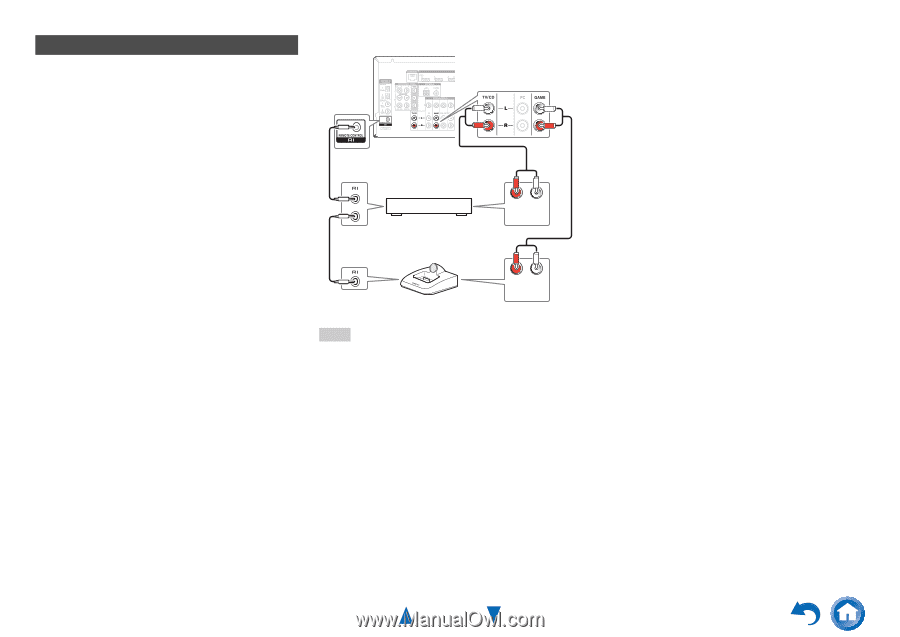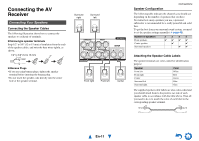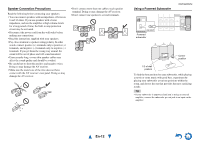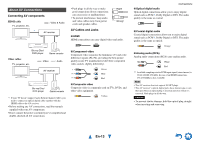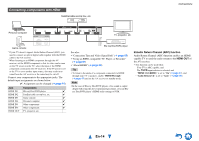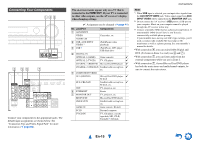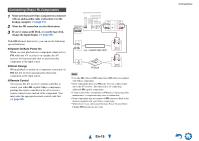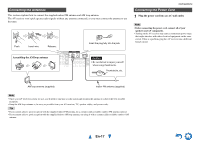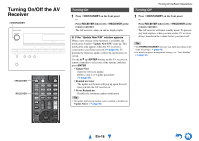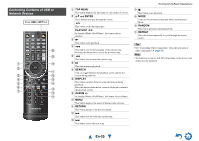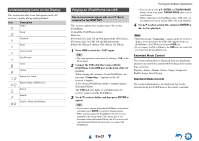Onkyo HT-RC440 Owner Manual - Page 16
Connecting Onkyo RI Components, En-16
 |
View all Onkyo HT-RC440 manuals
Add to My Manuals
Save this manual to your list of manuals |
Page 16 highlights
Connecting Onkyo RI Components 1 Make sure that each Onkyo component is connected with an analog audio cable (connection ( in the hookup examples) (➔ page 15). 2 Make the V connection (see the illustration). 3 If you're using an RI Dock, or cassette tape deck, change the Input Display (➔ page 35). With V (Remote Interactive), you can use the following special functions: ■ System On/Auto Power On When you start playback on a component connected via V, while the AV receiver is on standby, the AV receiver will automatically turn on and select that component as the input source. ■ Direct Change When playback is started on a component connected via V, the AV receiver automatically selects that component as the input source. ■ Remote Control You can use the AV receiver's remote controller to control your other V-capable Onkyo components, pointing the remote controller at the AV receiver's remote control sensor instead of the component. You must enter the appropriate remote control code first (➔ page 54). e.g., cassette tape deck R L ANALOG AUDIO OUT RI Dock R L ANALOG AUDIO OUT Note • Use only V cables for V connections. V cables are supplied with Onkyo components. • Some components have two V jacks. You can connect either one to the AV receiver. The other jack is for connecting additional V-capable components. • Connect only Onkyo components to V jacks. Connecting other manufacturer's components may cause a malfunction. • Some components may not support all V functions. Refer to the manuals supplied with your Onkyo components. • While Zone 2 is on, the System On/Auto Power On and Direct Change V functions do not work. En-16 Connections