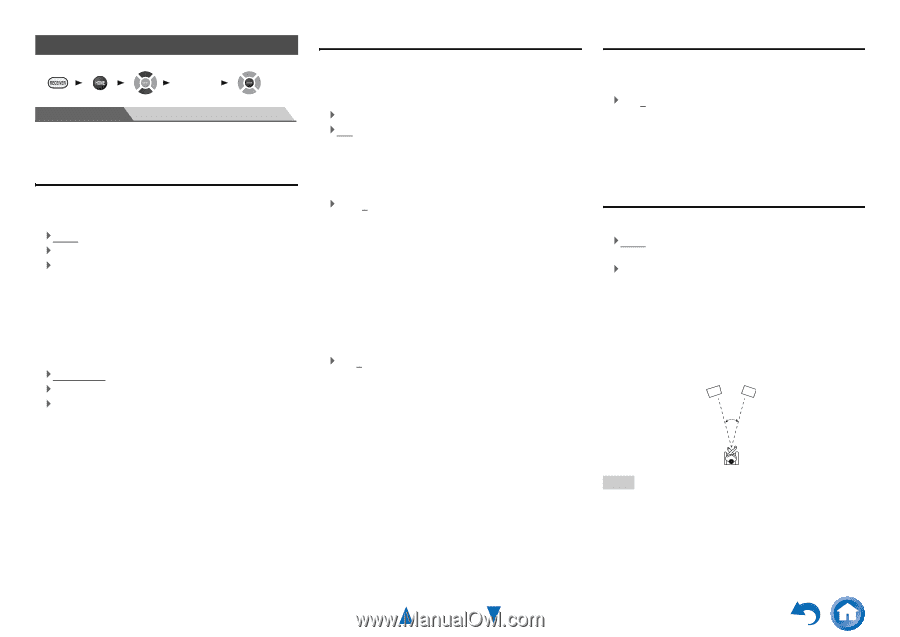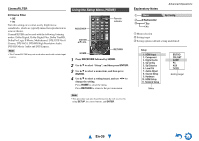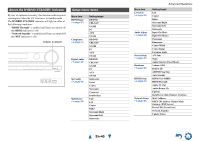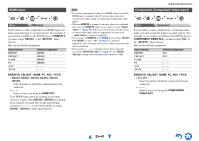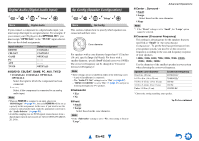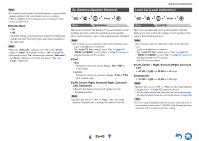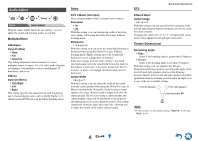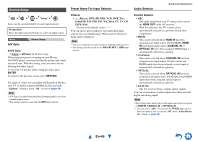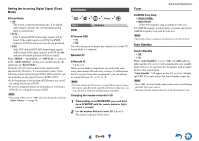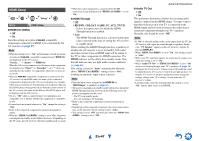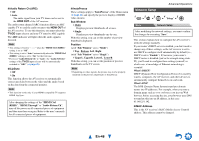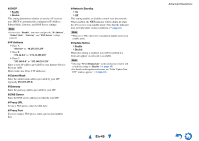Onkyo HT-RC440 Owner Manual - Page 44
Audio Adjust, En-44
 |
View all Onkyo HT-RC440 manuals
Add to My Manuals
Save this manual to your list of manuals |
Page 44 highlights
Audio Adjust 1 2 3 4 5 "Setup" Menu Audio Adjust With the Audio Adjust functions and settings, you can adjust the sound and listening modes as you like. Multiplex/Mono ■ Multiplex Input Ch (Mux) ` Main ` Sub ` Main/Sub This setting determines which channel of a stereo multiplex source is output. Use it to select audio channels or languages with multiplex sources, multilingual TV broadcasts, and so on. ■ Mono Input Ch (Mono) ` Left+Right ` Left ` Right This setting specifies the channel to be used for playing any 2-channel digital source such as Dolby Digital, or 2channel analog/PCM source in the Mono listening mode. Dolby ■ PL II Music (2ch Input) These settings apply to only 2-channel stereo sources. Panorama ` On ` Off With this setting, you can broaden the width of the front stereo image when using the Dolby Pro Logic II Music listening mode. Dimension ` -3 to 0 to +3 With this setting, you can move the sound field forward or backward when using the Dolby Pro Logic II Music listening mode. Higher settings move the sound field backward. Lower settings move it forward. If the stereo image feels too wide, or there's too much surround sound, move the sound field forward to improve the balance. Conversely, if the stereo image feels like it's in mono, or there's not enough surround sound, move it backward. Center Width ` 0 to 3 to 7 With this setting, you can adjust the width of the sound from the center speaker when using the Dolby Pro Logic II Music listening mode. Normally, if you're using a center speaker, the center channel sound is output from only the center speaker. (If you're not using a center speaker, the center channel sound will be distributed to the front left and right speakers to create a phantom center). This setting controls the front left, right, and center mix, allowing you to adjust the weight of the center channel sound. DTS Advanced Operations ■ Neo:6 Music Center Image `0 to 2 to 5 With this setting, you can specify by how much the front left and right channel output is attenuated in order to create the center channel. Changing the value from "0" to "5" will spread the sound of the center channel to left and right (outwards). Theater-Dimensional ■ Listening Angle ` Wide: Select if the listening angle is greater than 30 degrees. ` Narrow: Select if the listening angle is less than 30 degrees. With this setting, you can optimize the TheaterDimensional listening mode by specifying the angle of the front left and right speakers relative to the listening position. Ideally, the front left and right speakers should be equidistant from the listening position and at an angle close to one of the two available settings. Front left speaker Front right speaker Listening angle: 30° Note • For best results, we recommend setting "Narrow" to 20° and "Wide" to 40°. En-44