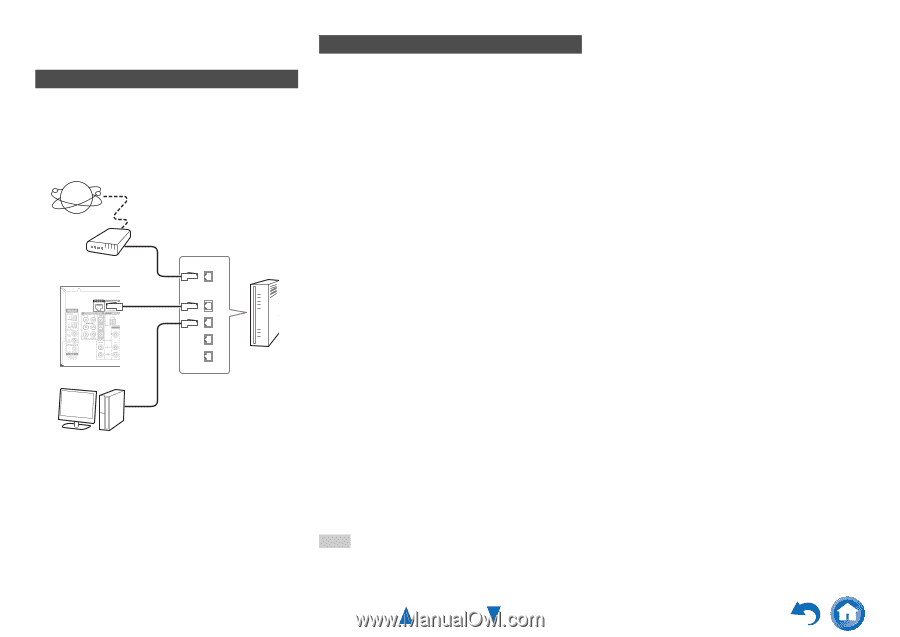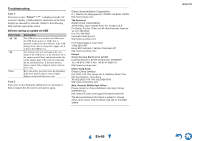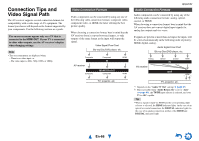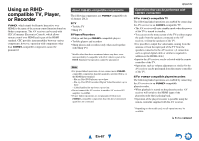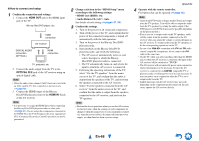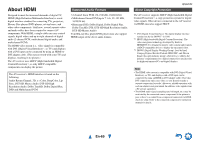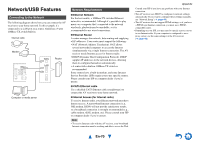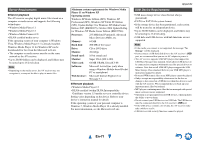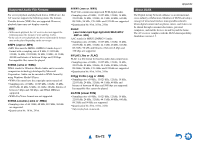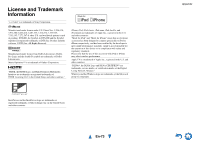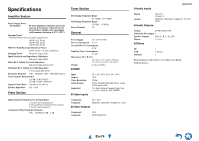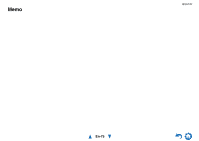Onkyo HT-RC440 Owner Manual - Page 70
Network/USB Features, En-70
 |
View all Onkyo HT-RC440 manuals
Add to My Manuals
Save this manual to your list of manuals |
Page 70 highlights
Network/USB Features Connecting to the Network The following diagram shows how you can connect the AV receiver to your home network. In this example, it's connected to a LAN port on a router, which has a 4-port 100Base-TX switch built-in. Internet radio Modem WAN LAN Router Computer or media server Network Requirements ■ Ethernet Network For the best results, a 100Base-TX switched Ethernet network is recommended. Although it's possible to play music on a computer that's connected to the network wirelessly, playback may be unreliable, so it is recommended to use wired connections. ■ Ethernet Router A router manages the network, data-routing and supplying of IP addresses. Your router must support the following: • NAT (Network Address Translation). NAT allows several networked computers to access the Internet simultaneously via a single Internet connection. The AV receiver needs Internet access for Internet radio. • DHCP (Dynamic Host Configuration Protocol). DHCP supplies IP addresses to the network devices, allowing them to configure themselves automatically. • A router with a built-in 100Base-TX switch is recommended. Some routers have a built-in modem, and some Internet Service Providers (ISP) require you to use specific routers. Please consult your ISP or computer dealer if you're unsure. ■ CAT5 Ethernet cable Use a shielded CAT5 Ethernet cable (straight-type) to connect the AV receiver to your home network. ■ Internet Access (for Internet radio) To receive Internet radio, your Ethernet network must have Internet access. A narrowband Internet connection (e.g., 56K modem, ISDN) will not provide satisfactory results, so a broadband connection is strongly recommended (e.g., cable modem, xDSL modem, etc). Please consult your ISP or computer dealer if you're unsure. Note • To receive Internet radio with the AV receiver, your broadband Internet connection must be working and able to access the Web. Appendix Consult your ISP if you have any problems with your Internet connection. • The AV receiver uses DHCP to configure its network settings automatically. If you want to configure these settings manually, see "Network Setup" (➔ page 48). • The AV receiver does not support PPPoE settings, so if you have a PPPoE-type Internet connection, you must use a PPPoEcompatible router. • Depending on your ISP, you may need to specify a proxy server to use Internet radio. If your computer is configured to use a proxy server, use the same settings for the AV receiver (➔ page 49). En-70