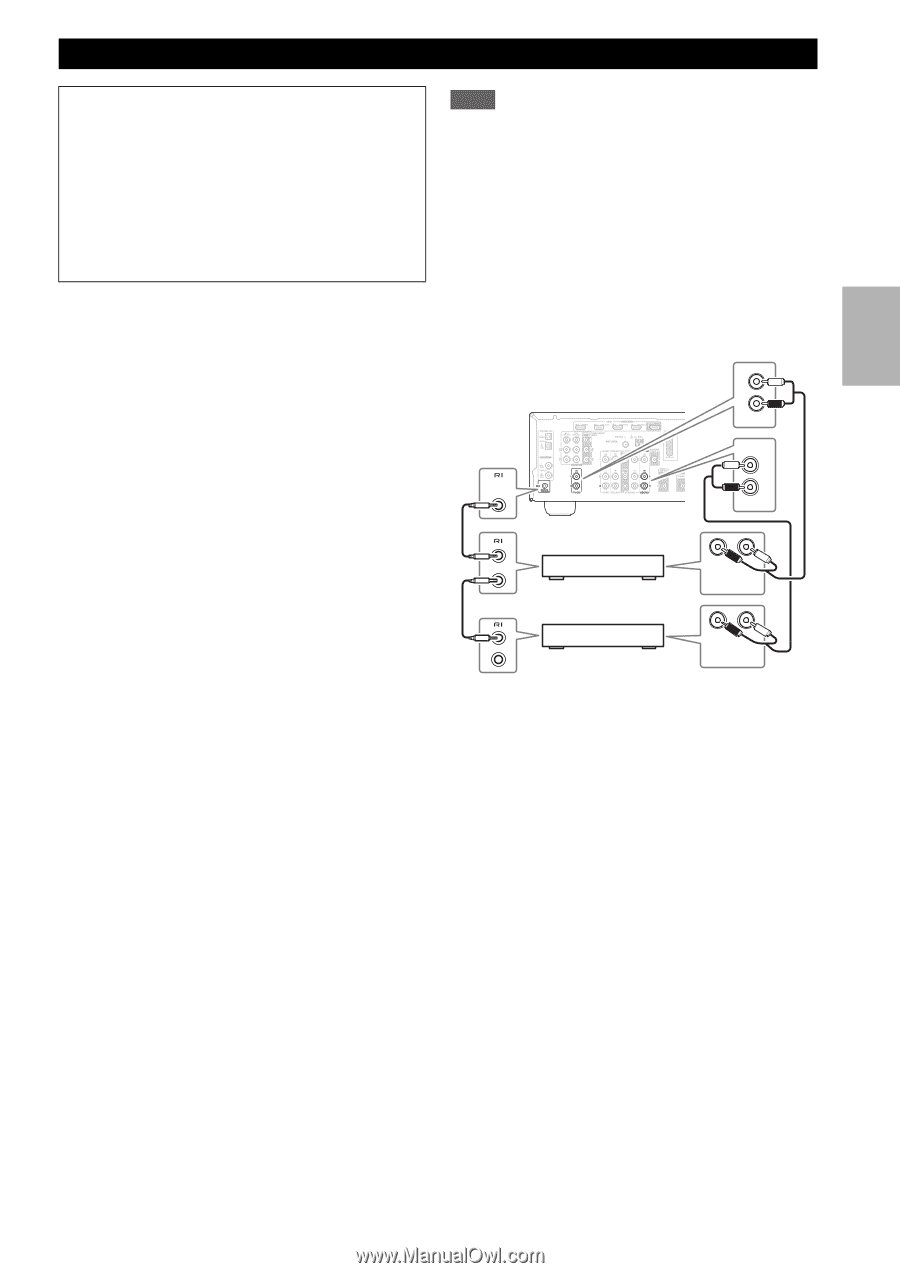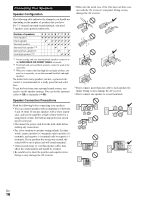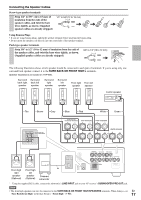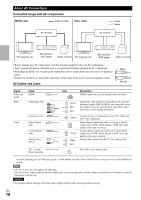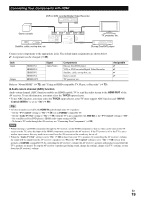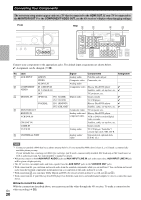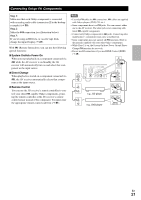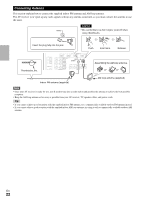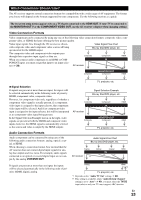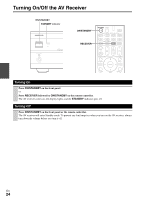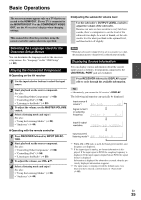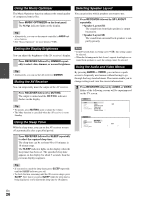Onkyo HT-S6300 Owner Manual - Page 21
Connecting Onkyo, Components, Step 1
 |
View all Onkyo HT-S6300 manuals
Add to My Manuals
Save this manual to your list of manuals |
Page 21 highlights
Connecting Onkyo V Components Step 1: Make sure that each Onkyo component is connected with an analog audio cable (connection % in the hookup examples) (➔ 20). Step 2: Make the V connection (see illustration below). Step 3: If you're using an RI Dock, or cassette tape deck, change the Input Display (➔ 27). With V (Remote Interactive), you can use the following special functions: ■ System On/Auto Power On When you start playback on a component connected via V while the AV receiver is on Standby, the AV receiver will automatically turn on and select that component as the input source. ■ Direct Change When playback is started on a component connected via V, the AV receiver automatically selects that component as the input source. ■ Remote Control You can use the AV receiver's remote controller to control your other V-capable Onkyo components, pointing the remote controller at the AV receiver's remote control sensor instead of the component. You must enter the appropriate remote control code first (➔ 61). Note • Use only V cables for V connections. V cables are supplied with Onkyo players (DVD, CD, etc.). • Some components have two V jacks. You can connect either one to the AV receiver. The other jack is for connecting additional V-capable components. • Connect only Onkyo components to V jacks. Connecting other manufacturer's components may cause a malfunction. • Some components may not support all V functions. Refer to the manuals supplied with your other Onkyo components. • While Zone 2 is on, the System On/Auto Power On and Direct Change V functions do not work. • Do not use RI connections if you use HDMI Control (RIHD) (➔ 49). IN L R TV/CD REMOTE CONTROL IN L R BD/DVD e.g., CD player e.g., DVD player R L ANALOG AUDIO OUT R L ANALOG AUDIO OUT En 21