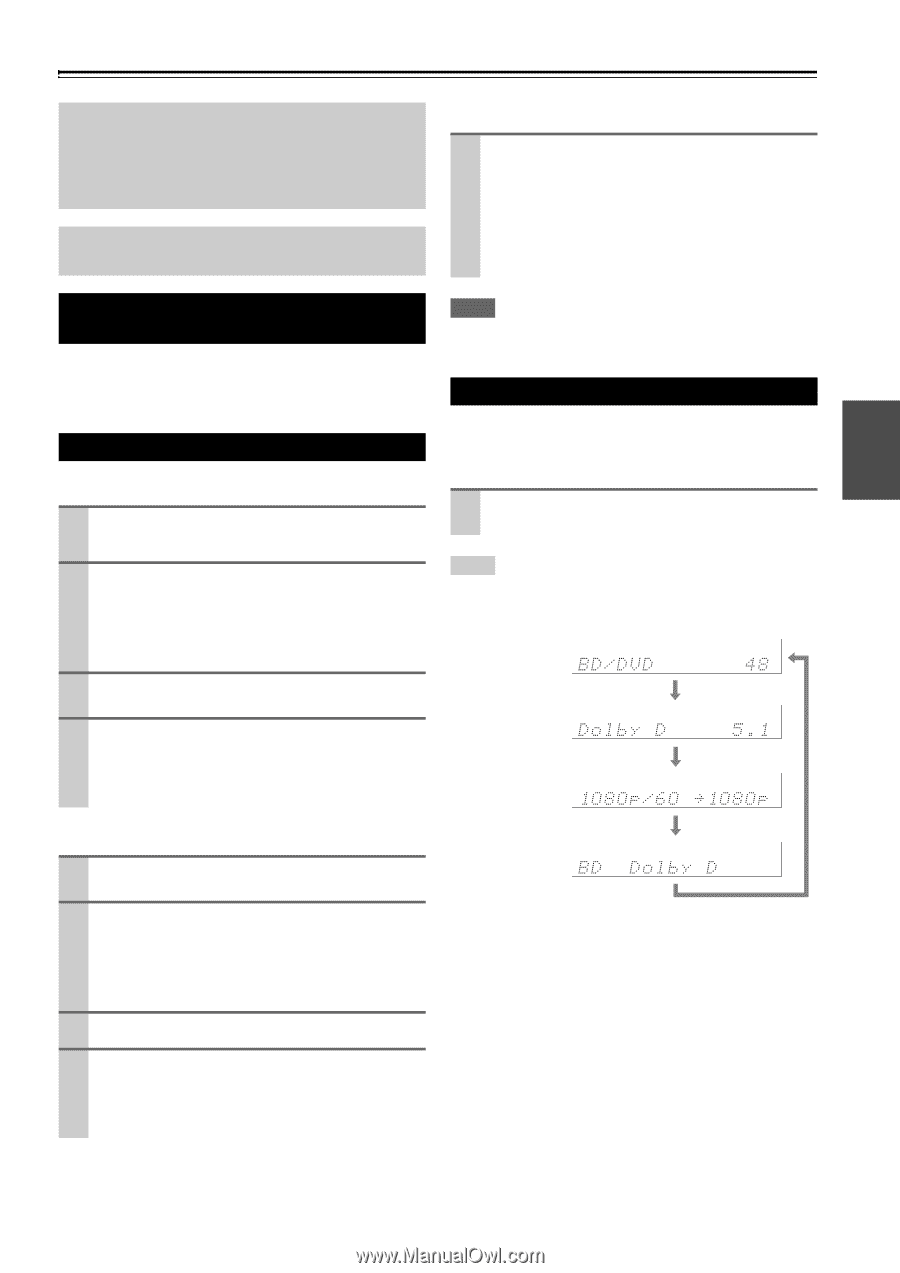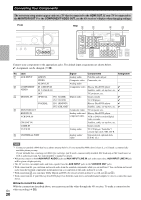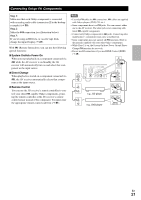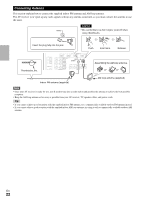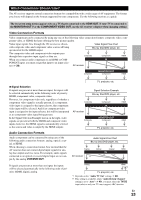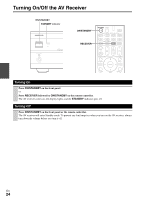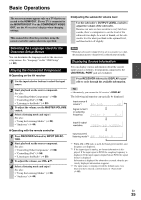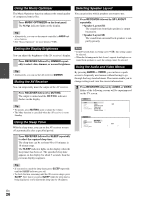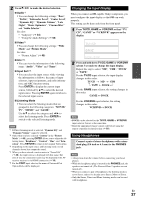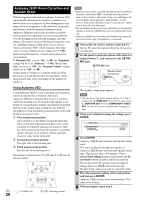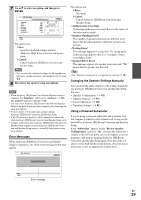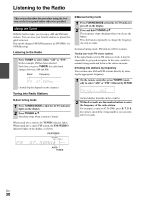Onkyo HT-S6300 Owner Manual - Page 25
Basic Operations, Selecting the Language Used for the, Onscreen Setup Menus
 |
View all Onkyo HT-S6300 manuals
Add to My Manuals
Save this manual to your list of manuals |
Page 25 highlights
Basic Operations The on-screen menus appear only on a TV that is connected to the HDMI OUT. If your TV is connected to the MONITOR OUT V or the COMPONENT VIDEO OUT, use the AV receiver's display when changing settings. This manual describes the procedure using the remote controller unless otherwise specified. ■ Adjusting the subwoofer volume level Use the subwoofer's OUTPUT LEVEL control to adjust the volume of the subwoofer. Because our ears are less sensitive to very low bass sounds, there's a temptation to set the level of the subwoofer too high. As a rule of thumb, set the subwoofer level to what you think is the optimal level, and then back it off slightly. Selecting the Language Used for the Onscreen Setup Menus You can determine the language used for the onscreen setup menus. See "Language" in the "OSD Setup" (➔ 48). Playing the Connected Component ■ Operating on the AV receiver 1 Use the input selector buttons to select the input source. 2 Start playback on the source component. See also: • "Controlling Other Components" (➔ 60) • "Controlling iPod" (➔ 56) • "Listening to the Radio" (➔ 30) 3 To adjust the volume, use the MASTER VOLUME control. 4 Select a listening mode and enjoy! See also: • "Using the Listening Modes" (➔ 33) • "Audyssey" (➔ 44) ■ Operating with the remote controller 1 Press RECEIVER followed by INPUT SELECTOR. 2 Start playback on the source component. See also: • "Controlling Other Components" (➔ 60) • "Controlling iPod" (➔ 56) • "Listening to the Radio" (➔ 30) 3 To adjust the volume, use VOL R/X. 4 Select a listening mode and enjoy! See also: • "Using the Listening Modes" (➔ 33) • "Audyssey" (➔ 44) Note • When the subwoofer volume level is set to a positive (+) value, the maximum master volume level is reduced proportionally. Displaying Source Information You can display various information about the current input source as follows. (Components connected to the UNIVERSAL PORT jack are excluded.) Press RECEIVER followed by DISPLAY repeatedly to cycle through the available information. Tip • Alternatively, you can use the AV receiver's DISPLAY. The following information can typically be displayed. Input source & volume*1 Signal format*2 or sampling frequency Input & output resolution Input source & listening mode*3 *1 When AM or FM radio is used, the band, preset number, and frequency are displayed. *2 If the input signal is analog, no format information is displayed. If the input signal is PCM, the sampling frequency is displayed. If the input signal is digital but not PCM, the signal format is displayed. Information is displayed for about three seconds, then the previously displayed information reappears. *3 The input source is displayed with the default name even when you have entered a custom name in "Name Edit" (➔ 45). En 25