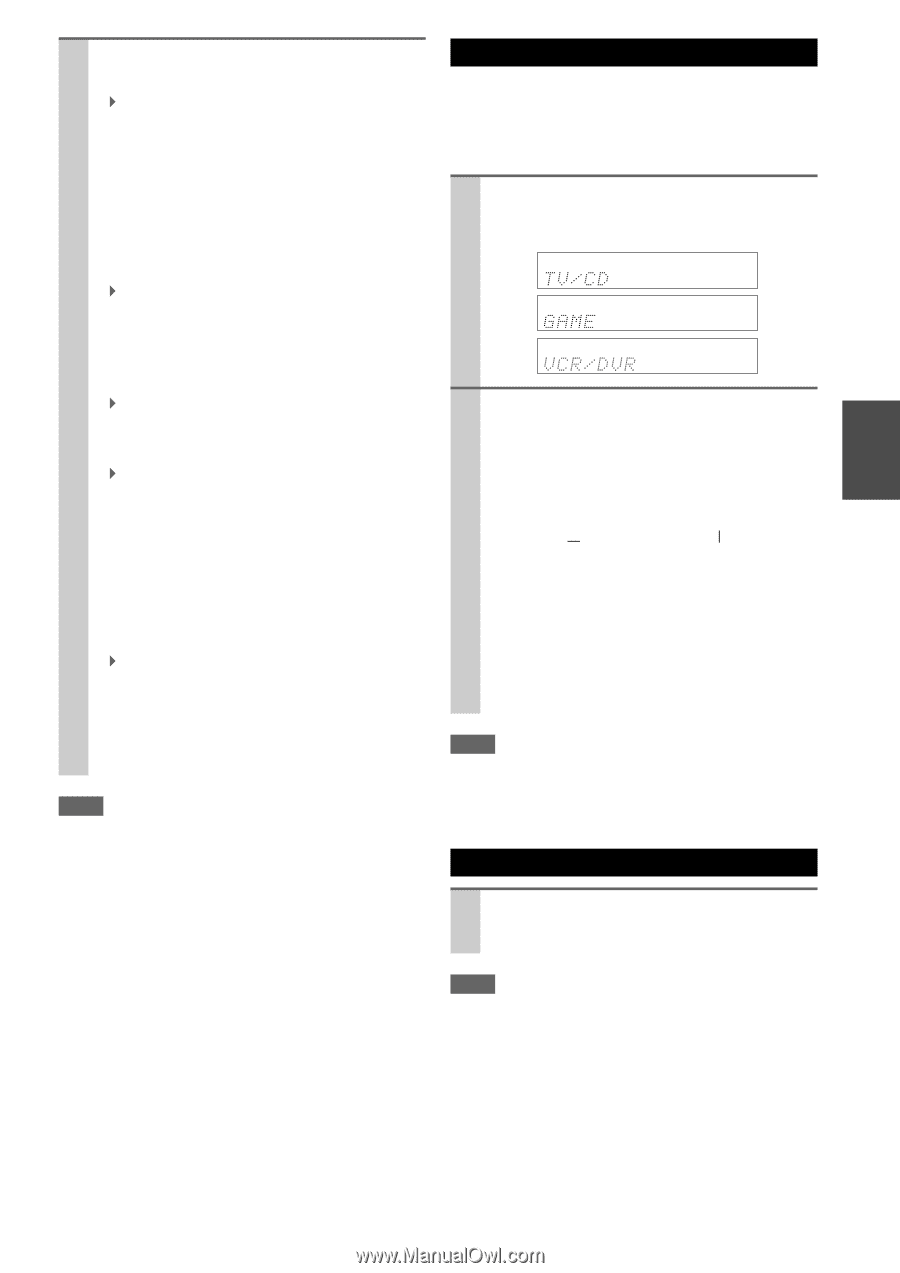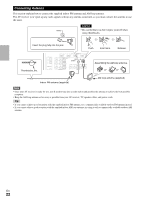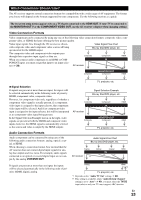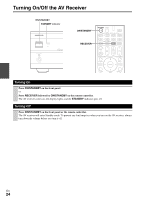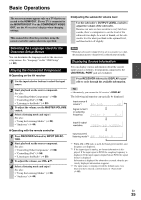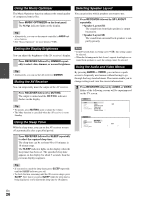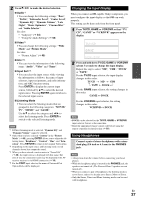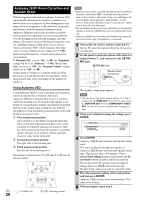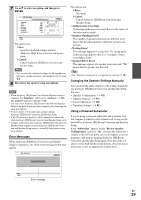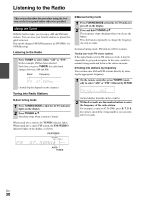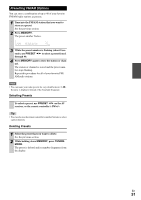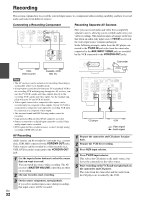Onkyo HT-S6300 Owner Manual - Page 27
Changing the Input Display, Using Headphones, Audio, Video, Input Sel, ENTER, Listening Mode, TV/CD
 |
View all Onkyo HT-S6300 manuals
Add to My Manuals
Save this manual to your list of manuals |
Page 27 highlights
2 Use R/X/F/S to make the desired selection. ■ Audio*1 ` You can change the following settings: "Bass", "Treble", "Subwoofer Level", "Center Level", "Dynamic EQ", "Dynamic Volume", "Late Night", "Music Optimizer", "Cinema filter" and "Audio Selector". See also: • "Audyssey" (➔ 44) • "Using the Audio Settings" (➔ 50) ■ Video*2 ` You can change the following settings: "Wide Mode" and "Picture Mode". See also: • "Picture Adjust" (➔ 46) ■ Info*3*4 ` You can view the information of the following items: "Audio", "Video" and "Tuner". ■ Input Sel*4*5 ` You can select the input source while viewing the information as follows: the name of input selectors, input assignments, and radio information, and ARC function setting. Press ENTER to display the current input source, followed by R/X to select the desired input source. Pressing ENTER again switches to the selected input source. ■ Listening Mode ` You can select the listening modes that are grouped in the following categories: "MOVIE/ TV", "MUSIC" and "GAME". Use R/X to select the category and F/S to select the listening mode. Press ENTER to switch to the selected listening mode. Note *1 If Direct listening mode is selected, "Dynamic EQ" and "Dynamic Volume" cannot be selected. *2 Only when you have selected "Custom" in the "Picture Mode" (➔ 46), pressing ENTER allows you to adjust the following items; "Brightness", "Contrast", "Hue", and "Saturation". Press RETURN to return to the original Video menu. *3 Depending on the input source and listening mode, not all channels shown here output the sound. *4 When you have entered a custom name in "Name Edit" (➔ 45), the input source is displayed with that name. But even if not, the component name may be displayed if the AV receiver receives it via HDMI connection (➔ 19). *5 For the PORT input selector, the name of Universal Port Option Dock will be displayed. → → Changing the Input Display When you connect an V-capable Onkyo component, you must configure the input display so that V can work properly. This setting can be done only from the front panel. 1 Press TV/CD, GAME or VCR/DVR so that "TV/ CD", "GAME" or "VCR/DVR" appears on the display. 2 Press and hold down TV/CD, GAME or VCR/DVR (about 3 seconds) to change the input display. Repeat this step to select "MD", "CDR", "DOCK" or "TAPE". For the TV/CD input selector, the input display changes in this order: TV/CD → MD → CDR TAPE DOCK For the GAME input selector, the setting changes in this order: GAME ↔ DOCK For the VCR/DVR input selector, the setting changes in this order: VCR/DVR ↔ DOCK Note • DOCK can be selected for the TV/CD, GAME or VCR/DVR input selector, but not at the same time. • Enter the appropriate remote control code before using the remote controller for the first time (➔ 60). Using Headphones Connect a pair of stereo headphones with a standard plug (1/4 inch or 6.3 mm) to the PHONES jack. Note • Always turn down the volume before connecting your head- phones. • While the headphones plug is inserted in the PHONES jack, the speakers are turned off. (The Powered Zone 2 speakers are not turned off.) • When you connect a pair of headphones, the listening mode is set to Stereo, unless it's already set to Stereo, Mono or Direct. • Only the Stereo, Direct and Mono listening modes can be used with headphones. → En 27