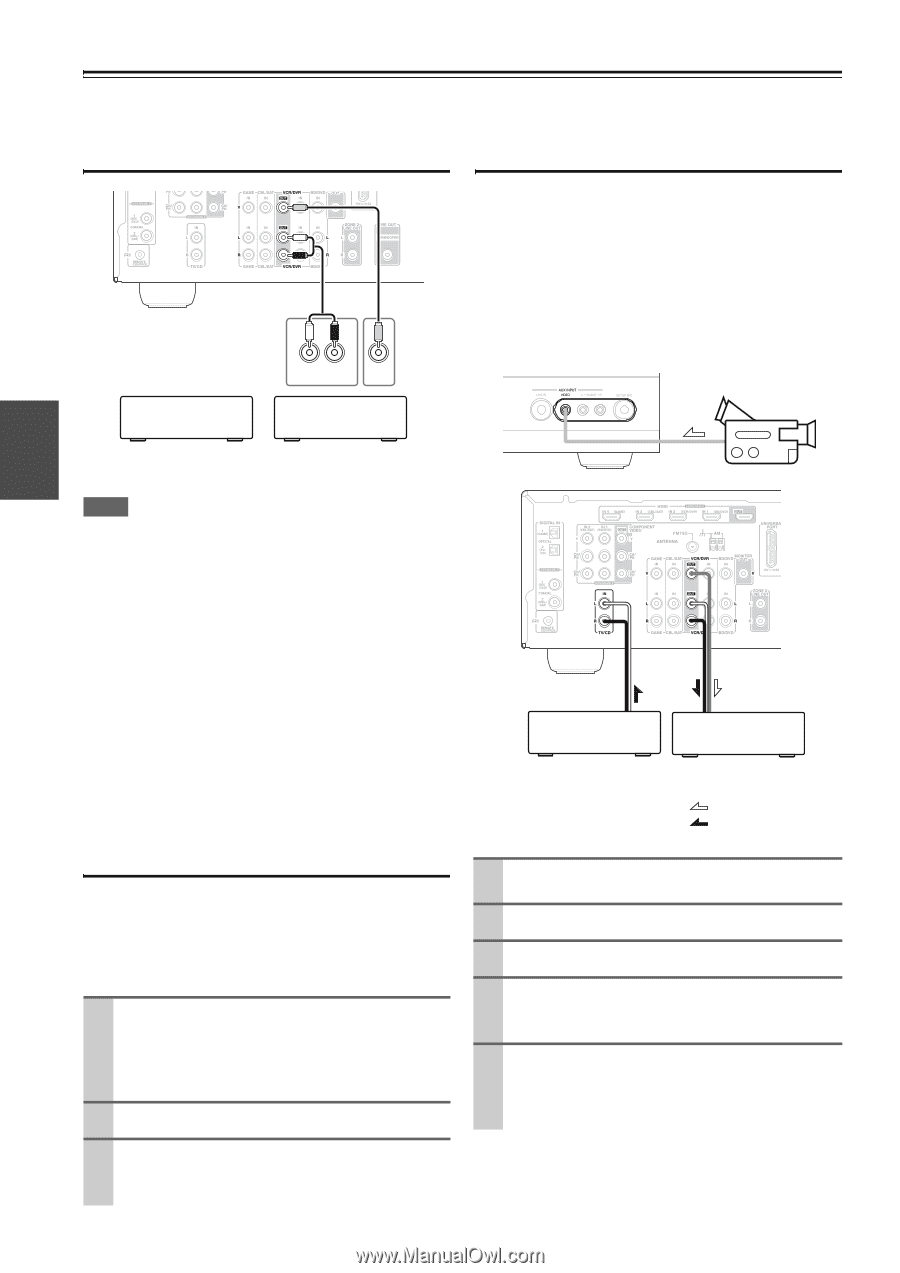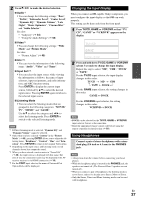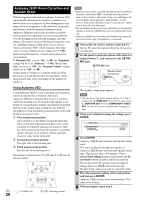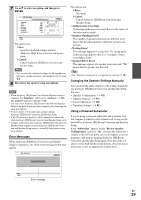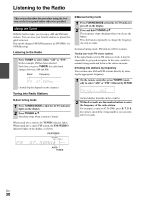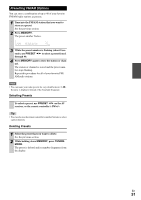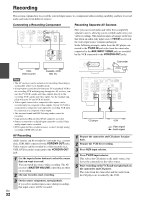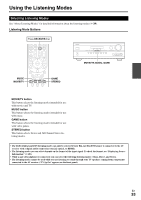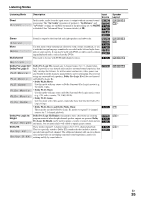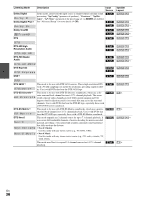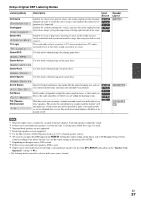Onkyo HT-S6300 Owner Manual - Page 32
Recording
 |
View all Onkyo HT-S6300 manuals
Add to My Manuals
Save this manual to your list of manuals |
Page 32 highlights
Recording This section explains how to record the selected input source to a component with recording capability, and how to record audio and video from different sources. Connecting a Recording Component L R AUDIO IN VIDEO IN Recording Separate AV Sources Here you can record audio and video from completely separate sources, allowing you to overdub audio onto your video recordings. This function takes advantage of the fact that when an audio-only input source (TV/CD) is selected, the video input source remains unchanged. In the following example, audio from the CD player connected to the TV/CD IN and video from the camcorder connected to the AUX INPUT VIDEO jack are recorded by the VCR connected to the VCR/DVR OUT jacks. Camcorder VCR, DVD recorder Cassette, CDR, MD, etc. Note • The AV receiver must be turned on for recording. Recording is not possible while it's in Standby mode. • If you want to record directly from your TV or playback VCR to the recording VCR without going through the AV receiver, connect the TV/VCR's audio and video outputs directly to the recording VCR's audio and video inputs. See the manuals supplied with your TV and VCR for details. • Video signals connected to composite video inputs can be recorded only via composite video outputs. If your TV/VCR is connected to a composite video input, the recording VCR must be connected to a composite video output. • The surround sound and DSP listening modes cannot be recorded. • Copy-protected Blu-ray Disc/DVDs cannot be recorded. • Sources connected to a digital input cannot be recorded. Only analog inputs can be recorded. • DTS signals will be recorded as noise, so don't attempt analog recording of DTS CDs or LDs. CD player VCR : Video signal : Audio signal AV Recording Audio sources can be recorded to a recorder (e.g., cassette deck, CDR, MD) connected to the VCR/DVR OUT jacks. Video sources can be recorded to a video recorder (e.g., VCR, DVD recorder) connected to the VCR/DVR OUT jack. 1 Use the input selector buttons to select the source that you want to record. You can watch the source while recording. The AV receiver's MASTER VOLUME control has no effect on recording. 2 On your recorder, start recording. 3 On the source component, start playback. If you select another input source during recording, that input source will be recorded. En 32 1 Prepare the camcorder and CD player for playback. 2 Prepare the VCR for recording. 3 Press AUX input selector. 4 Press TV/CD input selector. This selects the CD player as the audio source, but leaves the camcorder as the video source. 5 Start recording on the VCR and start playback on the camcorder and CD player. The video from the camcorder and the audio from the CD player are recorded by the VCR.