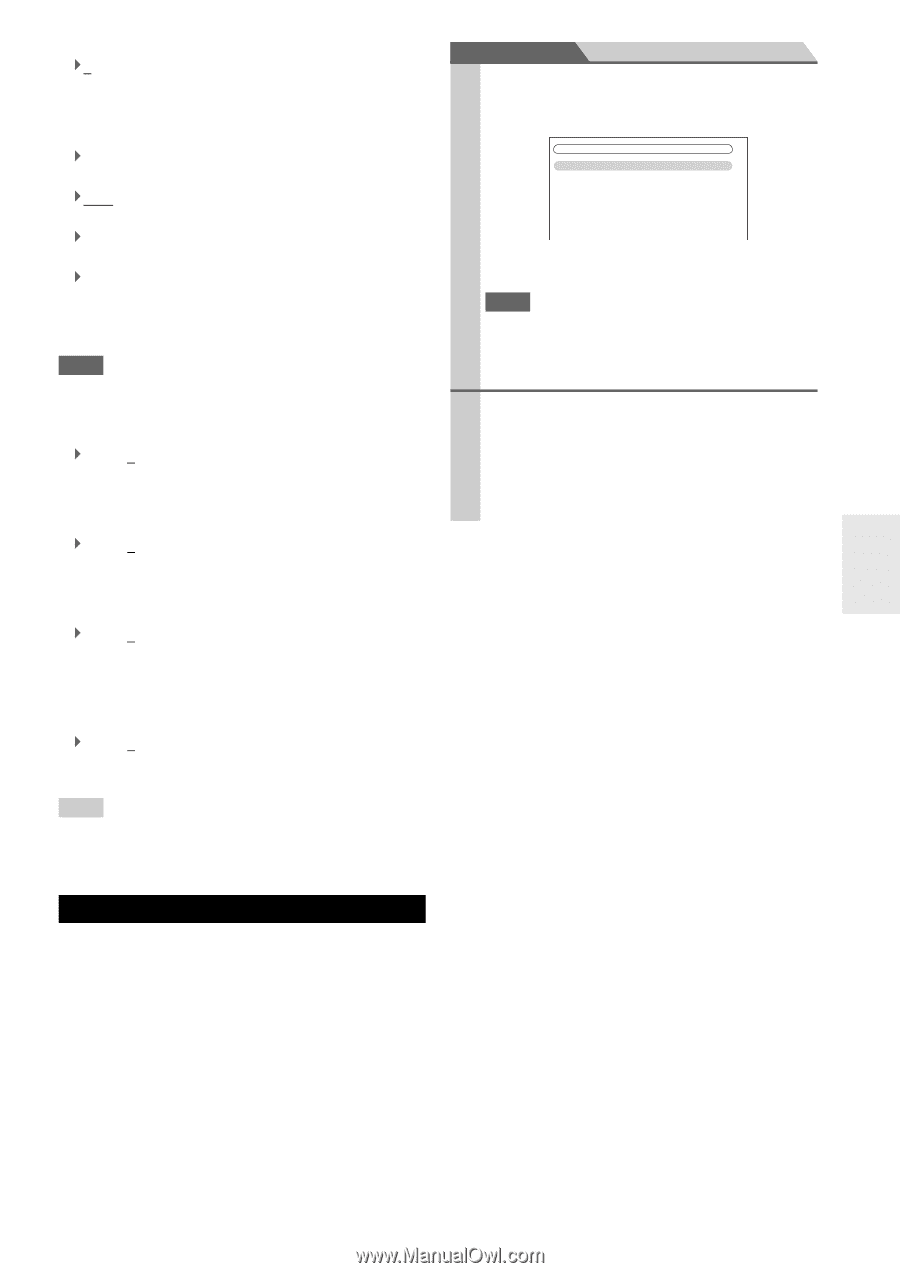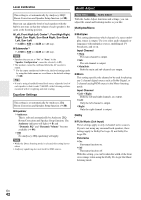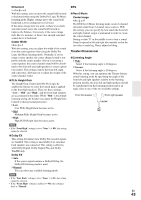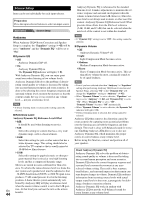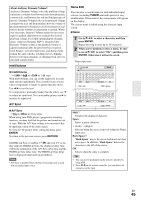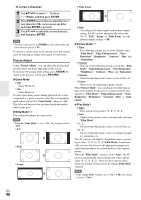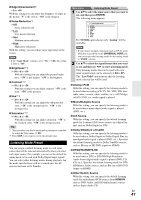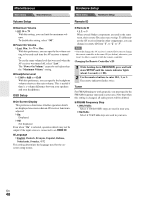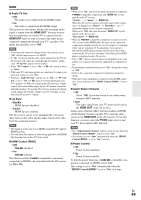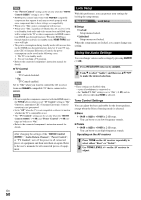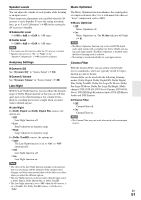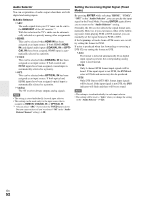Onkyo HT-S6300 Owner Manual - Page 47
Listening Mode Preset, Dolby D/Dolby D +/TrueHD
 |
View all Onkyo HT-S6300 manuals
Add to My Manuals
Save this manual to your list of manuals |
Page 47 highlights
■ Edge Enhancement*2 `0 to +10 With this setting you can adjust the sharpness of edges in the picture. "0" is the softest. "+10" is the sharpest. ■ Noise Reduction*2 ` Off: Noise reduction off. ` Low: Low noise reduction. ` Mid: Medium noise reduction. ` High: High noise reduction. With this setting, you can reduce noise appearing on the screen. Note • If the "Game Mode" setting is set to "On" (➔ 46), this setting is fixed at "Off". ■ Brightness*1*2 `-50 to 0 to +50 With this setting you can adjust the picture brightness. "-50" is the darkest. "+50" is the brightest. ■ Contrast*1*2 `-50 to 0 to +50 With this setting you can adjust contrast. "-50" is the least. "+50" is the greatest. ■ Hue*1*2 `-20 to 0 to +20 With this setting you can adjust the red/green balance. "-20" is the strongest green. "+20" is the strongest red. ■ Saturation*1*2 `-50 to 0 to +50 With this setting you can adjust saturation. "-50" is the weakest color. "+50" is the strongest color. Tip *1 This procedure can also be performed on the remote controller by using the Video menu (➔ 26). *2 Press CLR if you want to reset to the default value. Listening Mode Preset You can assign a default listening mode to each input source that will be selected automatically when you select each input source. For example, you can set the default listening mode to be used with Dolby Digital input signals. You can select other listening modes during playback, but the mode specified here will be resumed once the AV receiver has been set to Standby. Main menu Listening Mode Preset 1 Use R/X to select the input source that you want to set, and then press ENTER. The following menu appears. 5. Listening Mode Preset 1. BD/DVD 2. VCR/DVR 3. CBL/SAT 4. GAME 5. AUX 6. TUNER 7. TV/CD 8. PORT For TUNER input selector only "Analog" will be available. Note • If you connect an input component (such as UP-A1 series Dock that seated iPod) to the UNIVERSAL PORT jack, you can assign only listening modes for the analog sound to "PORT" selector. 2 Use R/X to select the signal format that you want to set, and then use F/S to select a listening mode. Only listening modes that can be used with each input signal format can be selected (➔ 34 to 37). The "Last Valid" option means that the listening mode selected last will be used. ■ Analog / PCM With this setting, you can specify the listening mode to be used when an analog (CD, TV, LD, VHS, MD, turntable, radio, cassette, cable, satellite, etc.) or PCM digital (CD, DVD, etc.) audio signal is played. ■ Mono/Multiplex Source With this setting, you can specify the listening mode to be used when a mono digital audio signal is played (DVD, etc.). ■ 2ch Source With this setting, you can specify the default listening mode for 2-channel (2/0) stereo sources in a digital format, such as Dolby Digital or DTS. ■ Dolby D/Dolby D +/TrueHD With this setting, you can specify the listening mode to be used when a Dolby Digital or Dolby Digital Plus format digital audio signal is played (DVD, etc.). Specifies the default listening mode for Dolby TrueHD sources, such as Blu-ray or HD DVD (input via HDMI). ■ DTS/DTS-ES/DTS-HD With this setting, you can specify the listening mode to be used when a DTS or DTS-HD High Resolution Audio format digital audio signal is played (DVD, LD, CD, etc.). Specifies the default listening mode for DTSHD Master Audio sources, such as Blu-ray or HD DVD (input via HDMI). ■ Other Multich Source With this setting, you can specify the default listening mode for multichannel PCM sources from HDMI IN such as DVD-Audio, and DSD multichannel sources such as Super Audio CD. En 47