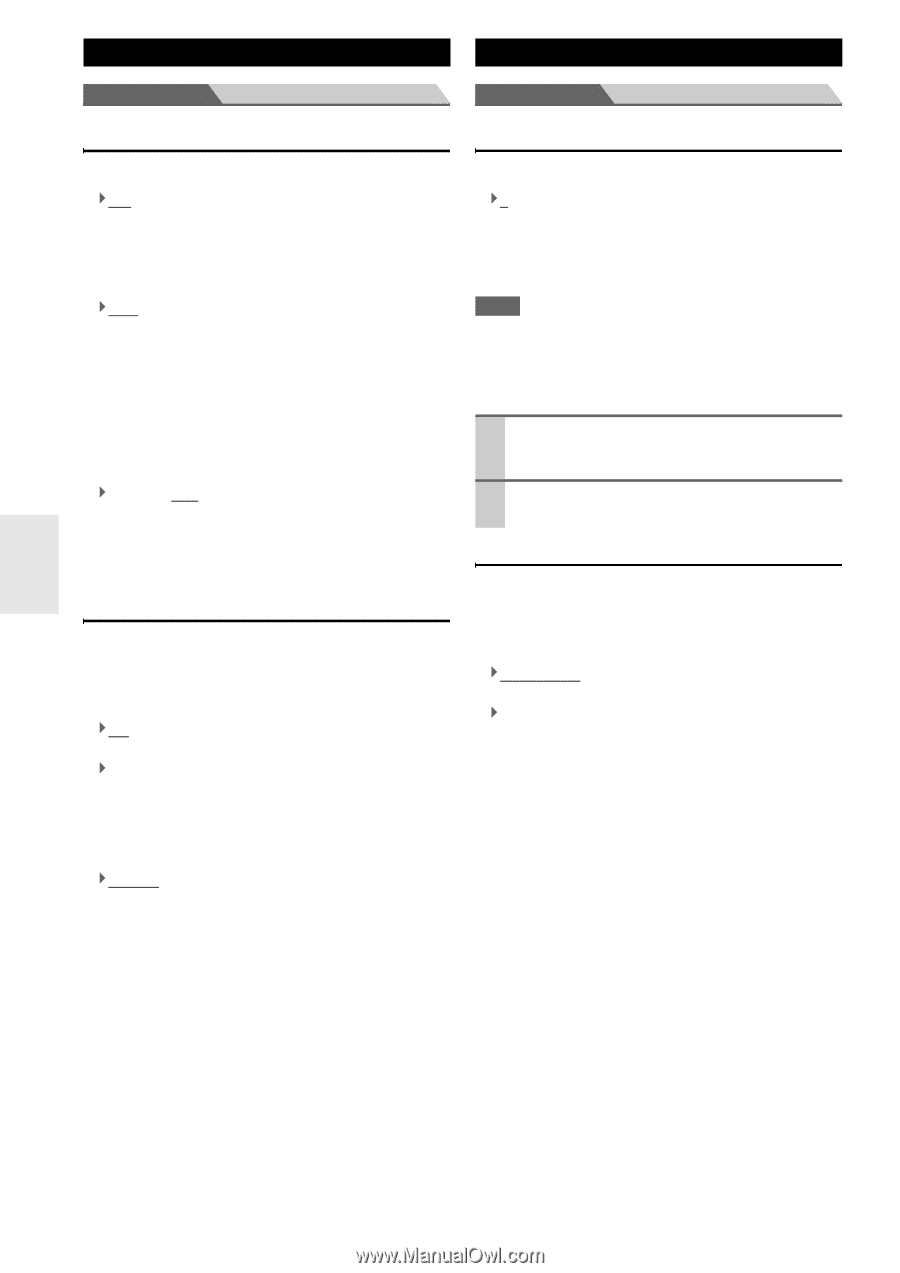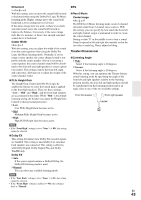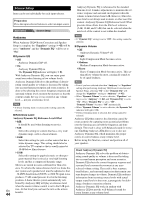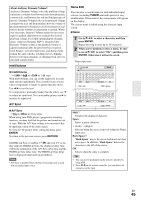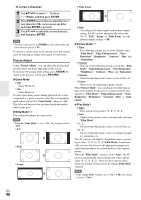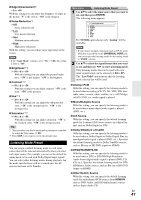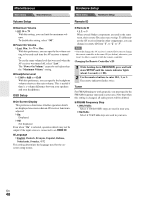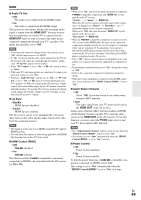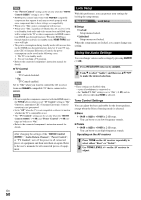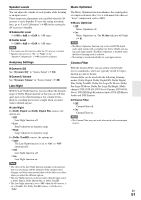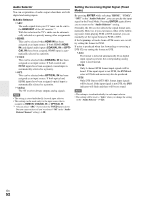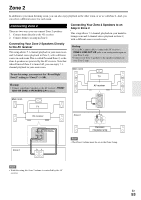Onkyo HT-S6300 Owner Manual - Page 48
Miscellaneous, Hardware Setup, Volume Setup, OSD Setup, Remote ID, Tuner
 |
View all Onkyo HT-S6300 manuals
Add to My Manuals
Save this manual to your list of manuals |
Page 48 highlights
Miscellaneous Hardware Setup Main menu Miscellaneous Main menu Hardware Setup Volume Setup Remote ID ■ Maximum Volume ` Off, 30 to 79 With this setting, you can limit the maximum volume. To disable this setting, select "Off". ■ Power On Volume ` Last, Min, 1 to 79 or Max With this preference, you can specify the volume setting to be used each time the AV receiver is turned on. To use the same volume level that was used when the AV receiver was turned off, select "Last". The "Power On Volume" cannot be set higher than the "Maximum Volume" setting. ■ Headphone Level ` -12dB to 0dB to +12dB With this preference, you can specify the headphone volume relative to the main volume. This is useful if there's a volume difference between your speakers and your headphones. OSD Setup ■ On Screen Display This preference determines whether operation details are displayed on-screen when an AV receiver function is adjusted. ` On: Displayed. ` Off: Not displayed. Even when "On" is selected, operation details may not be output if the input source is connected to an HDMI IN. ■ Language ` English, Deutsch, Français, Español, Italiano, Nederlands, Svenska, ʕ˖ This setting determines the language used for the onscreen setup menus. ■ Remote ID ` 1, 2, or 3 When several Onkyo components are used in the same room, their remote ID codes may overlap. To differentiate the AV receiver from the other components, you can change its remote ID from "1", to "2" or "3". Note • If you do change the AV receiver's remote ID, be sure to change the remote controller to the same ID (see below), otherwise, you won't be able to control it with the remote controller. Changing the Remote Controller's ID 1 While holding down RECEIVER, press and hold down SETUP until the remote indicator lights (about 3 seconds) (➔ 38). 2 Use the number buttons to enter ID 1, 2, or 3. The remote indicator flashes twice. Tuner For FM/AM tuning to work properly, you must specify the FM/AM frequency step used in your area. Note that when this setting is changed, all radio presets will be deleted. ■ FM/AM Frequency Step ` 200k/10kHz: Select if 200 k/10 kHz steps are used in your area. ` 50k/9kHz: Select if 50 k/9 kHz steps are used in your area. En 48