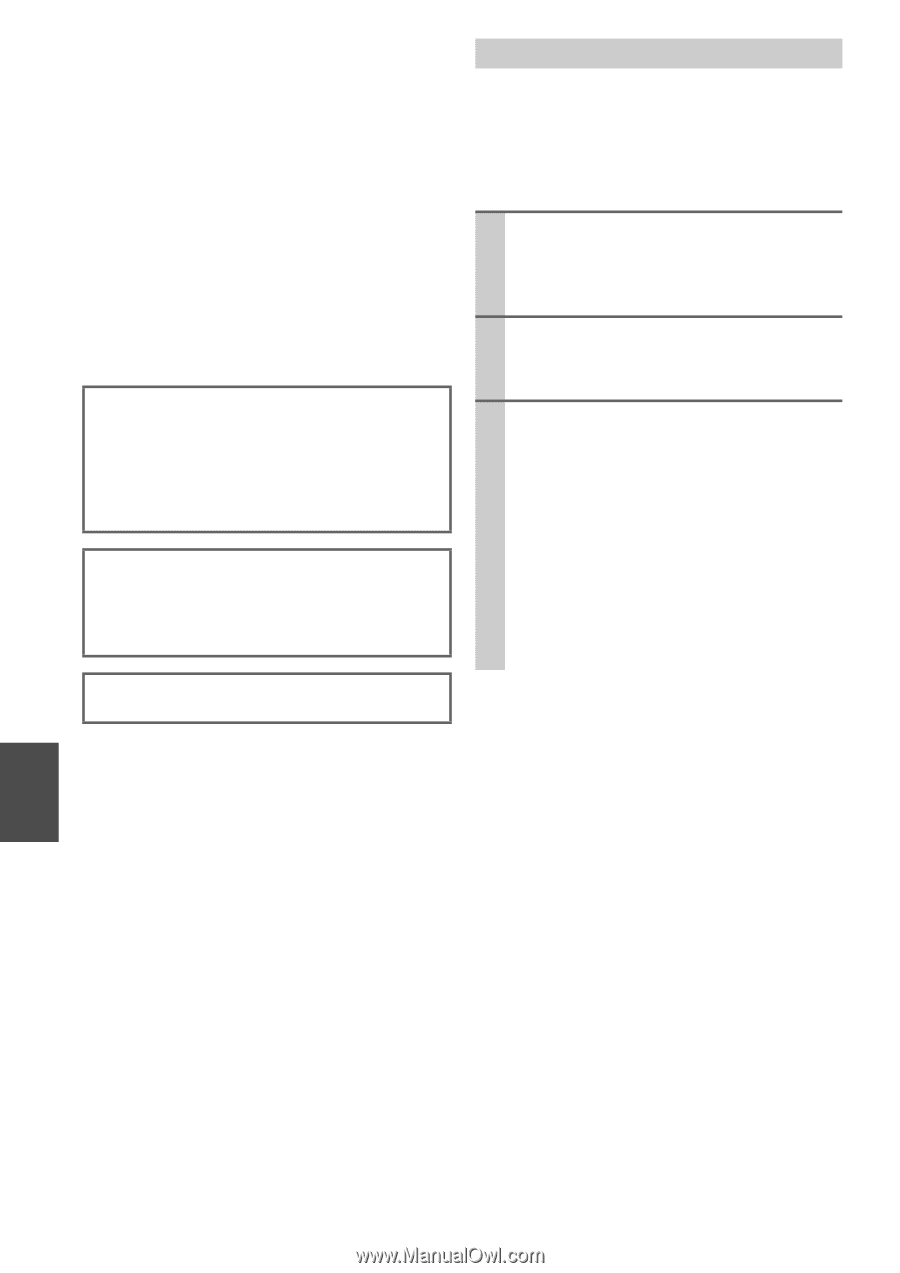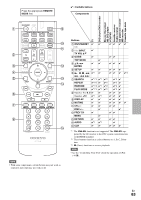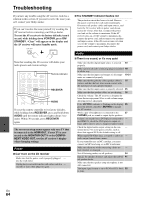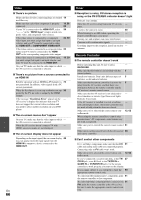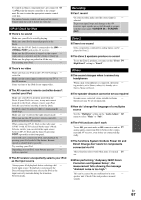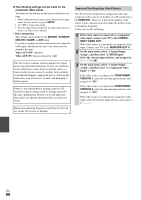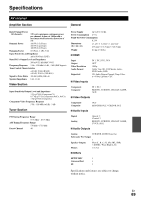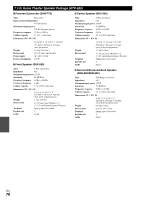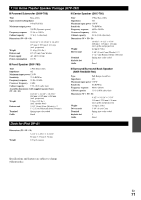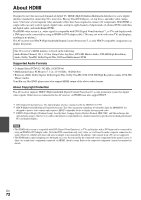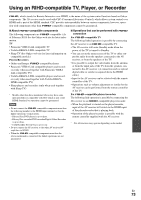Onkyo HT-S6300 Owner Manual - Page 68
The following settings can be made for the, composite video inputs, BD/DVD, VCR/DVR, CBL/SAT, HDMI OUT
 |
View all Onkyo HT-S6300 manuals
Add to My Manuals
Save this manual to your list of manuals |
Page 68 highlights
■ The following settings can be made for the composite video inputs You must use the buttons on the unit to make these settings. 1. While holding down the input selector button for the input source that you want to set, press SETUP. 2. Use F/S to change the setting. 3. Press the input selector button for the input source that you want to set when you've finished. • Video Attenuation This setting can be made for the BD/DVD, VCR/DVR, CBL/SAT, GAME, or AUX input. If you have a games console connected to the composite video input, and the picture isn't very clear, you can attenuate the gain. Video ATT:OFF: (default). Video ATT:ON: Gain is reduced by 2 dB. The AV receiver contains a microcomputer for signal processing and control functions. In very rare situations, severe interference, noise from an external source, or static electricity may cause it to lockup. In the unlikely event that this happens, unplug the power cord from the wall outlet, wait at least five seconds, and then plug it back in again. Onkyo is not responsible for damages (such as CD rental fees) due to unsuccessful recordings caused by the unit's malfunction. Before you record important data, make sure that the material will be recorded correctly. Before disconnecting the power cord from the wall outlet, set the AV receiver to Standby. Important Note Regarding Video Playback The AV receiver can upconvert component video and composite video sources for display on a TV connected to the HDMI OUT. However, if the picture quality of the source is poor, upconversion may make the picture worse or disappear altogether. In this case, try the following: 1 If the video source is connected to a component video input, connect your TV to the COMPONENT VIDEO OUT. If the video source is connected to a composite video input, connect your TV to the MONITOR OUT V. 2 On the main menu, select "1. Input/Output Assign", and then select "2. HDMI Input". Select the relevant input selector, and assign it to 39). 3 On the main menu, select "1. Input/Output Assign", and then select "3. Component Video Input" (➔ 40): If the video source is connected to COMPONENT VIDEO IN 1, select the relevant input selector, and assign it to "IN1". If the video source is connected to COMPONENT VIDEO IN 2, select the relevant input selector, and assign it to "IN2". If the video source is connected to composite video input, select the relevant input selector, and assign it to En 68