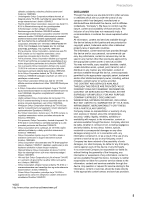Onkyo TX-8150 User Manual English
Onkyo TX-8150 Manual
 |
View all Onkyo TX-8150 manuals
Add to My Manuals
Save this manual to your list of manuals |
Onkyo TX-8150 manual content summary:
- Onkyo TX-8150 | User Manual English - Page 1
Network Stereo Receiver TX-8150 Instruction Manual Thank you for purchasing an Onkyo product. Please retain this manual for future reference. - Onkyo TX-8150 | User Manual English - Page 2
Listening to the sound from a connected player 28 Listening to FM/DAB radio 29 Various settings 34 0 Adjusting sound quality, etc. 34 0 Sleep timer 34 0 Inputting characters 35 0 Setup menu 35 0 Firmware update 38 Troubleshooting 40 Compatible devices/media/file formats 42 2 - Onkyo TX-8150 | User Manual English - Page 3
is intended to alert the user to the presence of important It operating and maintenance (servicing) instructions in the literature accompanying the appliance. De Important safety instructions 1. Read these instructions. 2. Keep these instructions. 3. Heed all warnings. 4. Follow all - Onkyo TX-8150 | User Manual English - Page 4
on the power supply cord of this unit should be performed only by qualified service personnel. IMPORTANT The wires in the mains lead are coloured in accordance with RoHS Directive, 2011/65/EU - Hereby, Onkyo Corporation, declares that this TX-8150 is in compliance with the essential requirements and - Onkyo TX-8150 | User Manual English - Page 5
Onkyo Corporation, potvrđuje da je TX-8150 u suglasnosti sa osnovnim zahtjevima i ostalim relevantnim odredbama Direktive 1999/5/EC. Precautions DISCLAIMER Through this device you are able to link to other services for any third party claims against users of this device or any third party - Onkyo TX-8150 | User Manual English - Page 6
of the major Internet radio services such as TuneIn Radio are preregistered in the menu 0 Supports AirPlay®. You can wirelessly play supported, including MP3, WAV, FLAC, DSD, WMA, MPEG4 AAC (with the Home Network feature and connection of a USB storage device) Onkyo Remote (smartphone app) 0 Input - Onkyo TX-8150 | User Manual English - Page 7
. PS/RT/PTY button: Use when receiving stations transmitting text information. SPEAKER A/B button: Select the terminals to output audio from between SPEAKERS A/B. INPUT control: Selects the source to playback.Turn the control to switch the source in the following order; BD/DVD#CBL/SAT#PC#GAME#CD - Onkyo TX-8150 | User Manual English - Page 8
the unit is tuned into a radio station. Headphone indicator: Stays lit when headphones are connected. NET: Lights when "NET" is selected as the input source. It will flash if the connection is not correct. MUTING indicator: This indicator flashes when audio is muted temporarily. Volume level USB - Onkyo TX-8150 | User Manual English - Page 9
Use this button to adjust sound quality, etc. MUTING button: Temporarily mutes audio. CLR button: Use this button to clear the characters that you have input. SLEEP button: Press this button to set the sleep timer. * Operate with USB storage device play or the home network feature (DLNA, Home - Onkyo TX-8150 | User Manual English - Page 10
functions of parts Rear REMOTE CONTROL jack: An Onkyo product with RI jack can be connected and synchronized that might interfere with other electrical equipment on the same circuit. If this is a problem, plug the unit into a different branch circuit. DIGITAL IN OPTICAL/COAXIAL terminals: Connected - Onkyo TX-8150 | User Manual English - Page 11
Connections ¥ The power cord must be connected only after all other cable connections are completed. 12 - 15 mm Connecting speakers It De Right speaker Left speaker When connecting only one set of speakers, connect to the SPEAKERS A terminals as shown in the illustration. Make correct - Onkyo TX-8150 | User Manual English - Page 12
with an "Opt1 In Wakeup feature" so that when play starts on a player connected to the OPTICAL 1 (GAME) terminal, this unit comes on and the INPUT SELECTOR automatically changes. (> 36) 0 The DIGITAL IN terminals can only handle PCM signals. 0 As the digital in optical jack of the unit has a cover - Onkyo TX-8150 | User Manual English - Page 13
the LINE OUT terminal on the player to one of the LINE IN terminal on this unit. To play, select the terminal name with the INPUT SELECTOR. Connections DAB/FM antenna connections Connect the antennas to listen to DAB/FM broadcast. 0 You may be unable to receive radio transmissions in some - Onkyo TX-8150 | User Manual English - Page 14
Network connection This enables you to enjoy Internet radio services (*), AirPlay, Spotify, and the home network key) of the access point if they are shown in the label of the main body. * The unit supports Wi-Fi connection with 2.4 GHz access point. SETUP , , , , ENTER RETURN 1. Turn on the - Onkyo TX-8150 | User Manual English - Page 15
on the display. 0 For information on how to input characters, see "Inputting characters" (> 35) under "Various settings". Push Button For how to register the PIN code to the access point, refer to its instruction manual. Connections When the access point is not displayed Use the direction ( ) - Onkyo TX-8150 | User Manual English - Page 16
Radio" top list, and press the ENTER button. 0 The folders and menu items displayed on the top list are provided by the Internet radio service and categorised by genre, etc. 4. Use the direction ( / ) buttons to select a radio station and press the ENTER button. Playback starts. 0 If there are more - Onkyo TX-8150 | User Manual English - Page 17
program guide of radio stations and "Report a problem". Onkyo receiver by selecting "I have a Pandora Account" and logging in with your email and password. 0 For information on how to input characters, see "Inputting characters" (> 35) under "Various settings". 0 If you want to use multiple user - Onkyo TX-8150 | User Manual English - Page 18
login is performed from the "Users" display. Press the MENU button while "Users" is displayed. "Add new user", "Remove this user" menu appear. You can either store a new user account, or delete an existing one. 0 Some of the services don't allow the use of multiple user accounts. 0 You can store up - Onkyo TX-8150 | User Manual English - Page 19
. "My Favorites" allows you to register up to 40 stations. 0 This unit supports Internet radio stations that use the PLS, M3U and podcast (RSS) formats. Even . You have to connect your PC and this unit to the same network. Input the IP address of the unit into an Internet browser on the PC to access - Onkyo TX-8150 | User Manual English - Page 20
) buttons to select "Create new station" and press the ENTER button. 5. Input the name of the radio station. 0 For information on how to input characters, see "Inputting characters" (> 35) under "Various settings". 6. Input the URL of the radio station. ∫ Playing a registered radio station 1. Press - Onkyo TX-8150 | User Manual English - Page 21
on the Bluetooth enabled device in the nearby area within about 2 minutes. If the unit is on and the Bluetooth enabled device is connected, the input will be automatically switched to "BLUETOOTH". Play music in this state. If the volume setting on the Bluetooth enabled device is low, the sound will - Onkyo TX-8150 | User Manual English - Page 22
"Off", if the unit is already on then the "NET" input source is selected. 0 Due to the characteristics of AirPlay wireless technology iOS or iTunes version. Playing music files from an iPhone, iPod touch, or iPad Update the OS version on your iOS device to the latest version before connecting it to - Onkyo TX-8150 | User Manual English - Page 23
. If "3. Hardware"-"Network Standby" (> 36) is set to "On" in the setup menu, then once Spotify starts, this unit switches on automatically and the "NET" input source is selected. Even if this setting is "Off", if the unit is already on then the "NET - Onkyo TX-8150 | User Manual English - Page 24
is plugged in properly. 0 Depending on the USB storage device, reading data from it may take some time. 0 If the media you connect is not supported or cannot be connected properly, the message "No storage" will be displayed. 4. Press the ENTER button. The name of the track or folder appears. 24 - Onkyo TX-8150 | User Manual English - Page 25
or a NAS device. You can play high-res sources in formats such as WAV, FLAC, or DSD files distributed over the Internet. For information on supported devices and file formats, see "Compatible devices/media/file formats" (> 42). 0 You must connect the unit and PC or NAS to the same router. * Digital - Onkyo TX-8150 | User Manual English - Page 26
or a NAS device for access from other users. You can play music files in a shared files distributed over the Internet. For information on supported devices and file formats, see "Compatible devices/media For information on the setup, see the instruction manual for each device. In this section, we - Onkyo TX-8150 | User Manual English - Page 27
shared folder that you want to use and press the ENTER button. 5. When a user name and password are required, input the necessary account information. 0 For information on how to input characters, see "Inputting characters" (> 35) under "Various settings". 0 Use the account information set when you - Onkyo TX-8150 | User Manual English - Page 28
from a connected player By connecting an Onkyo component with RI jack to the unit by using an RI cable and an RCA cable, you can link the unit's power and input selection and enable operation with this unit's remote control. For details, refer to the instruction manual of the component with the RI - Onkyo TX-8150 | User Manual English - Page 29
Number buttons monaural. This can minimise the noise and audio interruptions. ∫ Tuning into stations manually If you tune into an FM radio station manually, it will be It received in monaural sound. 1. Turn the INPUT control on the main unit to select "FM" De on the display. 2. Press the - Onkyo TX-8150 | User Manual English - Page 30
from an RDS station is weak, the RDS data may be displayed continuously or not at all. PS (Program Service): Tuning into a radio station distributing Program Service information displays the radio station name. Pressing the DISPLAY button displays the frequency for 3 seconds. RT (Radio Text): Tuning - Onkyo TX-8150 | User Manual English - Page 31
stereo). With the built-in tuner, you can enjoy DAB digital radio. Signal Quality: Displays the signal quality. 0 - 59: Poor reception 1. Turn the INPUT control on the main unit to select 60 - 79: Good reception "DAB" on the display. 80 - 100: Excellent reception 0 The very first time you - Onkyo TX-8150 | User Manual English - Page 32
One touch reception with the BGM button Listening to FM/DAB radio Presetting a radio station PRESET MEMORY TUNING MODE TUNER By registering your favorite radio stations to BGM buttons, you can receive it with one press of a button. 1. To register, press and hold one of the BGM 1 to 4 buttons - Onkyo TX-8150 | User Manual English - Page 33
buttons to select "Name Edit" and press the ENTER button. 3. Enter a name up to 10 characters long. 0 For information on how to input characters, see "Inputting characters" (> 35) under "Various settings". Erasing a preset radio station: 1. Press and hold the MEMORY button on the main unit and press - Onkyo TX-8150 | User Manual English - Page 34
Various settings Adjusting sound quality, etc. Sleep timer , , , AUDIO SLEEP 1. Press the AUDIO button. 2. Press the direction ( / ) buttons to select the setting you want to adjust. 3. Press the direction ( / ) buttons to adjust the setting. ∫ Direct You can use the Direct feature that outputs - Onkyo TX-8150 | User Manual English - Page 35
default setting is as follows: COAXIAL1 : BD/DVD COAXIAL2 : CBL/SAT OPTICAL1 : GAME OPTICAL2 : TV/TAPE 0 Sampling rates for PCM signals (stereo, mono) from a digital input are 32 kHz, 44.1 kHz, 48 kHz, 88.2 kHz, 96 kHz/16 bit, 20 bit, and 24 bit. ∫ 2. Main Volume Make the volume setting. Maximum - Onkyo TX-8150 | User Manual English - Page 36
the power of the unit via network using an application such as Onkyo Remote. On Off (default setting) 0 When "Network Standby" until the network feature starts. Opt1 In Wakeup: When an audio signal is input through the OPTICAL1 terminal while this unit is in standby, this feature automatically - Onkyo TX-8150 | User Manual English - Page 37
user can use AirPlay. Press the ENTER button and input 31 or less characters. 0 For information on how to input characters, see "Inputting to the Bluetooth enabled device's instruction manual. Device: Displays the name of connected De ∫ 7. Firmware Update Make the firmware update setting. 0 If it - Onkyo TX-8150 | User Manual English - Page 38
network or USB connection. Visit the Onkyo website to download the latest firmware. (If no firmware is listed, no firmware update is available.) Limitation of liability The program and accompanying online documentation are furnished to you for use at your own risk. Onkyo will not be liable and you - Onkyo TX-8150 | User Manual English - Page 39
USB port. 0 Loading the USB storage takes about 20 to 30 seconds. 7. Press the SETUP button. 8. Use the direction ( / ) buttons to select "7. Firmware Update" and press the ENTER button. 0 If it is not displayed, wait for a moment until the network feature starts. 9. Use the direction ( / ) buttons - Onkyo TX-8150 | User Manual English - Page 40
measures on both the unit and the connected device. ¥ Resetting the unit Resetting the unit to the status at the time of shipment may solve the problem. If the measures mentioned in the troubleshooting do not solve the problem, reset the unit with the following procedure. ON/STANDBY TUNING MODE - Onkyo TX-8150 | User Manual English - Page 41
instructions on changing channels, see the instruction manual provided with your Wi-Fi router. Cannot access the Internet radio. 0 Certain network service the unit is not guaranteed. Troubleshooting Cannot access the network server. and contact the dealer or Onkyo Support. The unit contains a - Onkyo TX-8150 | User Manual English - Page 42
Do not connect PCs to this unit's USB ports. Audio from PCs cannot be input through this unit's USB ports. 0 This unit might not be able to use types of audio files over a USB or network connection. 0 This unit supports gapless playback of a USB storage device in the following conditions. When WAV - Onkyo TX-8150 | User Manual English - Page 43
A2DP 1.2 230 V. Dynamic Power (**): Supported Codecs: AVRCP 1.3 SBC De ** ): 0.08 % (20 Hz - 20,000 Hz, half power) Input Sensitivity and Impedance: 200 mV/47 kh (LINE) 3.5 mV/47 A: FRONT L/R Ethernet LAN: Wireless LAN: 10BASE-T/100BASE-TX IEEE802.11 b/g/n standard 2.4 GHz band: 10 - 11 - Onkyo TX-8150 | User Manual English - Page 44
such marks by Onkyo Corporation is under license. Other trademarks and trade names are those of their respective owners. Onkyo Corporation does not authorities. DLNA®, the DLNA Logo and DLNA CERTIFIED® are trademarks, service marks, or certification marks of the Digital Living Network Alliance. This - Onkyo TX-8150 | User Manual English - Page 45
Onkyo of use, not price. Our General Public Licenses least three years, to give the same user the materials specified in Subsection 6a, in detail to address new problems or concerns. Each version is decision will be guided by the two goals THE COST OF ALL NECESSARY SERVICING, REPAIR OR CORRECTION. 16 - Onkyo TX-8150 | User Manual English - Page 46
is free for all its users. This General Public License referring to freedom, not price. Our General Public Licenses are the original, so that any problems introduced by others will not Our decision will be guided by the two goals ASSUME THE COST OF ALL NECESSARY SERVICING, REPAIR OR CORRECTION. 12. - Onkyo TX-8150 | User Manual English - Page 47
GOODS OR SERVICES; LOSS OF if the user accepts full spec is covered by patents owned by IBM, AT&T, and Mitsubishi. Hence arithmetic coding cannot legally be used without obtaining one or more licenses. For this reason, support Last update: 20 csir.co.za> IPv6 support and testing 18.[19]Glenn Hollinger - Onkyo TX-8150 | User Manual English - Page 48
you may have executed with Licensor regarding such Contributions. 6. Trademarks. This License does not grant permission to use the trade names, trademarks, service marks, or product names of the Licensor, except as required for reasonable and customary use in describing the origin of the Work and - Onkyo TX-8150 | User Manual English - Page 49
and Executable Files for the Work may be used by a user. b. "Author" means the individual or entity that offers the NOT LIMITED TO, PROCUREMENT OF SUBSTITUTE GOODS OR SERVICES; LOSS OF USE, DATA, OR PROFITS; notice and this permission notice appear in supporting documentation, and that the name of - Onkyo TX-8150 | User Manual English - Page 50
50 - Onkyo TX-8150 | User Manual English - Page 51
It De 51 - Onkyo TX-8150 | User Manual English - Page 52
> Please contact an Onkyo distributor referring to Onkyo SUPPORT site. http://www.intl.onkyo.com/support/ 2-3-12 104-0028 The above-mentioned information is subject to change without prior notice. Visit the Onkyo web site for the latest update. (C) Copyright 2015 Onkyo & Pioneer Corporation

Network Stereo Receiver
TX-8150
Thank you for purchasing an
Onkyo product.
Please retain this manual for future
reference.
Instruction Manual