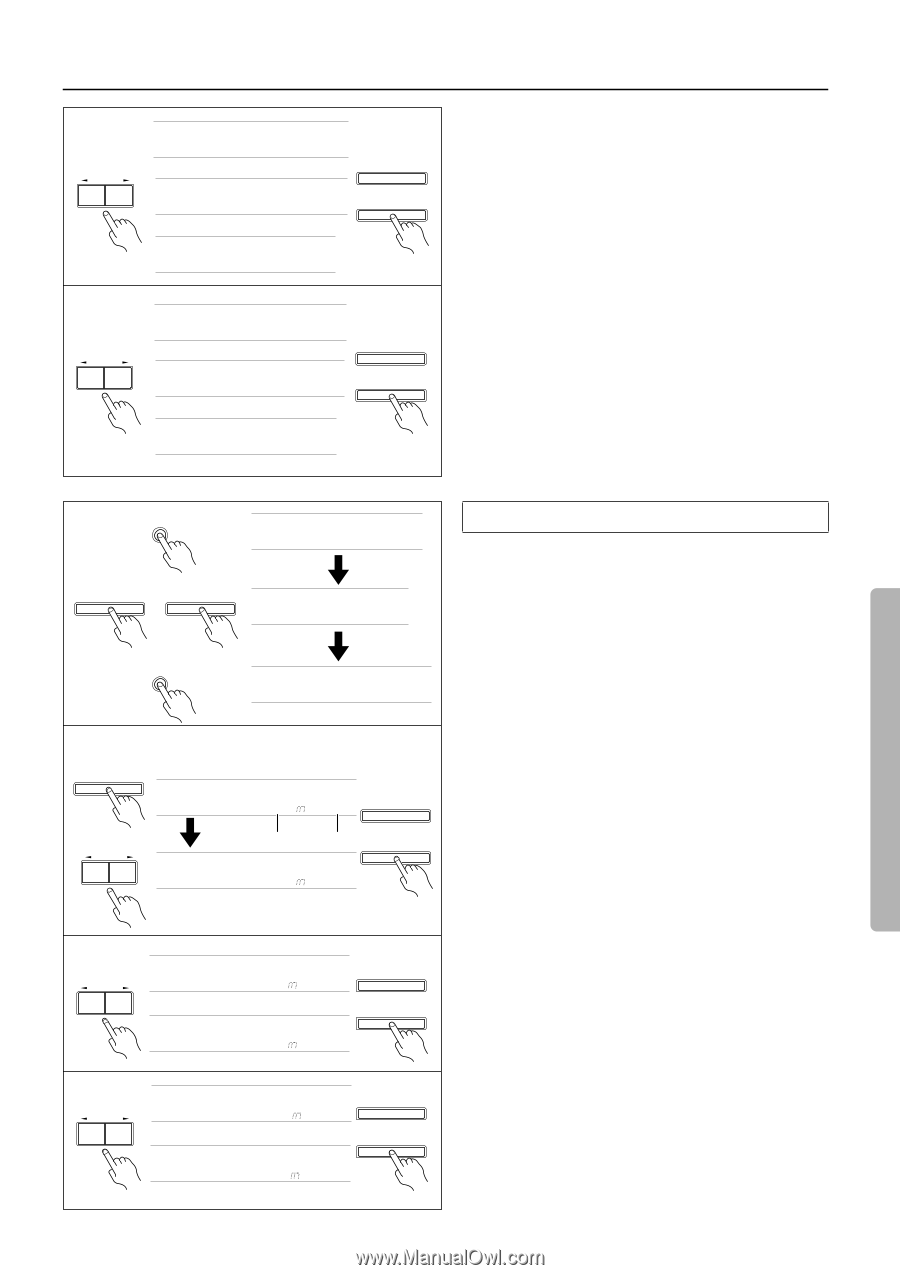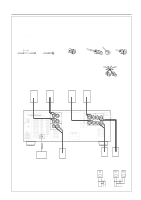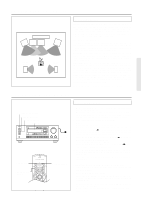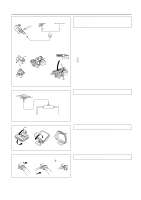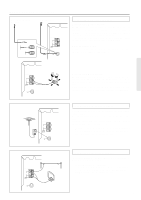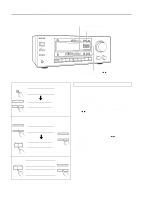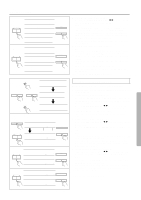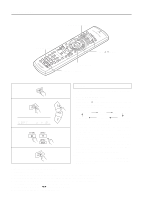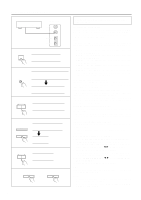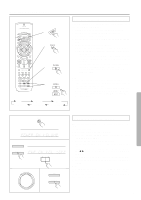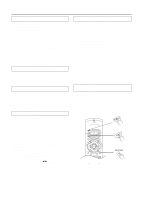Onkyo TX-DS575x Owner Manual - Page 15
Setting the DISTANCE parameters, Pressing the ENTER/SCAN or ENTER button while DIS
 |
View all Onkyo TX-DS575x manuals
Add to My Manuals
Save this manual to your list of manuals |
Page 15 highlights
Speaker setup 4 PRESET/ MODE ADJ DOW N UP or or 5 PRESET/ MODE ADJ DOW N UP or or ENTER or ENTER / SCAN ENTER or ENTER / SCAN 1 SP/ SYS SETUP ENTER ENTER / SCAN or SP/ SYS SETUP 2 (ENTER) ENTER / SCAN PRESET/ MODE ADJ DOW N UP meter f t feet ENTER or ENTER / SCAN f t 3 PRESET/ MODE ADJ DOW N UP 4 PRESET/ MODE ADJ DOW N UP ENTER f t or ENTER / SCAN f t ENTER f t or ENTER / SCAN f t 4. Select the size of the center speaker. Pressing the PRESET/MODE ADJ √/® buttons switches among "LARGE," "SMALL," and "NONE." Note: If you have selected "SMALL" for the front speakers, you can select only "SMALL" or "NONE" for the center speaker. LARGE: When a large speaker is used as the center speaker. SMALL: When a small speaker is used as the center speaker. NONE: A center speaker is not connected. Select whichever appropriate and press the ENTER/SCAN or ENTER button. 5. Select the size of the surround speakers. Note: If you have selected "SMALL" for the front speaker, you can select only "SMALL" or "NONE" for the surround speakers. LARGE: When large speakers are used as the surround speaker. SMALL: When small speakers are used as the surround speaker. NONE: Surround speakers are not connected. Select whichever appropriate and press the ENTER/SCAN or ENTER button. This completes the CONFIG SETUP settings. Setting the DISTANCE parameters Set the distance from the listening position to each speaker. 1. Press the buttons in the following sequence to display "DIS- TANCE SETUP." 2. Set the distance to the front speakers. Pressing the ENTER/SCAN or ENTER button while "DISTANCE SETUP" is displayed will cause the "FRONT" distance parameter to appear. Press the PRESET/MODE ADJ √/® buttons to set the closest distance value. You can set the distance in the range of 1feet (0.3m) - 30feet (9m) in 1feet (0.3m) steps. Press the ENTER/SCAN or ENTER button to confirm the value. 3. Set the distance to the center speaker. Press the PRESET/MODE ADJ √/® buttons to set the closest distance value. Press the ENTER/SCAN or ENTER button to confirm the value. Note: If you have selected "NONE" for the center speaker of the CONFIG parameter, skip this note. You cannot set a larger value than the front speaker distance. You cannot set a smaller value than the front speaker distance deducted by 5feet (1.5m). 4. Set the distance to the surround speakers. Press the PRESET/MODE ADJ √/® buttons to set the closest distance value and press the ENTER/SCAN or ENTER button. Note: If you have selected "NONE" for the surround speaker of the CONFIG parameter, skip this note. You cannot set a larger value than the front speaker distance. You cannot set a smaller value than the front speaker distance deducted by 15feet (4.5m). This completes the DISTANCE settings. 15