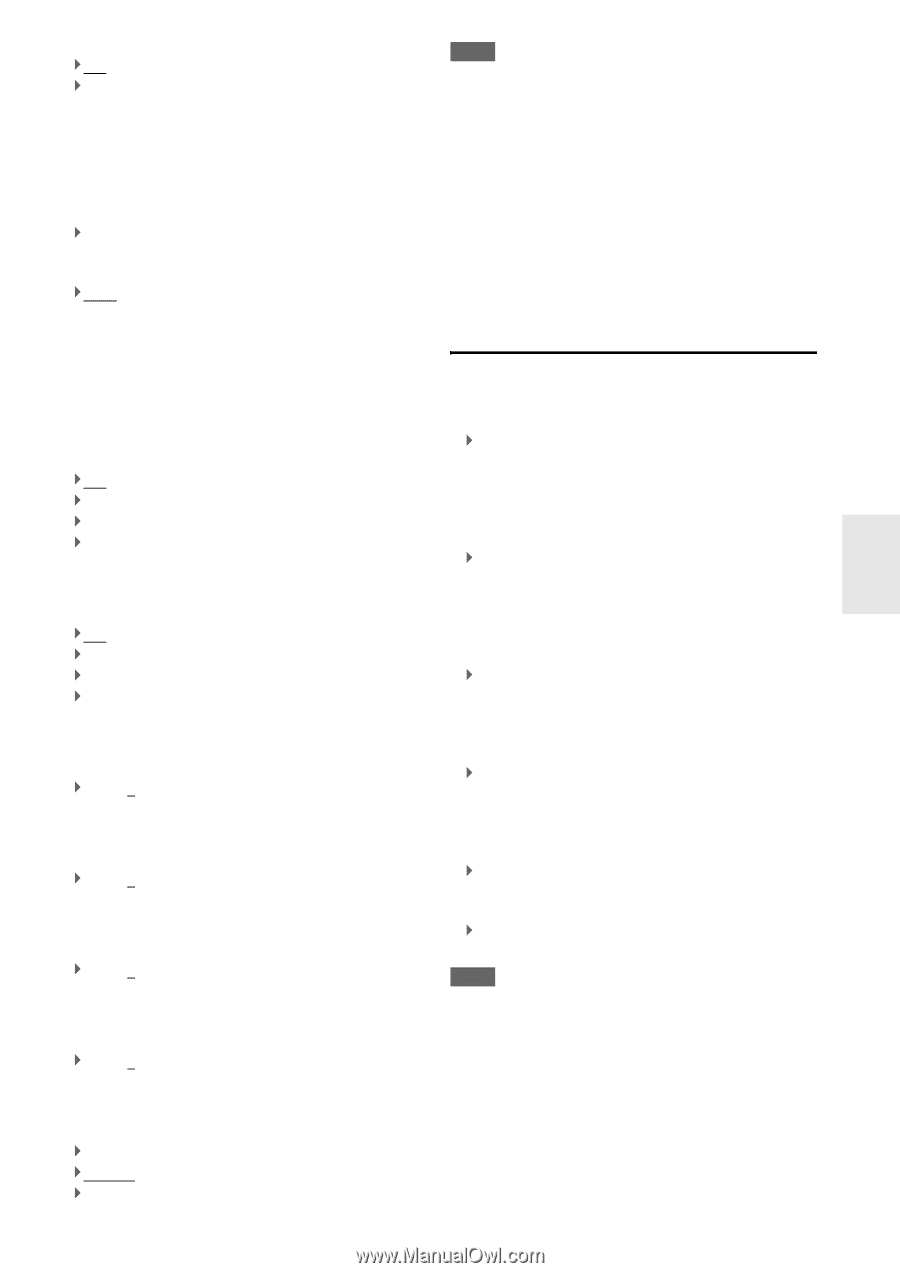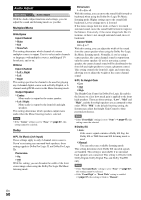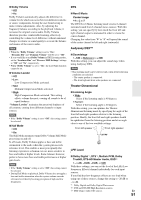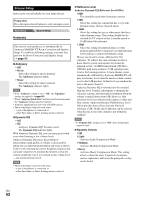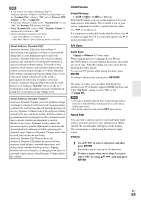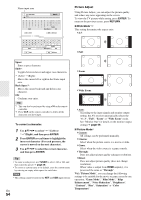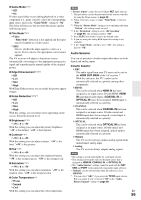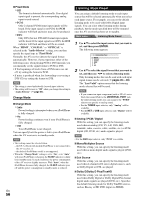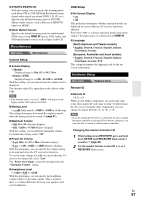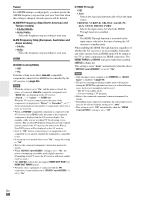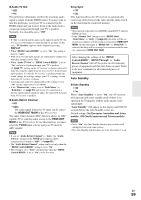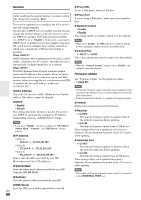Onkyo TX-NR709 Owner Manual - Page 55
Audio Selector, Game Mode, Video, Film Mode, Normal, COAXIAL, OPTICAL, Multich, Analog - reset
 |
View all Onkyo TX-NR709 manuals
Add to My Manuals
Save this manual to your list of manuals |
Page 55 highlights
■ Game Mode*3*4*5 ` Off ` On If video signal delay occurs during playback on a video component (i.e., game console), select the corresponding input source and set the "Game Mode" setting to "On". The delay will decrease but in return the picture quality will become poor. ■ Film Mode*3*5*6 ` Video: "Film Mode" detection is not applied and the input signal is handled as a video source. ` Auto: Detects whether the input signal is a video or a movie. If it is a movie, the appropriate conversion is applied. The AV receiver will adjust to the picture source, automatically converting it to the appropriate progressive signal and reproducing the natural quality of the original picture. ■ Edge Enhancement*3*5*6*7 ` Off ` Low ` Mid ` High With Edge Enhancement, you can make the picture appear sharper. ■ Noise Reduction*3*5*6*7 ` Off ` Low ` Mid ` High With this setting, you can reduce noise appearing on the screen. Select the desired level. ■ Brightness*1*3*5 `-50 to 0 to +50 With this setting you can adjust the picture brightness. "-50" is the darkest. "+50" is the brightest. ■ Contrast*1*3*5 `-50 to 0 to +50 With this setting you can adjust contrast. "-50" is the least. "+50" is the greatest. ■ Hue*1*3*5 `-50 to 0 to +50 With this setting you can adjust the red/green balance. "-50" is the strongest green. "+50" is the strongest red. ■ Saturation*1*3*5 `-50 to 0 to +50 With this setting you can adjust saturation. "-50" is the weakest color. "+50" is the strongest color. ■ Color Temperature*3*5 ` Warm ` Normal ` Cool With this setting you can adjust the color temperature. Note • "Picture Adjust" cannot be used with the NET input selector. *1 This procedure can also be performed on the remote controller by using the Home menu (➔ page 40). *2 When a 3D video source is input, "Wide Mode" is fixed to "Full". *3 When the "Picture Mode" setting is set to anything other than "Custom", this setting cannot be used. *4 If the "Resolution" setting is set to "4K Upscaling" (➔ page 44), this setting is fixed to "Off". *5 Press CLR if you want to reset to the default value. *6 If you are using the analog RGB input, this setting is not available. *7 If the "Game Mode" setting is set to "On", this setting is fixed to "Off". Audio Selector You can set priorities of audio output when there are both digital and analog inputs. ■ Audio Selector ` ARC: The audio signal from your TV tuner can be sent to the HDMI OUT MAIN of the AV receiver.*1 With this selection, the TV's audio can be automatically selected as a priority among other assignments. ` HDMI: This can be selected when HDMI IN has been assigned as an input source. If both HDMI (HDMI IN) and digital audio inputs (COAXIAL IN or OPTICAL IN) have been assigned, HDMI input is automatically selected as a priority. ` COAXIAL: This can be selected when COAXIAL IN has been assigned as an input source. If both coaxial and HDMI inputs have been assigned, coaxial input is automatically selected as a priority. ` OPTICAL: This can be selected when OPTICAL IN has been assigned as an input source. If both optical and HDMI inputs have been assigned, optical input is automatically selected as a priority. ` Multich: The AV receiver always outputs analog signals from multichannel analog input. ` Analog: The AV receiver always outputs analog signals. Note • The setting is stored individually for each input selector. • This setting can be made only for the input source that is assigned as HDMI IN, COAXIAL IN, or OPTICAL IN. • The "Audio Selector" settings cannot be used with the NET, USB and PORT (with connected component) input selectors. • "Multich" can be selected only when the selector is set to "BD/DVD". *1 You can select "ARC" if you select the TV/CD input selector. But you cannot if you've selected "Off" in the "Audio Return Channel" setting (➔ page 59). En 55