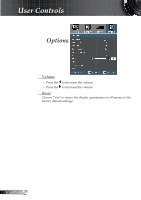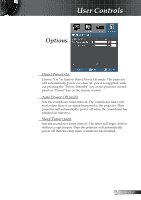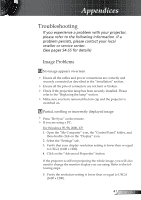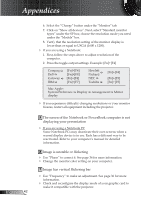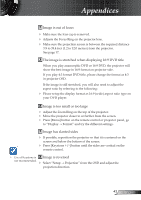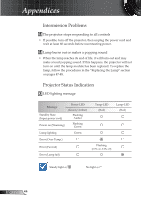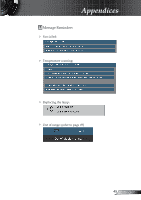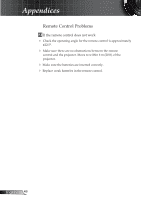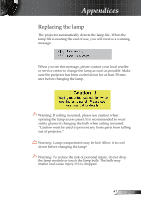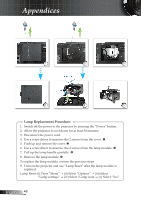Optoma EP721 User's Manual - Page 43
Image is out of focus, The image is stretched when displaying 16:9 DVD title, Image has slanted
 |
UPC - 796435111373
View all Optoma EP721 manuals
Add to My Manuals
Save this manual to your list of manuals |
Page 43 highlights
Appendices Image is out of focus Make sure the lens cap is removed. Adjusts the Focus Ring on the projector lens. Make sure the projection screen is between the required distance 3.9 to 39.4 feet (1.2 to 12.0 meters) from the projector. See page 17. The image is stretched when displaying 16:9 DVD title When you play anamorphic DVD or 16:9 DVD, the projector will show the best image in 16:9 format on projector side. If you play 4:3 format DVD title, please change the format as 4:3 in projector OSD. If the image is still stretched, you will also need to adjust the aspect ratio by referring to the following: Please setup the display format as 16:9 (wide) aspect ratio type on your DVD player. Image is too small or too large Adjust the Zoom Ring on the top of the projector. Move the projector closer to or further from the screen. Press [Menu] button on the remote control or projector panel, go to "Display Format" and try the different settings. Image has slanted sides If possible, reposition the projector so that it is centered on the screen and below the bottom of the screen. Press [Keystone +/-] button until the sides are vertical on the remote control. Use of Keystone is Image is reversed not recommended. Select "Setup Projection" from the OSD and adjust the projection direction. 43 English