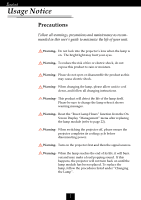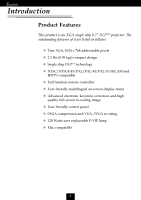Optoma EP725 User Manual
Optoma EP725 Manual
 |
View all Optoma EP725 manuals
Add to My Manuals
Save this manual to your list of manuals |
Optoma EP725 manual content summary:
- Optoma EP725 | User Manual - Page 1
the Projector Zoom / Focus 13 Adjusting Projection Image Size 13 User Controls 14 Panel Control & Remote Control 14 On-Screen Display Menus 16 How to operate ...16 Language ...17 All Images ...18 Computer Image ...20 Video Image ...21 Management ...22 PIP ...24 Appendices 25 Troubleshooting - Optoma EP725 | User Manual - Page 2
English Usage Notice Precautions Follow all warnings, precautions and maintenance as recommended in this user’s guide to maximize the life of your unit. Warning- Do not look into the projector’s lens when the lamp is on. The bright light may hurt your eyes. Warning- To reduce the risk of fire or - Optoma EP725 | User Manual - Page 3
English Usage Notice Do: v Turn off the product before cleaning. v Use a soft cloth moistened with mild detergent to clean the display housing. v Disconnect the power plug from AC outlet if the product is not being used for a long period of time. Don’t: v Block the slots and openings on the unit - Optoma EP725 | User Manual - Page 4
function remote controller u User friendly multilingual on-screen display menu u Advanced electronic keystone correction and high quality full screen re-scaling image u User friendly control panel u SXGA compression and VGA, SVGA re-sizing u 120 Watts user replaceable P-VIP lamp u Mac compatible 4 - Optoma EP725 | User Manual - Page 5
all the items shown below. Check to make sure your unit is complete. Contact your dealer immediately if anything is missing. Projector with lens cap Power Cord VGA Cable S-Video Cable Composite Video Cable User’s Guide Carrying Case Remote Control Battery Quick Start Card Warranty Card 5 - Optoma EP725 | User Manual - Page 6
English Introduction Product Overview Main Unit 12 3 4 5 8 7 1. Focus Ring 2. Zoom Ring 3. Elevator Button 4. Zoom Lens 5. Remote Control Receiver 6. Connection Ports 7. Power Connector 8. Panel Control 5 6 6 - Optoma EP725 | User Manual - Page 7
5. Directional Select and Enter Keys 6. Keystone Correction 7. Menu (On/Off) Connection Ports 2 34 5 6 1 1. Power Connector 2 PC Analog Signal/HDTV/Component Video Connector 3. Composite Video Input Connector 4. S-Video Input Connector 5. Remote Control Receiver 6. KeysingtonTM Lock Hole 7 - Optoma EP725 | User Manual - Page 8
English Introduction Remote Control 1 8 2 3 9 4 10 5 6 7 1. Transmit Indicator Light 2. Power 3. Source 4. Keystone Correction 5. Zoom In/Zoom Out 6. Four Directional Select Keys 7. Menu Keys 8. Picture In Picture 9. Hide 10. Freeze 8 - Optoma EP725 | User Manual - Page 9
English Installation Connecting the Projector S-Video Output 2 3 4 1 Video Output 1. Power Cord 2. VGA Cable 3. S-Video Cable 4. Composite Video Cable v To ensure the projector works well with your computer, please configure the display mode of your graphic card to make it less than or equal - Optoma EP725 | User Manual - Page 10
Projector Powering On the Projector 1. Remove the lens cap.Π2. Ensure that the power cord and signal cable are securely connected. 3. Turn on the lamp green. 4. Turn on your source (computer, notebook, video player , etc.). The projector will detect your source automatically. v If the screen - Optoma EP725 | User Manual - Page 11
the Warning indicator flashes red (0.5 second intervals), it indicates problem with the lamp, turn off the projector and disconnect the power cord from the electrical outlet, and you should contact your local dealer or our service center. v When the Warning indicator flashes red (1 second intervals - Optoma EP725 | User Manual - Page 12
release the button to lock the elevator foot into position. 3. Use Ž to fine-tune the display angle. To lower the projector: 1. Press the elevator button. 2. Lower down the projector, then release the button to lock the elevator foot into position. 3. Use Ž to fine-tune the display angle. 3 Tilt - Optoma EP725 | User Manual - Page 13
to zoom in / out. To focus the image, rotate the focus ring until the image is clear. The projector will focus at distances from 3.94 feet to 32.81 feet (1.2m to 10.0m). Focus Ring Zoom Ring 16.40' (5.0m) 19.69' (6.0m) 26.25' (8.0m) 32.81' (10.0m) vThis graph is for user’s reference only. 13 - Optoma EP725 | User Manual - Page 14
Panel Control Remote Control Use the Panel Control Power 4 Refer to the “Power On/Off the Projector” section on page 10~11. Source 4 Press “Source” to choose RGB, Component-p, Component-i, S-Video, Composite Video and HDTV sources. Menu 4 Press “Menu” to open the on-screen display (OSD) menus. To - Optoma EP725 | User Manual - Page 15
English User Controls Use the Remote Control Power 4 Refer to the “Power On/Off the Projector” section on page 10~11. Source 4 Press “Source” to choose RGB, Component-p, Component-i, S-Video, Composite Video and HDTV sources. PiP 4 Displays the “PiP” menu of the On Screen Display (OSD). Keystone / - Optoma EP725 | User Manual - Page 16
English User Controls On-Screen Display Menus The Projector has multilingual On-Screen Display(OSD) menus that allow you to make image adjustments and change a variety of settings. The projector will detect the source automatically. How to operate 1. To open the OSD menu, press the “Menu” button - Optoma EP725 | User Manual - Page 17
Computer / Video mode English User Controls Language Language You can display the multilingual OSD menu . Use the or key to select your prefered language. Press the “Menu” button to finalize the selection. 17 - Optoma EP725 | User Manual - Page 18
English User Controls Computer / Video mode All Images Brightness Adjusting the brightness of the image. 4 Press the 4 Press the Contrast to darken image. to lighten the image. The contrast controls the degree of difference between the lightest and darkest parts of the picture. Adjusting the - Optoma EP725 | User Manual - Page 19
Computer / Video mode English User Controls All Image Reset This Menu Choose “Yes” to return the display parameters on this menu to their factory default settings. 19 - Optoma EP725 | User Manual - Page 20
English User Controls Computer mode Computer Image Auto Image The projector automatically adjusts frequency, tracking, horizontal and vertical position. With most signal sources, Auto Image provides the best results. Frequency “Frequency” is for changing the display - Optoma EP725 | User Manual - Page 21
mode English User Controls Video Image Color Saturation The color setting adjusts a video image from black and white to fully saturated color. 4 Press the 4 Press the Sharpness to decrease the amount of color in the image. to increase - Optoma EP725 | User Manual - Page 22
, the projector reverses and turns the image upside down at same time. You can project from behind a translucent screen with ceiling mounted projection. Lamp Hour Displays the lamp’s elapsed operating time (in hours). Reset Lamp Hours Reset the lamp setting only when the new lamp is replaced - Optoma EP725 | User Manual - Page 23
Computer / Video mode English User Controls Management Machine Reset Choose “Yes” to return the display parameters (except for Lamp Hours) on all menus to their factory default settings. 23 - Optoma EP725 | User Manual - Page 24
English User Controls Computer mode PIP Picture-In-Picture vThe OSD does not include a PIP menu under Video mode. PIP Choose “On” to turn on the PIP screen. PIP Location Choose the PIP screen position on the display screen. PIP Switch Source Choose the input source of the projector on the PIP - Optoma EP725 | User Manual - Page 25
English Appendices Troubleshooting If you are experiencing trouble with the projector, refer to the following. If the problem persists, please contact your local reseller or service center. Problem : No image appears on screen. 4 Ensure all the cables and power connections are correctly and securely - Optoma EP725 | User Manual - Page 26
” box ; choose the resolution mode you need under the “Models” box. 7. Verify that the resolution setting of the monitor freezes, restart all the equipment and the projector. Problem : The screen of the Notebook or the PowerBook Display to select Video Mirroring “On”. Problem : Image is unstable or - Optoma EP725 | User Manual - Page 27
the projection direction. Problem : Lamp burns out or makes a popping sound 4 When the lamp reaches its end of life, it will burn out and may make a loud popping sound. If this happens, the projector will not turn back on until the lamp module has been replaced. To replace the lamp, follow the - Optoma EP725 | User Manual - Page 28
It will show you a warning message “Lamp may fail soon ! Replacement Suggested !” When you see this message, please contact your local reseller or service center to change the lamp as soon as possible. Warning : Lamp compartment is hot! Make sure the projector has been cooled down for at least 30 - Optoma EP725 | User Manual - Page 29
Chip DLPTM Technology - 120W User Replaceable P-VIP Lamp - 1024 pixels(H) X 768 lines(V) - 16.7M colors - F/2.8~3.1 f=25.8~30.0mm with 1.16x Manual : One 15-pin D-sub for analog/component and HDTV signal - Video Input: One Composite video RCA input One S-Video input - 2.1 lbs (0.95 kgs) - 7.8 x 5.9 x - Optoma EP725 | User Manual - Page 30
English Appendices Compatibility Modes Remark : “*” compression computer image. Mode VESA VGA VESA VGA VESA VGA VESA VGA VESA VGA VESA VGA VESA VGA VESA VGA VESA VGA SVGA SVGA SVGA SVGA SVGA VESA XGA VESA XGA VESA XGA VESA XGA VESA XGA * VESA SXGA * VESA SXGA * VESA SXGA * VESA SXGA * VESA SXGA *

1
E
nglish
Table of Contents
Table of Contents
......................................................................................
1
Usage Notice
..............................................................................................
2
Precautions
.........................................................................................................
2
Introduction
...............................................................................................
4
Product Features
.................................................................................................
4
Package Overview
...............................................................................................
5
Product Overview
................................................................................................
6
Main Unit
.........................................................................................................................
6
Panel Control
..................................................................................................................
7
Connection Ports
............................................................................................................
7
Remote Control
...............................................................................................................
8
Installation
..................................................................................................
9
Connecting the Projector
.....................................................................................
9
Powering On/Off the Projector
............................................................................
10
Powering On the Projector
............................................................................................
10
Powering off the projector
.............................................................................................
11
Warning Indicator
.........................................................................................................
11
Adjusting the Projected Image
...........................................................................
12
Adjusting the Projector Height
......................................................................................
12
Adjusting the Projector Zoom / Focus
..........................................................................
13
Adjusting Projection Image Size
...................................................................................
13
User Controls
..........................................................................................
14
Panel Control & Remote Control
........................................................................
14
On-Screen Display Menus
.................................................................................
16
How to operate
..............................................................................................................
16
Language
......................................................................................................................
17
All Images
....................................................................................................................
18
Computer Image
...........................................................................................................
20
Video Image
.................................................................................................................
21
Management
.................................................................................................................
22
PIP
...............................................................................................................................
24
Appendices
...............................................................................................
25
Troubleshooting
.................................................................................................
25
Changing the lamp
.............................................................................................
28
Specifications
....................................................................................................
29
Compatibility Modes
..........................................................................................
30