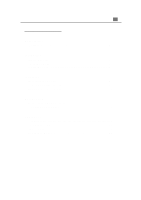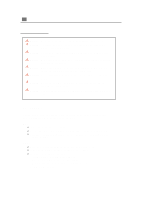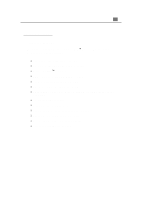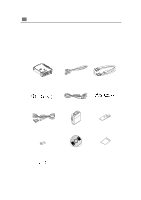Optoma EP730 User Manual
Optoma EP730 Manual
 |
View all Optoma EP730 manuals
Add to My Manuals
Save this manual to your list of manuals |
Optoma EP730 manual content summary:
- Optoma EP730 | User Manual - Page 1
FCC Notice This equipment has been tested and found to comply with the limits for a Class B digital device, pursuant to Part 15 of FCC Rules. These limits are designed to provide reasonable protection against harmful interference in a residential installation. Trademarks Trademarks are the rights of - Optoma EP730 | User Manual - Page 2
Product Overview 5 Installation Connecting the Projector 7 Powering On/Off the Projector 8 Adjusting the Projected Image 10 User Controls Panel Control & Remote Control 12 On-Screen Display Menus 14 Appendices Troubleshooting 21 Changing the Lamp 24 Specifications 25 Compatibility Modes 26 - Optoma EP730 | User Manual - Page 3
allow unit to cool down, and follow all changing instructions. Warning- This product will detect the life of the lamp itself. Please be sure to change the lamp when it shows warning messages. Warning- After changing a new lamp, please reset the lamp life from OSD menu. Warning- Before switching off - Optoma EP730 | User Manual - Page 4
Product Features This product, is an SVGA single chip 0.7" DLPä Projector. The outstanding features of it are listed as follows: q True SVGA, 800 x 600 addressable pixels q 3.3 lbs. (1.5 kgs) lightweight compact design q Single chip DLPä technology q XGA compression and VGA, SVGA re-sizing q 130 - Optoma EP730 | User Manual - Page 5
if anything is missing. Projection Display Power Cord VGA Signal Cable S-Video Cable RCA Audio Cable Composite Video Cable RCA to D-Sub Cable Carrying Case Remote Control Battery x 2 Warranty Card User's Guide Quick Start Card - Optoma EP730 | User Manual - Page 6
Overview Panel Control Temperature Warning LED Volume Mute Source Enter / Lamp Resync Warning LED Four Directional Menu Power On / Standby Select Keys (On/Off) Main Unit Elevator Button Panel Control Remote Control Receiver Focus Ring Zoom Lens Connection Ports Speaker Power Connector - Optoma EP730 | User Manual - Page 7
6 English Remote Control Source Reset Freeze Menu Keystone Correction Four Directional Select Keys Enter Power / Standby Resync Mute Volume ( + / - ) Zoom In / Zoom Out - Optoma EP730 | User Manual - Page 8
VGA Signal Cable RGB Port VGA Signal Cable Composite Video Cable RCA Audio Cable S-Video Output S-Video Cable Video Output Audio Output v To ensure the projector works well with your computer, please configure the display mode of your graphic card to make it less than or equal to 800 X 600 - Optoma EP730 | User Manual - Page 9
flash. And press the "Power/Standby" button again to start on your projector. The startup screen will display for 20 seconds and the Power/Standby indicator "Source" button on the Remote Control or Panel Control to switch. * Turn on the projector first and then the computer. Power / Standby Lens cap - Optoma EP730 | User Manual - Page 10
and the projector. * When the "LAMP" indicator lights solid orange; please change the lamp module immediately. problem persists, you should contact your local dealer or our service center. * No matter the video source is input or not, if you press"Power/Standby" by accident, a "Power off the lamp - Optoma EP730 | User Manual - Page 11
release the button to lock the elevator foot into position. 3. Use Ž to fine-tune height adjustment. To lower the projector: 1. Press the elevator button. 2. Lower down the projector, then release the button to lock the elevator foot into position. 3. Use Ž to fine-tune height adjustment. Elevator - Optoma EP730 | User Manual - Page 12
ring counter-clockwise to zoom in and clockwise to zoom out. To focus the image, rotate the focus ring until the image is clear. The projector will focus at distances from 3.3 feet to 39.4 feet (1m to 12m). Zoom Ring Focus Ring u Adjusting Projection Image Size Screen Max. (Diagonal) Min. Screen - Optoma EP730 | User Manual - Page 13
There are two ways for you to control the functions: Remote Control and Panel Control. Panel Control Remote Control Power / Standby 4Refer to the "Power On/Off parameters to factory default settings. Resync Use the Remote Control 4 Automatically synchronizes the projector to the input source. - Optoma EP730 | User Manual - Page 14
menu . To exit OSD, press the " Menu" button again. The projector saves any changes you made automatically. Freeze 4 Press the "Freeze" button to Out (Computer mode only) 4 Diminishes the zoom in image. Enter Use the Remote Control 4 Press "Enter" to confirm your selection. Use the Panel Control - Optoma EP730 | User Manual - Page 15
will be the "Computer OSD". In video source, the OSD will be the " Video OSD". The projector will detect the source automatically. 4To open the OSD menu, press the "Menu" button on the Remote Control or Panel Control. 4 When OSD is displayed, press key to select main menu. E.g.:Image-Ig Image - Optoma EP730 | User Manual - Page 16
of 32 times on the projection screen. l Press the to Diminish the zoom in image. 4Keystone (Keystone Correction) Adjusts image distortion caused by tilting the projector. - Optoma EP730 | User Manual - Page 17
16 English Video mode Language Management Image-I Image-II Audio Brightness Sharpness Contrast Tint Color Image-I (Video mode) 4Brightness Adjusting the brightness of the image. l Press the to darken the image. l Press the to lighten the image. 4Contrast The contrast controls the degree - Optoma EP730 | User Manual - Page 18
Computer mode Language Management Image-I Image-II Audio Frequency H. Position Tracking V. Position 16:9 / 4:3 Reset Yes No 17 English Image-II (Computer mode) 4Frequency "Frequency" is for changing the display data frequency to match the frequency of your computer's graphic card. When - Optoma EP730 | User Manual - Page 19
II Audio Keystone Color Temp. 16:9 / 4:3 Reset Yes No Image-II (Video mode) 4Keystone Correction Adjusts image distortion caused by tilting the projector. 416 : 9 / 4 : 3 You can select this function to fit your desired aspect ratio type. 4Color Temperature Adjusts the color temperature. The - Optoma EP730 | User Manual - Page 20
Computer / Video mode Language Management Image-I Image-II Audio Volume Stereo / Mono Treble Mute Bass 19 English Computer / Video mode Image-I Image-II Audio Language Management Audio 4Volume l Press the to decrease the volume. l Press the to increase the volume. 4Treble The - Optoma EP730 | User Manual - Page 21
Menu Location Lamp Reminder Projection Lamp Reset Signal Type RGB Component HDTV Management 4Menu Location Choose the Menu location on the display screen. 4Projection l Front-Desktop The factory default setting. l Rear-Desktop When you select this function, the projector reverses the - Optoma EP730 | User Manual - Page 22
Appendices 21 English Troubleshooting If you are experiencing trouble with the projection display, refer to the following. If the problem persists, please contact your local dealer or our service center. Problem: No image appears on screen. 4 Ensure all the cables and power connections are - Optoma EP730 | User Manual - Page 23
an adjustment. 4 Check and reconfigure the display mode of your graphic card to make it compatible with the product. Problem: Image is out of focus 4 Adjust the Focus Ring on the projector lens. 4 Make sure the projection screen is between the required distance 3.3ft.(1m)~ 39.4ft. (12m) from the - Optoma EP730 | User Manual - Page 24
player, please select 4:3 On Screen-Display(OSD) function of the projector for your display. Problem: Image is reverse. 4 To open "Menu" then selects "Management" to adjust the projection. Problem: Lamp burns out or makes a popping sound 4 When the lamp reaches its end of life, it will burn out and - Optoma EP730 | User Manual - Page 25
cooled down for at least 30 minutes before changing the lamp. Warning: Lamp compartment is hot! Allow it to cool down before changing lamps! 4 Lamp Changing Procedure: 1. Turn off the power to the projector by pressing the Power/Standby button. 2. Allow the projector to cool down at least 30 minutes - Optoma EP730 | User Manual - Page 26
Weight Dimensions (W x H x D) Environmental Safety Regulation 25 English - Single Chip DLPTM Technology - 500:1 (Full On / Full Off) - 130W User Replaceable P-VIP Lamp - 800 pixels(H) X 600 lines(V) - 16.7M colors - F2.2~2.4 f=28.51~34.21mm with 1.2 x zoom & focus - 20"~300" Diagonal - 3.3~39 - Optoma EP730 | User Manual - Page 27
26 English Compatibility Modes Mode Resolution VESA VGA 640 X 350 VESA VGA 640 X 350 VESA VGA 640 X 400 VESA VGA 640 X 400 VESA VGA 640 X 480 VESA VGA 640 X 480 VESA VGA 640 X 480 VESA VGA 640 X 480 VESA VGA 720 X 400 VESA VGA 720 X 400 SVGA 800 X 600 SVGA 800 X 600 SVGA
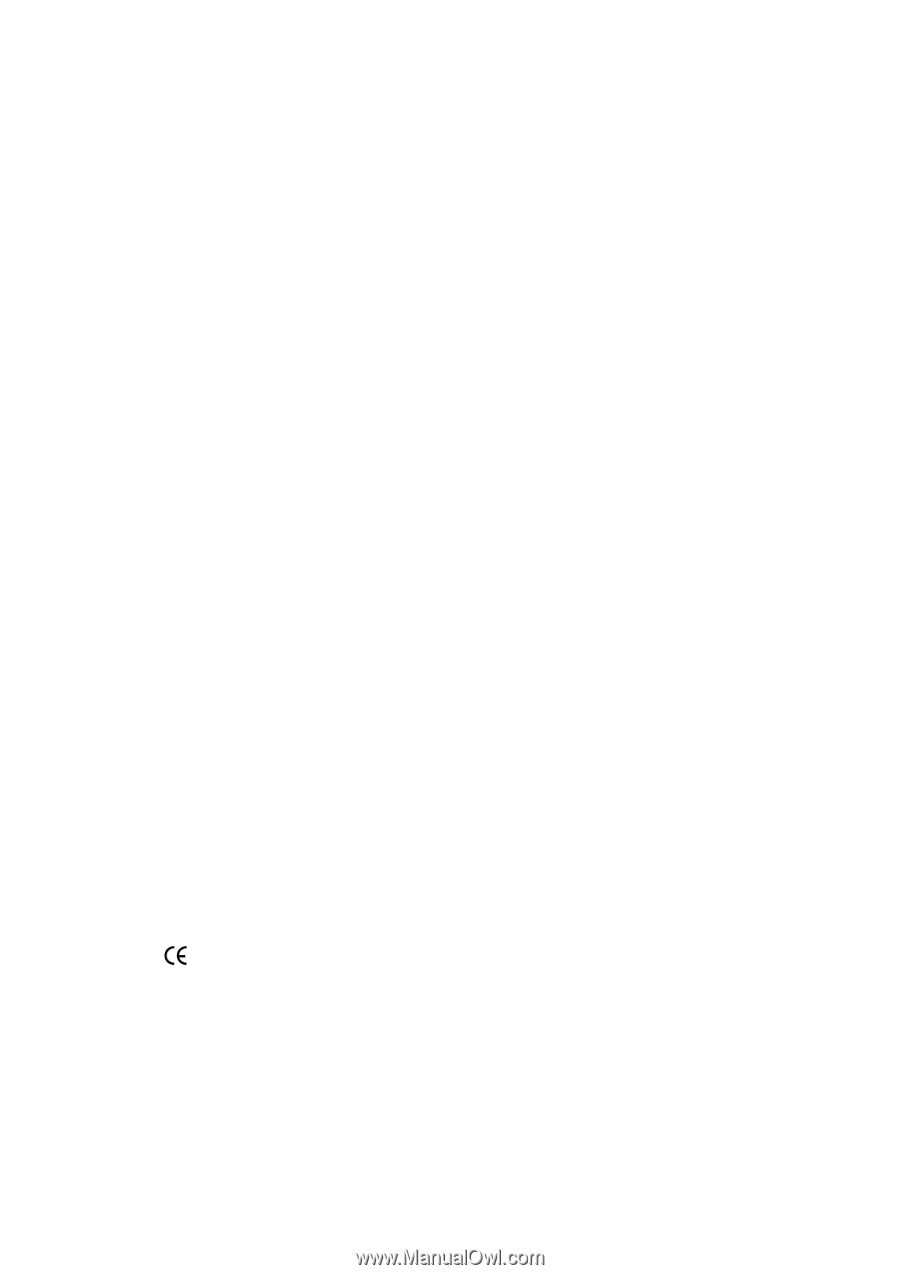
FCC Notice
This equipment has been tested and found to comply
with the limits for a Class B digital device, pursuant to
Part 15 of FCC Rules.
These limits are designed to pro-
vide reasonable protection against harmful interference
in a residential installation.
Trademarks
Trademarks are the rights of their respective owners.