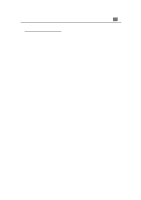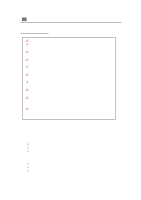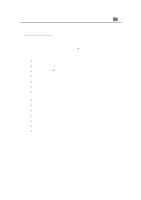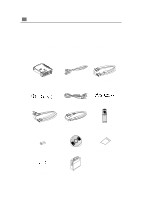Optoma EP735 User Manual
Optoma EP735 Manual
 |
View all Optoma EP735 manuals
Add to My Manuals
Save this manual to your list of manuals |
Optoma EP735 manual content summary:
- Optoma EP735 | User Manual - Page 1
FCC Notice This equipment has been tested and found to comply with the limits for a Class B digital device, pursuant to Part 15 of FCC Rules. These limits are designed to provide reasonable protection against harmful interference in a residential installation. Trademarks Trademarks are the rights of - Optoma EP735 | User Manual - Page 2
Product Overview 5 Installation Connecting the Projector 8 Powering On/Off the Projector 9 Adjusting the Projected Image 11 User Controls Panel Control & Remote Control 13 On-Screen Display Menus 15 Appendices Troubleshooting 22 Changing the Lamp 25 Specifications 26 Compatibility Modes 27 - Optoma EP735 | User Manual - Page 3
sound. If this happens, the projector will not turn back on until the lamp module has been replaced. To replace the lamp, follow the procedures listed under "Changing the Lamp". Precautions Follow all warnings, precautions and maintenance as recommended in this user's manual to maximize the life of - Optoma EP735 | User Manual - Page 4
single chip 0.7" DLPä Projector. The outstanding features of it are listed as follows: q True XGA, 1024 x 768 addressable pixels q 3.3 lbs (1.5 kgs) lightweight compact design q Single chip DLPä technology q SXGA compression and VGA, SVGA re-sizing q 130 Watts user replaceable P-VIP lamp q Mac/NEC - Optoma EP735 | User Manual - Page 5
if anything is missing. Projector Power Cord D-Sub RGB to DVI Cable S-Video Cable RCA Audio Cable Composite Video Cable DVI Signal Cable for HDTV/Component Remote Mouse Y Cable Remote Control with Mouse Function & Laser Pointer Battery x 2 User's Guide Quick Start Card Warranty Card - Optoma EP735 | User Manual - Page 6
Overview Panel Control Temperature Warning LED Volume Mute Source Enter / Lamp Resync Warning LED Four Directional Menu Power On / Standby Select Keys (On/Off) Main Unit Elevator Button Panel Control Remote Control Receiver Focus Ring Zoom Lens Connection Ports Speaker Power Connector - Optoma EP735 | User Manual - Page 7
6 English Remote Control with Mouse Function & Laser Pointer LED Point Power / Standby Page Down Laser Pointer Volume ( + / - ) Mute reduce the risk of injury to the eyes, do not look directly into the laser light on the remote control and do not point the laser light into anyone's eyes. This - Optoma EP735 | User Manual - Page 8
Enter Key Laser Pointer Caution 7 English - Optoma EP735 | User Manual - Page 9
8 English Installation Connecting the Projector Power Cord DVI Signal Cable for HDTV/Component Digital Port RGB Port RS232 D-Sub RGB to DVI Cable Digital Port RGBPort *DVI Signal Cable for DVI USB Remote Mouse Y Cable D-Sub RGB to DVI Cable *DVI Signal Cable for DVI Monitor Cable Composite - Optoma EP735 | User Manual - Page 10
flash. And press the "Power/Standby" button again to start on your projector. The startup screen will display and count down for 20 seconds and the Power "Source" button on the Remote Control or Panel Control to switch. * Turn on the projector first and then the computer. Power / Standby Lens - Optoma EP735 | User Manual - Page 11
and the projector. * When the "LAMP" indicator lights solid orange; please change the lamp module immediately. problem persists, you should contact your local dealer or our service center. * No matter the video source is input or not, if you press"Power/Standby" by accident, a "Power off the lamp - Optoma EP735 | User Manual - Page 12
release the button to lock the elevator foot into position. 3. Use Ž to fine-tune height adjustment. To lower the projector: 1. Press the elevator button. 2. Lower down the projector, then release the button to lock the elevator foot into position. 3. Use Ž to fine-tune height adjustment. Elevator - Optoma EP735 | User Manual - Page 13
ring counter-clockwise to zoom in and clockwise to zoom out. To focus the image, rotate the focus ring until the image is clear. The projector will focus at distances from 3.3 feet to 39.4 feet (1m to 12m). Zoom Ring Focus Ring u Adjusting Projection Image Size Screen Max. (Diagonal) Min. Screen - Optoma EP735 | User Manual - Page 14
RGB, Digital RGB, S-Video and Composite sources. Resync Use the Remote Control 4 Automatically synchronizes the projector to the input source, when you press this button while the remote control cover is opened. 4If the remote control cover is closed, the Mouse/Resync button functions like the - Optoma EP735 | User Manual - Page 15
key can be used as a mouse to control direction. * The above function is only enabled with the connection between computer and projector by remote mouse Y cable. 4 When the cover of remote control is open, this key can be used for the operation for OSD display. Page Up (Computer mode only) 4 Use - Optoma EP735 | User Manual - Page 16
will be the "Computer OSD". In video source, the OSD will be the " Video OSD". The projector will detect the source automatically. 4To open the OSD menu, press the "Menu" button on the Remote Control or Panel Control. 4 When OSD is displayed, press key to select main menu. E.g.:Image-Ig Image - Optoma EP735 | User Manual - Page 17
of 32 times on the projection screen. l Press the to Diminish the zoom in image. 4Keystone (Keystone Correction) Adjust image distortion caused by tilting the projector. (±16 degrees) - Optoma EP735 | User Manual - Page 18
Video mode Language Management Image-I Image-II Audio Brightness Sharpness Contrast Tint Color 17 English Image-I (Video mode) 4Brightness Adjusting the brightness of the image. l Press the to darken the image. l Press the to lighten the image. 4Contrast The contrast controls the degree - Optoma EP735 | User Manual - Page 19
18 English Computer mode Language Management Image-I Image-II Audio Frequency H. Position Tracking V. Position 16:9 / 4:3 Reset Yes No Image-II (Computer mode) 4Frequency "Frequency" is for changing the display data frequency to match the frequency of your computer's graphic card. When - Optoma EP735 | User Manual - Page 20
Color Temp. 16:9 / 4:3 Reset Yes No 19 English Image-II (Video mode) 4Keystone Correction Adjust image distortion caused by tilting the projector. (±16 degrees) 416 : 9 / 4 : 3 You can select this function to fit your desired aspect ratio type. 4Color Temperature Adjust the color temperature - Optoma EP735 | User Manual - Page 21
20 English Computer / Video mode Language Management Image-I Image-II Audio Volume Stereo / Mono Treble Mute Bass Computer / Video mode Image-I Image-II Audio Language Management Audio 4Volume l Press the to decrease the volume. l Press the to increase the volume. 4Treble The - Optoma EP735 | User Manual - Page 22
Lamp Reset Signal Type RGB Component HDTV Management 4Menu Location Choose the Menu location on the display screen. 4Projection l Front-Desktop The factory default setting. l Rear-Desktop When you select this function, the projector , the projector reverses and lamp message is displayed. The - Optoma EP735 | User Manual - Page 23
22 English Appendices Troubleshooting If you are experiencing trouble with the projector, refer to the following. If the problem persists, please contact your local dealer or our service center. Problem: No image appears on screen. 4 Ensure all the cables and power connections are correctly and - Optoma EP735 | User Manual - Page 24
or "CRT only" mode. 4 If you are experiencing difficulty in changing resolutions or your monitor freezes, restart all the equipment and the projector. Problem: The screen of the Notebook or PowerBook computer is not displaying your presentation. 4 If you are using Notebook PC: Some Notebook PCs may - Optoma EP735 | User Manual - Page 25
the projection. Problem: Lamp burns out or makes a popping sound 4 When the lamp reaches its end of life, it will burn out and may make a loud popping sound. If this happens, the projector will not turn back on until the lamp module has been replaced. To replace the lamp, follow the procedures - Optoma EP735 | User Manual - Page 26
running out of standard lifetime. Be sure to replace the lamp as soon as possible." When you see this message, change the lamp as soon as possible. Make sure the projector has been cooled down for at least 30 minutes before changing the lamp. Warning: Lamp compartment is hot! Allow it to cool down - Optoma EP735 | User Manual - Page 27
Dimensions (W x H x D) Environmental Safety Regulation - Single Chip DLPTM Technology - 500:1 (Full On / Full Off) - 130W User Replaceable P-VIP Lamp Input: One Phone Jack for Audio Input - Mouse Input : One 8-pin connector for remote mouse output (USB & RS232) - 3.3 lbs. / 1.5 kgs - 2.0 x 6.9 - Optoma EP735 | User Manual - Page 28
27 English Compatibility Modes Mode Resolution VESA VGA 640 X 350 VESA VGA 640 X 350 VESA VGA 640 X 400 VESA VGA 640 X 400 VESA VGA 640 X 480 VESA VGA 640 X 480 VESA VGA 640 X 480 VESA VGA 640 X 480 VESA VGA 720 X 400 VESA VGA 720 X 400 SVGA 800 X 600 SVGA 800 X 600 SVGA
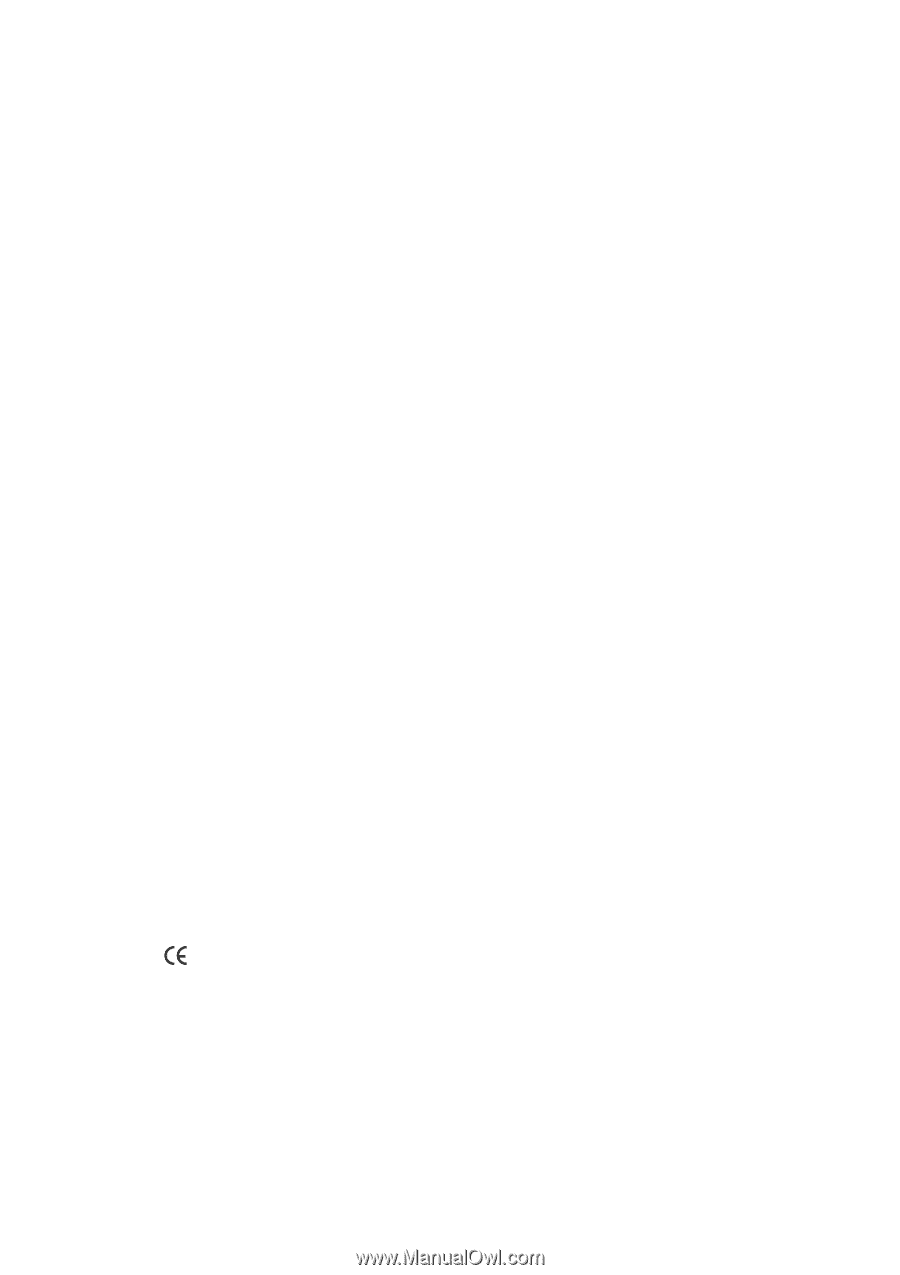
FCC Notice
This equipment has been tested and found to comply
with the limits for a Class B digital device, pursuant to
Part 15 of FCC Rules.
These limits are designed to pro-
vide reasonable protection against harmful interference
in a residential installation.
Trademarks
Trademarks are the rights of their respective owners.