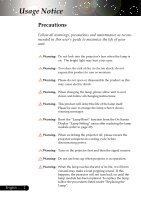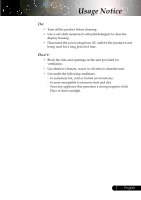Optoma EP739 User Manual
Optoma EP739 Manual
 |
UPC - 796435115944
View all Optoma EP739 manuals
Add to My Manuals
Save this manual to your list of manuals |
Optoma EP739 manual content summary:
- Optoma EP739 | User Manual - Page 1
& Remote Control 15 On-Screen Display Menus 18 How to operate ...18 Language ...19 Image-I ...20 Image-II (Computer Mode 22 Image-II (Video Mode 24 Audio ...26 Management ...27 Lamp Setting ...29 Appendices 30 Troubleshooting 30 Replacing the lamp 34 Compatibility Modes 35 Ceiling Mount - Optoma EP739 | User Manual - Page 2
warning messages. Warning- Reset the "Lamp Reset" function from the On Screen Display "Lamp Setting" menu after replacing the lamp module (refer to page 29). Warning- When switching the projector off, please ensure the projector completes its cooling cycle before disconnecting power. Warning- Turn - Optoma EP739 | User Manual - Page 3
Usage Notice Do: ™ Turn off the product before cleaning. ™ Use a soft cloth moistened with mild detergent to clean the display housing. ™ Disconnect the power plug from AC outlet if the product is not being used for a long period of time. Don't: ™ Block the slots and openings on the unit - Optoma EP739 | User Manual - Page 4
-M/PAL-N/SECAM and HDTV compatible (480i/p, 576i/p, 720p, 1080i) ‹ High-tech DVI connection for digital signal with HDCP function and supports 480p, 576p, 720p and 1080i ‹ Full function remote control ‹ User friendly multilingual on screen display menu ‹ Advanced digital keystone correction and high - Optoma EP739 | User Manual - Page 5
- Optoma EP739 | User Manual - Page 6
Introduction Product Overview Main Unit 2 1 3 6 4 5 9 6 7 8 English ... 6 1. Focus Ring 2. Zoom Ring 3. Zoom Lens 4. Elevator Button 5. Elevator Foot 6. Remote Control Receiver 7. Connection Ports 8. Power Socket 9. Control Panel - Optoma EP739 | User Manual - Page 7
Control Panel 10 Introduction 4 9 3 5 8 10 6 1. Temp Indicator LED 2. Lamp Indicator LED 3. Power Indicator LED 4. Power/Standby 5. Source 6. Auto Image 7. Menu (On/Off) 8. Four Directional Select Keys 9. Enter 10. Keystone Correction 7 2 1 7 ... English - Optoma EP739 | User Manual - Page 8
Introduction Connection Ports 54 3 2 1 10 9 87 6 1. DVI-D Input Connector (for Digital singal with HDCP function 5. RS232 Input Connector 6. S-Video Input Connector 7. Composite Video Input Connector 8. Audio Input Connector 9. Remote Control Receiver 10. KensingtonTM Lock Port English ... 8 - Optoma EP739 | User Manual - Page 9
Introduction Remote Control 1 2 6 3 7 4 8 9 5 10 11 12 13 14 16 15 1. Transmit Indicator Light 2. Power 3. Re-Sync 4. Volume ( + / - ) 5. Reset 6. Hide 7. Freeze 8. Page Up / Page Down 9. Keystone Correction 10. Menu 11. Four Directional Select Keys 12. Enter 13. DVI-D Source 14. VGA - Optoma EP739 | User Manual - Page 10
Connecting the Projector 1 RS232 9 USB RGB DVI 28 4 DVD Player, Settop Box, HDTV receiver Video Output 5 3 6 7 S-Video Output English ... 10 1...Power Cord projector works well with your computer, please set the display mode of your graphic card less than or equal to 1024 X 768 resolution. - Optoma EP739 | User Manual - Page 11
Enter to Set Powering On/Off the Projector Powering On the Projector 1. Remove the lens cap. 2. Ensure that the power cord and signal cable are securely connected. The Power LED will flash green. 3. Turn on the lamp by pressing "Power/Standby" button on the control panel.n And the Power LED will - Optoma EP739 | User Manual - Page 12
shut itself down. Please contact your local reseller or service center. ™ When the "TEMP" indicator lights solid red for about 20 seconds, it indicates the projector has been overheated. You will see a message "Projector Overheated. Lamp will automatically turn off soon." on the on-screen - Optoma EP739 | User Manual - Page 13
Installation Adjusting the Projected Image Adjusting the Projector Image Height The projector is equipped with an elevator foot for adjusting the image height. To raise the image: 1. . 3. Use p to fine-tune the display angle. 1 Elevator Button 2 Elevator Foot 3 Tilt Adjusting Wheel 13 ... English - Optoma EP739 | User Manual - Page 14
zoom in or out. To focus the image, rotate the focus ring until the image is clear. The projector will focus at distances from 3.9 to 32.8feet (1.2 to 10.0 meters). Zoom Ring Focus Ring Adjusting '(5.0m) 22.97'(7.0m) 26.25'(8.0m) 32.81'(10.0m) ™This graph is for user's reference only. - Optoma EP739 | User Manual - Page 15
User Controls Control Panel & Remote Control There are two ways for you to control the functions: Remote Control and Control Panel. Control Panel Remote Control Using the Control Panel Power/Standby 4 Refer to 11-12. the "Power On/Off the Projector" section on pages Source 4 Press - Optoma EP739 | User Manual - Page 16
User Controls English ... 16 Using the Remote Control Power/Standby 4 Refer to 11-12. the "Power On/Off the Projector" section on pages Re-Sync 4 Automatically synchronizes the projector to the input source. Volume + / - (Vol+/Vol-) 4 Increases/decreases speaker volume. Reset 4 - Optoma EP739 | User Manual - Page 17
User Controls Composite 4 Press "composite" to choose Composite video source. DVI-D 4 Press "DVI-D" to choose DVI-D connector. 17 ... English - Optoma EP739 | User Manual - Page 18
"again. The OSD menu will close and the projector will automatically save the new settings. Main Menu Language Image-I Display Mode Brightness Contrast Keystone Color White Peaking Color Temp. Management Image-II Lamp Setting Audio PC Movie sRGB Game User Press Enter to Set Sub Menu Setting - Optoma EP739 | User Manual - Page 19
Computer / Video Mode Image-I Language Image-II Management Audio Lamp setting User Controls Language Language Choose the multilingual OSD menu . Use the your prefered language. Press "Enter" to finalize the selection. or key to select 19 ... English - Optoma EP739 | User Manual - Page 20
User Controls Computer / Video Mode Language Image-I Display Mode Brightness Contrast Keystone Color White Peaking Color Temp. Management Image-II PC Movie sRGB Lamp setting Audio Game User Press Enter to Set Image-I Color Red Green Blue Exit Display Mode There are many factory presets - Optoma EP739 | User Manual - Page 21
Controls Computer / Video Mode Language Image-I Display Mode Brightness Contrast Keystone Color White Peaking Color Temp. Management Image-II PC Movie sRGB Lamp setting Audio Game User Press Enter to Set Image-I White Peaking Use the white peaking control to set the white peaking level of DMD - Optoma EP739 | User Manual - Page 22
User Controls Computer Mode Language Image-I Frequency Tracking H. Position V. Position Degamma Aspect Ratio 16:9 Image Position Management Image-II Lamp setting Audio Press Enter to Set Image-II (Computer Mode) Frequency "Frequency"changes the display data frequency to match the frequency - Optoma EP739 | User Manual - Page 23
Mode Language Image-I Frequency Tracking H. Position V. Position Degamma Aspect Ratio 16:9 Image Position Management Image-II Lamp setting Audio Press Enter to Set Image-II (Computer Mode) 4 Window: When a 4:3 image is bigger than a 16:9 screen, select the "Window" mode to fit the image - Optoma EP739 | User Manual - Page 24
User Controls Video Mode Language Image-I Degamma Saturation Tint Sharpness Aspect Ratio 16:9 Image Position Management Image-II Lamp setting Audio Press Enter to Set Image-II (Video Mode) ™"Saturation", "Tint" and "Sharpness" function is not supported under DVI-D mode. English ... 24 - Optoma EP739 | User Manual - Page 25
Video Mode Language Image-I Degamma Saturation Tint Sharpness Aspect Ratio 16:9 Image Position Management Image-II Lamp setting Audio Press Enter to Set User Controls Image-II (Video Mode) 16:9 Image Position Original Pixel 16:9 Image Position Window Adjust the image position to up or down, - Optoma EP739 | User Manual - Page 26
User Controls Computer/Video Mode Language Image-I Volume Mute Management Image-II Lamp setting Audio Audio Volume 4 Press the 4 Press the Mute to decrease the volume. to increase the volume. 4 Choose the left icon to turn mute on. 4 Choose the right icon to turn mute off. English ... 26 - Optoma EP739 | User Manual - Page 27
Reset Image-II Management Audio Lamp setting RGB On On Yes Video Off Off No User Controls Management Menu Location Choose the Menu location on the display screen. Projection 4 Front-Desktop The factory default setting. 4 Rear-Desktop When you select this function, the projector - Optoma EP739 | User Manual - Page 28
User Controls Computer / Video Mode Image-I Language Menu Location Projection Signal Type Source Lock High Altitude Reset Image-II Management Audio Lamp setting RGB On On Yes Video Off Off No Management High Altitude Choose "ON" to turn on High Altitude mode operates the fans at full - Optoma EP739 | User Manual - Page 29
Computer / Video Mode Image-I Language Lamp Hour Lamp Reset Lamp Reminding ECO Mode Auto Power Off Image-II Management Audio Lamp setting Yes No Yes No On Off User Controls Lamp Setting Lamp Hour Displays the lamp's elapsed operating time (in hours). Lamp Reset Turns the lamp hour counter - Optoma EP739 | User Manual - Page 30
English ... 30 Troubleshooting If you experience trouble with the projector, refer to the following information. If the problem persists, please contact your local reseller or service center. Problem: No image appears on screen. 4 Ensure all the cables and power connections are correctly and - Optoma EP739 | User Manual - Page 31
changing resolutions or your monitor freezes, restart all the equipment and the projector. Problem: The screen of the Notebook or PowerBook computer is correct it. Refer to page 22. 4 Change the monitor color setting from your computer. Problem: Image has vertical flickering bar 4 Use "Frequency" to - Optoma EP739 | User Manual - Page 32
, the projector will not turn on until the lamp module has been replaced. To replace the lamp, follow the procedures in the "Replacing the Lamp". See page 34. Problem: LED lighting message Message Power LED Green Standby State (Input power cord) Flashing Lamp lighting Power on Power off - Optoma EP739 | User Manual - Page 33
Appendices Problem: Message Reminders 4 "Lamp is approaching the end of its useful life in full power operation. Replacement Suggested!" will be shown about 10 seconds when lamp life is going to deplete. 4 "Projector Overheated. Lamp will automatically turn off soon." will be shown when the system - Optoma EP739 | User Manual - Page 34
the Power button. 2. Allow the projector to cool down at least 30 minutes. 3. Disconnect the power cord. 4. Use a screwdriver to remove the screw from the cover.n 5. Push up and remove the cover.o 6. Remove the 2 screws from the lamp module.p 7. Pull out the lamp module. q To replace the lamp module - Optoma EP739 | User Manual - Page 35
Appendices Compatibility Modes Remark : "*" compressed computer image. Mode VES A VGA VES A II 13" MA C 16" MA C 19" * MAC MA C G4 i Mac DV * i Mac DV * i Mac DV Resolution 640 x 350 (ANALOG) V.Frequency H.Frequency (Hz) (kHz) 70 31.5 (DIGITAL) V.Frequency H.Frequency (Hz) (kHz) 70 31 - Optoma EP739 | User Manual - Page 36
Installation 1. To prevent damaging your projector, please use the ceiling mount package for installation. 2. If you wish to use a third party ceiling mount kit, please ensure the screws used to attached a mount to the projector met the following specifications: ™Please note that damage resulting
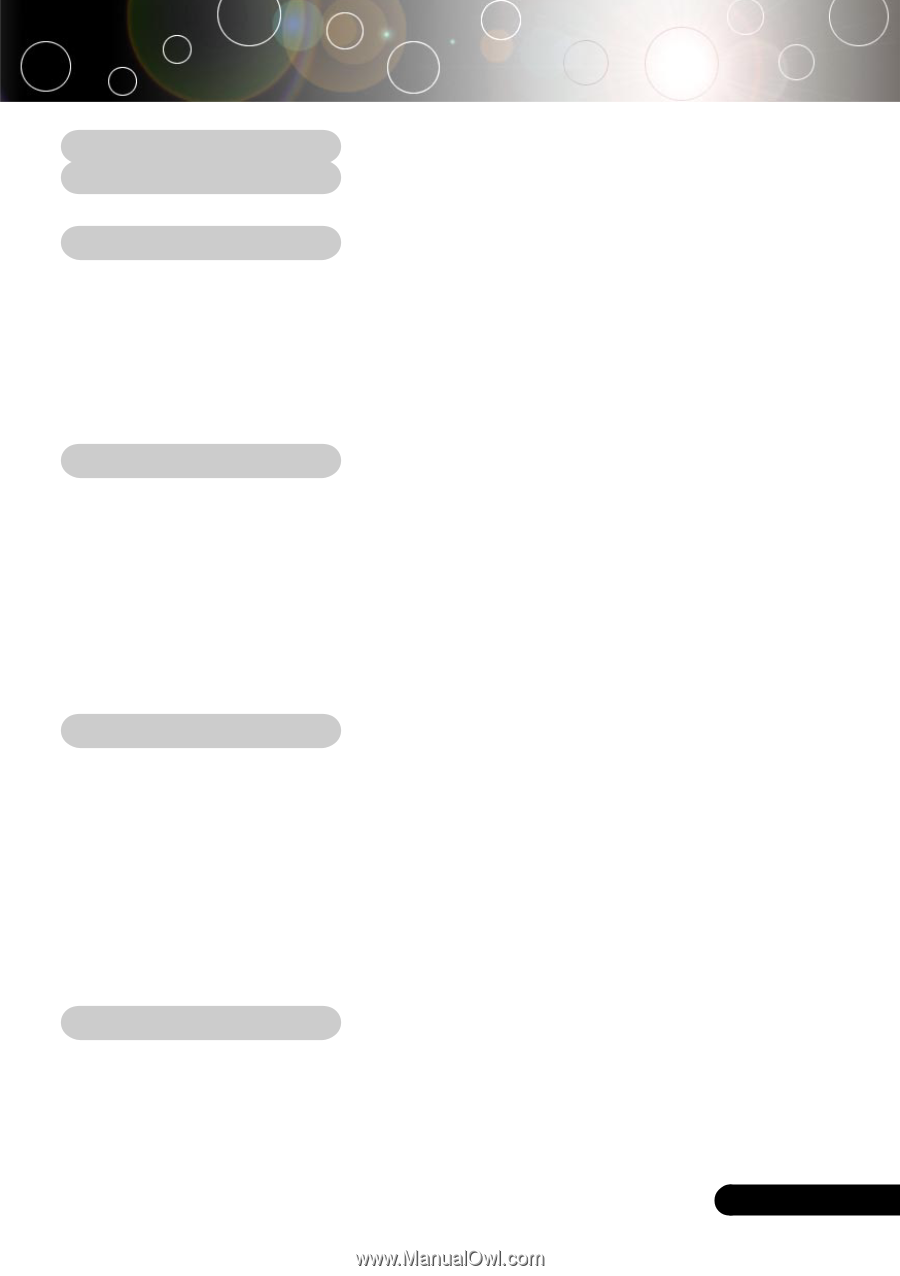
1
... English
Table of Contents
Table of Contents
.......................................................................................
1
Usage Notice
..............................................................................................
2
Precautions
.........................................................................................................
2
Introduction
................................................................................................
4
Product Features
................................................................................................
4
Package Overview
.............................................................................................
5
Product Overview
................................................................................................
6
Main Unit
........................................................................................................................
6
Control Panel
................................................................................................................
7
Connection Ports
..........................................................................................................
8
Remote Control
.............................................................................................................
9
Installation
...............................................................................................
10
Connecting the Projector
..................................................................................
10
Powering On/Off the Projector
..........................................................................
11
Powering On the Projector
.........................................................................................
11
Powering Off the projector
..........................................................................................
12
Warning Indicator
.......................................................................................................
12
Adjusting the Projected Image
.........................................................................
13
Adjusting the Projector Image Height
........................................................................
13
Adjusting the Projector Zoom / Focus
.......................................................................
14
Adjusting Projected Image Size
.................................................................................
14
User Controls
............................................................................................
15
Control Panel & Remote Control
.....................................................................
15
On-Screen Display Menus
...............................................................................
18
How to operate
............................................................................................................
18
Language
.....................................................................................................................
19
Image-I
.........................................................................................................................
20
Image-II (Computer Mode)
.........................................................................................
22
Image-II (Video Mode)
................................................................................................
24
Audio
............................................................................................................................
26
Management
................................................................................................................
27
Lamp Setting
...............................................................................................................
29
Appendices
..............................................................................................
30
Troubleshooting
...............................................................................................
30
Replacing the lamp
..........................................................................................
34
Compatibility Modes
........................................................................................
35
Ceiling Mount Installation
.................................................................................
36