Optoma EP747 User Manual
Optoma EP747 Manual
 |
View all Optoma EP747 manuals
Add to My Manuals
Save this manual to your list of manuals |
Optoma EP747 manual content summary:
- Optoma EP747 | User Manual - Page 1
Size 15 User Controls 16 Control Panel & Remote Control 16 On-Screen Display Menus 19 How to Operate ...19 Menu Tree...20 Image-I ...21 Image-II ...23 Colour Adjustment...25 Language ...25 Management ...26 Lamp Setting...29 Appendices 30 Troubleshooting 30 Replacing the Lamp 34 Compatibility - Optoma EP747 | User Manual - Page 2
Usage Notice Precautions Follow all warnings, precautions and maintenance as recommended in this user's guide to maximize the life of your unit. Warning- Do not look into the projector's lens when the lamp is on. The bright light may hurt your eyes. Warning- To reduce the risk of fire or electric - Optoma EP747 | User Manual - Page 3
Usage Notice Do: Turn off the product before cleaning. Use a soft cloth moistened with mild detergent to clean the display housing. Disconnect the power plug from AC outlet if the product is not being used for a long period of time. Don't: Block the slots and openings on the unit provided - Optoma EP747 | User Manual - Page 4
You for choosing an EP747 projector, an Optoma Product. This product is a XGA single chip 0.7" DLPTM projector. Outstanding features include: of user adjustments Full function IR remote control with laser pointer User friendly multilingual on screen menu Advanced digital keystone correction - Optoma EP747 | User Manual - Page 5
Remote Controller Composite Video Cable 1.8m (available in USA and ASIA regions only) SCART VGA/S-Video Adaptor (available in European region only) S-Video Cable 1.8m (available in European region only) Documents : User's Guide Quick Start Card Warranty Card Quick Troubleshooting Guide - Optoma EP747 | User Manual - Page 6
Introduction Product Overview Main Unit 2 1 6 4 5 3 2 7 English 6 9 8 1. Control Panel 2. Zoom Lever 3. Focus Ring 4. Elevator Button (one on each side) 5. Elevator Foot 6. IR Receivers 7. Power Button 8. Power Socket 9. Connection Ports - Optoma EP747 | User Manual - Page 7
Introduction Control Panel 10 9 8 7 654 321 1. Lamp Indicator LED 2. Temp Indicator LED 3. Power/Standby LED 4. Menu (On/Off) 5. Enter 6. IR Receiver 7. Keystone +/8. Four Directional Select Keys 9. Re-Sync 10. Source Select 7 English - Optoma EP747 | User Manual - Page 8
4 3 2 1 11 12 13 14 15 1. DVI-D Input Connector (PC Digital/HDTV/HDCP Input) 2. VGA-In Connector (PC Analog signal/HDTV/Component Video Input Output Connector 9. RS232 Connector 10. USB Connector (Connect to PC for Remote Mouse function) 11. KensingtonTM Lock Port 12. Audio Input Connector (For - Optoma EP747 | User Manual - Page 9
Introduction Remote Control with Mouse Function and Laser Pointer 15 1. Power 2. Re-Sync 3. Keystone Correction 16 1 4. Display Format 5. Mouse 17 2 6. Mouse Right Click 18 3 7. Page Up 19 4 8. - Optoma EP747 | User Manual - Page 10
Installation Connecting the Projector Connect the Computer/Notebook 6 5 VGA 43 2 DVD Player, Set- top Box, RGB HDTV receiver USB 7 S-Video Output Video Output 1 Audio Output (For Active Speakers) Due - Optoma EP747 | User Manual - Page 11
Installation Connect the Video Video Output 3 5 4 2 6 Audio Output (For Active Speakers) 5 7 1 8 3 S-Video Output DVD Player, Set-top Box, HDTV receiver Due to the differ- ence in applications 1...Power Cord for each country, 2 RCA Component Cable for YPbPr some regions may 3 SCART - Optoma EP747 | User Manual - Page 12
lamp by pressing "Power/Standby" button on the control panel. And the Power LED will turn green. 4. Turn on your source (computer, notebook, video player, etc.). The projector source key on remote control to switch. Turn on the projector first and then the signal sources. English 12 2 Power/Standby - Optoma EP747 | User Manual - Page 13
shut itself down. When the "LAMP" indicator turns red, it indicates a problem with the lamp. Turn off the projector and disconnect the power cord from the electrical outlet, then contact your local dealer or our service center. See page 38. When the "LAMP" indicator flashes red, it indicates the - Optoma EP747 | User Manual - Page 14
Installation Adjusting the Projected Image Adjusting the Projector Image Height The projector is equipped with elevator feet for adjusting the image height. To raise the image: 1. Press the elevator button . 2. Raise the image to the desired height - Optoma EP747 | User Manual - Page 15
rotate the focus ring until the image is clear. The projector will focus at distances from 4.9 to 40.0 feet (1.5 to 1cm) 9.23" (23.4cm) Distance 4.9' (1.5m) 9.8' (3.0m) 16.4' (5.0m) This graph is for user's reference only. 172.2"(437.5cm) 143.5"(364.6cm) 137.76" x 103.32" 350.0 x 262.5cm 114 - Optoma EP747 | User Manual - Page 16
User Controls Control Panel & Remote Control There are two ways for you to control the functions: Remote Control and Control Panel. Control Panel Remote Control Using the Control Panel Power Refer to the "Power On/Off the Projector" section on pages 12-13. Source Press "Source" to select an - Optoma EP747 | User Manual - Page 17
User Controls Using the Remote Control Power Refer to the "Power On/Off the Projector" section on pages 12-13. Sync Automatically synchronizes the projector to the input source. Keystone Display Format Laser Button AV Mute Freeze Display Mode Mouse Control Mouse Right Click Mouse Left Click - Optoma EP747 | User Manual - Page 18
User Controls S-Video VGA1 VGA2 DVI Choose S-video source. Choose primary VGA-In source. Choose secondary VGA-In source or SCART source. Choose DVI-D source. English 18 - Optoma EP747 | User Manual - Page 19
User Controls On Screen Display Menus The Projector has multilingual On Screen Display menus that allow you to make image adjustments and change a variety of settings. The projector will automatically detect the source. How to Operate 1. To open the OSD menu, press "Menu" on the Remote Control or - Optoma EP747 | User Manual - Page 20
User Controls Menu Tree English 20 - Optoma EP747 | User Manual - Page 21
colour. (best colour reproduction) User: Memorize user's settings. Brightness Adjust the brightness of the image. Press the to darken image. Press the to lighten the image. Contrast The contrast controls the degree of difference between the lightest and darkest parts of the picture. Adjusting - Optoma EP747 | User Manual - Page 22
User Controls Colour Temp. Adjusts the colour temperature. At higher temperature, the screen looks colder; at lower temperature, the screen looks warmer. Saturation Adjusts a video image - Optoma EP747 | User Manual - Page 23
. 16:9 : The input source will be scaled to fit the width of the screen. LBX: This format is for non-16x9, letterbox source and for users who use external 16x9 lens to display 2.35:1 aspect ratio using full resolution. Window: When a 4:3 image is bigger than a 16:9 screen, select the "Window - Optoma EP747 | User Manual - Page 24
User Controls Input Signal Display area Picture area Display on Screen Ver. Shift (16:9): Image Position at window mode will also be moved accordingly. Ver. Shift ( - Optoma EP747 | User Manual - Page 25
User Controls Colour Adjustment Colour Adjustment Adjust the Red, Green, Blue, Yellow, Cyan and Magenta colors for advanced adjustment of the individual colors. Language Language Choose the multilingual OSD menu. Use the your preferred language. Press "Enter" to finalize the selection. or key to - Optoma EP747 | User Manual - Page 26
User Controls Management English 26 Menu Location Choose the menu location on the display screen. Projection Front-Desktop The factory default setting. Rear-Desktop When you select this function, the projector reverses the image so you can project from behind a translucent screen. - Optoma EP747 | User Manual - Page 27
User Controls Reset Return the adjustments and settings to the factory default values. mode. Operates the fans at full speed continuously to allow for proper high altitude cooling of the projector. Translucence Choose the menu transparency on the display screen. Volume Press to decrease the volume. - Optoma EP747 | User Manual - Page 28
, DEFAULT VALUE is "0000" (first time). 3. Enter new Password (4 digits) and press "Enter". 4. Enter new Password again to confirm and press "Enter". Security ■ Enable: Choose "Enable" to use security verification when the turning on the projector. ■ Disable: Choose "Disable" to be able to switch on - Optoma EP747 | User Manual - Page 29
life hour counter after replacing the lamp. Lamp Reminding Choose this function to show or to hide the warning message when the changing lamp message is displayed. The message will appear 30 hours before end of life. ECO Mode Choose "On" to dim the projector lamp which will lower power consumption - Optoma EP747 | User Manual - Page 30
Appendices Troubleshooting If you experience trouble with the projector, refer to the following information. If the problem persists, please contact your local reseller or service center, see page 38 for details. English 30 Problem: No image appears on screen Ensure all the cables and power - Optoma EP747 | User Manual - Page 31
"Monitor" tab. 6. Click on "Show all devices." Next, select "Standard monitor types" under the SP box; choose the resolution mode you need under the "Models" box or your monitor freezes, restart all equipment including the projector. Problem: The screen of the Notebook or PowerBook computer is not - Optoma EP747 | User Manual - Page 32
burn out and may make a loud popping sound. If this happens, the projector will not turn on until the lamp module has been replaced. To replace the lamp, follow the procedures in the "Replacing the Lamp". Problem: LED lighting message Message Standby State (Input power cord) Warming Normal Mode - Optoma EP747 | User Manual - Page 33
Appendices Problem: Message Reminders Fan fail: Over temperature: Power Off: Replace the lamp: 33 English - Optoma EP747 | User Manual - Page 34
of personal injury, do not drop the lamp module or touch the lamp bulb. The bulb may shatter and cause injury if it is dropped. English 34 Lamp Replacement Procedure: 1. Switch off the power to the projector by pressing the Power/ Standby button. 2. Allow the projector to cool down for at least 30 - Optoma EP747 | User Manual - Page 35
.98 66.68 35 74.55 49.725 75 60.24 75.06 68.68 60 31.35 75 60 75 68.49 75 75 (DIGITAL) V.Frequency H.Frequency (Hz) (kHz) 70 31.5 85 37.9 85 37.9 60 31.5 72 37.9 75 37.5 85 43.3 70 31.5 85 37.9 56 35.2 60 - Optoma EP747 | User Manual - Page 36
Appendices RS232 Commands RS232 Connector 3 VGA-In Connector 2 1 Pin no. 1 2 3 Name TXD RXD GND I/O (From Projector Side OUT IN __ 54321 10 9 8 7 6 15 14 13 12 11 Pin no. 1 2 3 4 5 6 7 8 9 10 11 12 13 14 15 Spec. R(RED)/Cr G(GREEN)/Y B(BLUE)/Cb GND GND GND GND GND DDC 5V GND GND DDC Date - Optoma EP747 | User Manual - Page 37
mount kit, please ensure the screws used to attached a mount to the projector meet the following specifications: Please note that damage resulting from incorrect installation will invalidate the warranty. Screw type: M3 Maximum screw length: 10mm Minimum screw length: 7.5mm 79.50 1.00 - Optoma EP747 | User Manual - Page 38
Global Office For service or support please contact your local office. USA 715 Sycamore Drive Milpitas, CA 95035, USA www.optomausa.com Tel : 408-383-3700 Fax: 408-383-3702 Service : [email protected] Canada 120 West Beaver Creek Road Unit #9 Richmond Hill, ON L4B 1L2, Canada Tel : 905-882
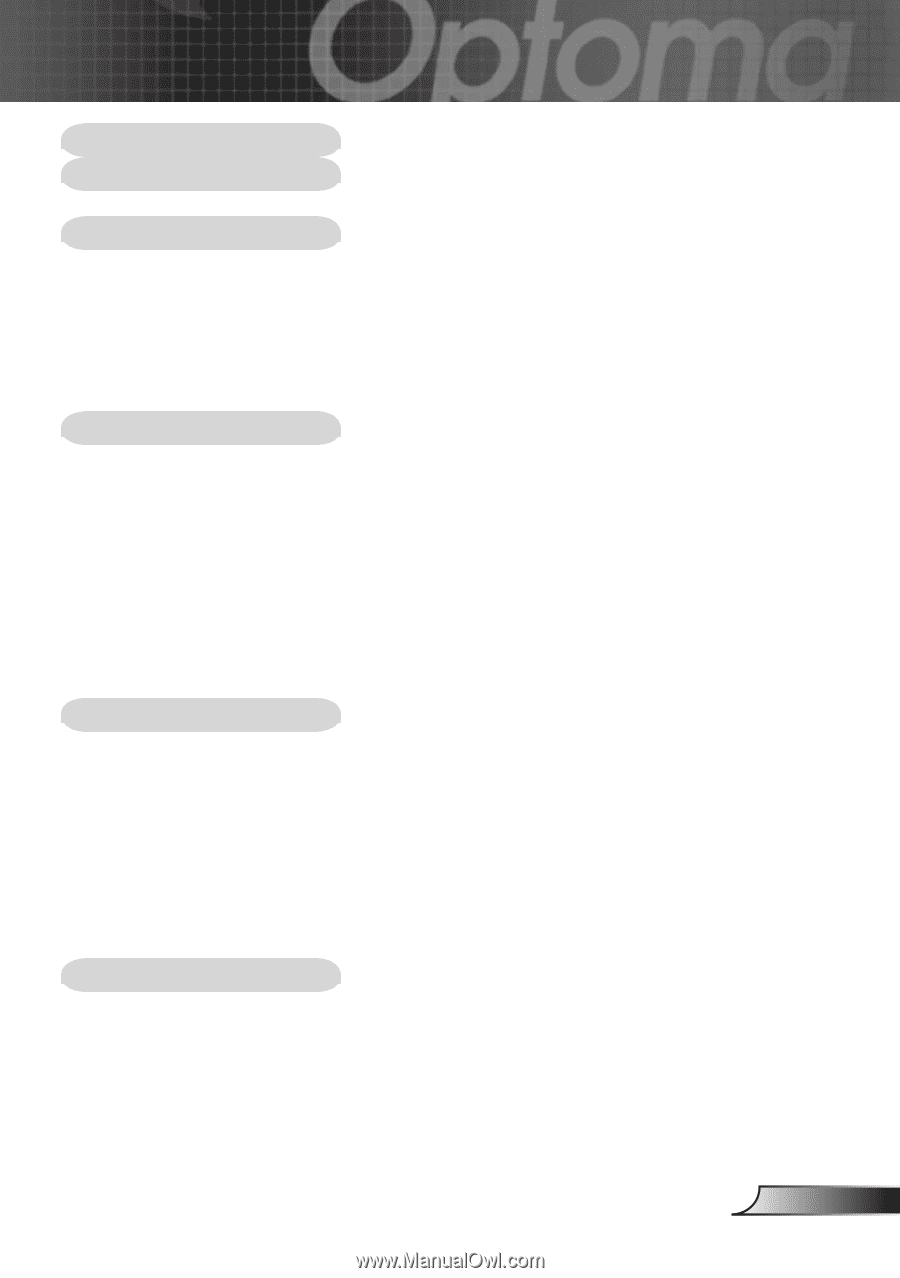
1
English
Table of Contents
Table of Contents
.........................................................................................
1
Usage Notice
................................................................................................
2
Precautions
..........................................................................................................
2
Introduction
..................................................................................................
4
Product Features
..................................................................................................
4
Package Overview
...............................................................................................
5
Product Overview
.................................................................................................
6
Main Unit
........................................................................................................................
6
Control Panel
.................................................................................................................
7
Connection Ports
...........................................................................................................
8
Remote Control with Mouse Function and Laser Pointer
..............................................
9
Installation
..................................................................................................
10
Connecting the Projector
....................................................................................
10
Connect the Computer/Notebook
................................................................................
10
Connect the Video
.......................................................................................................
11
Powering On/Off the Projector
...........................................................................
12
Powering On the Projector
...........................................................................................
12
Powering Off the projector
...........................................................................................
13
Warning Indicator
.........................................................................................................
13
Adjusting the Projected Image
...........................................................................
14
Adjusting the Projector Image Height
..........................................................................
14
Adjusting the Projector Zoom / Focus
..........................................................................
15
Adjusting Projected Image Size
...................................................................................
15
User Controls
.............................................................................................
16
Control Panel & Remote Control
........................................................................
16
On-Screen Display Menus
.................................................................................
19
How to Operate
...........................................................................................................
19
Menu Tree
....................................................................................................................
20
Image-I
........................................................................................................................
21
Image-II
.......................................................................................................................
23
Colour Adjustment
........................................................................................................
25
Language
.....................................................................................................................
25
Management
................................................................................................................
26
Lamp Setting
................................................................................................................
29
Appendices
................................................................................................
30
Troubleshooting
..................................................................................................
30
Replacing the Lamp
...........................................................................................
34
Compatibility Modes
...........................................................................................
35
RS232 Commands
.............................................................................................
36
Ceiling Mount Installation
...................................................................................
37
Optoma Global Offices
.......................................................................................
38









