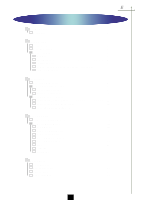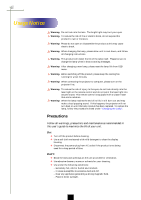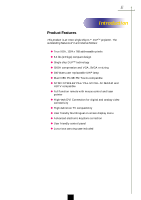Optoma EP755 User Manual
Optoma EP755 Manual
 |
View all Optoma EP755 manuals
Add to My Manuals
Save this manual to your list of manuals |
Optoma EP755 manual content summary:
- Optoma EP755 | User Manual - Page 1
Digital Projector EP755/753 User's Guide - Optoma EP755 | User Manual - Page 2
FCC Notice This equipment has been tested and found to comply with the limits for a Class B digital device, pursuant to Part 15 of FCC Rules. These limits are designed to provide reasonable protection against harmful interference in a residential installation. Trademarks Trademarks are the rights of - Optoma EP755 | User Manual - Page 3
------- Power On the Projector 9 ------- Power Off the Projector 10 ----+--- Adjusting the Projected Image 11 ------- Adjusting the Projector Height 11 ------- Adjusting the Projector Zoom/Focus 12 ------- Adjusting Projection Image Size 12 User Controls ------- Panel Control & Remote Control - Optoma EP755 | User Manual - Page 4
into anyone's eyes. This remote control is equipped with a Class II laser that emits radiation. Warning- When the lamp reaches the end of its life, it will burn out and may make a loud popping sound. If this happens, the projector will not turn back on until the lamp module has been replaced. To - Optoma EP755 | User Manual - Page 5
technology u SXGA compression and VGA, SVGA re-sizing u 200 Watts user replaceable UHP lamp u Mac/NEC PC-98/FM Towns compatible u NTSC/NTSC4.43/PAL/PAL-M/PAL-N/SECAM and HDTV compatible u Full function remote with mouse control and laser pointer u High-tech DVI Connection for digital and analog - Optoma EP755 | User Manual - Page 6
if anything is missing. 1 2 Projector with lens cap 3 Power Cord 4 VGA Cable 5 S-Video Cable 6 Audio Cable Jack/RCA 7 Composite Video Cable DVI to D-Sub Cable Remote Mouse Y Cable Remote Control with Mouse Function and Laser Pointer User's Guide Quick Start Card Warranty Card Carrying - Optoma EP755 | User Manual - Page 7
English Product Overview Main Unit 7 Introduction 1 2 6 3 5 4 8 9 10 1. Panel Control 2. Power Connector & Power Switch 3. Connection Ports 4. Focus Ring 5. Zoom Lens 6. Zoom Ring 7. Speaker 8. Remote Control Receiver 9. Elevator Button 10. Elevator Foot 5 - Optoma EP755 | User Manual - Page 8
Panel Control 1 3 4 5 1. Lamp Warning LED 2. Temperature Warning LED 3. Volume 4. Mute 5. Menu (On/Off) 6. Four Directional Select Keys 7. Enter 8. Zoom 9. Re-sync 10. Source 11. Power /Standby Monitor Loop-through Connector 11. Remote Mouse Input Connector 12. Power Switch 13. Power Connector 6 - Optoma EP755 | User Manual - Page 9
English Introduction Remote Control with Mouse Function & Laser Pointer LED Power / Standby Page Down Laser Pointer Volume ( + / - ) Mute Freeze Multi-Directional Selector Re-sync Source Page Up Keystone Correction Zoom In / Zoom Out Menu Laser Pointer - Optoma EP755 | User Manual - Page 10
English Installation Connecting the Projector Digital Tuner Output Video Output 4 5 3 1. Power Cord 2. VGA Cable 3. S-Video Cable 4. Audio Cable Jack/RCA 5. Composite Video Cable 6. DVI to D-Sub Cable 7. Remote Mouse Y Cable 8. D-Sub to RCA Cable for HDTV/Component (optional) S-Video Output - Optoma EP755 | User Manual - Page 11
lens cap.Œ 2. Ensure that the power cord and signal cable are securely connected. 3. Turn on the main power switch on the side of the projector and allow the projector to warm up for 1-2 minutes. 4. Turn on the lamp by pressing "Power/Standby" button on the panel control. Ž The startup screen will - Optoma EP755 | User Manual - Page 12
English Installation Powering Off the Projector 1. Press the "Power/Standby" button to turn off the projector lamp. 2. After pressing the "Power/Standby" button, you will see a message "Power off the lamp?" on the on-screen display. Press the "Power/ Standby" button again to confirm. Otherwise the - Optoma EP755 | User Manual - Page 13
the button to lock the elevator foot into position. 3. Use Ž to fine-tune height adjustment. To lower the projector: 1. Press the elevator button. 2. Lower down the projector, then release the button to lock the elevator foot into position. 3. Use Ž to fine-tune height adjustment. 3 Elevator - Optoma EP755 | User Manual - Page 14
the image, rotate the focus ring until the image is clear. The projector will focus at distances from 3.7 feet to 40.7 feet (1.1m to Min.(WxH) Distance 28" 22" 22.4" x 16.8" 17.6" x 13.2" 3.7' v This graph is for user's reference only. 98" 78" 78.4" x 58.8" 62.4" x 46.8" 13.1' 123" 98" 98.4" x - Optoma EP755 | User Manual - Page 15
English User Controls Panel Control & Remote Control There are two ways for you to control the functions: Remote Control and Panel Control. Panel Control Remote Control Power / Standby 4 Refer to the "Power On/Off the Projector" section on page 9~10. Source 4 Press "Source" to choose RGB, DVI- - Optoma EP755 | User Manual - Page 16
User Controls vPage Up / Page Down : Under remote mouse connected status only. Four Directional Select Keys 4 When you close the cover of remote control, this key can be used as a mouse to control direction. v The above function is only enabled with the connection between computer and projector - Optoma EP755 | User Manual - Page 17
be the "Computer OSD". In video source, the OSD will be the " Video OSD". The projector will detect the source automatically. 4To open the OSD menu, press the "Menu" button on the Remote Control or Panel Control. 4 When OSD is displayed, press key to select main menu. E.g.: Image-Ig Image-IIg - Optoma EP755 | User Manual - Page 18
the image. The contrast controls the degree of difference between the lightest and darkest parts of the picture. Adjusting the contrast changes the amount of black and white in the image. 4 Press the to decrease the contrast. 4 Press the to increase the contrast. Color Temperature Adjust the - Optoma EP755 | User Manual - Page 19
II Audio Brightness Tint Contrast Sharpness Color User Controls Image-I (Video mode) Brightness parts of the picture. Adjusting the contrast changes the amount of black and white in the image. 4 Press the 4 Press the Color to decrease the contrast. to increase the contrast. The color - Optoma EP755 | User Manual - Page 20
English User Controls Computer mode Language Management Image-I Image-II Audio Frequency H. Position Tracking V. Position 16:9 / 4:3 Reset Yes No Image-II (Computer mode) vReset : Reset items include both - Optoma EP755 | User Manual - Page 21
Image-I Image-II Audio Keystone Color Temp. 16:9 / 4:3 Reset Yes No User Controls Image-II (Video mode) vReset : Reset items include both Image-I and Image-II settings. Keystone Correction Adjust image distortion caused by tilting the projector. (±16 degrees) 16 : 9 / 4 : 3 You can - Optoma EP755 | User Manual - Page 22
English User Controls Computer / Video mode Language Management Image-I Image-II Audio Volume Stereo / Mono Treble Mute Bass Audio Volume 4 Press the 4 Press the Treble to decrease the volume. to increase the volume. The treble setting controls the higher frequencies of your audio - Optoma EP755 | User Manual - Page 23
Lamp Reset Signal Type RGB Component HDTV User Controls Management Menu Location Choose the Menu location on the display screen. Projection 4 Front-Desktop The factory default setting. 4 Rear-Desktop When you select this function, the projector the projector reverses and turns the image - Optoma EP755 | User Manual - Page 24
English Appendices Troubleshooting If you are experiencing trouble with the projector, refer to the following. If the problem persists, please contact your local dealer or our service center. Problem : No image appears on screen. 4 Ensure all the cables and power connections are correctly and - Optoma EP755 | User Manual - Page 25
select "Management" to adjust the projection. Problem : Lamp burns out or makes a popping sound 4 When the lamp reaches its end of life, it will burn out and may make a loud popping sound. If this happens, the projector will not turn back on until the lamp module has been replaced. To replace the - Optoma EP755 | User Manual - Page 26
at least 30 minutes before changing the lamp. 4 Lamp Changing Procedure: 1. Turn off the power to the projector by pressing the Power/Standby button. 2. Allow the projector to cool down at least 30 minutes. 3. Turn off the main power switch. 4. Disconnect the power cord. 5. Use screwdriver to remove - Optoma EP755 | User Manual - Page 27
Specifications Light Valve Contrast Ratio Lamp Number of Pixels Displayable Color Projection Lens Projection Screen Size Projection Distance Video Compatibility H. Frequency V. Frequency Multimedia Audio Power Supply Power Mouse Output: One 8-pin connector for remote mouse output (USB & RS232) - 6.4 - Optoma EP755 | User Manual - Page 28
English Appendices Remark : "*" compression computer image. Compatibility Modes Mode VESA VGA VESA VGA VESA VGA VESA VGA VESA VGA VESA VGA VESA VGA VESA VGA SVGA SVGA SVGA SVGA SVGA VESA XGA VESA XGA VESA XGA VESA XGA VESA XGA * VESA SXGA * VESA SXGA * VESA * VESA * VESA MAC LC13" MAC II 13" MAC
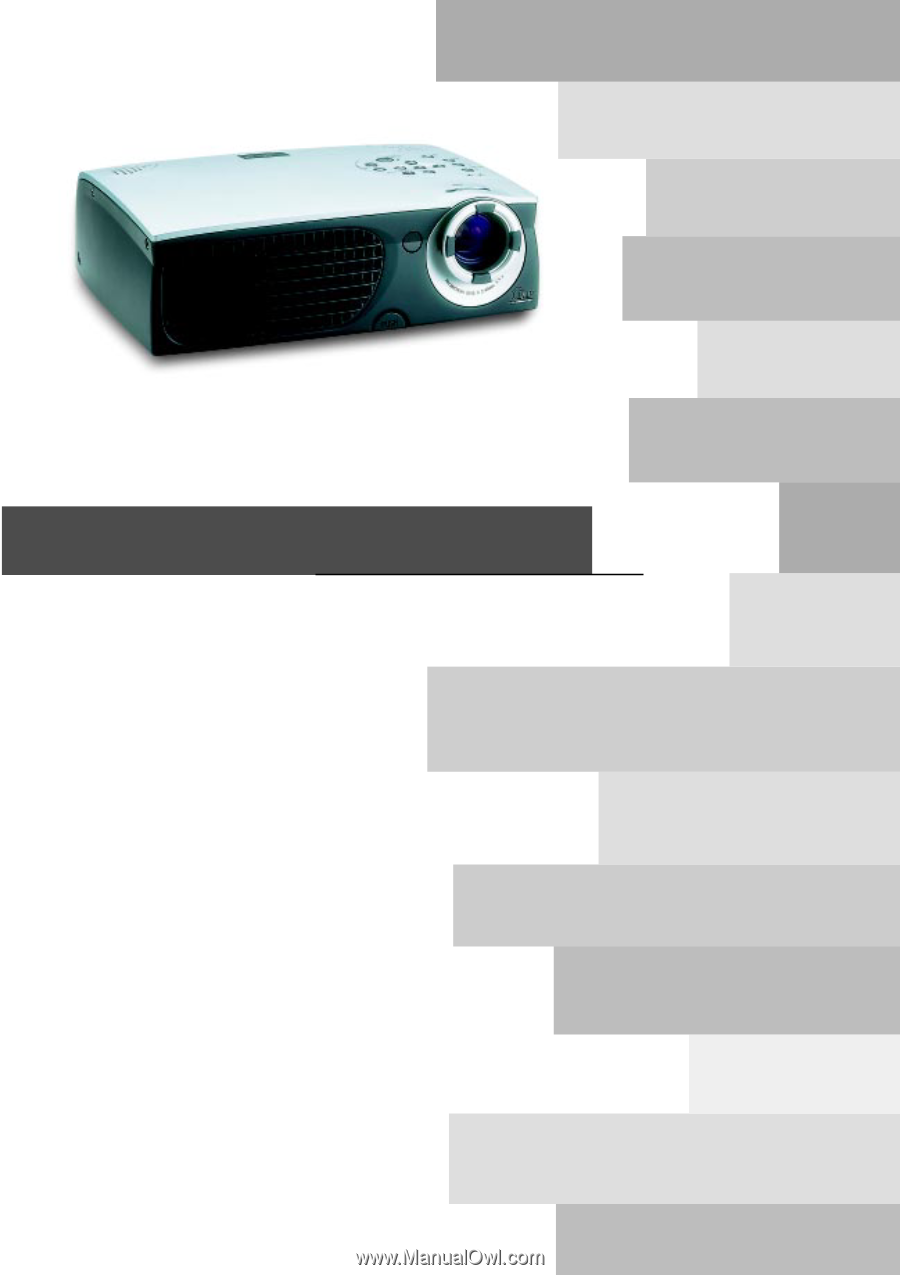
Digital Projector EP755/753
User’s Guide