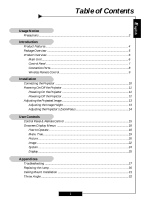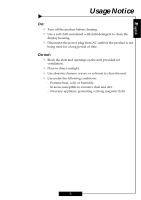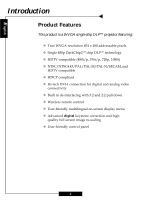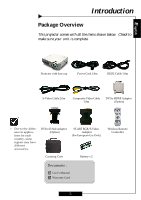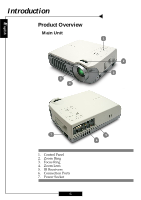Optoma H31 User Manual
Optoma H31 Manual
 |
View all Optoma H31 manuals
Add to My Manuals
Save this manual to your list of manuals |
Optoma H31 manual content summary:
- Optoma H31 | User Manual - Page 1
13 Adjusting the Projector's Zoom/Focus 14 User Controls Control Panel & Remote Control 15 Onscreen Display Menus 18 How to Operate ...18 Menu Tree ...19 Picture ...20 Image ...22 System ...24 Display ...25 Appendices Troubleshooting ...27 Replacing the Lamp ...30 Ceiling Mount Installation - Optoma H31 | User Manual - Page 2
to replace the lamp when it displays warning messages. Warning- After installing a new lamp, reset the lamp life using the onscreen menu. Warning- Before turning off the product, allow the cooling fan to run for several minutes. Warning- Turn on the projector first and then select the signal sources - Optoma H31 | User Manual - Page 3
English Usage Notice Do: ™ Turn off the product before cleaning. ™ Use a soft cloth moistened with mild detergent to clean the display housing. ™ Disconnect the power plug from AC outlet if the product is not being used for a long period of time. Do not: ™ Block the slots and openings on the - Optoma H31 | User Manual - Page 4
Product Features This product is a WVGA single chip DLPTM projector featuring: ‹ True WVGA resolution 854 x 480 addressable pixels 3:2 and 2:2 pull down ‹ Wireless remote control ‹ User-friendly multilingual on-screen display menu ‹ Advanced digital keystone correction and high quality full - Optoma H31 | User Manual - Page 5
DVI to HDMI Adaptor (Option) ™ Due to the difference in applications for each country, some regions may have different accessories. DVI to D-Sub Adaptor (Option) SCART RGB/S-Video Adaptor (For European Use Only) Carrying Case Battery x 2 Wireless Remote Controller Documents : ; User's Manual - Optoma H31 | User Manual - Page 6
English Introduction Product Overview Main Unit 1 5 4 2 3 7 1. Control Panel 2. Zoom Ring 3. Focus Ring 4. Zoom Lens 5. IR Receivers 6. Connection Ports 7. Power Socket 6 5 6 - Optoma H31 | User Manual - Page 7
English Control Panel 1 9 6 8 4 Introduction 2 3 4 5 7 1. Power/Standby 2. Temp Indicator LED 3. Lamp Indicator LED 4. Keystone Correction 5. Re-sync 6. Source 7. Menu/Exit 8. Four Directional Select Keys 9. Enter 7 - Optoma H31 | User Manual - Page 8
Introduction Connection Ports English 2 34 7 1 5 6 8 1 Power Socket 2. DVI-I Input Connector (PC Digital and Analog signal/ SCART RGB/HDTV/HDCP/Component Video Input) 3. Composite Video Input Connector 4. S-Video Input Connector 5. RS232 Input Connector 6. Component Video Input RCA - Optoma H31 | User Manual - Page 9
English Introduction Wireless Remote Control 3 4 1 2 5 6 7 8 9 10 11 12 13 14 20 15 19 16 18 17 1. Power On/Off 2. Re-sync 3. Display Hide 4. Freeze 5. Brightness 6. Contrast 7. Image Shift 8. Keystone Adjustment 9. 16:9 10.4:3 11. Zoom 12. Letterbox 13.Four Directional Select Keys - Optoma H31 | User Manual - Page 10
English Installation Connecting the Projector RS232 DVI 9 5 8 4 1 7 3 2 6 DVD Player, Settop Box, HDTV receiver Video Output S-Video Output 1. Power Cord 2. S-Video Cable 3. Composite Video Cable 4. RS232 Cable 5. DVI to D-Sub Adaptor 6. DVI to HDMI Adaptor 7. SCART RGB/S-Video Adaptor (For - Optoma H31 | User Manual - Page 11
English Installation Powering On/Off the Projector Powering On the Projector 1. Remove the lens cap. 2. Ensure that both the power cord and signal cable are securely connected. 3. Turn on the power and lamp by pressing the "Power" button on the control panel. The start-up screen will be displayed - Optoma H31 | User Manual - Page 12
turn on the projector immediately following a power off procedure. ™ When the "LAMP" indicator lights orange continuously, the lamp may failed. Please contact your local reseller or service center. ™ When the "TEMP" indicator flashes orange for about ten seconds, you will see a message "Fan Fail" or - Optoma H31 | User Manual - Page 13
the image height. To raise or lower the image : 1. Turn the projector over and locate the elevator foot. Press the elevator button n to extend the foot so it may be adjusted. 2. While holding down the elevator button, adjust the foot to the desired height, o then release the button to lock the - Optoma H31 | User Manual - Page 14
English Installation Adjusting the Projector's Zoom/Focus You may adjust the zoom to zoom the lens in or out. Turn the zoom ring to zoom in or zoom out. To focus on the image, turn the focus ring until you see a clear image. The projector will focus at distances from 4.6 to 39.4 feet (1.4 to 12 - Optoma H31 | User Manual - Page 15
English User Controls Control Panel & Remote Control There are two ways to control the functions: with remote control and control panel. Remote Control Control Panel Using the Remote Control Power 4 "Power" turns on the projector's lamp. Refer to the "Powering On/Off the Projector" section on - Optoma H31 | User Manual - Page 16
User Controls English Brightness 4 Adjust the brightness of the image. Zoom 4 Zoom in or out. Contrast 4 Control the degree of difference between the lightest and darkest parts of the picture. Keystone +/- 4 Correct image distortion caused by tilting the projector. 4 : 3 4 Scale the image at - Optoma H31 | User Manual - Page 17
Controls Using the Control Panel Power/Standby 4 Refer to the "Power On/Off the Projector" section on pages 11-12. Source 4 Press "Source" to choose RGB, S-Video, SCART RGB, Composite, Component and HDTV sources. Menu/Exit 4 Display or exits the onscreen display menus. Keystone + /- 4 Adjusts - Optoma H31 | User Manual - Page 18
menus that allow you to make image adjustments and change a variety of settings. The projector automatically detects the source. 4 Press "Menu" on the Remote Control or Control Panel. 4 When the menu is displayed, use to navigate the main menu. To Select a specific icon, press "Enter" to access - Optoma H31 | User Manual - Page 19
User Controls English Menu Tree PICTURE Mode Contrast Brightness Color (Video only) Tint (Video only) Sharpness Gamma Reset IMAGE White Peaking Color Temp Image Mode Advanced Adjustment Signal Reset SYSTEM Language Bulb Source Lock Auto Shutdown Blanking Brite Mode High Altitude DISPLAY - Optoma H31 | User Manual - Page 20
User Controls English PICTURE ™ The "Tint" sub menu is not supported under the Component Video or Analog RGB input sources. Mode Contrast Brightness Color Tint Sharpness Gamma Reset Cinema 50 50 50 50 50 1 PICTURE Mode There are three factory presets optimized for various types of pictures: - Optoma H31 | User Manual - Page 21
PICTURE User Controls Mode Contrast Brightness Color Tint Sharpness Gamma Reset Cinema 50 50 50 50 50 1 PICTURE Gamma Gamma affects how dark scenery is displayed. With a greater gamma value, dark scenery will look brighter. Use to adjust gamma values. Reset Return the adjustments and - Optoma H31 | User Manual - Page 22
English User Controls IMAGE White Peaking 10 Color Temp. 1 Image Mode Film AdvancedAdjustment Signal Reset IMAGE ™ The "Signal" sub menu is supported under the Analog RGB and Analog YPbPr input sources. White Peaking The white peaking control adjusts the white segment of the DMD chip. - Optoma H31 | User Manual - Page 23
Controls White Peaking 10 Color Temp. 1 Image Mode Film AdvancedAdjustment Signal Reset IMAGE 4Phase : Synchronizes the signal timing of the display with the graphics card. If you experience an unstable or flickering image, use this function to correct it. Reset Return the adjustments - Optoma H31 | User Manual - Page 24
or hide the warning message when the lamp replacement message is displayed. The message will show up when the lamp reaches 1500 hours. 4Lamp Hour Reset: Reset the lamp setting only when the new lamp is replaced. Source Lock When turned off, the projector will search for other signals if the current - Optoma H31 | User Manual - Page 25
so you may project from behind a translucent screen. 4 Front-Ceiling When you select this function, the projector turns the image upside down to accommodate ceiling-mounted projection. 4 Rear-Ceiling When you select this function, the projector reverses and turns the image upside down at same - Optoma H31 | User Manual - Page 26
English User Controls DISPLAY Mode 4 1 : Scale to 854 x 480 pixel. 4 2 : Scales 1080i signal to 960 x 540 and displays the middle 854 x 480 pixels. Lens Shift Preset values by selecting either preset memory 1 or 2 or OFF before adjusting image. Edge Mask Choose "On" to mask off a few pixels - Optoma H31 | User Manual - Page 27
"Replacing the Lamp" section for more information. 4 Make sure that you have removed the lens cap and that the projector is powered on. 4 Ensure that the "Hide" feature is not turned on. Problem: Partial, scrolling or incorrectly displayed images 4 Press "Re-Sync" on the Remote Control or Control - Optoma H31 | User Manual - Page 28
types" under the SP box; choose the resolution mode you need under the "Models" box. 7. Verify that the resolution setting of the monitor display is less monitor color setting or the frequency on your computer. Problem: Image has vertical flickering bar 4 Use "Frequency" to make an adjustment. See - Optoma H31 | User Manual - Page 29
happens, the projector will not turn back on until the lamp module has been replaced. To replace the lamp, follow the procedures in "Replacing the Lamp" page 30. Problem: LED lighting message Message Power LED Green Orange Standby State (Input power cord) Flashing Off Lamp lighting On - Optoma H31 | User Manual - Page 30
English Appendices Replacing the Lamp When the projector's lamp usage reaches 1500 hours, it displays the following warning message "Lamp may fail soon ! Replacement Suggested !" When you see this message, please contact your local reseller or service center. Make sure the projector has cooled - Optoma H31 | User Manual - Page 31
Installation 1. To prevent damaging your projector, please use the ceiling mount package for installation. 2. If you wish to use a third party ceiling mount kit please ensure the screws used to attached a mount to the projector met the following specifications: 4 Screw type: M3 4 Maximum screw - Optoma H31 | User Manual - Page 32
English Appendices Throw Angle Side View Front View W(640X480) H' (854X480) H B(854X480) LA D(854X480) W(854X480) Throw Ratio (TR) = 1.64 as Wide mode A = 7.42° B (854 x 480) = 25.31° W (854 x 480) = L/TR W (640 x 480) = W (854 x 480) x 0.75 H' = L x tan (A) H (854 x 480) = W (854 x 480) x 0.
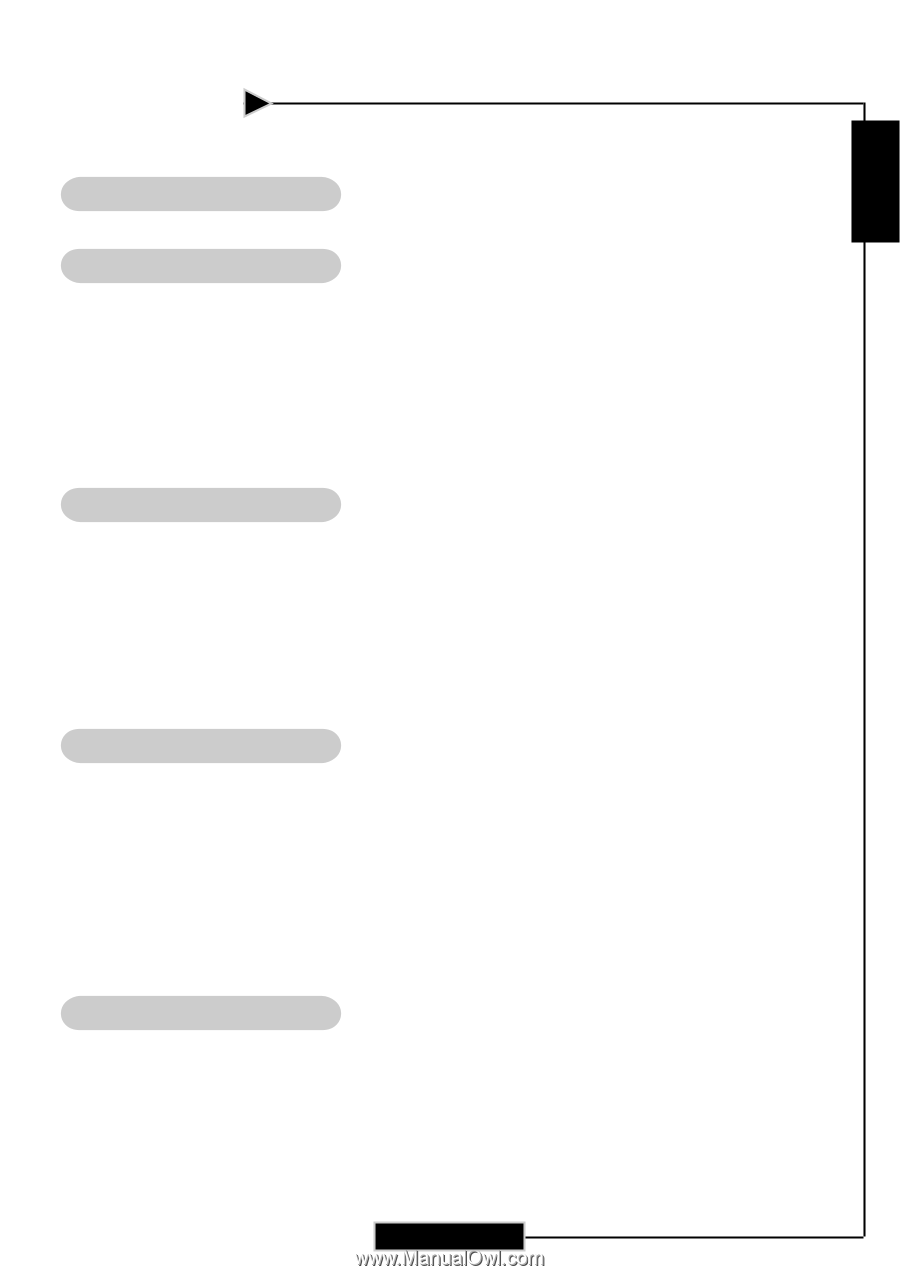
E
nglish
1
Usage Notice
Precautions
......................................................................................................................
2
Introduction
Product Features
.............................................................................................................
4
Package Overview
...........................................................................................................
5
Product Overview
...........................................................................................................
6
Main Unit
..................................................................................................................
6
Control Panel
.............................................................................................................
7
Connection Ports
.......................................................................................................
8
Wireless Remote Control
...........................................................................................
9
Installation
Connecting the Projector
................................................................................................
10
Powering On/Off the Projector
.......................................................................................
11
Powering On the Projector
.......................................................................................
11
Powering Off the Projector
........................................................................................
12
Adjusting the Projected Image
........................................................................................
13
Adjusting the Image Height
......................................................................................
13
Adjusting the Projector’s Zoom/Focus
.....................................................................
14
User Controls
Control Panel & Remote Control
....................................................................................
15
Onscreen Display Menus
..............................................................................................
18
How to Operate
.........................................................................................................
18
Menu Tree
.................................................................................................................
19
Picture
.......................................................................................................................
20
Image
.........................................................................................................................
22
System
.......................................................................................................................
24
Display
.......................................................................................................................
25
Appendices
Troubleshooting
..............................................................................................................
27
Replacing the Lamp
........................................................................................................
30
Ceiling Mount Installation
.............................................................................................
31
Throw Angle
...................................................................................................................
32
Table of Contents