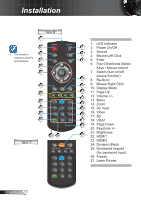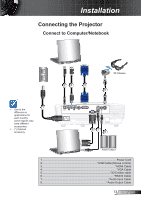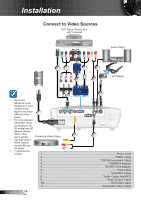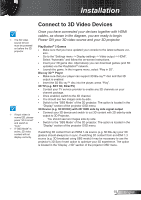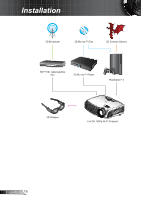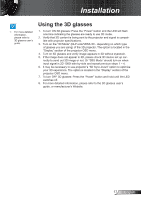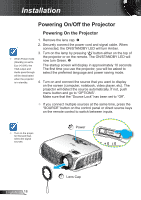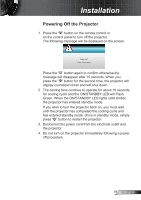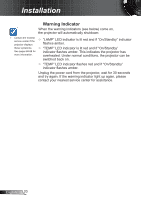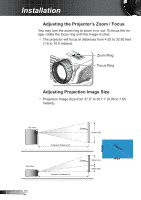Optoma HD25e User Manual - Page 17
Using the 3D glasses - dlp projector
 |
View all Optoma HD25e manuals
Add to My Manuals
Save this manual to your list of manuals |
Page 17 highlights
Installation NOTE ™™ For more detailed information, please refer to 3D glasses user's guide. Using the 3D glasses 1. To turn ON 3D glasses: Press the "Power" button and the LED will flash one time indicating the glasses are ready to use 3D mode. 2. Verify that 3D content is being sent to the projector and signal is compatible with projector specifications. 3. Turn on the "3D Mode" (DLP-Link/VESA 3D - depending on which type of glasses you are using) of the 3D projector. The option is located in the "Display" section of the projector OSD menu. 4. Turn on 3D glasses and verify image appears in 3D without eyestrain. 5. If the image does not appear in 3D, please check 3D device set up cor- rectly to send out 3D image or not. Or "SBS Mode" should turn on when input signal is 2D 1080i side-by-side and repeat previous steps 1 ~ 4. 6. It may be necessary to use projector's "3D Sync-Invert" option to optimize your 3D experience. The option is located in the "Display" section of the projector OSD menu. 7. To turn OFF 3D glasses: Press the "Power" button and hold until the LED switches off. 8. For more detailed information, please refer to the 3D glasses user's guide, or manufacturer's Website. 17 English