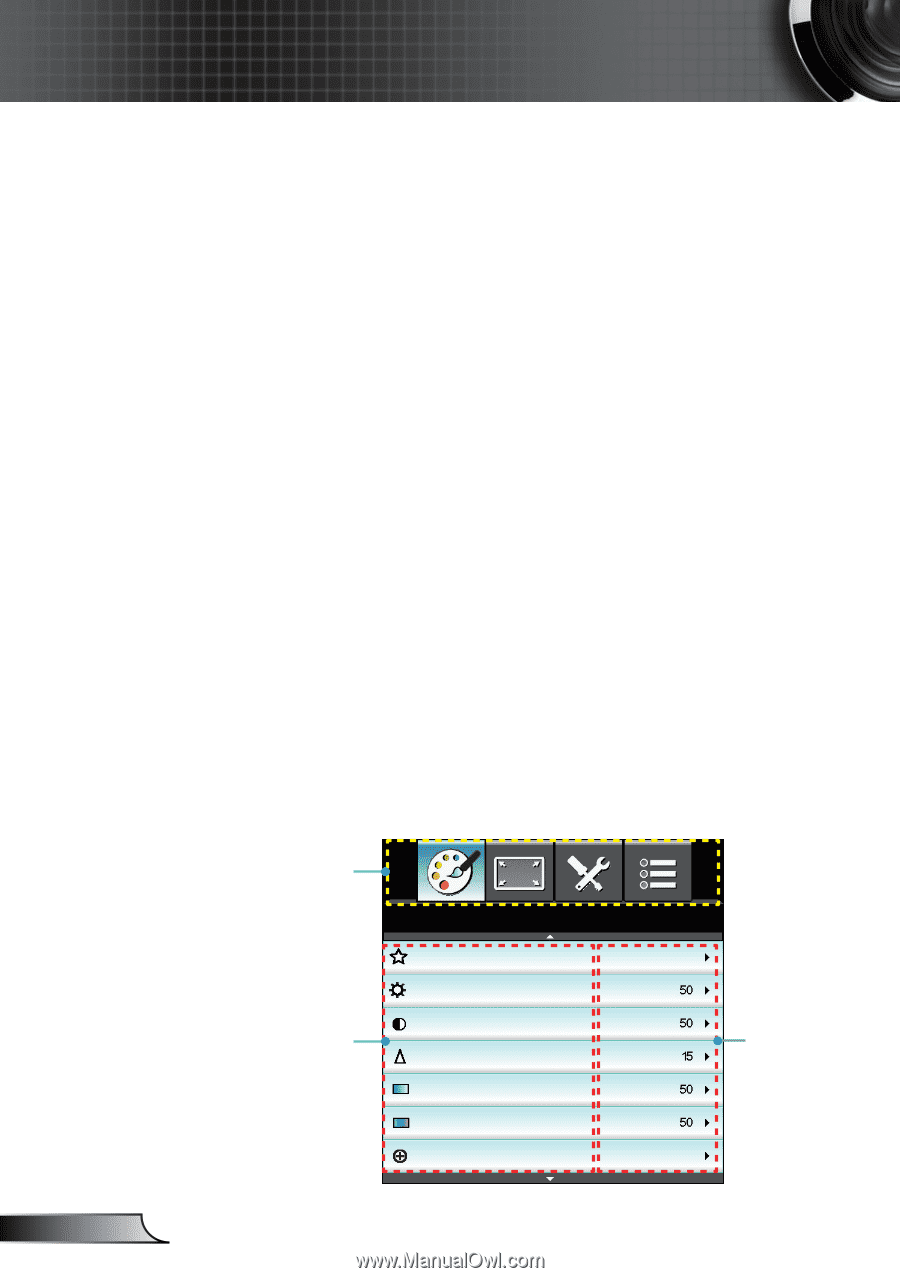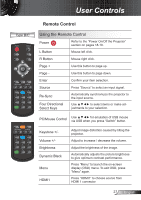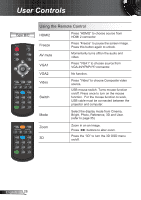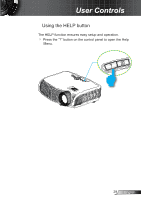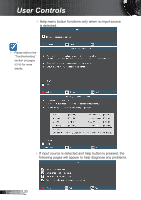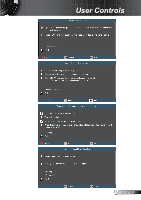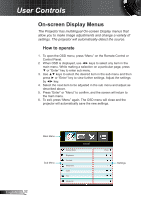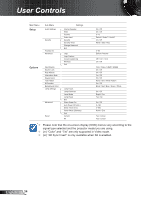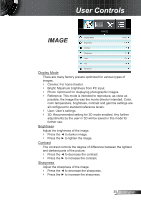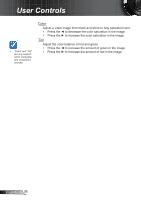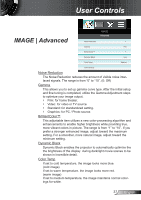Optoma HD25e User Manual - Page 32
On-screen Display Menus, How to operate - color settings
 |
View all Optoma HD25e manuals
Add to My Manuals
Save this manual to your list of manuals |
Page 32 highlights
User Controls On-screen Display Menus The Projector has multilingual On-screen Display menus that allow you to make image adjustments and change a variety of settings. The projector will automatically detect the source. How to operate 1. To open the OSD menu, press "Menu" on the Remote Control or Control Panel. 2 When OSD is displayed, use ◄► keys to select any item in the main menu. While making a selection on a particular page, press ▼ or "Enter" key to enter sub menu. 3. Use ▲▼ keys to select the desired item in the sub menu and then press ► or "Enter" key to view further settings. Adjust the settings by ◄► key. 4. Select the next item to be adjusted in the sub menu and adjust as described above. 5. Press "Enter" or "Menu" to confirm, and the screen will return to the main menu. 6. To exit, press "Menu" again. The OSD menu will close and the projector will automatically save the new settings. English 32 Main Menu Sub Menu Display Mode Brightness Contrast Sharpness Color Tint Advanced IMAGE Photo Settings