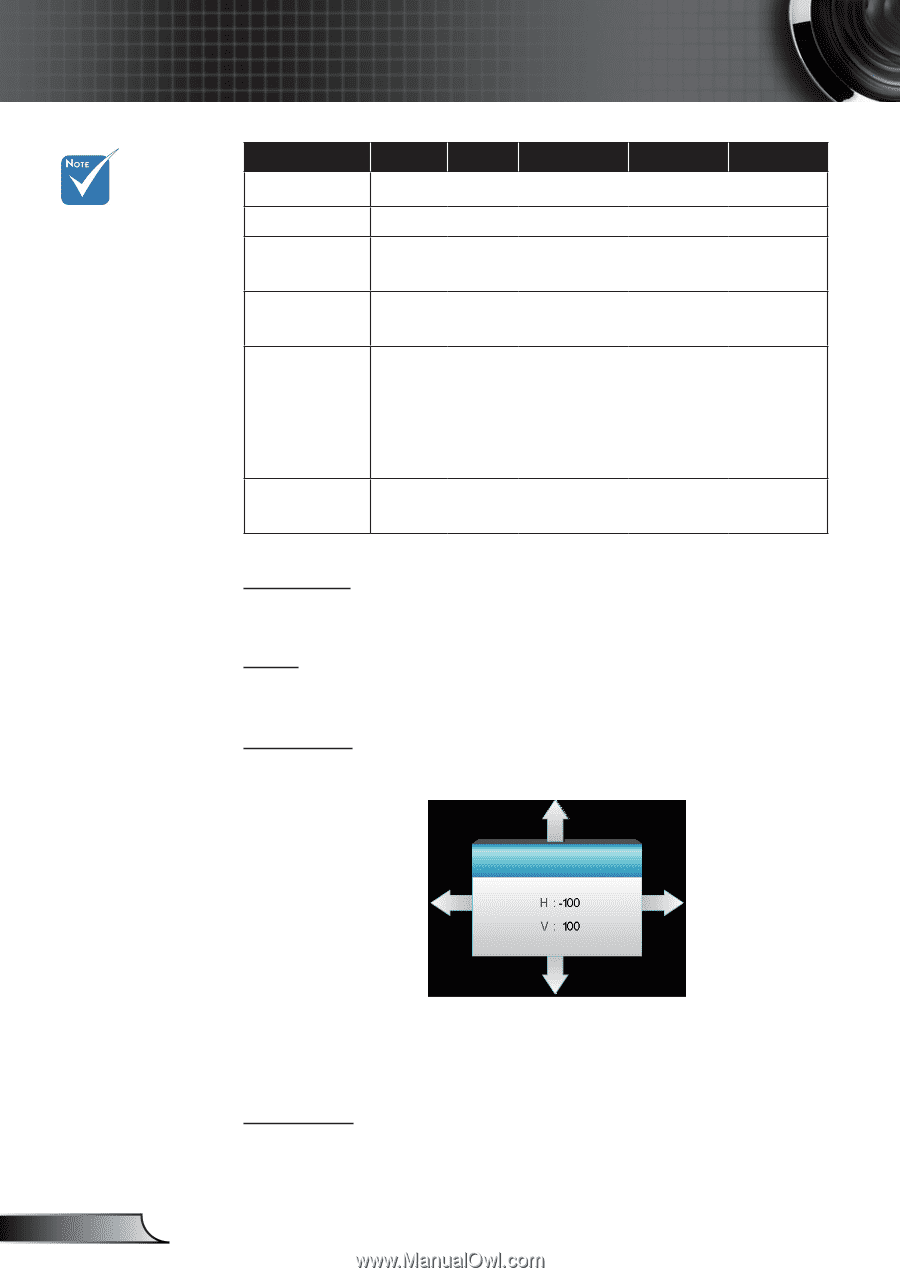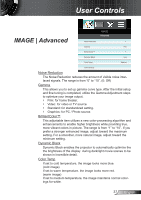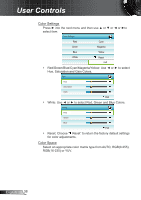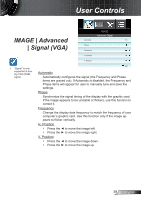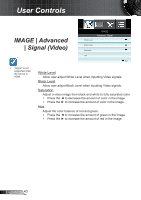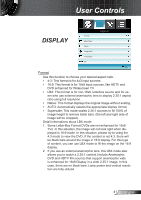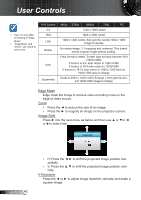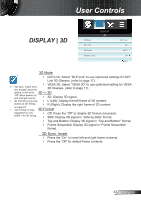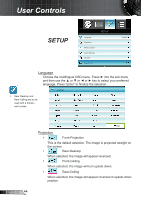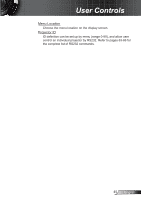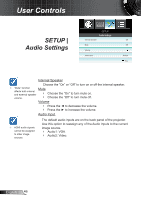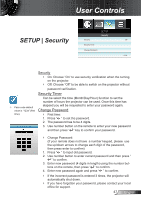Optoma HD25e User Manual - Page 42
Image Shift, V Keystone, Edge Mask
 |
View all Optoma HD25e manuals
Add to My Manuals
Save this manual to your list of manuals |
Page 42 highlights
User Controls ™™ Each I/O has different setting of "Edge Mask". ™™ "Edge Mask" and "Zoom" can't work at same time. 16:9 Screen 4:3 16:9 LBX Native Auto Superwide 480i/p 576i/p 1080i/p 720p PC 1440 x 1080 center 1920 x 1080 center 1920 x 1440 center, then get the central 1920 x 1080 image to display No resize image, 1:1 mapping and centered. This format shows original image without scaling. If this format is select, Screen type will auto become 16:9 (1920x1080) If source is 4:3, auto resize to 1440 x1080 If source is 16:9 auto resize to 1920x1080 If source is 16:10 auto resize to 1920 x 1200 and cut 1920x1080 area to display Scale to 2534 x 1426 (132% Enlarge ), then get the central 1920x1080 image to display Edge Mask Edge mask the image to remove video encoding noise on the edge of video source. Zoom `` Press the ◄ to reduce the size of an image. `` Press the ► to magnify an image on the projection screen. Image Shift Press ► into the next menu as below and then use ▲ or ▼or ◄ or ►to select item. Image Shift English 42 `` H: Press the ◄ ► to shift the projected image position horizontally. `` V: Press the ▲ ▼ to shift the projected image position vertically. V Keystone Press the ◄ or ► to adjust image distortion vertically and make a squarer image.