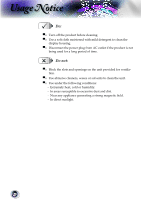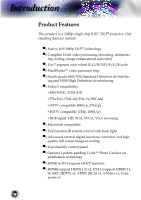Optoma HD8000 User Manual
Optoma HD8000 Manual
 |
View all Optoma HD8000 manuals
Add to My Manuals
Save this manual to your list of manuals |
Optoma HD8000 manual content summary:
- Optoma HD8000 | User Manual - Page 1
Menus 20 How to operate ...20 Menu Tree...21 Image ...22 Display ...26 Setup...29 System ...32 Appendices 36 Troubleshooting 36 Image Problems 36 Intermission Problems 38 Projector Status Indication 39 Remote Control Problems 40 Replacing the Lamp 41 Compatibility Modes 42 RS232 Commands - Optoma HD8000 | User Manual - Page 2
triangle is intended to alert the user to the presence of import operating and maintenance (servicing) instructions in the literature accompanying the appliance . Please call Optoma to be referred to an authorized service center near you. 8. Do not let objects or liquids enter the projector -as they - Optoma HD8000 | User Manual - Page 3
and follow all replacement instructions. See page 41. This projector will detect the life of the lamp itself. Please be sure to change the lamp when it shows warning messages. Reset the "Lamp Reset" function from the onscreen display "System|Lamp Setting" menu after replacing the lamp module (refer - Optoma HD8000 | User Manual - Page 4
Usage Notice Do: ▀■ Turn off the product before cleaning. ▀■ Use a soft cloth moistened with mild detergent to clean the display housing. ▀■ Disconnect the power plug from AC outlet if the product is not being used for a long period of time. Do not: ▀■ Block the slots and openings on the unit - Optoma HD8000 | User Manual - Page 5
laser pointer is recommended to avoid the need for the user to enter the beam. ▀■ Ensure that projectors are located out of the line of sight from the the projector lamp. The best way to achieve this is by ceiling-mounting rather than floor or table-mounting the projector. ▀■ When projector is used - Optoma HD8000 | User Manual - Page 6
is a 1080p single chip 0.95" DLP® projector. Outstanding features include: ▀■ Native 16:9 1080p DLP® Technology User friendly control panel ▀■ Optoma's patent-pending O2AirTM Photo Catalyst air purification technology ▀■ HDMI & DVI support HDCP function. ▀■ HDMI(support HDMI 1.3) x2, DVI-I (support - Optoma HD8000 | User Manual - Page 7
unit is complete. Contact your dealer immediately if anything is missing. English Projector with lens cap Power Cord 1.8m RS232 Cable 1.8m RCA Component Cable accessories. SCART RGB/S-Video Adaptor Documentation : User's Manual Warranty Card Quick Start Card DVI to VGA Adaptor VGA Cable - Optoma HD8000 | User Manual - Page 8
Introduction Product Overview Main Unit 7 1 2 10 3 5 4 7 6 5 1 10 5 9 7 11 8 10 1. Control Panel 2. Zoom Lever 3. Focus Ring 4. Elevator Button (one on each side) 5. Elevator Feet 6. Zoom Lens 7. IR Receivers 8. Connection Ports 9. Power Socket 10. Tilt-Adjustment Feet 11. Air - Optoma HD8000 | User Manual - Page 9
English Introduction Control Panel 1 2 3 4 5 6 1. Power and IR Receiver 2. Power Indicator LED 3. Lamp Indicator LED 4. Temp Indicator LED 5. Menu (On/Off) 6. Four Directional Select Keys 7. Source Select 8. Re-Sync 9. Enter 7 8 9 9 - Optoma HD8000 | User Manual - Page 10
Introduction Connection Ports 12 3 4 5 67 8 9 10 1. +12V Relay Connector 2. Composite Video Input Connector 3. RS232 Input Connector 4. S-Video Input Connector 5. DVI-I Input Connector (PC Digital and DVI-HDCP) 6. HDMI 1 Connector 7. HDMI 2 Connector 8. Component Video Input Connector 9. - Optoma HD8000 | User Manual - Page 11
Brite Mode 11 5. Image Shift 12 6. Enter 7. Four Directional Select Keys 8. Display Mode 9. Edge Mask 10. Brightness 11. Image AI 13 12. IRIS 13. Menu 14 14. Overscan 15. 4:3 15 16. 16:9 17. HDMI1 Source 16 18. YPbPr Source 17 19. Letter-Box 18 20. Native 21. DVI Source 22 - Optoma HD8000 | User Manual - Page 12
Installation Connecting the Projector SCART DVD Player 7 RGB DVI +12V Relay Output 8 9 3 2 1 Video Output 4 56 10 S-Video Output DVD Player, Set-top Box, HDTV receiver Noottee Due to the - Optoma HD8000 | User Manual - Page 13
will turn red. 3. Turn on the lamp by pressing " " button on the control panel. And the Power LED will turn blue. The startup screen will display in approximately 30 seconds. The first time you use the projector, you can select your preferred language from quick menu after the startup screen display - Optoma HD8000 | User Manual - Page 14
will automatically shut itself down. Under normal conditions, the projector can be switched on again after it has cooled down. If the problem persists, you should contact your local dealer or our service center. See page 47. ▀■ When the "LAMP" indicator flashes red, it indicates the fan has failed - Optoma HD8000 | User Manual - Page 15
English Installation Adjusting the Projected Image Adjusting the Projector's Height The projector is equipped with elevator feet for adjusting the image height. To raise the image: 1. Press the elevator button . 2. Raise the image to the desired height - Optoma HD8000 | User Manual - Page 16
/ Focus Turn the Zoom Lever to zoom in or zoom out. To focus the image, turn the focus ring until you see a clear image. The projector will focus at distances from 4.9 to 39.4 feet (1.5 to 12.0 meters) and the projection screen size from 0.775m~7.62m (30.5"~300") at 16:9 mode with - Optoma HD8000 | User Manual - Page 17
English User Controls Control Panel & Remote Control There are two ways for you to control the functions: Control Panel and Remote Control. Using the Control Panel Power Source Menu Four Directional Select Keys Enter Re-Sync Refer to the "Power On/Off the Projector" section on pages 13-14. Press - Optoma HD8000 | User Manual - Page 18
User Controls Using the Remote Control Power Refer to the "Power On/Off the Projector" section on pages 13-14. mode from Cinema, Bright, TV, sRGB and User. Menu Press "Menu" to launch the on-screen display (OSD) menu. To exit OSD, Press "Menu" again. Four Directional Select Keys Use to - Optoma HD8000 | User Manual - Page 19
English User Controls 16:9 Native Letter-Box DVI HDMI1 HDMI2 YPbPr Video S-Video Scale the image at a 16:9 aspect ratio. The input source will be displayed without - Optoma HD8000 | User Manual - Page 20
User Controls On-screen Display Menus The Projector has multilingual On-screen Display menus that allow you to make image adjustments and change a variety of settings. The projector will automatically detect the source. How to operate 1. To open the OSD menu, press "Menu" on the Remote Control or - Optoma HD8000 | User Manual - Page 21
Reduction Gamma Degamma True Vivid Edge Enhance B/W Extension Menu Tree Color Temp 1 English IMAGE Mode Contrast BriRteesMeot de CLaomlopr SRpeasceet MenuREeLxsoiecttation Lamp Setting MePnruojLeocctiaotnion LaImmpaSgeetAtiIng ProIjReIcStion User Controls Off(0)/(1~5) Film/Video - Optoma HD8000 | User Manual - Page 22
User Controls Image Noottee "Image mode-->TV" will support automatically "Overscan" with step "2" as default. 22 Mode There are many factory presets optimized for various types of images. Cinema: For home theater. Bright: For the brightest possible image, Use if ambient light is present. TV: - Optoma HD8000 | User Manual - Page 23
English User Controls Tint Adjusts the color balance of red and green. Press the to increase the amount of green in the image. Press the to increase - Optoma HD8000 | User Manual - Page 24
User Controls Image | Advance Noottee "B/W Extension" can't support when source is HDMI, analog or digital that has been fine-tuned to bring out the best image quality for the input. Film: For home theater. Video: For video or TV source. Graphics: For image source. PC: For PC or computer source - Optoma HD8000 | User Manual - Page 25
user to switch among the pre-sets to obtain different image effects. (0:Off/1:On) Color Temp. Adjust the color temperature. At cold temperature, the screen looks colder; at warm temperature, the screen looks warmer. 1) For User mode adjustment, put cursor on "User", and press " - Optoma HD8000 | User Manual - Page 26
User Controls Display Format Use this function to choose your desired aspect ratio. 4:3: This format is for 4x3 input sources not enhanced for Wide- screen TV. - Optoma HD8000 | User Manual - Page 27
support in format "4:3" and "Native". If source is 1080i/p, "H Image shift" only support in format "4:3". LBX: This format is for non-16x9, letterbox source and for users In this case, there are no black bars, the full lamp power and vertical resolution is fully utilized for maximum viewing effects - Optoma HD8000 | User Manual - Page 28
User Controls V Keystone Press the or to adjust image distortion vertically and makes a squarer image. 28 - Optoma HD8000 | User Manual - Page 29
"Select (Enter)" to finalize the selection. Input Source Enable input sources. Press or into the next menu as below and then use or to select. Press "Select (Enter)" to finalize the selection. The projector will not search inputs that are de-selected. Source Lock When this function is turned off, the - Optoma HD8000 | User Manual - Page 30
projector. Auto Power Off Sets the interval of power-off of the system, if there is no signal input. (In minutes) RGB/HDTV Source Video Source Noottee "Signal" don't support Level : Allow user adjust White Level when inputting S- Video or Video/CVBS signals. Black Level : Allow user adjust Black - Optoma HD8000 | User Manual - Page 31
English User Controls Noottee "IRE" only support under NTSC signal. Hue : Adjusts the color balance of RGB or YCbCr. Reset Return the adjustments and settings to factory default values. Current : Returns the current menu's settings to factory default. All : Returns the settings for all menus - Optoma HD8000 | User Manual - Page 32
User Controls System Menu Location Choose the menu location on the display screen. Projection Front-Desktop The factory default setting. Rear-Desktop When you select this function, the projector the picture by optimizing the brightness of the lamp according to the picture content. On: - Optoma HD8000 | User Manual - Page 33
English User Controls with the most dark details revealed, vivid and bright image performed all the way. Off: The dynamic image performance manager is on standby. IRIS - Optoma HD8000 | User Manual - Page 34
User Controls 12V Trigger STD: When "STD" is selected, 12V Trigger will send 12V when projector turn on. LBX: When 12V trigger set as "LBX" -- 1. Format change to "LBX",12V trigger port will send 12V. 2. Format is "4:3", "16:9", or "Native", 12V trigger port won't send 12V, it will be 0V. 34 - Optoma HD8000 | User Manual - Page 35
English User Controls System| Lamp Setting Lamp Hour Displays the cumulative lamp operating time. Lamp Reminder Choose this function to show or to hide the warning message when the changing lamp message is displayed. The message will appear up 30 hours before suggested replacement of lamp. Brite - Optoma HD8000 | User Manual - Page 36
Appendices Troubleshooting If you experience a problem with your projector, please refer to the following information. If a problem persists, please contact your local reseller or service center. (See page 47 for details) Image Problems No image appears on-screen Ensure all the cables and power - Optoma HD8000 | User Manual - Page 37
First, follow the steps above to adjust resolution of the comput- for this projector. er. 2. Press the toggle output settings. Example: [Fn]+[F4] Compaq has a different way to be reactivated. Refer to your computer's manual for detailed information. Unstable or flickering image Use "Tracking" - Optoma HD8000 | User Manual - Page 38
projector. Move the projector closer to or further from the screen. Press [ 4:3], [ 16:9], [ Letter-Box], [ Native] button on the remote control or [Menu] on the projector direction. Intermission Problems The projector stops responding to all controls If possible, turn off the projector, then - Optoma HD8000 | User Manual - Page 39
out and may make a loud popping sound. If this happens, the projector will not turn on until the lamp module has been replaced. To replace the lamp, follow the procedures in the "Replacing the Lamp" section on page 41. Projector Status Indication LED states Message Standby State (Input power cord - Optoma HD8000 | User Manual - Page 40
Appendices Over temperature: Replacing the lamp: Remote Control Problems If the remote control does not work Check the operating angle for the remote control is approximately ±22.5°. Make sure there are not any obstructions between the remote con- trol and the projector. Move to within 6 m ( - Optoma HD8000 | User Manual - Page 41
module. 7. Pull out the lamp module. To replace the lamp module, reverse the previous steps. 8. Turn on the projector and do "Lamp Reset" after the lamp module is replaced. Lamp Reset: (i)Press "Menu" -> (ii)Select "System" -> (iii)Select "Lamp setting" ->(iv)Select "Lamp reset" -> (v)Select "Yes - Optoma HD8000 | User Manual - Page 42
Appendices Noottee Remark : "*"com- pressed computer image. Compatibility Modes Mode VESA SVGA VESA SVGA VESA SVGA VESA XGA VESA XGA VESA XGA VESA XGA VESA WXGA VESA WXGA VESA WXGA VESA WXGA HD HD VESA SXGA+ VESA UXGA * HD * HD * MAC MAC G4 MAC G4 Resolution 800 x 600 800 x 600 800 x 600 1024 x - Optoma HD8000 | User Manual - Page 43
English Appendices RS232 Commands and Protocol Function List RS232 Pin Assignments 5 3 1 9 6 Pin no. 1 2 3 4 5 6 7 8 9 Name NC RXD TXD NC GND NC NC NC NC I/O (From Projector Side __ IN OUT 43 - Optoma HD8000 | User Manual - Page 44
DBRB H B M T T s et/ g et E ES R R Is M ML/ 1 2 Ng Function Description * 0 IR 002 * 0 IR 002 -- s Power Off * 0 IR 008 * 0 IR 008 O s Menu * 0 IR 009 * 0 IR 009 O s Up * 0 IR 010 * 0 IR 010 O s Down * 0 IR 011 * 0 IR 011 O s Right * 0 IR 012 * 0 IR 012 - Optoma HD8000 | User Manual - Page 45
Hour * 0 IR 802 * 0 IR 802 -- g Get Video Source * 0 IR 803 * 0 IR 803 -- g Get Lamp Status * 0 IR 804 * 0 IR 804 -- g Get Projector status Return *002 xxxxx *003 xx *004 xx *005 xx Note Range of xxxxx is 0 99999 xx means 00 : no source 01 : DVI_Digital 02 : HDMI - Optoma HD8000 | User Manual - Page 46
185.00mm (7.28") 310.62mm (12.23") Warning: 1. If you buy the ceiling mount from other company, please ensure that there is at least 10cm distance between the bottom cover of the projector and the ceiling. 2. Avoid placing the projector near sources of heat such air-conditioning units and heaters - Optoma HD8000 | User Manual - Page 47
ces For service or support please contact your local office. USA 715 Sycamore Drive Tel : 408-383-3700 Milpitas, CA 95035, USA Fax: 408-383-3702 www.optomausa.com Service : [email protected] Canada 5630 Kennedy Road, Mississauga, ON, L4Z 2A9, Canada Tel : 905-361-2582 www.optoma.ca Fax - Optoma HD8000 | User Manual - Page 48
傳真:+886-2-2218-2313 電話:+886-2-2218-2360 www.optoma.com.tw 服務處:[email protected] asia.optoma.com Hong Kong Unit A, 27/F Dragon Centre, 79 Wing Hong Street, Cheung Sha Wan Kowloon, Hong Kong Tel : +852-2396-8968 Fax: +852-2370-1222 www.optoma.com.hk China 1205号5楼 电话:+86-21-62947376 - Optoma HD8000 | User Manual - Page 49
the general notices of your Projector. FCC notice This device installed and used in accordance with the instructions, may cause harmful interference to radio user is encouraged to try to correct the interference by one or more of the following measures: ▀■ Reorient or relocate the receiving antenna - Optoma HD8000 | User Manual - Page 50
ing interference that may cause undesired operation. Notice: Canadian users This Class B digital apparatus complies with Canadian ICES-003 ▀■ R & TTE Directive 1999/EC (if product has RF function) Disposal instructions Do not throw this electronic device into the trash when discarding. To minimize
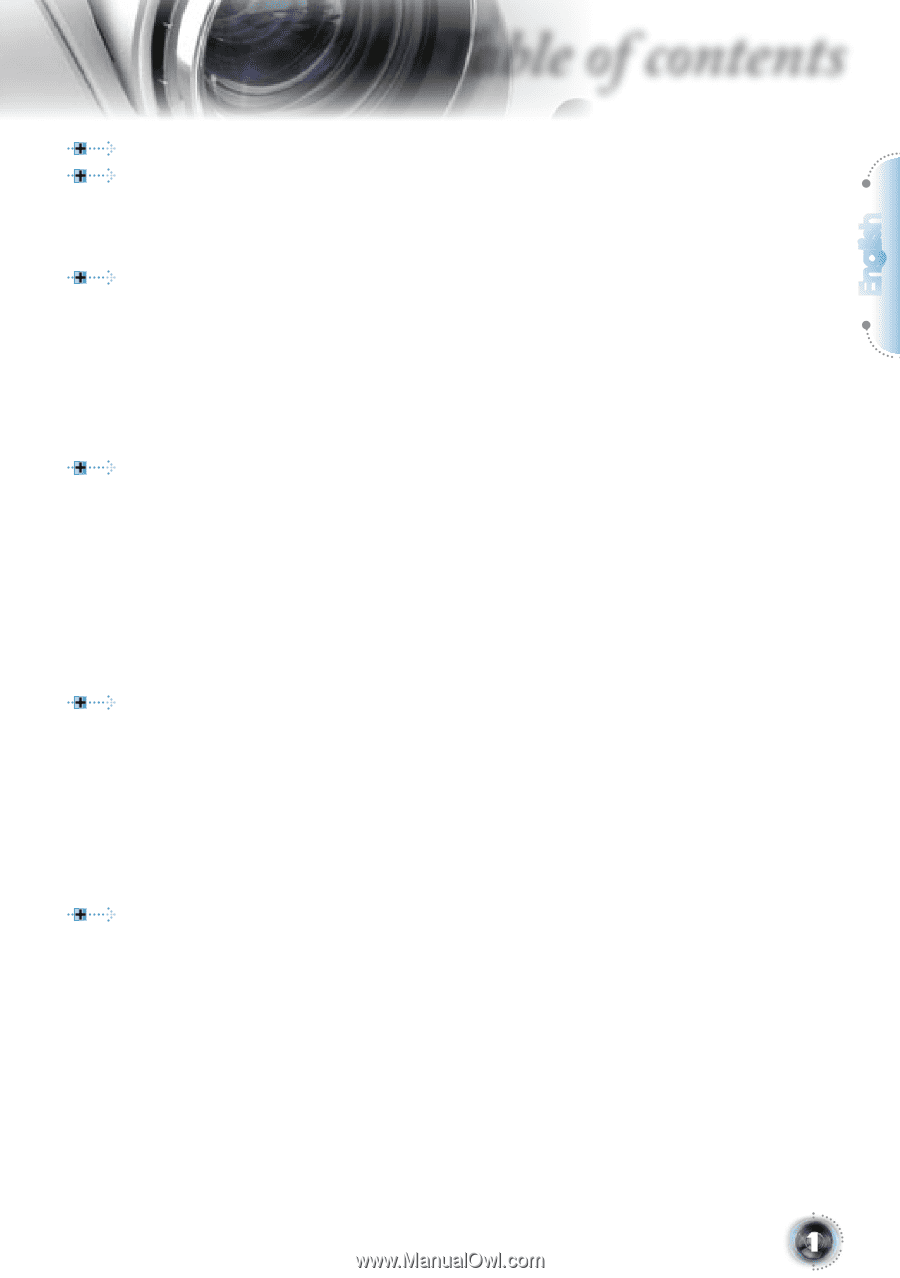
English
1
Table of contents
Table of Contents
...................................................................................
1
Usage Notice
..........................................................................................
2
Safety Information
.........................................................................................
2
Precautions
...................................................................................................
3
Eye Safety Warnings
.....................................................................................
5
Introduction
............................................................................................
6
Product Features
...........................................................................................
6
Package Overview
........................................................................................
7
Product Overview
..........................................................................................
8
Main Unit
................................................................................................................
8
Control Panel
.........................................................................................................
9
Connection Ports
.................................................................................................
10
Remote Control
....................................................................................................
11
Installation
............................................................................................
12
Connecting the Projector
.............................................................................
12
Powering On/Off the Projector
....................................................................
13
Powering On the Projector
...................................................................................
13
Powering Off the projector
...................................................................................
14
Warning Indicator
.................................................................................................
14
Adjusting the Projected Image
....................................................................
15
Adjusting the Projector’s Height
...........................................................................
15
Adjusting the Projector’s Zoom / Focus
...............................................................
16
Adjusting Projected Image Size
...........................................................................
16
User Controls
.......................................................................................
17
Control Panel & Remote Control
.................................................................
17
On-screen Display Menus
...........................................................................
20
How to operate
....................................................................................................
20
Menu Tree
............................................................................................................
21
Image
...................................................................................................................
22
Display
................................................................................................................
26
Setup
....................................................................................................................
29
System
.................................................................................................................
32
Appendices
..........................................................................................
36
Troubleshooting
...........................................................................................
36
Image Problems
..................................................................................................
36
Intermission Problems
........................................................................................
38
Projector Status Indication
..................................................................................
39
Remote Control Problems
...................................................................................
40
Replacing the Lamp
....................................................................................
41
Compatibility Modes
....................................................................................
42
RS232 Commands and Protocol Function List
...........................................
43
Ceiling Mount Installation
............................................................................
46
Optoma Global Offices
................................................................................
47
Regulation & Safety notices
........................................................................
49