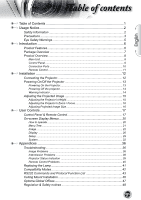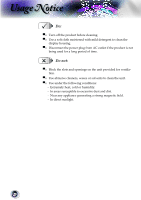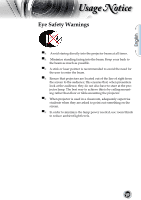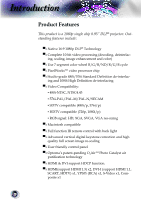Optoma HD803 User Manual
Optoma HD803 Manual
 |
UPC - 796435211691
View all Optoma HD803 manuals
Add to My Manuals
Save this manual to your list of manuals |
Optoma HD803 manual content summary:
- Optoma HD803 | User Manual - Page 1
...32 Appendices 36 Troubleshooting 36 Image Problems 36 Intermission Problems 38 Projector Status Indication 39 Remote Control Problems 40 Replacing the Lamp 41 Compatibility Modes 42 RS232 Commands and Protocol Function List 43 Ceiling Mount Installation 46 Optoma Global Offices 47 - Optoma HD803 | User Manual - Page 2
presence of import operating and maintenance (servicing) instructions in the literature accompanying the appliance. Optoma to be referred to an authorized service center near you. 8. Do not let objects or liquids enter the projector -as they may touch dangerous voltage points or short-out parts - Optoma HD803 | User Manual - Page 3
and maintenance as recommended in this user's guide. ▀■ Warning▀■ Warning▀■ Warning▀■ Warning▀■ Warning▀■ Warning- ▀■ Warning- Noottee When the lamp reaches ▀■ Warning- the end of its life, the projector will not ▀■ Warning- turn back on until the lamp module has been replaced. To replace - Optoma HD803 | User Manual - Page 4
Usage Notice Do: ▀■ Turn off the product before cleaning. ▀■ Use a soft cloth moistened with mild detergent to clean the display housing. ▀■ Disconnect the power plug from AC outlet if - Optoma HD803 | User Manual - Page 5
, when presenters look at the audience, they do not also have to stare at the projector lamp. The best way to achieve this is by ceiling-mounting rather than floor or table-mounting the projector. ▀■ When projector is used in a classroom, adequately supervise students when they are asked to point out - Optoma HD803 | User Manual - Page 6
This product is a 1080p single chip 0.95" DLP® projector. Outstanding features include: ▀■ Native 16:9 1080p DLP® Technology ▀■ Complete 10-bit video processing (decoding, deinterlac- ing, scaling, image enhancement and color) ▀■ Use 7 segment color wheel R/G/B/ND/R/G/B cycle ▀■ PixelWorksTM - Optoma HD803 | User Manual - Page 7
. Check to make sure your unit is complete. Contact your dealer immediately if anything is missing. English Projector with lens cap Power Cord 1.8m RS232 Cable 1.8m RCA Component Cable IR Remote Controller for YPbPr 2.0m Available in European version only 2 x AA Batteries Noottee Due to the - Optoma HD803 | User Manual - Page 8
Introduction Product Overview Main Unit 7 1 2 10 3 5 4 7 6 5 1 10 5 9 7 11 8 10 1. Control Panel 2. Zoom Lever 3. Focus Ring 4. Elevator Button (one on each side) 5. Elevator Feet 6. Zoom Lens 7. IR Receivers 8. Connection Ports 9. Power Socket 10. Tilt-Adjustment Feet 11. Air - Optoma HD803 | User Manual - Page 9
English Introduction Control Panel 1 2 3 4 5 6 1. Power and IR Receiver 2. Power Indicator LED 3. Lamp Indicator LED 4. Temp Indicator LED 5. Menu (On/Off) 6. Four Directional Select Keys 7. Source Select 8. Re-Sync 9. Enter 7 8 9 9 - Optoma HD803 | User Manual - Page 10
Introduction Connection Ports 12 3 4 5 67 8 9 10 1. +12V Relay Connector 2. Composite Video Input Connector 3. RS232 Input Connector 4. S-Video Input Connector 5. DVI-I Input Connector (PC Digital and DVI-HDCP) 6. HDMI 1 Connector 7. HDMI 2 Connector 8. Component Video Input Connector 9. - Optoma HD803 | User Manual - Page 11
English Introduction Remote Control 1 1. Power (On/Off) 2. Contrast 10 3. Gamma 4. Brite Mode 11 5. Image Shift 12 6. Enter 7. Four Directional Select Keys 8. Display Mode 9. Edge Mask 10. Brightness 11. - Optoma HD803 | User Manual - Page 12
Installation Connecting the Projector SCART DVD Player 7 RGB DVI +12V Relay Output 8 9 3 2 1 Video Output 4 56 10 S-Video Output DVD Player, Set-top Box, HDTV receiver Noottee Due to the - Optoma HD803 | User Manual - Page 13
cable are securely connected. The Power LED will turn red. 3. Turn on the lamp by pressing " " button on the control panel. And the Power LED will turn blue. The startup screen will display in approximately 30 seconds. The first time you use the projector, you can select your preferred language from - Optoma HD803 | User Manual - Page 14
the electrical outlet and the projector. 4. Do not turn on the projector immediately following a power off procedure. Warning Indicator ▀■ When the "LAMP" indicator lights solid red, the projector will automatically shut itself down. Please contact your local reseller or service centre. See page 47 - Optoma HD803 | User Manual - Page 15
English Installation Adjusting the Projected Image Adjusting the Projector's Height The projector is equipped with elevator feet for adjusting the image height. To raise the image: 1. Press the elevator button . 2. Raise the image to the desired height - Optoma HD803 | User Manual - Page 16
Zoom Lever to zoom in or zoom out. To focus the image, turn the focus ring until you see a clear image. The projector will focus at distances from 4.9 to 39.4 feet (1.5 to 12.0 meters) and the projection screen size from 0.775m~7.62m (30.5"~300") at 16:9 mode with - Optoma HD803 | User Manual - Page 17
There are two ways for you to control the functions: Control Panel and Remote Control. Using the Control Panel Power Source Menu Four Directional Select Keys Enter Re-Sync Refer to the "Power On/Off the Projector" section on pages 13-14. Press "Source" to choose DVI, RGB, Component-p, Component - Optoma HD803 | User Manual - Page 18
User Controls Using the Remote Control Power Refer to the "Power On/Off the Projector" section on pages 13-14. Brightness Adjust the brightness of the image. Contrast Control the degree of difference between the lightest and darkest parts of the picture. Image AI Switch the Image AI function - Optoma HD803 | User Manual - Page 19
a 16:9 aspect ratio. The input source will be displayed without scaling. Enable the viewing of the letterboxed nonanamorphically enhanced movie at full screen width. Part of the original image will be lost if the image aspect ratio is less than 2.35:1. Press "DVI" to choose Analog and Digital Signal - Optoma HD803 | User Manual - Page 20
screen Display menus that allow you to make image adjustments and change a variety of settings. The projector will automatically detect the source. How to operate 1. To open the OSD menu, press "Menu" on the Remote Control or Control Panel. 2 When OSD is displayed, use keys to select any item in - Optoma HD803 | User Manual - Page 21
LVamEIdmpSgaiReggenMemaaSlisnhkdifetr HVBIrmKiteaeygMsetooSdnheeift VLIammapgReeSsheitft VLaKneEgyxusittaognee SETUP Color Space LaRnegsueatge SYSTEM SYSTEM|Lamp Setting SYSTEM SYSTEM MIennputLSoocuatricoen Lamp Setting InPpruotjeScotiuornce SoImuracgeeLAoIck HighIARlItSitude - Optoma HD803 | User Manual - Page 22
User Controls Image Noottee "Image mode-->TV" will support automatically "Overscan" with step "2" as default. 22 . sRGB: For standard color. User: Memorize user's settings. Contrast The contrast controls the degree of difference between the lightest and darkest parts of the picture. Adjusting the - Optoma HD803 | User Manual - Page 23
English User Controls Tint Adjusts the color balance of red and green. Press the to increase the amount of green in the image. Press the to increase the amount of red in - Optoma HD803 | User Manual - Page 24
Image | Advance Noottee "B/W Extension" can't support when source is HDMI, analog or digital source. PC: For PC or computer source. True Vivid This adjustable item utilizes a new color-processing algorithm and enhancements to enable the picture's vividness to be significantly increased. The range - Optoma HD803 | User Manual - Page 25
User Controls pre-set modes that allow the user to switch among the pre-sets to obtain different image effects. (0:Off/1:On) Color Temp. Adjust the color temperature. At cold temperature, the screen looks colder; at warm temperature, the screen looks warmer. 1) For User mode adjustment, put cursor - Optoma HD803 | User Manual - Page 26
User Controls Display Format Use this function to choose your desired aspect ratio. 4:3: This format is for 4x3 input sources not enhanced for Wide- screen TV. 16:9: This format is for 16x9 input sources, like HDTV and DVD enhanced for Widescreen TV. Native: This format displays the original - Optoma HD803 | User Manual - Page 27
2.35:1 content (include Anamorphic DVD and HDTV film source) that support anamorphic wide is enhanced for 16x9 Display in a wide 2.35:1 image. In this case , there are no black bars, the full lamp power and vertical resolution is fully utilized for maximum viewing effects. Other - Optoma HD803 | User Manual - Page 28
User Controls V Keystone Press the or to adjust image distortion vertically and makes a squarer image. 28 - Optoma HD803 | User Manual - Page 29
menu as below and then use or to select. Press "Select (Enter)" to finalize the selection. The projector will not search inputs that are de-selected. Source Lock When this function is turned off, the projector will search for other signals if the current input signal is lost. When this function is - Optoma HD803 | User Manual - Page 30
turn on High Altitude mode. Operates the fans at full speed continuously to allow for proper high altitude cooling of the projector. Auto Power Off Sets the interval of power-off of the system, if there is no signal input. (In minutes) RGB/HDTV Source Video Source Noottee "Signal" don't support - Optoma HD803 | User Manual - Page 31
Noottee "IRE" only support under NTSC signal. Hue : Adjusts the color balance of red and green. Press the to increase the amount of green in the image. Press the to increase the amount of red in the image. IRE : Adjusts measurement of composite video signals. Color Space Select an appropriate - Optoma HD803 | User Manual - Page 32
you select this function, the projector reverses and turns the image upside down at same time. You can project from behind a translucent screen with ceiling mounted projection. Image AI Image AI improves the contrast of the picture by optimizing the brightness of the lamp according to the picture - Optoma HD803 | User Manual - Page 33
English User Controls with the most dark details revealed, vivid and bright image performed all the way. Off: The dynamic image performance manager is on standby. IRIS The iris function adjusts the contrast optically by opening and closing the lens aperture. The iris can be switched between Off ( - Optoma HD803 | User Manual - Page 34
User Controls 12V Trigger STD: When "STD" is selected, 12V Trigger will send 12V when projector turn on. LBX: When 12V trigger set as "LBX" -- 1. Format change to "LBX",12V trigger port will send 12V. 2. Format is "4:3", "16:9", or "Native", 12V trigger port won't send 12V, it will be 0V. 34 - Optoma HD803 | User Manual - Page 35
User Controls System| Lamp Setting Lamp Hour Displays the cumulative lamp operating time. Lamp Reminder Choose this function to show or to hide the warning message when the changing lamp message is displayed. The message will appear up 30 hours before suggested replacement of lamp. Brite Mode Choose - Optoma HD803 | User Manual - Page 36
Appendices Troubleshooting If you experience a problem with your projector, please refer to the following information. If a problem persists, please contact your local reseller or service center. (See page 47 for details) Image Problems No image appears on-screen Ensure all the cables and power - Optoma HD803 | User Manual - Page 37
above to adjust resolution of the comput- for this projector. er. 2. Press the toggle output settings. be reactivated. Refer to your computer's manual for detailed information. Unstable or flickering 30 for more information. Change the monitor color setting on your computer. Image has vertical fl - Optoma HD803 | User Manual - Page 38
projector. Move the projector closer to or further from the screen. Press [ 4:3], [ 16:9], [ Letter-Box], [ Native] button on the remote control or [Menu] on the projector direction. Intermission Problems The projector stops responding to all controls If possible, turn off the projector, then - Optoma HD803 | User Manual - Page 39
out and may make a loud popping sound. If this happens, the projector will not turn on until the lamp module has been replaced. To replace the lamp, follow the procedures in the "Replacing the Lamp" section on page 41. Projector Status Indication LED states Message Standby State (Input power cord - Optoma HD803 | User Manual - Page 40
Over temperature: Replacing the lamp: Remote Control Problems If the remote control does not work Check the operating angle for the remote control is approximately ±22.5°. Make sure there are not any obstructions between the remote con- trol and the projector. Move to within 6 m (20 - Optoma HD803 | User Manual - Page 41
service center to change the lamp as soon as possible. Make sure it to cool down before changing lamp! the projector has been cooled down for at least 30 minutes before changing the lamp. 1 3 2 4 Warning: To reduce the risk of personal injury, do not drop the lamp module or touch the lamp bulb - Optoma HD803 | User Manual - Page 42
Appendices Noottee Remark : "*"com- pressed computer image. Compatibility Modes Mode VESA SVGA VESA SVGA VESA SVGA VESA XGA VESA XGA VESA XGA VESA XGA VESA WXGA VESA WXGA VESA WXGA VESA WXGA HD HD VESA SXGA+ VESA UXGA * HD * HD * MAC MAC G4 MAC G4 Resolution 800 x 600 800 x 600 800 x 600 1024 x - Optoma HD803 | User Manual - Page 43
English Appendices RS232 Commands and Protocol Function List RS232 Pin Assignments 5 3 1 9 6 Pin no. 1 2 3 4 5 6 7 8 9 Name NC RXD TXD NC GND NC NC NC NC I/O (From Projector Side __ IN OUT 43 - Optoma HD803 | User Manual - Page 44
Interface: 9 wires RS-232C Baud Rate: 115200 Data Bit: 8 Parity: none Stop Bits: 1 Flow Control: none RS232 Protocol Function List Default ACK: "*000 - Optoma HD803 | User Manual - Page 45
0 IR 037 * 0 IR 037 -- s Tint * 0 IR 038 * 0 IR 038 -- s Color * 0 IR 039 * 0 IR 039 -- s Image shift up * 0 IR 040 * 0 IR 040 < IR 803 * 0 IR 803 -- g Get Lamp Status * 0 IR 804 * 0 IR 804 -- g Get Projector status Return *002 xxxxx *003 xx *004 xx *005 - Optoma HD803 | User Manual - Page 46
185.00mm (7.28") 310.62mm (12.23") Warning: 1. If you buy the ceiling mount from other company, please ensure that there is at least 10cm distance between the bottom cover of the projector and the ceiling. 2. Avoid placing the projector near sources of heat such air-conditioning units and heaters - Optoma HD803 | User Manual - Page 47
ces For service or support please contact your local office. USA 715 Sycamore Drive Tel : 408-383-3700 Milpitas, CA 95035, USA Fax: 408-383-3702 www.optomausa.com Service : [email protected] Canada 5630 Kennedy Road, Mississauga, ON, L4Z 2A9, Canada Tel : 905-361-2582 www.optoma.ca Fax - Optoma HD803 | User Manual - Page 48
傳真:+886-2-2218-2313 電話:+886-2-2218-2360 www.optoma.com.tw 服務處:[email protected] asia.optoma.com Hong Kong Unit A, 27/F Dragon Centre, 79 Wing Hong Street, Cheung Sha Wan Kowloon, Hong Kong Tel : +852-2396-8968 Fax: +852-2370-1222 www.optoma.com.hk China 1205号5楼 电话:+86-21-62947376 - Optoma HD803 | User Manual - Page 49
English Appendices Regulation & safety notices This appendix lists the general notices of your Projector. FCC notice This device has been tested and found to comply with the limits for a Class B digital device pursuant to Part 15 of the FCC rules. These limits are designed to provide reasonable - Optoma HD803 | User Manual - Page 50
Appendices Operation conditions This device complies with Part 15 of the FCC Rules. Operation is subject to 68/ EEC) ▀■ R & TTE Directive 1999/EC (if product has RF function) Disposal instructions Do not throw this electronic device into the trash when discarding. To minimize pollution and ensure
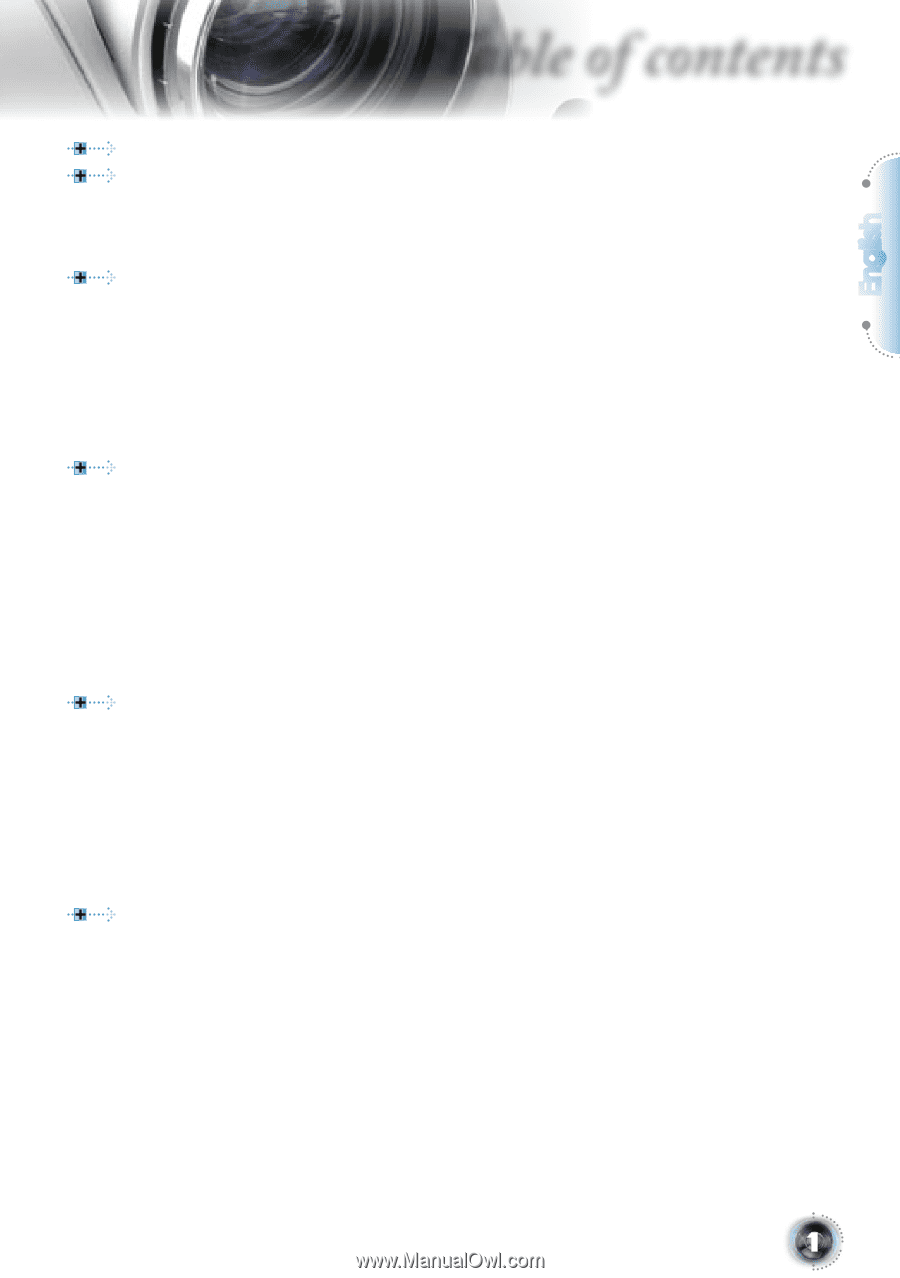
English
1
Table of contents
Table of Contents
...................................................................................
1
Usage Notice
..........................................................................................
2
Safety Information
.........................................................................................
2
Precautions
...................................................................................................
3
Eye Safety Warnings
.....................................................................................
5
Introduction
............................................................................................
6
Product Features
...........................................................................................
6
Package Overview
........................................................................................
7
Product Overview
..........................................................................................
8
Main Unit
................................................................................................................
8
Control Panel
.........................................................................................................
9
Connection Ports
.................................................................................................
10
Remote Control
....................................................................................................
11
Installation
............................................................................................
12
Connecting the Projector
.............................................................................
12
Powering On/Off the Projector
....................................................................
13
Powering On the Projector
...................................................................................
13
Powering Off the projector
...................................................................................
14
Warning Indicator
.................................................................................................
14
Adjusting the Projected Image
....................................................................
15
Adjusting the Projector’s Height
...........................................................................
15
Adjusting the Projector’s Zoom / Focus
...............................................................
16
Adjusting Projected Image Size
...........................................................................
16
User Controls
.......................................................................................
17
Control Panel & Remote Control
.................................................................
17
On-screen Display Menus
...........................................................................
20
How to operate
....................................................................................................
20
Menu Tree
............................................................................................................
21
Image
...................................................................................................................
22
Display
................................................................................................................
26
Setup
....................................................................................................................
29
System
.................................................................................................................
32
Appendices
..........................................................................................
36
Troubleshooting
...........................................................................................
36
Image Problems
..................................................................................................
36
Intermission Problems
........................................................................................
38
Projector Status Indication
..................................................................................
39
Remote Control Problems
...................................................................................
40
Replacing the Lamp
....................................................................................
41
Compatibility Modes
....................................................................................
42
RS232 Commands and Protocol Function List
...........................................
43
Ceiling Mount Installation
............................................................................
46
Optoma Global Offices
................................................................................
47
Regulation & Safety notices
........................................................................
49