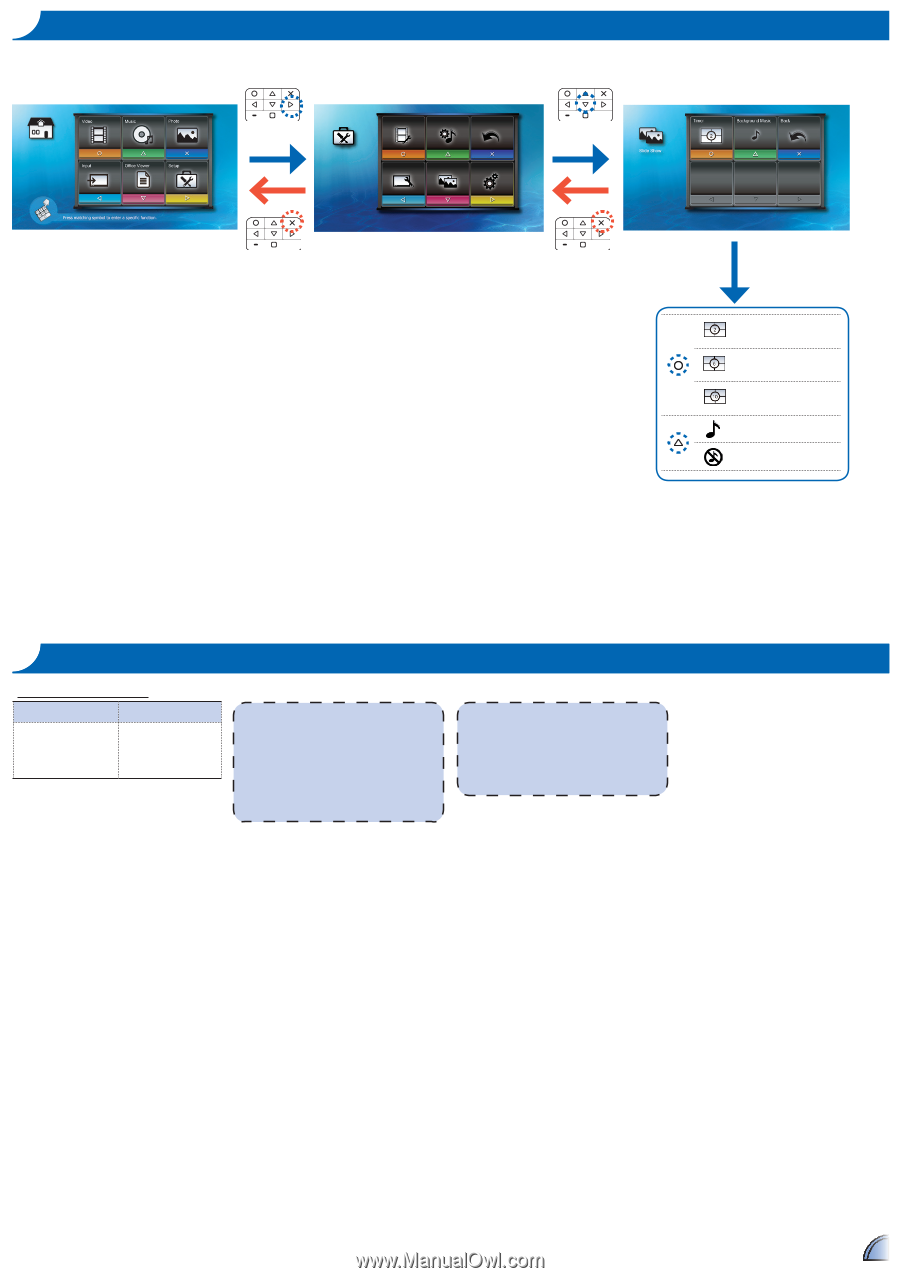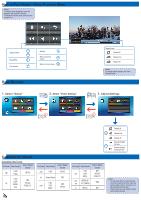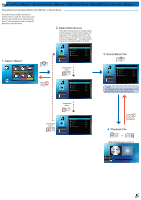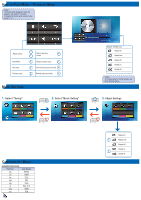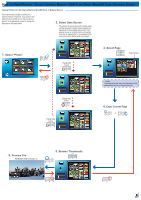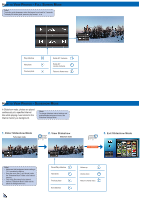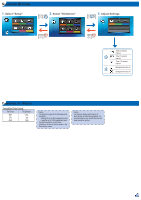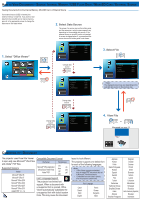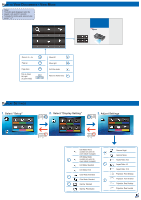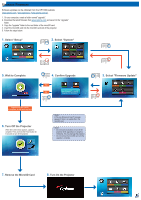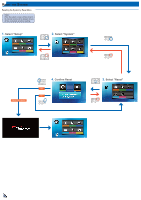Optoma PK320 User Manual - Page 13
Select Setup, Select Slideshow, Adjust Settings
 |
View all Optoma PK320 manuals
Add to My Manuals
Save this manual to your list of manuals |
Page 13 highlights
Slideshow Settings 1. Select "Setup" 2. Select "Slideshow" Video Setting Music Setting Back Setup Display Setting Slideshow System 3. Adjust Settings Timer: 2-second interval Timer: 5-second interval Timer: 10-second interval Background music on Background music off Compatibility: Photo Compatible Photo Format File Format File Extension BMP *.bmp, JPG *.jpg JPEG *.jpeg The projector supports the following photo resolution: •• Bitmap file up to 2M (megapixels) each •• Jpeg file up to 10M (megapixels) each If a photo resolution is over these limitations, the file will not be shown in the file directory screen. For optimum display performance of static photos or slide show playback, it is recommended to use smaller file size and lower resolution photos. 13