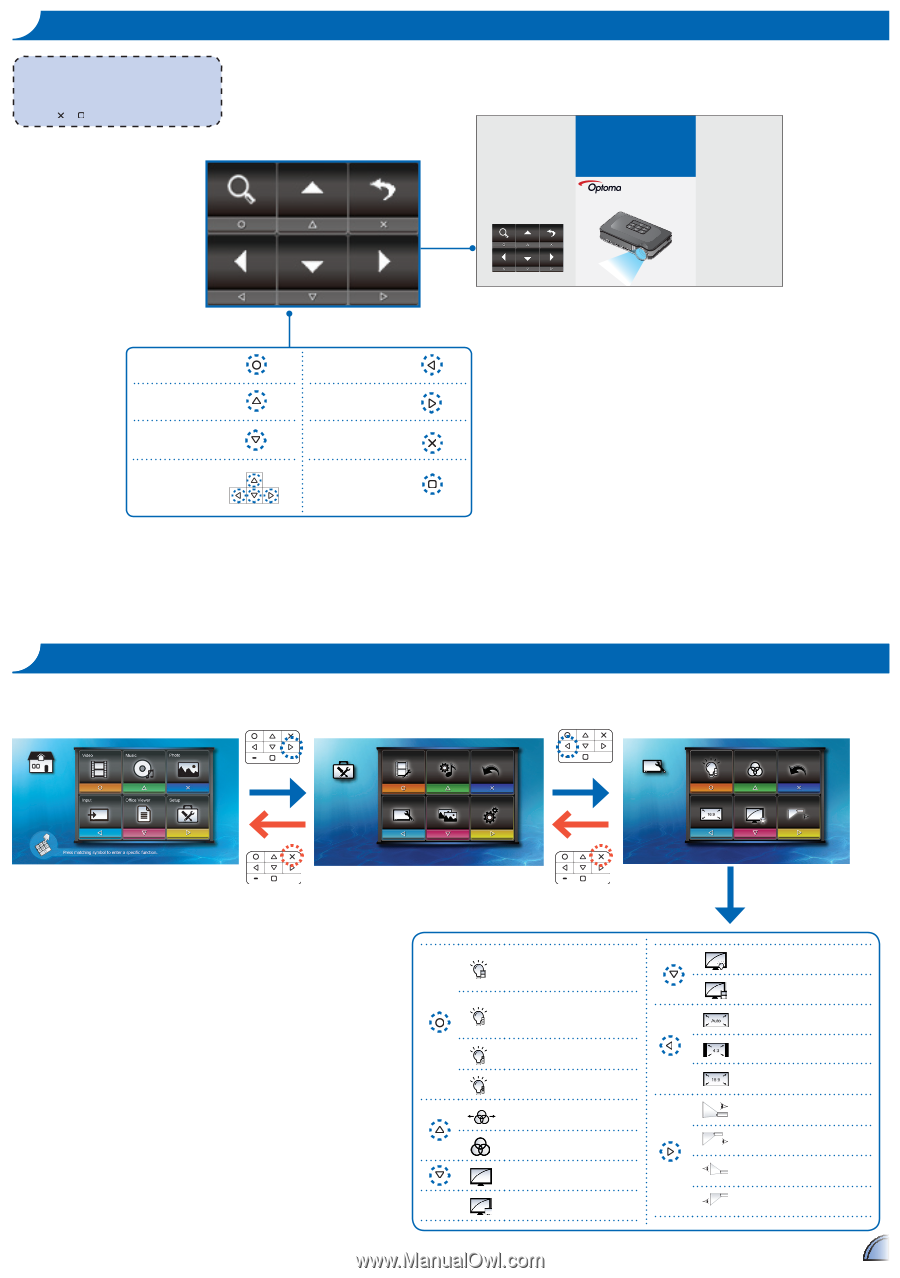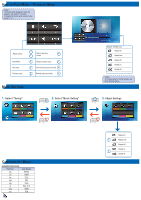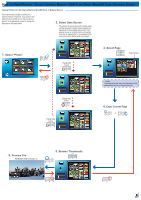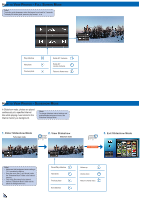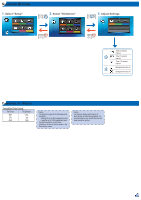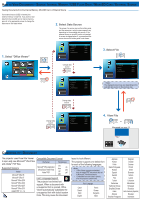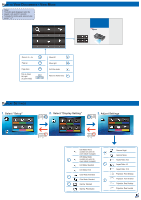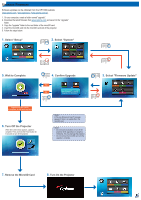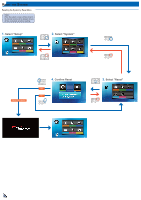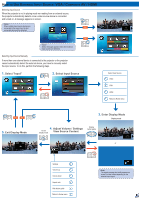Optoma PK320 User Manual - Page 15
Select Setup, Select Display Setting, Adjust Settings - power adapter
 |
View all Optoma PK320 manuals
Add to My Manuals
Save this manual to your list of manuals |
Page 15 highlights
How to View Documents - View Mode The button guide disappears when the keypad is not used for 3 seconds. To display the button guide, press any key except or . FOCUS Zoom in 1x ~ 4x Page up Page down Pan up, down, left, right (in zoom mode) Move left Move right Exit View mode Return to Home menu Display Settings 1. Select "Setup" 2. Select "Display Setting" Video Setting Music Setting Back Setup Display Setting Slideshow System 3. Adjust Settings Display Setting LED Mode Color Mode Back Aspect Ratio Gamma Projection LED Mode: Movie (available only when the power adapter is plugged) LED Mode: Bright (available only when the power adapter is plugged) LED Mode: Standard LED Mode: ECO Color Mode: Extended Color Mode: Standard Gamma: Standard Gamma: Presentation Gamma: Bright Gamma: Movie Aspect Ratio: Auto Aspect Ratio: 4:3 Aspect Ratio: 16:9 Projection: Front Desktop Projection: Front Inverted Projection: Rear Desktop Projection: Rear Inverted 15