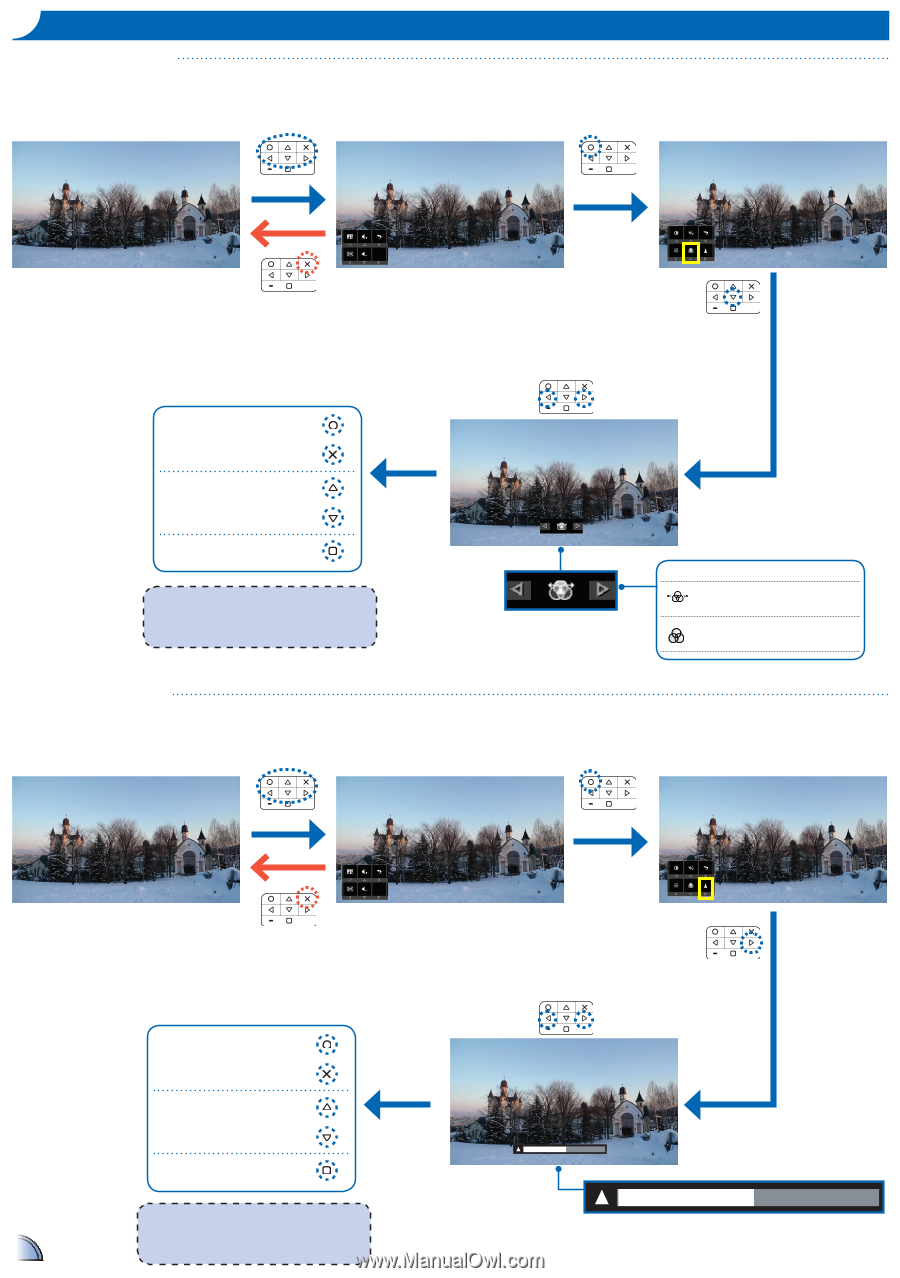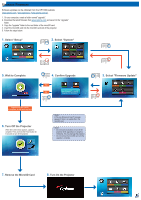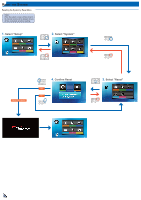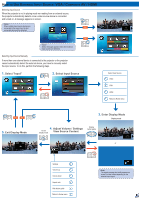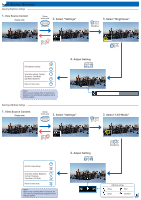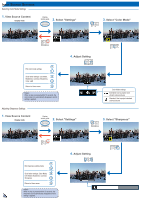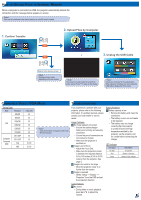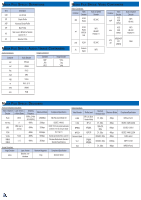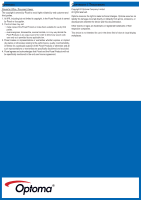Optoma PK320 User Manual - Page 22
Select Settings, View Source Content, Select Color Mode, Adjust Setting, Select Sharpness
 |
View all Optoma PK320 manuals
Add to My Manuals
Save this manual to your list of manuals |
Page 22 highlights
Input Source Settings Selecting Color Mode Settings 1. View Source Content Display mode Display button guide 2. Select "Settings" 3. Select "Color Mode" Exit color mode settings Scroll other settings: LED Mode, Brightness, Contrast, Sharpness, Color, LED Return to Home menu When no key is pressed within 10 seconds, the color mode icon automatically disappears and its setting is applied. 4. Adjust Setting Adjusting Sharpness Settings 1. View Source Content Display mode Display button guide 2. Select "Settings" Colo r Mode settings Extended: Use to project more vibrant colored pictures Standard: Use to project standard colored pictures 3. Select "Sharpness" 4. Adjust Setting Exit sharpness setting mode Scroll other settings: Color Mode, LED Mode, Brightness, Contrast, Sharpness Return to Home menu When no key is pressed within 10 seconds, the sharpness icon automatically disappears and its 22 setting is applied.