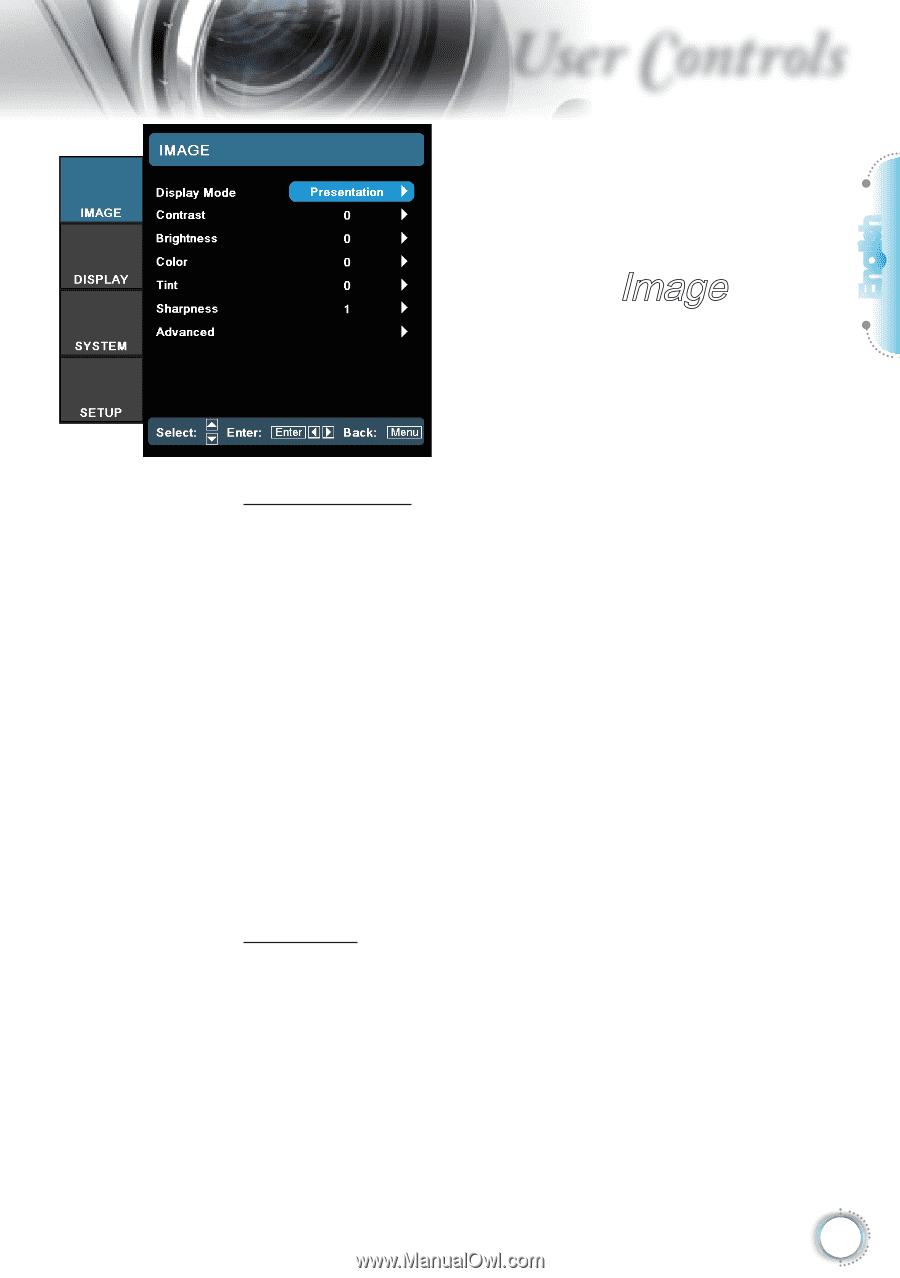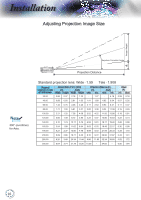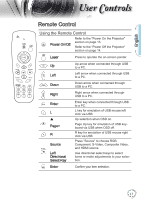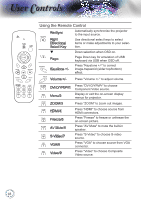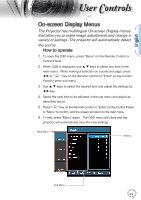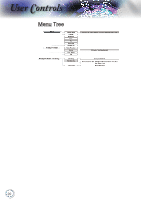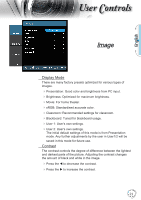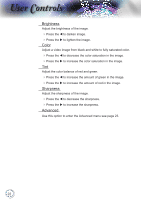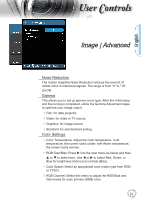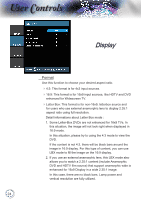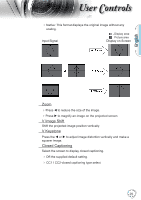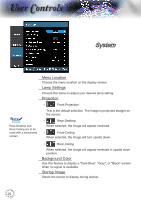Optoma TH1060P User's Manual - Page 21
Image
 |
View all Optoma TH1060P manuals
Add to My Manuals
Save this manual to your list of manuals |
Page 21 highlights
English User Controls Image Display Mode There are many factory presets optimized for various types of images. Presentation: Good color and brightness from PC input. Brightness: Optimized for maximum brightness. Movie: For home theater. sRGB: Standardised accurate color. Classroom: Recommended settings for classroom. Blackboard: Tuned for blackboard usage. User 1: User's own settings. User 2: User's own settings. The initial default settings of this mode is from Presentation mode. Any further adjustments by the user in User1/2 will be saved in this mode for future use. Contrast The contrast controls the degree of difference between the lightest and darkest parts of the picture. Adjusting the contrast changes the amount of black and white in the image. Press the t to decrease the contrast. Press the u to increase the contrast. 21