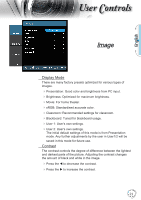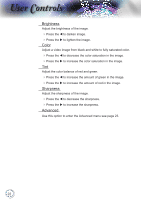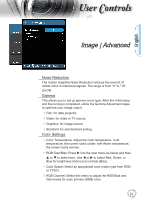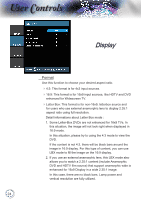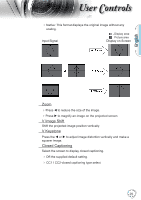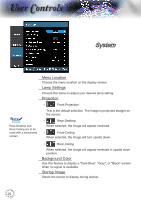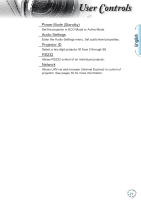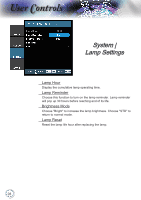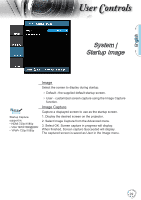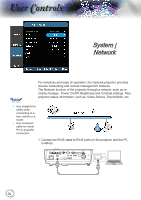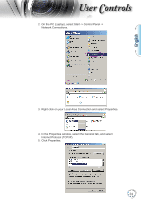Optoma TH1060P User's Manual - Page 26
System
 |
View all Optoma TH1060P manuals
Add to My Manuals
Save this manual to your list of manuals |
Page 26 highlights
User Controls System Noottee Rear-Desktop and Rear-Ceiling are to be used with a translucent screen. Menu Location Choose the menu location on the display screen. Lamp Settings Choose this menu to adjust your desired lamp setting. Projection Front-Projection This is the default selection. The image is projected straight on the screen. Rear-Desktop When selected, the image will appear reversed. Front-Ceiling When selected, the image will turn upside down. Rear-Ceiling When selected, the image will appear reversed in upside down position. Background Color Use this feature to display a "Dark Blue", "Gray", or "Black" screen when no signal is available. Startup Image Select the screen to display during startup. 26
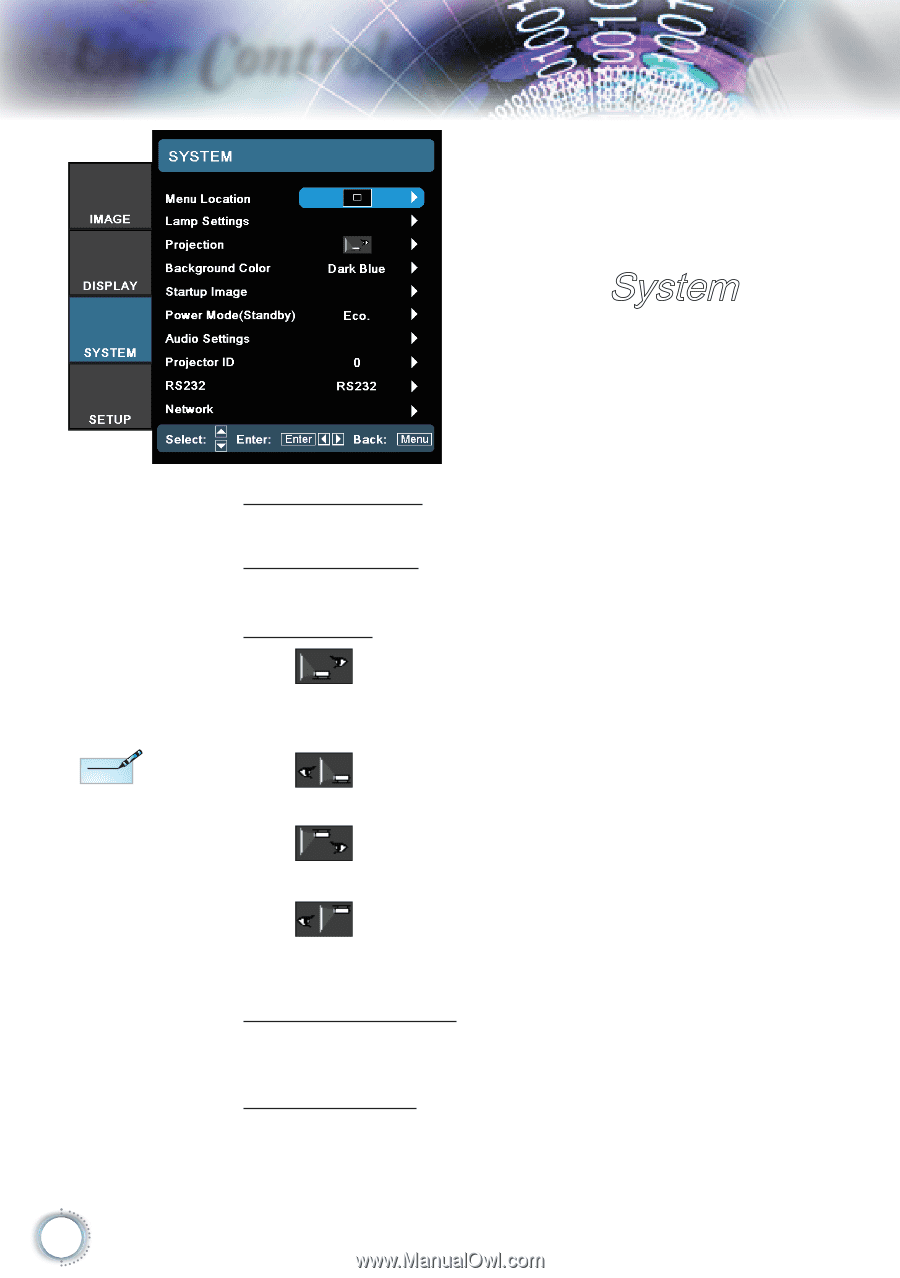
26
User Controls
Menu Location
Choose the menu location on the display screen.
Lamp Settings
Choose this menu to adjust your desired lamp setting.
Projection
Front-Projection
This is the default selection. The image is projected straight on
the screen.
Rear-Desktop
When selected, the image will appear reversed.
Front-Ceiling
When selected, the image will turn upside down.
Rear-Ceiling
When selected, the image will appear reversed in upside down
position.
Background Color
Use this feature to display a "Dark Blue", "Gray", or "Black" screen
when no signal is available.
Startup Image
Select the screen to display during startup.
System
Rear-Desktop and
Rear-Ceiling are to be
used with a translucent
screen.
N
ote
N
ote