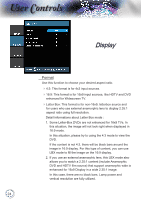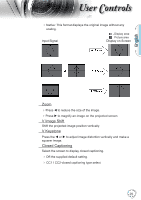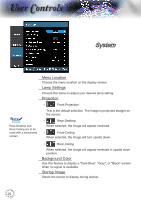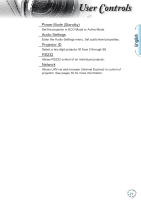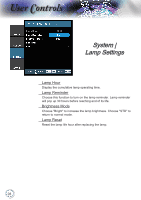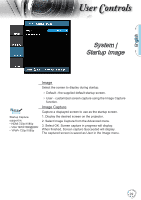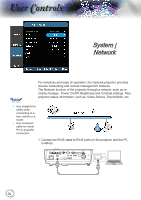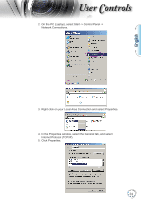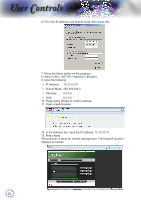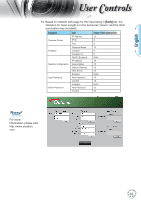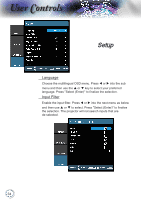Optoma TH1060P User's Manual - Page 29
System | Startup Image - 1080p
 |
View all Optoma TH1060P manuals
Add to My Manuals
Save this manual to your list of manuals |
Page 29 highlights
English User Controls System | Startup Image Noottee Startup Capture support in: HDMI 720p/1080p VGA 1920X1080@60Hz YPbPr 720p/1080p Image Select the screen to display during startup. Default - the supplied default startup screen. User - customized screen capture using the Image Capture function. Image Capture Capture a displayed screen to use as the startup screen. 1. Display the desired screen on the projector. 2. Select Image Capture from the Advanced menu. 3. Select OK. Screen capture in progress will display. When finished, Screen capture Succeeded will display. The captured screen is saved as User in the Image menu. 29
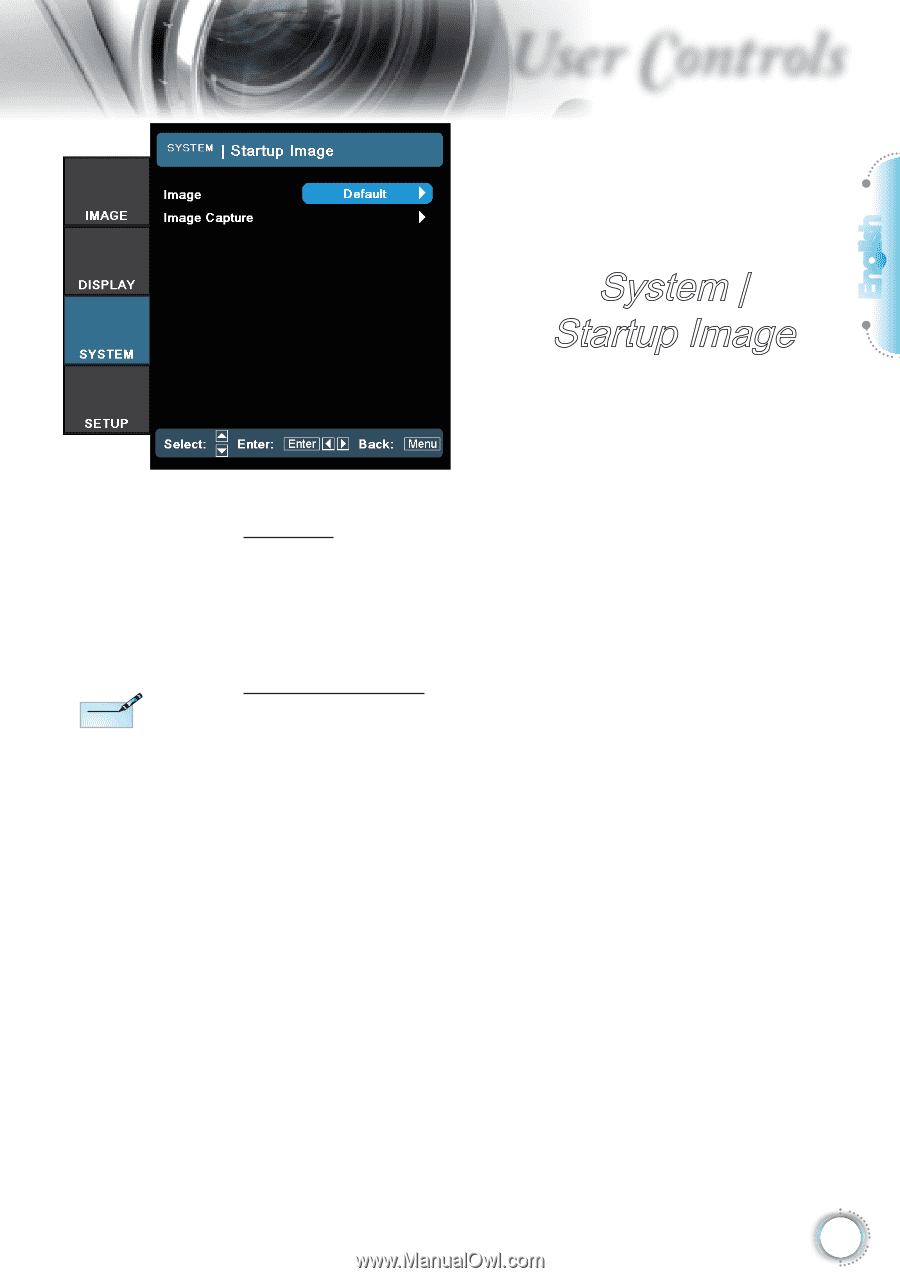
English
¸¶
User Controls
Image
Select the screen to display during startup.
Default - the supplied default startup screen.
User - customized screen capture using the Image Capture
function.
Image Capture
Capture a displayed screen to use as the startup screen.
1. Display the desired screen on the projector.
2. Select Image Capture from the Advanced menu.
3. Select OK. Screen capture in progress will display.
When finished, Screen capture Succeeded will display.
The captured screen is saved as User in the Image menu.
System |
Startup Image
Startup Capture
support in:
HDMI 720p/1080p
VGA 1920X1080@60Hz
YPbPr 720p/1080p
N
ote
N
ote