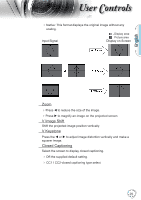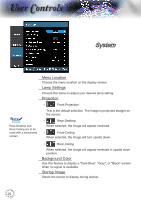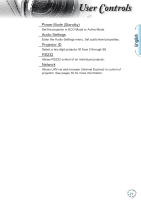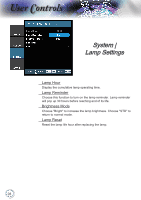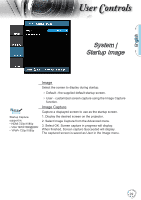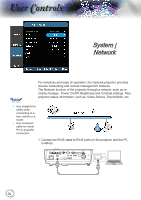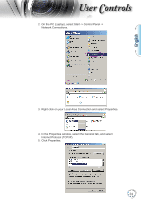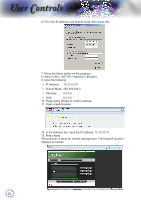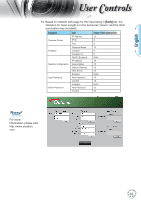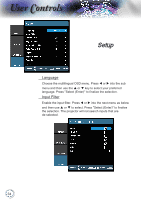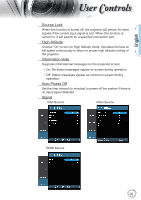Optoma TH1060P User's Manual - Page 30
System | Network
 |
View all Optoma TH1060P manuals
Add to My Manuals
Save this manual to your list of manuals |
Page 30 highlights
User Controls System | Network Noottee For simplicity and ease of operation, the Optoma projector provides diverse networking and remote management features. The Network function of the projector through a network, such as remotely manage: Power On/Off, Brightness and Contrast settings. Also, projector status information, such as: Video-Source, Sound-Mute, etc. Use straight-thru cable when connecting to a hub, switch or a router. Use crossover cable for direct PC to projector connection. 1. Connect an RJ45 cable to RJ45 ports on the projector and the PC (Laptop). USB Pr Pb Y S-VIDEO VIDEO VGA OUT VGA / SCART / YPbPr HDMI 1 HDMI 2 AUDIO OUT AUDIO IN L-AUDIO IN-R IR RS-232 12V OUT 30
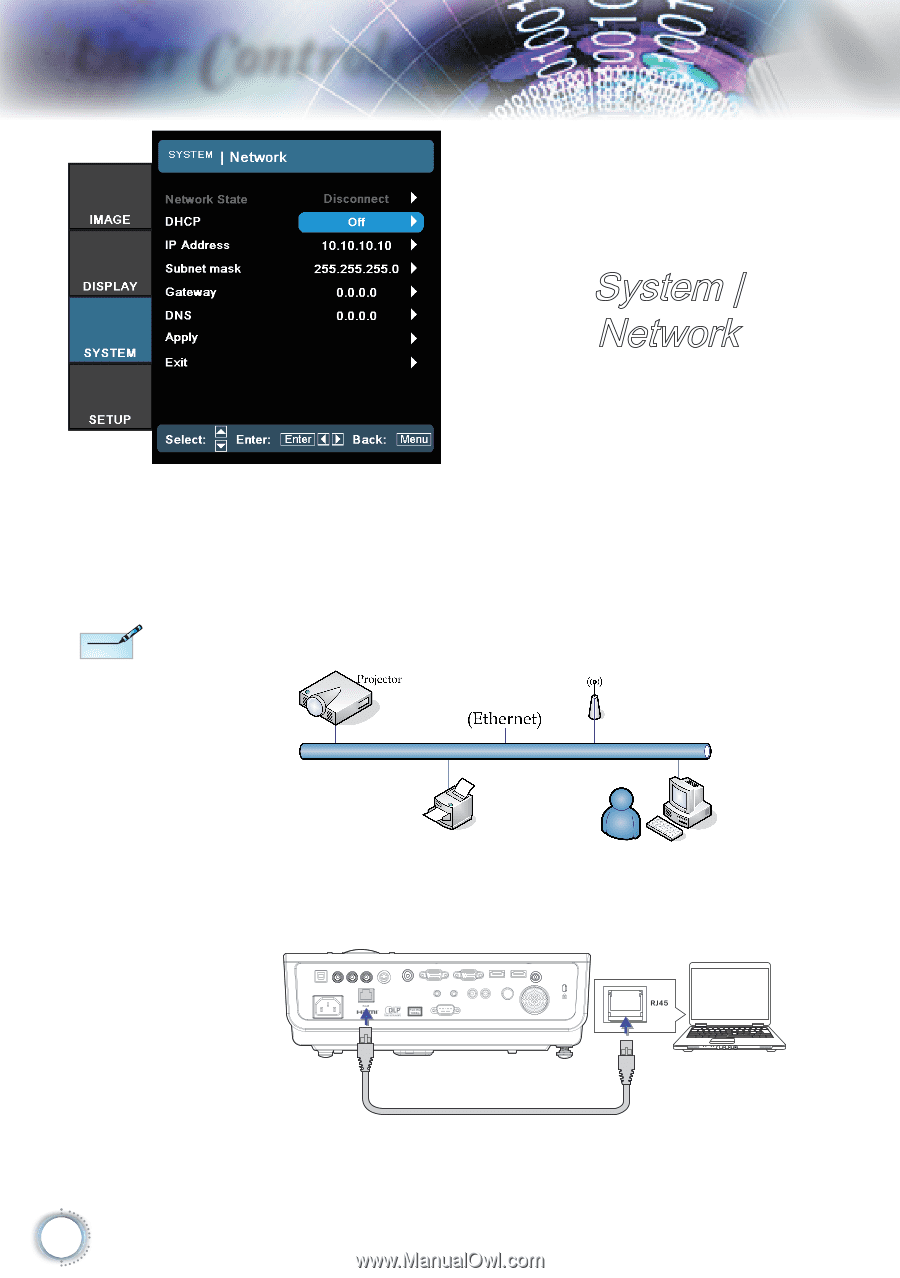
±0
User Controls
For simplicity and ease of operation, the Optoma projector provides
diverse networking and remote management features.
The Network function of the projector through a network, such as re-
motely manage:
Power On/Off, Brightness and Contrast settings. Also,
projector status information, such as: Video-Source, Sound-Mute, etc.
Connect an RJ45 cable to RJ45 ports on the projector and the PC
(Laptop).
12V OUT
HDMI 2
HDMI 1
IR
L-AUDIO IN-R
VGA / SCART / YPbPr
VGA OUT
AUDIO OUT
AUDIO IN
RS-232
VIDEO
S-VIDEO
Y
Pb
Pr
USB
1.
System |
Network
Use straight-thru
cable when
connecting to a
hub, switch or a
router.
Use crossover
cable for direct
PC to projector
connection.
N
ote
N
ote