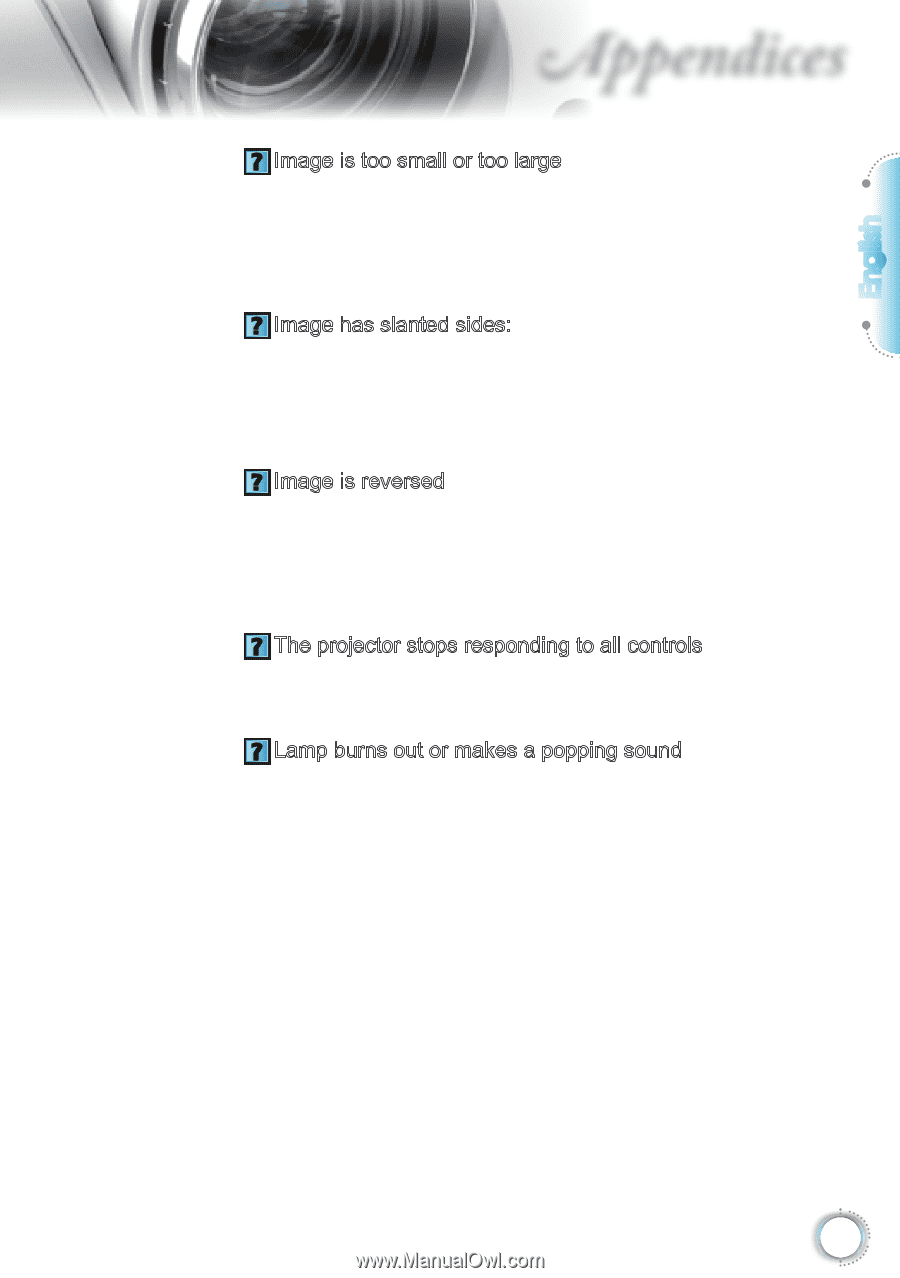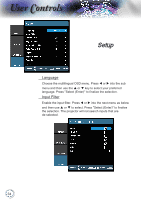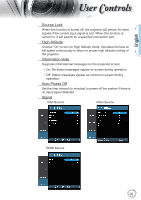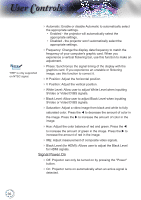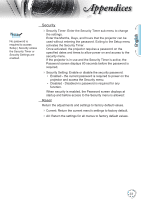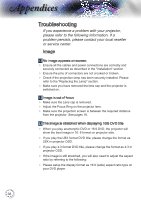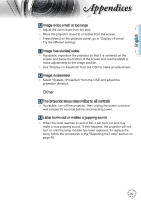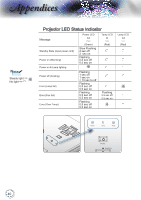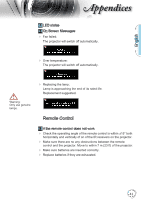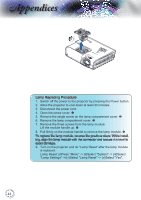Optoma TH1060P User's Manual - Page 39
Other, Image is too small or too large
 |
View all Optoma TH1060P manuals
Add to My Manuals
Save this manual to your list of manuals |
Page 39 highlights
English Appendices Image is too small or too large Adjust the zoom lever from the lens. Move the projector closer to or further from the screen. Press [Menu] on the projector panel, go to "Display->Format". Try the different settings. Image has slanted sides: If possible, reposition the projector so that it is centered on the screen and below the bottom of the screen and use PureShift to make adjustments to the image position. Use "Display->V Keystone" from the OSD to make an adjustment. Image is reversed Select "System->Projection" from the OSD and adjust the projection direction. Other The projector stops responding to all controls If possible, turn off the projector, then unplug the power cord and wait at least 20 seconds before reconnecting power. Lamp burns out or makes a popping sound When the lamp reaches its end of life, it will burn out and may make a loud popping sound. If this happens, the projector will not turn on until the lamp module has been replaced. To replace the lamp, follow the procedures in the "Replacing the Lamp" section on page 48. 39