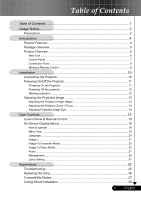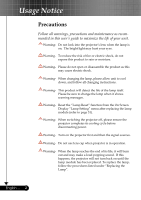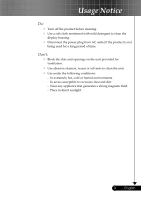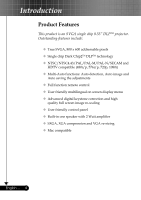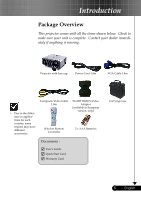Optoma TS400 User Manual
Optoma TS400 Manual
 |
UPC - 796435111229
View all Optoma TS400 manuals
Add to My Manuals
Save this manual to your list of manuals |
Optoma TS400 manual content summary:
- Optoma TS400 | User Manual - Page 1
Adjusting the Projector Image Height 13 Adjusting the Projector Zoom / Focus 14 Adjusting Projected Image Size 14 User Controls 15 27 Management ...28 Lamp Setting ...31 Appendices 32 Troubleshooting 32 Replacing the lamp 36 Compatibility Modes 37 Ceiling Mount Installation 38 1 ... - Optoma TS400 | User Manual - Page 2
projector is in operation. Warning- When the lamp reaches the end of its life, it will burn out and may make a loud popping sound. If this happens, the projector will not turn back on until the lamp module has been replaced. To replace the lamp, follow the procedures listed under "Replacing the Lamp - Optoma TS400 | User Manual - Page 3
Usage Notice Do: Turn off the product before cleaning. Use a soft cloth moistened with mild detergent to clean the display housing. Disconnect the power plug from AC outlet if the product is not being used for a long period of time. Don't: Block the slots and openings on the unit provided - Optoma TS400 | User Manual - Page 4
This product is an SVGA single chip 0.55" DLPTM projector. Outstanding features include: True SVGA, 800 x 600 remote control User friendly multilingual on screen display menu Advanced digital keystone correction and high quality full screen image re-scaling User friendly control panel - Optoma TS400 | User Manual - Page 5
make sure your unit is complete. Contact your dealer immediately if anything is missing. Projector with lens cap Power Cord 1.8m VGA Cable 1.8m Due to the European version only) 2 x AAA Batteries Documents : User's Guide Quick Start Card Warranty Card Carrying Case 5 ... English - Optoma TS400 | User Manual - Page 6
Introduction Product Overview Main Unit 1 8 7 6 2 3 4 5 English ... 6 9 10 8 10 1. Control Panel 2. Zoom Lever 3. Focus Ring 4. Power Socket 5. Elevator Foot 6. Elevator Button 7. Zoom Lens 8. IR Receivers 9. Connection Ports 10. Tilt Adjusting Feet - Optoma TS400 | User Manual - Page 7
Introduction Control Panel 1 2 3 10 4 98 7 46 5 1. Power Indicator LED 2. Temp Indicator LED 3. Lamp Indicator LED 4. Keystone Correction 5. Power/Standby 6. Re-Sync 7. Source 8. Four Directional Select Keys 9. Menu (On/Off) 10. Enter 7 ... English - Optoma TS400 | User Manual - Page 8
Introduction Connection Ports 7 654 3 21 8 9 1. IR Receiver 2. RS232 Connector 3. Monitor Loop-through Output Connector 4. Composite Video Input Connector 5. S-Video Input Connector 6. Audio Input Connector 7. PC Analog signal/SCART RGB/HDTV/Component Video Input Connector 8. PC Analog - Optoma TS400 | User Manual - Page 9
Introduction Wireless Remote Control 1 2 1. Power 2. IR LED 3. Hide 8 3 4. Freeze 9 4 5. D-Zoom 10 5 6. Display Mode 7. Menu 11 6 8. Keystone Correction 9. Re-Sync 12 7 10. Volume + 13 11. Volume - 12. Reset 14 13. Enter 14. Four Directional Select Keys 15 15. VGA1 - Optoma TS400 | User Manual - Page 10
European Only) 4 Composite Video Cable 5 S-Video Cable (Optional Accessory) 6 D-15 to RCA Adapter for YPbPr (Optional Accessory) English ... 10 To ensure the projector works well with your computer, please set the display mode of your graphic card less than or equal to 1280 x 1024 resolution - Optoma TS400 | User Manual - Page 11
cable are securely connected. The Power LED will flash green. 3. Turn on the lamp by pressing "Power/Standby" button on the control panel. And the Power LED will turn green. The first time you use the projector, you can select your preferred language from quick menu after the startup screen display - Optoma TS400 | User Manual - Page 12
60 seconds, it indicates the projector has been overheated. The projector will automatically shut itself down. Under normal conditions, the projector can be switched on again after it has cooled down. If the problem persists, you should contact your local dealer or our service center. See page 34~35 - Optoma TS400 | User Manual - Page 13
Installation Adjusting the Projected Image Adjusting the Projector Image Height The projector is equipped with an elevator foot for adjusting the image height. To raise the image: 1. Press the elevator button . 2. Raise the image to the desired - Optoma TS400 | User Manual - Page 14
in or out. To focus the image, rotate the focus ring until the image is clear. The projector will focus at distances from 4.9 to 39.4 feet (1.5 to 12.0 meters) with mechanical travel. Zoom 5m) 9.8'(3.0m) 16.4'(5.0m) 23.0'(7.0m) 26.3'(8.0m) 39.4'(12.0m) This graph is for user's reference only. - Optoma TS400 | User Manual - Page 15
User Controls Control Panel & Remote Control There are two ways for you to control the functions: Remote Control and Control Panel. Control Panel Remote Control Using the Control Panel Power/Standby Refer to the "Power On/Off the Projector" section on pages 11-12. Source Press "Source" - Optoma TS400 | User Manual - Page 16
User Controls English ... 16 Using the Remote Control Power Refer to the "Power On/Off the Projector" section on pages 11-12. Re-Sync Automatically synchronizes the projector to the input source. Volume + / - (Vol+/Vol-) Increases/decreases speaker volume. Reset Changes the adjustments - Optoma TS400 | User Manual - Page 17
User Controls Composite Press "composite" to choose Composite video source. 17 ... English - Optoma TS400 | User Manual - Page 18
User Controls On Screen Display Menus The Projector has multilingual On Screen Display menus that allow you to make image adjustments and change a variety of settings. The projector will automatically detect the source. How to operate 1. To open the OSD menu, press "Menu " on the Remote Control - Optoma TS400 | User Manual - Page 19
Menu Tree User Controls 19 ... English - Optoma TS400 | User Manual - Page 20
User Controls Language Language Choose the multilingual OSD menu . Use the your preferred language. Press "Enter" to finalize the selection. or key to select English ... 20 - Optoma TS400 | User Manual - Page 21
. Keystone (Keystone Correction) Adjust image distortion caused by tilting projector. (±15 degrees) Color Press "Enter" to adjust the red, green and blue colors. White Peaking Use the white peaking control to set the white peaking level of DMD chip. 0 stands for minimal peaking, and 10 stands for - Optoma TS400 | User Manual - Page 22
User Controls maximum peaking. If you prefer a stronger image, adjust towards the maximum setting. For a smooth and more natural image, adjust towards the minimum setting. Color - Optoma TS400 | User Manual - Page 23
User Controls Image-II (Computer Mode) Frequency "Frequency"changes the display data frequency to match the frequency of your computer's graphic card. If you experience a vertical fl - Optoma TS400 | User Manual - Page 24
User Controls Original Pixel Window 16:9 Image Position Adjust the image position to up or down, when you select the aspect ratio to 16:9. Press the - Optoma TS400 | User Manual - Page 25
User Controls Image-II (Video Mode) "Saturation", "Tint" and "Sharpness" function is not supported under DVI-D mode. Degamma This allows you to choose a degamma table that has been finetuned to bring out the best image quality for the input. - Optoma TS400 | User Manual - Page 26
User Controls Original Pixel Window 16:9 Image Position Adjust the image position to up or down, when you select the aspect ratio to 16:9. Press the - Optoma TS400 | User Manual - Page 27
User Controls Audio Volume Press the Press the Mute to decrease the volume. to increase the volume. Choose the left icon to turn mute on. Choose the right icon to turn mute off. 27 ... English - Optoma TS400 | User Manual - Page 28
the image so you can project behind a translucent screen. Front-Ceiling When you select this function, the projector turns the image upside down for ceiling-mounted projection. Rear-Ceiling When you select this function, the projector reverses and turns the image upside down at same time - Optoma TS400 | User Manual - Page 29
B. Press "Enter" to set the security protection. Security Mode On: Choose "On" to use security verification while user switch on projector. Off: When user switch on projector without password. Timer: Displays the usable hours when switch on the projec- tor. When the time remaining is 0, the - Optoma TS400 | User Manual - Page 30
User Controls 1. Input the old Password. 2. Changes a new Password. 3. Confirms the password, please input the new password once again. 4. Password is allowed of 4~8 bits, Default - Optoma TS400 | User Manual - Page 31
Reset Reset the lamp life hour after replacing a new lamp. Lamp Reminding Choose this function to show or to hide the warning message when the changing lamp message is displayed. The message will show up 30 hours before end of life. ECO Mode Choose "On" to dim the projector lamp which will lower - Optoma TS400 | User Manual - Page 32
Appendices Troubleshooting If you experience trouble with the projector, refer to the following information. If the problem persists, please contact your local reseller or service center. English ... 32 Problem: No image appears on screen Ensure all the cables and power connections are - Optoma TS400 | User Manual - Page 33
Standard monitor types" under the SP box; choose the resolution mode you need under the "Models" box. If you are using a Notebook: 1. First, follow the steps above or your monitor freezes, restart all equipment including the projector. Problem: The screen of the Notebook or PowerBook computer is - Optoma TS400 | User Manual - Page 34
will burn out and may make a loud popping sound. If this happens, the projector will not turn on until the lamp module has been replaced. To replace the lamp, follow the procedures in the "Replacing the Lamp". Problem: LED lighting message Message Standby State (Input power cord) Power-LED (Green - Optoma TS400 | User Manual - Page 35
Appendices Problem: Message Reminders Fan failed: Over temperature: Replacing the lamp: Password error : Time out: 35 ... English - Optoma TS400 | User Manual - Page 36
of personal injury, do not drop the lamp module or touch the lamp bulb. The bulb may shatter and cause injury if it is dropped. English ... 36 Lamp Replacing Procedure: 1. Switch off the power to the projector by pressing the Power/ Standby button. 2. Allow the projector to cool down at least 30 - Optoma TS400 | User Manual - Page 37
Appendices Remark : "*"com- pressed computer image. Compatibility Modes Mode VESA VGA VESA VGA VESA VGA VESA VGA VESA VGA VESA VGA VESA VGA VESA VGA VESA VGA VESA SVGA VESA SVGA VESA SVGA VESA SVGA VESA SVGA * VESA XGA * VESA XGA * VESA XGA * VESA XGA * VESA SXGA * VESA SXGA * VESA SXGA * VESA - Optoma TS400 | User Manual - Page 38
: 10mm Minimum screw length: 8mm Warning: 1.> If you buy the ceiling mount from other company, please ensure that there is at least 10cm distance between the bottom cover of the projector and the ceiling. 2.> Don't install the projector near the air condition and the heater, avoid flowing into the

1
... English
Table of Contents
Table of Contents
.........................................................................................
1
Usage Notice
................................................................................................
2
Precautions
..........................................................................................................
2
Introduction
..................................................................................................
4
Product Features
..................................................................................................
4
Package Overview
...............................................................................................
5
Product Overview
.................................................................................................
6
Main Unit
........................................................................................................................
6
Control Panel
.................................................................................................................
7
Connection Ports
...........................................................................................................
8
Wireless Remote Control
...............................................................................................
9
Installation
..................................................................................................
10
Connecting the Projector
....................................................................................
10
Powering On/Off the Projector
...........................................................................
11
Powering On the Projector
...........................................................................................
11
Powering Off the projector
...........................................................................................
12
Warning Indicator
.........................................................................................................
12
Adjusting the Projected Image
...........................................................................
13
Adjusting the Projector Image Height
..........................................................................
13
Adjusting the Projector Zoom / Focus
..........................................................................
14
Adjusting Projected Image Size
...................................................................................
14
User Controls
.............................................................................................
15
Control Panel & Remote Control
........................................................................
15
On-Screen Display Menus
.................................................................................
18
How to operate
............................................................................................................
18
Menu Tree
....................................................................................................................
19
Language
.....................................................................................................................
20
Image-I
........................................................................................................................
21
Image-II (Computer Mode)
...........................................................................................
23
Image-II (Video Mode)
.................................................................................................
25
Audio
............................................................................................................................
27
Management
................................................................................................................
28
Lamp Setting
...............................................................................................................
31
Appendices
................................................................................................
32
Troubleshooting
..................................................................................................
32
Replacing the lamp
.............................................................................................
36
Compatibility Modes
...........................................................................................
37
Ceiling Mount Installation
...................................................................................
38