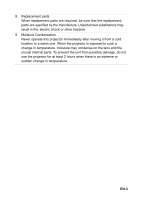Optoma TW631-3D User's Manual
Optoma TW631-3D Manual
 |
View all Optoma TW631-3D manuals
Add to My Manuals
Save this manual to your list of manuals |
Optoma TW631-3D manual content summary:
- Optoma TW631-3D | User's Manual - Page 1
...24 Use web browser to control your projector 34 Crestron RoomView Control Tool 38 Appendix 41 Replacing the Lamp ...41 Ceiling mount installation ...43 Compatibility Modes ...44 RS232 Commands and Protocol Function List 47 Troubleshooting ...51 Optoma Global Offices ...53 Regulation & Safety - Optoma TW631-3D | User's Manual - Page 2
instructions should be adhered to. 3. Cleaning Unplug the projector from the wall socket before cleaning. Use a damp cloth for cleaning the projector packing materials (from the projector, accessories and optional parts 5. Ventilation The projector is equipped with the projector. 6. Power sources - Optoma TW631-3D | User's Manual - Page 3
substitutions may result in fire, electric shock or other hazards. 9. Moisture Condensation Never operate this projector immediately after moving it from a cold location to a warm one. When the projector is exposed to such a change in temperature, moisture may condense on the lens and the crucial - Optoma TW631-3D | User's Manual - Page 4
Cord must meet the requirement of countries where you use this projector. Please confirm your AC plug type with the graphics below Power Cord does not match your AC outlet, please contact your sales dealer. This projector is equipped with a grounding type AC line plug. Please ensure that your outlet - Optoma TW631-3D | User's Manual - Page 5
to deliver high reliability and ease of use. The projector offers the following features: „ Single chip 0.55" Texas Instruments DLP® technology (XGA model) „ Single chip 0.65" Texas Instruments DLP® technology (WXGA model) „ XGA (1024 x 768 pixels) „ WXGA (1280 x 800 pixels) „ Compatibility with - Optoma TW631-3D | User's Manual - Page 6
you have all these components: Projector AC Power Cord Remote Control (IR) & batteries (AAA *2 PCS) VGA Cable (D-SUB to D-SUB) Carry Bag (optional for certain models) Remote Control (IR) & batteries (AAA *2 PCS) for China Documentation: 5User's Manual 5Warranty Card 5Quick Start Card 5WEEE - Optoma TW631-3D | User's Manual - Page 7
Projector Overview Front View 9 87 6 12 1 Front IR remote control sensor 2 Elevator foot 3 Projection lens 4 Speaker 5 Ventilation holes 3 45 6 Control panel 7 Zoom ring 8 Focus ring 9 Lamp cover EN-7 - Optoma TW631-3D | User's Manual - Page 8
12 3 1 AC power socket 2 Connection ports 23 Kensington lock Bottom View 3 1 2 1 Security bar 2 Ceiling mount holes 3 Ventilation holes Note „ This projector can be used with a ceiling mount for support. The ceiling mount is not included in the package. „ Contact your dealer for information to - Optoma TW631-3D | User's Manual - Page 9
Turn the projector on or off. 2 SOURCE Switch between input signals. 3 MENU/EXIT Display or exit the on-screen display menus. 4 Keystone ( / ) Manually correct the projector to the input source. 7 POWER (Power LED indicator) Refer to "LED Indicator Messages". 8 TEMP/LAMP (Temp/Lamp LED indicator - Optoma TW631-3D | User's Manual - Page 10
wireless dongle via internal power of VGA 1. 5 RS-232 When operating the projector via a computer, connect this to the controlling computer's RS-232C port. 6 Service/Mouse This connector is for firmware update and mouse function support. 7 RJ-45 For LAN display/network control and web server. 8 VGA - Optoma TW631-3D | User's Manual - Page 11
Remote Control 1 Power Turn the projector on or off. 2 Four directional buttons Use four directional menus are 12 Enter close. Confirm your item selection. 6 Keystone+/- 13 R Button Manually correct distorted Perform the right button of the images resulting from an mouse. angled - Optoma TW631-3D | User's Manual - Page 12
when delivering presentations. 17 Page - 1. Connect the projector to your PC or Perform page down function. notebook OSD. your computer's mouse. See 18 3D "Connecting a computer" on Turn on or off 3D function. page 16 for details. 19 . Note „ HDMI doesn't support mouse function. EN-12 - Optoma TW631-3D | User's Manual - Page 13
battery cover into position. Caution „Risk of explosion if battery is replaced by an incorrect type. „Dispose of used batteries according to the instructions. „Make sure the plus and minus terminals are correctly aligned when loading a battery. Note „ Keep the batteries out of the reach of children - Optoma TW631-3D | User's Manual - Page 14
at the infrared remote sensor and press a button. „ Operating the projector from the front 15 15 5m 8m 7m Note „ The remote control may not operate when there is sunlight or other strong light such as a fluorescent lamp shining on the remote sensor. „ Operate the remote control from a position - Optoma TW631-3D | User's Manual - Page 15
Connection When connecting a signal source to the projector, be sure to: 1. Turn all equipment off before making any connections. 2. Use the correct signal cables for each source. 3. Ensure the cables are firmly inserted. 1 - Optoma TW631-3D | User's Manual - Page 16
the screen, you can connect the VGA OUT signal output socket on the projector to an external monitor with a VGA cable following the instructions below: To connect the projector to a monitor: 1. Connect the projector to a computer as described in "Connecting a computer" on page 16. 2. Take a suitable - Optoma TW631-3D | User's Manual - Page 17
devices that provide any one of the following output sockets: „ HDMI „ Component Video „ S-Video „ Video (composite) You need only connect the projector to a Video source device using just one of the above connecting methods, however each provides a different level of video quality. The method you - Optoma TW631-3D | User's Manual - Page 18
can continue with this procedure. „ If not, you will need to reassess which method you can use to connect to the device. To connect the projector to a Component Video source device: 1. Take a VGA (D-Sub) to HDTV (RCA) cable and connect the end with 3 RCA type connectors to the Component Video output - Optoma TW631-3D | User's Manual - Page 19
can continue with this procedure. „ If not, you will need to reassess which method you can use to connect to the device. To connect the projector to an S-Video source device: 1. Take an S-Video cable and connect one end to the S-Video output socket of the Video source device. 2. Connect the - Optoma TW631-3D | User's Manual - Page 20
can continue with this procedure. „ If not, you will need to reassess which method you can use to connect to the device. To connect the projector to a composite Video source device: 1. Take a Video cable and connect one end to the composite Video output socket of the Video source device. 2. Connect - Optoma TW631-3D | User's Manual - Page 21
focal point concentrates high temperature. Do not place any object near it to avoid possible fire hazard. Powering Off the Projector: 1. Press to turn off the projector lamp. You will see a message "Power off? Press Power again" appear on the screen. 2. Press again to confirm. „ The cooling fans - Optoma TW631-3D | User's Manual - Page 22
, turn the elevator foot to fine-tune the height. Note „ To avoid damaging the projector, make sure that the elevator foot is fully retracted before placing the projector in its carrying case. Adjusting the Projector Zoom and Focus Zoom ring Focus ring 1. Focus the image by rotating the focus ring - Optoma TW631-3D | User's Manual - Page 23
Vertical offset Projection distance XGA model Screen size Diagonal projector. „ Do not use the projector in a smoky environment. Smoke residue may build-up on critical parts and damage the projector or its performance. „ Consult with your dealer for special installation such as suspending from a ceiling - Optoma TW631-3D | User's Manual - Page 24
has multilingual on-screen display menus that allow you to make image adjustments and change a variety of settings. How to operate 1. Press MENU on the projector or Menu on the remote control to open the OSD menu. 2. When OSD is displayed, use / to select any feature in the main menu. 3. After - Optoma TW631-3D | User's Manual - Page 25
, Movie, sRGB, User, Black Board, Classroom Phase Internal Speaker Screen Type Security Quick Resume Brightness Mode Closed Captioning Projector ID Network Wireless 3D Sync Invert XGA: 16:9 WXGA: 16 :10, 16 : 9 YUV Security Settings Active mode,Eco mode Bright, Eco, Eco+ 0~99 Network State - Optoma TW631-3D | User's Manual - Page 26
color (Red, Green, Blue) to customize user color temperature. Keystone Manually correct distorted images resulting from an angled projection. Zoom Zoom in and Ratio Use this function to choose your desired aspect ratio. For XGA models: Source 480i/p 576i/p 1080i/p 720p PC 4:3 1024x768 - Optoma TW631-3D | User's Manual - Page 27
For WXGA models: 16:9 or 16:10 depend on "Screen Type" setting. 16:10 Screen 16 : 10 screen 480i/p 576i/p 1080i/p 720p PC 4:3 16:10 1066 x800 center 1280x800 center LBX 1280x960 center, then get the central 1280x800 image to display. Native Displays the original image without any scaling - Optoma TW631-3D | User's Manual - Page 28
Signal Frequency Adjust the timing of the projector relative to the computer. Phase Adjust the phase of the projector relative to the computer. H Position (Horizontal Position) Adjust the image left or right within the projection area. V Position (Vertical Position) Adjust the image up or - Optoma TW631-3D | User's Manual - Page 29
Video Image Color Adjust a video image from black and white to fully saturated color. Sharpness Sharpen or soften the image. Tint Shift colors toward red or green. Sound Volume Adjust the volume level. Mute Cut off the sound temporarily. Internal Speaker Use the internal speaker of projector. EN-29 - Optoma TW631-3D | User's Manual - Page 30
or 16:9. Color Space Select an appropriate color matrix type from RGB,YUV. Lamp Time Display the lamp's elapsed operating time (in hours). Lamp Time Reset Reset the lamp Hour to 0 hours. Security Turn on the projector with or without password verification. When the password function is added, image - Optoma TW631-3D | User's Manual - Page 31
Bright: Choose "Bright" to increase the brightness. „ Eco: Choose "Eco" to dim the projector lamp which will lower power consumption and extend the lamp life by up to 120%. „ Eco+: Choose "Eco+" to dim the projector lamp which will automatically detect the brightness level of the content and reduce - Optoma TW631-3D | User's Manual - Page 32
manually. „ IP Address: Select an IP address. „ Subent mask: Select subnet mask number. „ Gateway: Select the default gateway of the network connected to the projector functional with VGA 1 connector. 3D Mode „ On: Enable 3D Mode function. „ Off: Disable 3D Mode function. When 3D Sync is set to "On", - Optoma TW631-3D | User's Manual - Page 33
Language Select the language used by the on-screen menu. Factory Default Restore settings to factory default . EN-33 - Optoma TW631-3D | User's Manual - Page 34
to allow the DHCP server to automatically assign an IP, or manually enter the required network information. 2. Then choose apply and press " " button to complete the configuration process. 3. Open your web browser and type in the projector's IP address from the OSD LAN screen. The following web page - Optoma TW631-3D | User's Manual - Page 35
, as shown in the table below. (spaces and the other punctuation included): Category Crestron Control Projector Network Configuration User Password Admin Password Item IP Address IP ID Port Projector Name Location Assigned To DHCP (Enabled) IP Address Subnet Mask Default Gateway DNS Server Enabled - Optoma TW631-3D | User's Manual - Page 36
1. Find an IP Address (10.0.50.100) from LAN function of projector. 2. Select "Apply" and press "Enter" button to submit function or press "MENU" key to exit. 3. To open Network Connections, click Start, click Control Panel, click - Optoma TW631-3D | User's Manual - Page 37
5. Click Use the following IP address, and type in as below:. „ IP address:10.0.50.101 „ Subnet mask:255.0.0.0 „ Default gateway:10.0.50.254 6. To open Internet Options, click IE web browser, click Internet Options, click the Connections tab and click "LAN Settings...". EN-37 - Optoma TW631-3D | User's Manual - Page 38
of IP ID and IP address). Crestron RoomView monitors each projector, including projector's online status, system power, lamp life, network setting and hardware faults, plus any custom attribute UI as following image) 1. Main Screen „ Crestron RoomView function support is dependent on models. EN-38 - Optoma TW631-3D | User's Manual - Page 39
2. Edit Room 3. Edit Attribute EN-39 - Optoma TW631-3D | User's Manual - Page 40
4. Edit Event „ For more information, please visit http://www.crestron.com & www.crestron.com/getrommview. EN-40 - Optoma TW631-3D | User's Manual - Page 41
is displayed. Do not attempt to replace the lamp yourself. Contact the qualified service personnel for replacement. Note „ The lamp is extremely hot right after turning off the projector. If you touch the lamp, you may scald your finger. When you replace the lamp, wait for at least 45 minutes for - Optoma TW631-3D | User's Manual - Page 42
1. Turn off the projector. 2. If the projector is installed in a ceiling mount, remove it 3. Unplug the power cord. 4. Remove the screw in the side of the lamp cover. 1 5. Remove the cover. 2 6. Loosen the screws from the lamp module. 3 7. Raise the handle, and lift out the module. 4 8. Insert the - Optoma TW631-3D | User's Manual - Page 43
1. To prevent damage to your projector, please use the Optoma ceiling mount. 2. If you wish to use a third party ceiling mount kit, please ensure the screws used to attach a mount to the projector meet the following specifications: „ Screw type: M4*3 „ Maximum screw length: 8mm „ Minimum - Optoma TW631-3D | User's Manual - Page 44
Computer: Mode Resolution 640 x 350 640 x 350 720 x 350 640 x 400 640 x 400 720 x 400 720 x 400 720 x 576 720 x 576 VGA 640 x 480 SVGA XGA 800 x 600 832 x 624 832 x 624 1024 x 576 1024 x 576 1024 x 768 HD720 EN-44 1152 x 864 1152 x 870 1280 x 720 H-Sync [KHz] 31.5 37 - Optoma TW631-3D | User's Manual - Page 45
HD720 1280 x 720 - 60 HD720 1280 x 720 - 75 HD720 1280 x 720 - 85 47.4 60 WXGA 1280 x 768 - 75 - 85 WXGA-800 1280 x 800 - 60 SXGA 1280 x 960 - 60 64 60 SXGA 1280 x 1024 80 75 91.1 85 1366 x 768 - 60 1440 x 900 55.935 60 SXGA+ 1400 x 1050 - 60 UXGA 1600 - Optoma TW631-3D | User's Manual - Page 46
Video: NTSC PAL SECAM Component SDTV HDTV NTSC M/J, 3.58MHz, 4.43MHz PAL B/D/G/H/I/M/N, 4.43MHz SECAM B/D/G/K/K1/L, 4.25/4.4 MHz 480i/p, 576i/p, 720p(50/60Hz), 1080i(50/60Hz) 1080P(24/25/30/50/60Hz) 480i/p, 576i/p 720p(50/60Hz), 1080i(50/60Hz), 1080P(24/25/30/50/60Hz) EN-46 - Optoma TW631-3D | User's Manual - Page 47
RS232 Commands and Protocol Function List RS232 Pin Assignments D-Sub 9 pin 1 1 CD 2 RXD 3 TXD 4 DTR 5 GND 6 DSR 7 RTS 8 CTS 9 RI Wire List C1 1 2 3 4 5 6 7 8 9 SHELL COLOR Black Brown Red Orange Yellow Green Blue Purple White DW C2 1 2 3 4 5 6 7 8 9 SHELL EN-47 - Optoma TW631-3D | User's Manual - Page 48
Projector Return (Pass): P Projector Return (Fail): F XX=01-99, projector's ID, XX=00 is for all projectors with Password (Password only support Up/Down/Left/Right 30 31 32 20 39 0D ~XX12 10 7E Gain Blue Gain 0 1 2 3 Warm Medium Cold RGB YUV 4:3 16:9-l(XGA) n = 0 (a=30) ~ 100 (a=31 30 30) n = 0 - Optoma TW631-3D | User's Manual - Page 49
7E 30 30 37 30 20 39 0D 7E 30 30 37 31 0D Zoom V Keystone 3D Mode 3D Mode 3D Sync Invert 3D Sync Invert Language Projection XGA)/16:9 or 16:10 ( WXGA) LBX (WXGA) Native Auto n = -5 (a=2D 35) ~ 5 (a=35) n = -40 (a=2D 33 30) ~ 40 (a=34 30) DLP -Desktop Front-Ceiling Rear-Ceiling Top Left - Optoma TW631-3D | User's Manual - Page 50
-Ceiling a : 0/1 = Off/On bbbb: LampHour c: source 00/01/02/03/04/05 = None/VGA1/ VGA2/S-Video/Video/HDMI dddd: FW version e : Display mode 0/1/2/3/4/5/7/8/9 None/Presentation/Bright/Movie/sRGB/User/ Blackboard/Classroom/3D n:17/18 =XGA model/WXGA model bbbb: LampHour bbbbb: (5 digits) Total Lamp - Optoma TW631-3D | User's Manual - Page 51
Troubleshooting Refer to the symptoms and measures listed below before sending the projector for repairs. If the problem persists, contact your local reseller or service center. Please refer to "LED Indicator Messages" as well. Start-up problems If no lights turn on: „ Be sure that the power cord is - Optoma TW631-3D | User's Manual - Page 52
LED Indicator Messages Projector Status Standby (Eco mode) Standby (Active mode) Normal running mode Normal cooling Lamp ignition failed Lamp life end Temp error Fan error Color wheel or DMD error Quick resume Eco+ POWER Blue solid Blue flashing Flashing 30 seconds after powering on - Optoma TW631-3D | User's Manual - Page 53
Offices For service or support please contact your local office. USA 3178 Laurelview Ct. Fremont, CA 94538, USA 888-289-6786 www.optomausa.com [email protected] Canada 5630 Kennedy Road, Mississauga, ON, L4Z 2A9, Canada www.optoma.ca 905-361-2582 905-361-2581 [email protected] Europe - Optoma TW631-3D | User's Manual - Page 54
.com www.os-worldwide.com Taiwan 5F., No. 108, Minchiuan Rd. Shindian City, Taipei Taiwan 231, R.O.C. www.optoma.com.tw +886-2-2218-2360 +886-2-2218-2313 [email protected] asia.optoma.com Hong Kong Unit A, 27/F Dragon Centre, 79 Wing Hong Street, Cheung Sha Wan, Kowloon, Hong Kong +852 - Optoma TW631-3D | User's Manual - Page 55
1205 号 5 +86-21-62947376 +86-21-62947375 www.optoma.com.cn EN-55 - Optoma TW631-3D | User's Manual - Page 56
& Safety Notices This appendix lists the general notices of your projector. FCC Notice This equipment has been tested and found to radio frequency energy and if not installed and used in accordance with the instructions, may cause harmful interference to radio communications. However, there is no - Optoma TW631-3D | User's Manual - Page 57
/108/EC (including amendments) „ Low Voltage Directive 2006/95/EC „ R & TTE Directive 1999/5/EC (if product has RF function) Disposal instructions Do not throw this electronic device into the trash when discarding. To minimize pollution and ensure utmost protection of the global environment, please - Optoma TW631-3D | User's Manual - Page 58
is 6 activated. 7 17 18 5 Keystone ( / ) 8 19 20 Manually correct distorted 9 21 images resulting from an 10 angled projection. 11 22 6 3D 8 HDMI Turn on or off 3D function. Display HDMI signal. (This function will not work if 12 Power product does not have HDMI) Turn the projector - Optoma TW631-3D | User's Manual - Page 59
14 Enter Confirmed selections. 15 Right mouse Perform the right button of the mouse when mouse mode is activated. 16 Volume ( / ) Adjust the volume level. 17 Menu Display on-screen display menus. 18 ZOOM Magnifies or reduces the projected picture size. 19 AV mute Cut off the AV Mute temporarily.

EN-1
CONTENTS
Usage Notice
.....................................................................................
2
Safety Instructions
.................................................................................................................
2
Introduction
.......................................................................................
5
Projector Features
.................................................................................................................
5
Package Contents
.................................................................................................................
6
Projector Overview
................................................................................................................
7
Using the Product
.............................................................................
9
Control Panel
.........................................................................................................................
9
Connection Ports
.................................................................................................................
10
Remote Control
...................................................................................................................
11
Installing the Batteries
.........................................................................................................
13
Remote Control Operation
...................................................................................................
14
Connection
......................................................................................
15
Connecting a computer or monitor
......................................................................................
16
Connecting Video source devices
.......................................................................................
17
Operation
.........................................................................................
21
Powering On/Off the Projector
.............................................................................................
21
Adjusting the Projector Height
.............................................................................................
22
Adjusting the Projector Zoom and Focus
............................................................................
22
Adjusting Projection Image Size
..........................................................................................
23
Menu Operation
...................................................................................................................
24
Use web browser to control your projector
..........................................................................
34
Crestron RoomView Control Tool
........................................................................................
38
Appendix
..........................................................................................
41
Replacing the Lamp
.............................................................................................................
41
Ceiling mount installation
.....................................................................................................
43
Compatibility Modes
............................................................................................................
44
RS232 Commands and Protocol Function List
....................................................................
47
Troubleshooting
...................................................................................................................
51
Optoma Global Offices
........................................................................................................
53
Regulation & Safety Notices
................................................................................................
56
Remote Control
...................................................................................................................
58