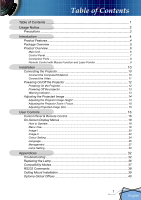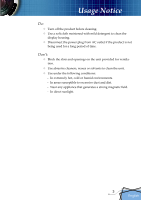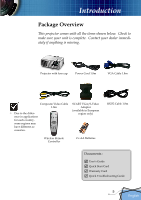Optoma TX800 User Manual
Optoma TX800 Manual
 |
UPC - 796435116316
View all Optoma TX800 manuals
Add to My Manuals
Save this manual to your list of manuals |
Optoma TX800 manual content summary:
- Optoma TX800 | User Manual - Page 1
to Operate ...18 Menu Tree...19 Image-I ...20 Image-II ...22 Colour Setting ...24 Language ...26 Management ...27 Lamp Setting...30 Appendices 32 Troubleshooting 32 Replacing the Lamp 36 Compatibility Modes 37 RS232 Commands 38 Ceiling Mount Installation 39 Optoma Global Offices 40 1 English - Optoma TX800 | User Manual - Page 2
operation. Warning- When the lamp reaches the end of its life, it will burn out and may make a loud popping sound. If this happens, the projector will not turn back on until the lamp module has been replaced. To replace the lamp, follow the procedures listed under "Replacing the Lamp". (see page 36 - Optoma TX800 | User Manual - Page 3
Usage Notice Do: Turn off the product before cleaning. Use a soft cloth moistened with mild detergent to clean the display housing. Disconnect the power plug from AC outlet if the product is not being used for a long period of time. Don't: Block the slots and openings on the unit provided - Optoma TX800 | User Manual - Page 4
choosing Optoma projector. This product is a XGA single chip 0.55" DLP® projector. Outstanding features include: True XGA, 1024 x 768 addressable pixels Texas Instruments Single chip DLP® SXGA+, SXGA compression and SVGA, VGA re-sizing Mac compatible DVI support (HDCP compliant) 4 English - Optoma TX800 | User Manual - Page 5
sure your unit is complete. Contact your dealer immediately if anything is missing. Projector with lens cap Power Cord 1.8m VGA Cable 1.8m Composite Video Cable 1.8m Batteries RS232 Cable 1.8m Documents : User's Guide Quick Start Card Warranty Card Quick Troubleshooting Guide 5 English - Optoma TX800 | User Manual - Page 6
Introduction Product Overview Main Unit 1 2 3 4 7 65 2 8 1 9 8 English 1. Control Panel 2. Zoom Lever 3. Power Socket 4. Focus Ring 5. Elevator Foot 6. Elevator Button 7. IR Receiver 8. Tilt Adjusting Feet 9. Connection Ports 6 - Optoma TX800 | User Manual - Page 7
Introduction Control Panel 1 2 3 4 7 5 6 7 89 10 1. Power/Standby LED 2. Temp Indicator LED 3. Lamp Indicator LED 4. Enter 5. Menu (On/Off) 6. Source Select 7. Keystone +/8. Re-Sync 9. Four Directional Select Keys 10. Power/Standby 7 English - Optoma TX800 | User Manual - Page 8
Introduction Connection Ports 81 2 345 6 7 8 9 10 1. DVI-D Input Connector (PC Digital/HDTV/HDCP Input) 2. VGA1-In SCARTConnector (PC Analog signal/SCART RGB/HD/Component Video Input) 3. Audio Input Connector 4. S-Video Input Connector 5. Composite Video Input Connector 6. Monitor Loop- - Optoma TX800 | User Manual - Page 9
Introduction Remote Control with Mouse Function and Laser Pointer 1 2 1. Freeze 2. Volume +/- 8 3 3. Power 4. Re-Sync 9 4 5. Display Mode 10 5 6. Keystone +/- 7. Four Directional Select Keys & Number But- 11 6 tons (0~3) 7 8. Laser Button 9. AV Mute 12 10. Wide Mode 11. Zoom In - Optoma TX800 | User Manual - Page 10
Installation Connecting the Projector Connect the Computer/Notebook VGA RS232 1 5 43 2 6 Audio Output (For Active Speakers) Due to the differ- 1...Power Cord ence in applications 2...RS232 Cable for each - Optoma TX800 | User Manual - Page 11
Installation Connect the Video 1 4 5 7 3 2 Video Output S-Video Output 8 3 6 9 Audio Output Due to the differ- (For Active Speakers) ence in applications for each country, some regions may DVD Player, Set-top Box, HDTV receiver have different acces- sories. 1...Power Cord 2 - Optoma TX800 | User Manual - Page 12
. The Power LED will turn red. 3. Turn on the lamp by pressing "Power/Standby" button on the control panel. And the Power LED will turn green. 4. Turn on your source (computer, notebook, video player, etc.). The projector will detect your source automatically within "Management" menu; check that - Optoma TX800 | User Manual - Page 13
shut itself down. When the "LAMP" indicator turns red, it indicates a problem with the lamp. Turn off the projector and disconnect the power cord from the electrical outlet, then contact your local dealer or our service center. See page 40. When the "LAMP" indicator flashes red, it indicates the - Optoma TX800 | User Manual - Page 14
Installation Adjusting the Projected Image Adjusting the Projector Image Height The projector is equipped with elevator foot for adjusting the image height. To raise the image: 1. Press the elevator button . 2. Raise the image to the desired height - Optoma TX800 | User Manual - Page 15
You may turn the zoom lever to zoom in or out. To focus the image, rotate the focus ring until the image is clear. The projector will focus at distances from 3.9 to 39.4 feet (1.2 to 12.0 meters). Zoom Lever Focus Ring Adjusting Projection Image Size Diagonal Width 30.5" (77.5cm) 27 - Optoma TX800 | User Manual - Page 16
Control Panel. Using the Control Panel Power/Standby Source Menu Four Directional Select Keys Enter Keystone Re-Sync Refer to the "Power On/Off the Projector" section on pages 12-13. Press "Source" to select an input signal. Turns the menu On or Off. Use to navigate through the menus. Con - Optoma TX800 | User Manual - Page 17
to magnify the image. Zoom out to reduce the image. Use to navigate through the menus. Display or exits the on-screen display menus for projector. Clear your selection. Confirm your item selection. Source Lock Video S-Video VGA1 VGA2 DVI Select auto detection all connector ports or lock current - Optoma TX800 | User Manual - Page 18
has multilingual On Screen Display menus that allow you to make image adjustments and change a variety of settings. The projector will automatically detect the source. How to Operate 1. To open the OSD menu, press "Menu" on the Remote Control or Control Panel. 2. When OSD is - Optoma TX800 | User Manual - Page 19
Menu Tree User Controls 19 English - Optoma TX800 | User Manual - Page 20
User Controls Image-I Display Mode There are many factory presets optimized for various types of images. PC: For computer or notebook. (brightest image) Photo: For optimum colour at high brightness. Movie: For home theater. sRGB: For standard PC colour. (best colour reproduction) User: - Optoma TX800 | User Manual - Page 21
User Controls "Saturation" and "De-interlace" functions are only supported under Video mode. . Colour Temp. Adjusts the colour temperature. At higher temperature, the screen looks colder; at lower temperature, the screen looks warmer. Each display - Optoma TX800 | User Manual - Page 22
User Controls Image-II "Frequency", "Phase", "Hor. position" and "Ver. position" functions are only supported under Computer mode. Frequency "Frequency" changes the display data frequency to match the frequency of your computer's graphic card. If you experience a vertical flickering bar, - Optoma TX800 | User Manual - Page 23
Input Signal User Controls Display area Picture area Display on Screen Ver. Shift (16:9): Image Position at window mode will also be moved accordingly. Ver. Shift (16:9) Adjust the image position up or down, when you select the aspect ratio of 16:9. Press the to move the image down. Press - Optoma TX800 | User Manual - Page 24
User Controls Colour Setting Colour Setting Full Range: Adjust the Red, Green and Blue color for all screen. Enhance Individual: Adjust the Red, Green, Blue, Yellow, Cyan and Magenta colors for advanced adjustment of the individual colors. - Red Enhance Red + Red Full Range: + Red When you - Optoma TX800 | User Manual - Page 25
User Controls Different color setting will be memorized at 4 different source groups. But they will be same under same source. DVI/VGA Component-p (480p/576p/720p/1080i) Component-i (480i/576i) Video / S-Video When we adjust color setting the current color temperature will be memorized before it - Optoma TX800 | User Manual - Page 26
User Controls Language Language Choose the multilingual OSD menu. Use the your preferred language. Press "Enter" to finalize the selection. or key to select 26 English - Optoma TX800 | User Manual - Page 27
and turns the image upside down. You can project from behind a translucent screen with ceiling mounted projection. Source Lock On: The projector will search specified connection port. Off: The projector will search for other signals if the current input signal is lost. Keypad Lock On - Optoma TX800 | User Manual - Page 28
User Controls Volume Press to decrease the volume. Press to increase the volume. Keystone (Keystone Correction) Adjusts image distortion caused by tilting projector. (±16 degrees) Digital Zoom Press the to reduce the size of an image. Press the to magnify an image on the projection screen. - Optoma TX800 | User Manual - Page 29
elapsed you will be requested to enter your password again (Use number buttons on remote. To change password, follow change password instructions above). ■ Enable: Choose "Enable" to enable security verification when turning on the projector. ■ Disable: Choose "Disable" to be able to switch on the - Optoma TX800 | User Manual - Page 30
life hour counter after replacing the lamp. Lamp Reminder Choose this function to show or to hide the warning message when the changing lamp message is displayed. The message will appear 30 hours before end of life. ECO Mode Choose "On" to dim the projector lamp which will lower power consumption - Optoma TX800 | User Manual - Page 31
Appendices Sleep Timer Sets the countdown timer interval. The timer will begin, with or without a signal input. Then the projector will automatically power off then the sleep timer countdown has finished. 31 English - Optoma TX800 | User Manual - Page 32
Appendices Troubleshooting If you experience trouble with the projector, refer to the following information. If the problem persists, please contact your local reseller or service center, see page 40 for details. Problem: No image appears on screen Ensure all the cables and power connections are - Optoma TX800 | User Manual - Page 33
-->Display-->Arrangement-->Mirror display If you experience difficulty changing resolutions or your monitor freezes, restart all equipment including the projector. Problem: The screen of the Notebook or PowerBook computer is not displaying a presentation If you are using a Notebook PC: Some - Optoma TX800 | User Manual - Page 34
out and may make a loud popping sound. If this happens, the projector will not turn on until the lamp module has been replaced. To replace the lamp, follow the procedures in the "Replacing the Lamp". (See page 36) Problem: LED lighting message Message Standby State (Input power cord) Power-LED - Optoma TX800 | User Manual - Page 35
Appendices Problem: Message Reminders Fan fail: Over temperature: Power Off: Replace the lamp: 35 English - Optoma TX800 | User Manual - Page 36
of personal injury, do not drop the lamp module or touch the lamp bulb. The bulb may shatter and cause injury if it is dropped. Lamp Replacement Procedure: 1. Switch off the power to the projector by pressing the Power/ Standby button. 2. Allow the projector to cool down for at least 30 minutes - Optoma TX800 | User Manual - Page 37
Appendices Remark : "*"com- pressed computer image. Compatibility Modes Mode VESA VGA VESA VGA VESA VGA VESA VGA VESA VGA VESA VGA VESA VGA VESA VGA VESA VGA VESA SVGA VESA SVGA VESA SVGA VESA SVGA VESA SVGA VESA XGA VESA XGA VESA XGA VESA XGA * VESA SXGA * VESA SXGA * VESA SXGA * VESA SXGA * - Optoma TX800 | User Manual - Page 38
Appendices RS232 Commands RS232 Connector 3 VGA-In Connector 2 1 Pin no. 1 2 3 Name TXD RXD GND I/O (From Projector Side OUT IN __ 54321 10 9 8 7 6 15 14 13 12 11 Pin no. 1 2 3 4 5 6 7 8 9 10 11 12 13 14 15 Spec. R(RED)/Cr G(GREEN)/Y B(BLUE)/Cb NC GND GND GND GND DDC 5V HOT_DET NC DDC Date - Optoma TX800 | User Manual - Page 39
30 50.30 73.46 Warning: 1. If you buy the ceiling mount from another 50.05 manufacturer, please ensure that there is at least 10cm distance be- tween the bottom cover of the projector and the ceiling. 2. Avoid placing the projector near sources of heat such as air- Max./Min. 602.5/402 - Optoma TX800 | User Manual - Page 40
Global Offices For service or support please contact your local office. USA 715 Sycamore Drive Milpitas, CA 95035, USA www.optomausa.com Tel : 408-383-3700 Fax: 408-383-3702 Service : [email protected] Canada 120 West Beaver Creek Road Unit #9 Richmond Hill, ON L4B 1L2, Canada Tel : 905-882
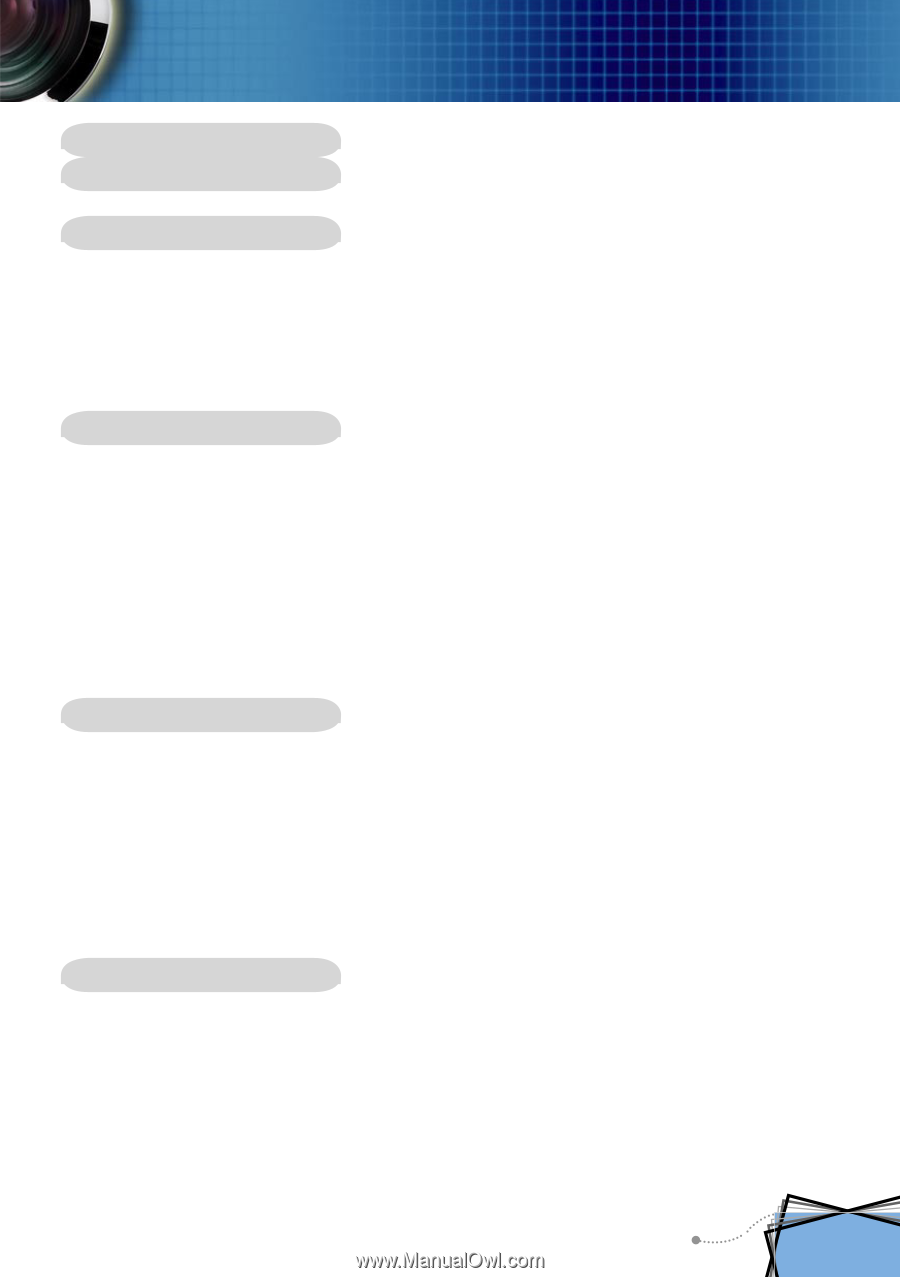
English
1
Table of Contents
Table of Contents
.........................................................................................
1
Usage Notice
................................................................................................
2
Precautions
..........................................................................................................
2
Introduction
..................................................................................................
4
Product Features
..................................................................................................
4
Package Overview
...............................................................................................
5
Product Overview
.................................................................................................
6
Main Unit
........................................................................................................................
6
Control Panel
.................................................................................................................
7
Connection Ports
...........................................................................................................
8
Remote Control with Mouse Function and Laser Pointer
..............................................
9
Installation
..................................................................................................
10
Connecting the Projector
....................................................................................
10
Connect the Computer/Notebook
................................................................................
10
Connect the Video
.......................................................................................................
11
Powering On/Off the Projector
...........................................................................
12
Powering On the Projector
...........................................................................................
12
Powering Off the projector
...........................................................................................
13
Warning Indicator
.........................................................................................................
13
Adjusting the Projected Image
...........................................................................
14
Adjusting the Projector Image Height
..........................................................................
14
Adjusting the Projector Zoom / Focus
..........................................................................
15
Adjusting Projected Image Size
...................................................................................
15
User Controls
.............................................................................................
16
Control Panel & Remote Control
........................................................................
16
On-Screen Display Menus
.................................................................................
18
How to Operate
...........................................................................................................
18
Menu Tree
....................................................................................................................
19
Image-I
........................................................................................................................
20
Image-II
.......................................................................................................................
22
Colour Setting
..............................................................................................................
24
Language
.....................................................................................................................
26
Management
................................................................................................................
27
Lamp Setting
................................................................................................................
30
Appendices
................................................................................................
32
Troubleshooting
..................................................................................................
32
Replacing the Lamp
...........................................................................................
36
Compatibility Modes
...........................................................................................
37
RS232 Commands
.............................................................................................
38
Ceiling Mount Installation
...................................................................................
39
Optoma Global Offices
.......................................................................................
40