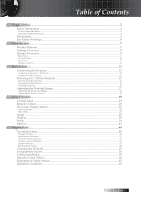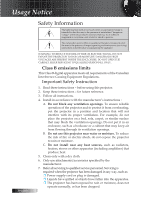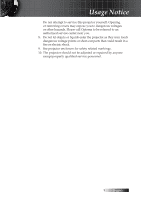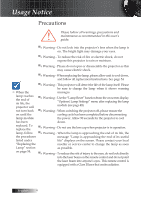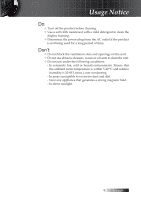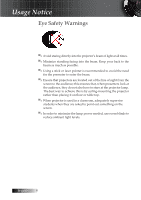Optoma W304M User Manual
Optoma W304M Manual
 |
View all Optoma W304M manuals
Add to My Manuals
Save this manual to your list of manuals |
Optoma W304M manual content summary:
- Optoma W304M | User Manual - Page 1
42 Appendices...49 Troubleshooting...49 Image Problems...49 Intermission Problems...51 Projector Status Indication...52 Remote Control Problems...53 Audio Problems...53 Replacing the Lamp...54 Cleaning the Projector...55 Compatibility Modes...56 Ceiling Installation...59 Optoma Global Offices...60 - Optoma W304M | User Manual - Page 2
servicing) instructions in the literature accompanying the appliance. WARNING: TO REDUCE THE RISK OF FIRE OR ELECTRIC SHOCK, DO NOT EXPOSE THE PROJECTOR or a cabinet that may keep air from flowing through its ventilation openings. B. Do not use this projector near water or moisture. To reduce - Optoma W304M | User Manual - Page 3
. Opening or removing covers may expose you to dangerous voltages or other hazards. Please call Optoma to be referred to an authorized service center near you. 8. Do not let objects or liquids enter the projector as they may touch dangerous voltage points or short-out parts that could result in - Optoma W304M | User Manual - Page 4
lamp, please allow unit to cool down, and follow all replacement instructions. See page 54. ▀■ Warning - This projector will detect the life of the lamp itself. Please be sure to change the lamp "Replacing the reseller or service center to change the lamp as soon Lamp" section as possible. on - Optoma W304M | User Manual - Page 5
Usage Notice Do: v Turn off the product before cleaning. v Use a soft cloth moistened with a mild detergent to clean the display housing. v Disconnect the power plug from the AC outlet if the product is not being used for a long period of time. Don't: v Do not block the ventilation slots and - Optoma W304M | User Manual - Page 6
presenters look at the audience, they do not also have to stare at the projector lamp. The best way to achieve this is by ceiling-mounting the projector rather than placing it on floor or table top. ▀■ When projector is used in a classroom, adequately supervise students when they are asked to point - Optoma W304M | User Manual - Page 7
WXGA series DLP® projector. Outstanding features include: u Texas Instruments Single chip DLP® Technology u Computer Compatibility: Apple Macintosh, iMac, and VESA Standards: UXGA, SXGA+, SXGA, WXGA u HDMI compatible u Full 3D Support u Eco AV Mute u Wireless dongle support (via VGA port) 7 English - Optoma W304M | User Manual - Page 8
p Tem p ZoFoomcus Projector with lens cover IR Remote Control with Laser Pointer & Batteries (AAA *2 PCS) Power Cord VGA Cable Carrying Case ™™Due to the difference in applications for each country, some regions may have different accessories. Documentation: þ User's Manual þ Warranty Card - Optoma W304M | User Manual - Page 9
Product Overview Main Unit Introduction 1 Enter M enu Pow er Source Keystone - Re-Sync AV-M ute Pow er Keystone + Lam p Tem p 8 7 6 9 ZoFoomcus 54 3 2 10 1. Control Panel 2. Zoom 3. Focus 4. Lens 5. Front IR Receiver 6. Lens Cover 11 7. Elevator foot 8. Ventilation 9. Power Socket 10. - Optoma W304M | User Manual - Page 10
Introduction Control Panel 1 234 5 6 11 10 1. Power 2. ◄/Source (Left arrow) 3. Power LED 4. Lamp LED 5. Temp LED 6. AV-Mute 98 7 7. Enter 8. ▲/Keystone+ (Up arrow) 9. ►/Re-Sync (Right arrow) 10. ▼/Keystone (Down arrow) 11. Menu English 10 - Optoma W304M | User Manual - Page 11
Rear View 1 23 45 Introduction 6 7 9 8 1. AC IN (Power) 2. SERVICE/MOUSE Connector 3. Audio Input Connector 4. Audio Output Connector 5. Video Input Connector 6. VGA/SCART/YPbPr/( ) Wireless Dongle 7. HDMI Connector 8. Kensington™ Lock Port 9. Ventilation Opening ™™Wireless dongle - Optoma W304M | User Manual - Page 12
Right Click 4 6. Laser Button 23 5 7. Page Up 22 8. Volume +/- 9. Zoom 21 6 10. Freeze 20 7 11. AV mute 19 8 12. Video Source 18 9 13. 3D Button 17 10 14. VGA Source 16 11 15. Contrast Button 16. Number Buttons (for password input) 15 12 13 17. HDMI 18. Brightness 14 - Optoma W304M | User Manual - Page 13
Installation Connecting the Projector Connect to Computer / Notebook 24 6 35 7 ™™Due to the difference in applications for each country, some regions may have different accessories. 1 1. Power Cord 2. USB Cable 3. - Optoma W304M | User Manual - Page 14
Installation Connect to Video Sources DVD Player,Set-top Box, HDTV receiver 7 2 46 5 4 8 9 3 ™™Due to the difference in applications for each country, some regions may have different accessories. 1 1. Power Cord 2. Component Cable (optional) 3. RGB to Component Adapter (optional) 4. Stereo - Optoma W304M | User Manual - Page 15
press the appropriate keys on the computer keyboard to switch the display output to the projector. (Check the user manual of the PC to determine the appropriate Fn key combination to change display output.) selection, see page 21. (DVD and HDTV are supported through the VGA connector) 15 English - Optoma W304M | User Manual - Page 16
will automatically shut itself down. Under normal conditions, the projector can be switched on again after it has cooled down. If the problem persists, you should contact your local dealer or our service center. See pages 52. v When the LAMP LED is on a steady RED (not flashing), it indicates - Optoma W304M | User Manual - Page 17
[A] and press the height-adjuster button [B]. The height adjuster drops down [C]. 2. To lower the level of the projector, press the height-adjuster button and push down on the top of the projector. 3. To adjust the angle of the picture, turn the tilt adjuster [D] right or left until desired angle - Optoma W304M | User Manual - Page 18
2. Use the Image-focus control (on the projector only) to sharpen the projected image [A]. B 3. Use the keystone buttons to correct image distortion. They can be found on the remote control and on the projector's control panel. Pow er Pow er Lamp Tem p Keystone + AV-M ute Source Re-Sync - Optoma W304M | User Manual - Page 19
in the OSD. ►/Re-Sync (Right arrow) • Automatically synchronizes the projector to the input source. • Navigates and changes settings in the OSD. correctly. ™™AV mute: Save up to 70% of the lamp power when AV mute is applied. Power LED Lamp LED Flashing Unit is warming up/cooling down / Green - Optoma W304M | User Manual - Page 20
an input signal. View the Remote Settings directly Automatically synchronizes the projector to the input source. Mouse left click. Mouse right click. function is enabled using the USB cable to connect your computer and the projector. Confirm your item selection. Use this button to page down. Aim - Optoma W304M | User Manual - Page 21
. VGA Press VGA to choose source from VGA- IN connector. Video Press Video to choose Composite video source. Contrast Adjust the contrast of the image. 3D Press 3D to turn on/off 3D menu. 21 English - Optoma W304M | User Manual - Page 22
will automatically detect the source. How to operate 1. To open the OSD menu, press Menu on the Remote Control or Projector Keypad. 2. When OSD is displayed, use ◄► keys to select any item in the main menu. While making a selection on a particular page, press ▼ or Enter to - Optoma W304M | User Manual - Page 23
4:3 / 16:10 / LBX / Native / Auto for WXGA series H Image Shift / V Image Shift / Exit DLP−Link/IR Auto / SBS / Top and Bottom / Frame Sequential (Standby) Exit Lamp Hours Lamp Reminder Brightness Mode Lamp Reset Exit 16:9/16:10 Display Mode / Format / 3D Sync Invert / Mute / Test Pattern Month / - Optoma W304M | User Manual - Page 24
is from Presentation mode. Any further adjustments by the user will be saved in this mode for future use. 43D: User adjustable setting for 3D enable. Brightness Adjust the brightness of the image. 4Press ◄ to darken image. 4Press ► to lighten the image. Contrast The contrast controls the degree of - Optoma W304M | User Manual - Page 25
Image User Controls Sharpness Adjusts the sharpness of the image. 4Press ◄ to decrease the sharpness. 4Press ► to increase the sharpness. Color Adjusts a video image from black and white to full color saturation. 4Press ◄ to decrease the amount of color in the image. 4Press ► to increase the - Optoma W304M | User Manual - Page 26
User Controls Image | Advanced Gamma This allows you to choose a gamma table that has been finetuned to bring out the best image quality for the input. 4Film-for home theater. 4Video-for video or TV source. 4Graphics-for image source. 4Standard-for PC or computer source. Brilliant Color This - Optoma W304M | User Manual - Page 27
User Controls Image | Advanced | Color Setting Colors (Except White) Press ▲▼ to select a color and press Enter to adjust the hue, saturation, and gain settings. Press ▲▼ to select Hue, Saturation, or Gain and press ◄► to adjust the settings. 27 English - Optoma W304M | User Manual - Page 28
User Controls Image | Advanced | Color Setting White Press ▲▼ to select White and press Enter. Press ▲▼ to select Red, Green, or Blue and press ◄► to adjust the settings. Reset Reset all Color Setting values to the factory default. English 28 - Optoma W304M | User Manual - Page 29
User Controls Image | Advanced | Signal Automatic Set Automatic to On or Off to lock or unlock the Phase and Frequency features. 4 Off-disable auto lock. 4 On-enable auto lock. Frequency Change the display data frequency to match the frequency of your computer's graphics card. If you experience a - Optoma W304M | User Manual - Page 30
to choose your desired aspect ratio. 44:3: This format is for 4x3 input sources not enhanced for Wide screen TV. 416:9 (XGA series)/16:10 (WXGA series): This format is for 16x9 input sources, like HDTV and DVD enhanced for Wide screen TV. 4Letter Box: This format is for non-16x9 - Optoma W304M | User Manual - Page 31
anamorphic lens, this LBX mode allows you to watch 2.35:1 content without black bars at the top and bottom of the screen. By doing so, lamp power and resolution are fully utilized. 31 English - Optoma W304M | User Manual - Page 32
the projected image position. 4Press ▲▼ to select horizontally or vertically. 4Press ◄ ► to adjust settings. V Keystone Press ◄ or ► to compensate for vertical image distortion when the projector is positioned at an angle to the screen. English 32 - Optoma W304M | User Manual - Page 33
use optimized settings for IR-based 3D images. 3D Format ™™3D Sync Invert is only 4Auto: When a 3D identification signal is detected, the 3D format is selected automatically. available when 3D is enabled and this mode 3D is for DLP link glass only. 4SBS: Display 3D signal in Side-by-Side format - Optoma W304M | User Manual - Page 34
menu. See page 36 for more information. Projection Select projection method: 4 Front Desktop The factory default setting. 4 Rear Desktop When you select this function, the projector reverses the image so you can project behind a translucent screen. 4 Front Ceiling When you select this function, the - Optoma W304M | User Manual - Page 35
Press ◄► to set the aspect ratio to 16:9 or 16:10. This function only supports WXGA. Remote Settings Press ◄► to set the user key active function on IR. Security Enter the Security menu. Access the projector's security features. See page 37 for more information. Audio Settings Enter the Audio - Optoma W304M | User Manual - Page 36
User Controls Setup | Language Language Choose the multilingual OSD menu. Press Enter into the sub menu and then use the Left (◄) or Right (►) key to select your preferred language. English 36 - Optoma W304M | User Manual - Page 37
Enter the Security Timer sub menu. Enter the Months, Days, and hours that the projector can be used without entering the password. Exiting to the Setup menu activates the Security Timer. Once activated, the projector requires a password on the specified dates and times to allow power on and access - Optoma W304M | User Manual - Page 38
is entered three times, the device auto shutdowns after 10 seconds. Change Password Use this submenu to change the security password for the projector. 1. Select Change Password from the Security submenu. The Confirm Change Password dialog box displays. 2. Select Yes. 3. Enter the default password - Optoma W304M | User Manual - Page 39
User Controls Setup | Security Security Setting Enable or disable the security password. 4On-the current password is required to power on the projector and access the Security menu. 4Off-no password is required for any function. When security is enabled, the following screen displays at startup and - Optoma W304M | User Manual - Page 40
User Controls Setup | Audio Settings Internal Speaker 4Off-turn off the internal speaker. 4On-turn on the internal speaker. Mute Toggle the audio on or off. 4Off-the speaker volume is turned on. 4On-the speaker volume is turned off. Volume 4Press ◄ to decrease the volume of voice. 4Press ► to - Optoma W304M | User Manual - Page 41
using the Logo Capture function. Logo Capture Capture a displayed screen to use as the startup screen. 1. Display the desired screen on the projector. 2. Select Logo Capture from the Advanced menu. A confirmation screen displays. ™™Only one startup screen can be saved at once. Subsequent captures - Optoma W304M | User Manual - Page 42
User Controls Options Input Source ™™If all sources are deselected, the projector cannot display any images. Always leave at least one source selected. Enter the Input Source menu. See page 45 for more information. Source Lock Lock - Optoma W304M | User Manual - Page 43
the keypad is unlocked. 2. Use remote to access OSD menu to set "off". In the top left of display, message must over ride "Information Hide." Test Pattern Display a test pattern. There are Grid, White and None. 43 English - Optoma W304M | User Manual - Page 44
User Controls Options Advanced Enter the Advanced menu. See page 46 for more information. Lamp Setting Enter the Lamp Setting menu. See page 48 for more information. Reset Reset all Options to default factory settings. English 44 - Optoma W304M | User Manual - Page 45
User Controls Options | Input Source Use this option to enable / disable input sources. Press Enter to enter the sub menu and select which sources you require. Press Enter to finalize the selection. The projector will not search for inputs that are not selected. 45 English - Optoma W304M | User Manual - Page 46
Power On Enable or disable Direct Power On. 4On-the projector powers on automatically when AC power is supplied. 4Off-the projector must be powered on as normal. Auto Power Off Set the Auto Power Off interval. The projector powers off the lamp after 30 minutes of no signal by default. The following - Optoma W304M | User Manual - Page 47
User Controls Options | Advanced Quick Resume If Quick Resume is On, the projector can resume operating soon provided the projector is turned back on within 100 seconds of being turned off. Power Mode (Standby) Set standby power mode status ( upper to 0.5w or lower to 0. - Optoma W304M | User Manual - Page 48
brightness mode. 4Bright-the default setting. 4Eco-lower brightness setting to conserve lamp life. Lamp Reset After replacing the lamp, reset the lamp counter to accurately reflect the new lamp's life span. 1. Select Lamp Reset. A confirmation screen displays. English 2. Select Yes to reset the - Optoma W304M | User Manual - Page 49
Appendices Troubleshooting If you experience a problem with your projector, please refer to the following information. If a problem persists, please contact your local reseller or service center. Image Problems No image appears on-screen 4Ensure all the cables and power connections are correctly and - Optoma W304M | User Manual - Page 50
or your monitor freezes, restart all equipment including the projector. The screen of the Notebook or PowerBook computer is use. Each has a different way to be reactivated. Refer to your computer's manual for detailed information. Image is unstable or flickering 4Use Phase to correct it. - Optoma W304M | User Manual - Page 51
from the OSD and adjust the projection direction. Intermission Problems The projector stops responding to all controls 4If possible, turn off the projector, then unplug the power cord and wait at least 60 seconds before reconnecting power. Lamp burns out or makes a popping sound 4When the - Optoma W304M | User Manual - Page 52
Appendices Projector Status Indication Error Code Message Warm up or Cooling down Quick Resume (100 sec) T1 temperature over temperature Thermal break Lamp error Lamp door open DMD error Color wheel error Power LED/ TEMP LED Lamp LED/ Flashes Flashed Flashes Flashing (0.5 sec) 0 0 Flashing - Optoma W304M | User Manual - Page 53
batteries in the remote control. Audio Problems There is no sound 4Adjust the volume on the remote control. 4Adjust the volume of the audio source. 4Check the audio cable connection. 4Test the source audio output with other speakers. 4Have the projector serviced. The sound is distorted 4Check the - Optoma W304M | User Manual - Page 54
local ordinance regulations. 4Avoid touching the glass surface of the new lamp, doing so may shorten its operation life. Warning: 4Be sure to turn off and unplug the projector at least an hour before replacing the lamp. Failure to do so could result in a severe burn. 1 2 B A A B 3 4 English - Optoma W304M | User Manual - Page 55
ensure trouble-free operation. Warning: 4 Be sure to turn off and unplug the projector at water gets into the projector interior when cleaning, have the projector serviced. Cleaning the Lens You on the projector case. Cleaning the Case Refer to the following to clean the projector case. 1. Wipe - Optoma W304M | User Manual - Page 56
85 / 120** Mac 60 / 70 / 75 / 85 HDTV (720P) 1280 x 720 50 / 60** / 120** Mac 60 WXGA 1280 x 768 60 / 75 / 85 Mac 60 / 75 / 85 1280 x 800 60 Mac 60 1366 x 768 60 Mac 60 * 60 Mac 60 * 1920 x 1200 @60hz only support RB (reduced blanking). ** 3D timing for True 3D projector. English 56 - Optoma W304M | User Manual - Page 57
) 1280 x 720 50** / 60 / 120** Mac 60 WXGA 1280 x 768 60 / 75 / 85 Mac 75 1280 x 800 60 Mac 60 1366 x 768 60 Mac 60 WXGA+ 1440 x 900 60 Mac 60 SXGA 1280 x 1024 60 * 60 Mac 60 * 1920 x 1200 @60hz only support RB (reduced blanking). ** 3D timing for True 3D projector. 57 English - Optoma W304M | User Manual - Page 58
@60Hz 1920 x 1080i @ 50Hz 1920 x 1080i @ 60Hz Top-and-Bottom 1280 x 720P @50Hz TAB mode is on 1280 x 720P @60Hz 480i HQFS 3D format is Frame sequential 4 If 3D input is 1080p@24hz, the DMD should replay with integral multiple with 3D mode. 4 1080i@50hz and 720p@50hz will run in 100hz; other - Optoma W304M | User Manual - Page 59
. ™™Ensure at least 10cm clearance between the ceiling and the underside of the projector. ™™Avoid locating the projector near heat sources such as air conditioning and heaters. Excess heat may cause the projector to power off. 35.10 109.00 109.00 66.30 77.49 178.58 103.30 25.63 70 - Optoma W304M | User Manual - Page 60
For service or support please contact your local office. USA 715 Sycamore Drive Milpitas, CA 95035, USA Tel : 408-383-3700 www.optomausa.com Fax : 408-383-3702 Service : [email protected] Canada 5630 Kennedy Road, Mississauga, ON, L4Z 2A9, Canada Tel : 905-361-2582 www.optoma.ca - Optoma W304M | User Manual - Page 61
Sec. 3, Beixin Rd., Xindian Dist., New Taipei City 231, Taiwan (R.O.C.) Tel: +886 2 8911 8600 Fax:+886 2 8911 6550 www.optoma.com.tw asia.optoma.com Service : [email protected] Hong Kong Unit A, 27/F Dragon Centre, 79 Wing Hong Street, Cheung Sha Wan, Kowloon, Hong Kong Tel : +852 - Optoma W304M | User Manual - Page 62
notices This appendix lists the general notices of your projector. FCC notice This device has been tested and found to comply with the limits for a energy and, if not installed and used in accordance with the instructions, may cause harmful interference to radio communications. However, there is - Optoma W304M | User Manual - Page 63
numerique de la classe B est conforme a la norme NMB-003 du Canada. Declaration of Conformity for EU countries 4EMC Directive 2004/108/EC (including & TTE Directive 1999/5/EC (if product has RF function) Disposal instructions Do not throw this electronic device into the trash when discarding. To
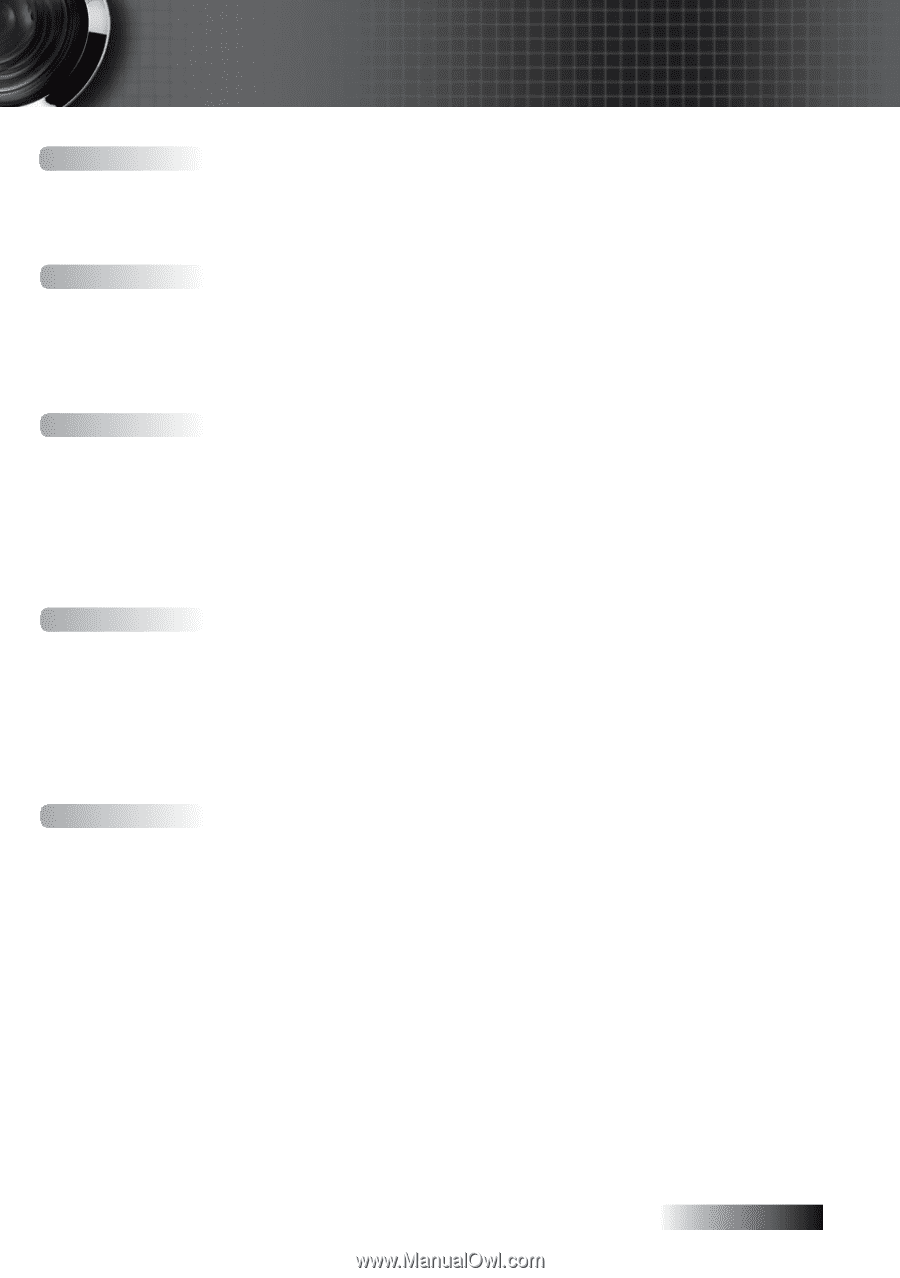
English
1
Usage Notice
......................................................................................................................
2
Safety Information
........................................................................................................................
2
Class B emissions limits
................................................................................................................................................................
2
Important Safety Instruction
........................................................................................................................................................
2
Precautions
.....................................................................................................................................
4
Eye Safety Warnings
.....................................................................................................................
6
Introduction
.......................................................................................................................
7
Product Features
...........................................................................................................................
7
Package Overview
........................................................................................................................
8
Product Overview
.........................................................................................................................
9
Main Unit
........................................................................................................................................................................................
9
Control Panel
................................................................................................................................................................................
10
Rear View
......................................................................................................................................................................................
11
Remote Control
............................................................................................................................................................................
12
Installation
........................................................................................................................
13
Connecting the Projector
............................................................................................................
13
Connect to Computer / Notebook
............................................................................................................................................
13
Connect to Video Sources
...........................................................................................................................................................
14
Powering On / Off the Projector
..............................................................................................
15
Powering On the Projector
.........................................................................................................................................................
15
Powering Off the Projector
.........................................................................................................................................................
16
Warning Indicator
........................................................................................................................................................................
16
Adjusting the Projected Image
..................................................................................................
17
Adjusting the Projector’s Height
...............................................................................................................................................
17
Adjusting the Zoom / Focus
......................................................................................................................................................
18
User Controls
...................................................................................................................
19
Control Panel
...............................................................................................................................
19
Remote Control
...........................................................................................................................
20
On-screen Display Menus
..........................................................................................................
22
How to operate
.............................................................................................................................................................................
22
Menu Tree
.....................................................................................................................................................................................
23
Image
............................................................................................................................................
24
Display
..........................................................................................................................................
30
Setup
.............................................................................................................................................
34
Options
.........................................................................................................................................
42
Appendices
......................................................................................................................
49
Troubleshooting
..........................................................................................................................
49
Image Problems
............................................................................................................................................................................
49
Intermission Problems
................................................................................................................................................................
51
Projector Status Indication
..........................................................................................................................................................
52
Remote Control Problems
..........................................................................................................................................................
53
Audio Problems
...........................................................................................................................................................................
53
Replacing the Lamp
.....................................................................................................................................................................
54
Cleaning the Projector
................................................................................................................
55
Compatibility Modes
..................................................................................................................
56
Ceiling Installation
......................................................................................................................
59
Optoma Global Offices
...............................................................................................................
60
Regulation & Safety notices
.......................................................................................................
62
Operation conditions
..................................................................................................................
63
Table of Contents