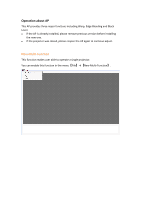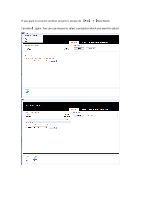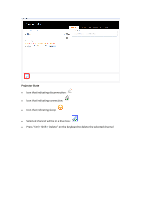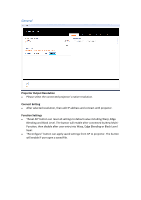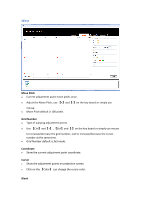Optoma ZU860 Warping and blending software Manual
Optoma ZU860 Manual
 |
View all Optoma ZU860 manuals
Add to My Manuals
Save this manual to your list of manuals |
Optoma ZU860 manual content summary:
- Optoma ZU860 | Warping and blending software Manual - Page 1
Warping & Blending AP - Optoma ZU860 | Warping and blending software Manual - Page 2
Operation about AP This AP provides three major functions including Warp, Edge Blending and Black Level. If the AP is already installed, please remove previous version before installing the new one. If the projector was closed, please reopen the AP again to continue adjust. New Multi-Function - Optoma ZU860 | Warping and blending software Manual - Page 3
If you want to connect another projector, please do 【File】→【New MultiFunction】 again. You can use mouse to select a projector which you want to adjust. - Optoma ZU860 | Warping and blending software Manual - Page 4
Projector State Icon that indicating disconnection: Icon that indicating connection: Icon that indicating sleep: Selected channel will be in a blue box: Press "Ctrl + Shift + Delete" on the keyboard to delete the selected channel - Optoma ZU860 | Warping and blending software Manual - Page 5
General Projector Output Resolution Please select the connected projector's native resolution. Connect Setting After selected resolution, then edit IP address and connect with projector. Function Settings "Reset All" button can reset all settings to default value including Warp, Edge Blending - Optoma ZU860 | Warping and blending software Manual - Page 6
Warp Move Pitch Current adjustment point move pixels once. Adjust the Move Pitch, use 【+】and【-】on the key board or simply use mouse. Move Pitch default is 100 pixels. Grid Number Type of warping adjustment points. Use 【Ctrl】and【+】, 【Ctrl】and【-】on the key board or simply use mouse to - Optoma ZU860 | Warping and blending software Manual - Page 7
output black pattern. Test Pattern Show the grid pattern on projection screen. Warp Warping adjustment type. The function hide if projector support new warping algorithm. Select Warp Cursor One selected point can adjust warping. Use 【W】, 【A】, 【S】, 【D】on the key board or simply use mouse - Optoma ZU860 | Warping and blending software Manual - Page 8
Test Pattern Test Pattern can help user to align the overlap area. Use test pattern to speed up the warping process as shown below. Before adjustment Adjustment finished - Optoma ZU860 | Warping and blending software Manual - Page 9
Edge Blending Top Start indicate the top vertical position of top blending area, default value is 0. Width indicate the range of top blending area, default value is 100 pixels. Marker Start indicate the top line of top blending area, default color is black. Marker End indicate the bottom - Optoma ZU860 | Warping and blending software Manual - Page 10
Right Start indicate the left horizontal position of right blending area, default value is Projector Output Resolution's width minus 100. Width indicate the range of right blending area, default value is 100 pixels. Marker Start indicate the left line of right blending area, default color is - Optoma ZU860 | Warping and blending software Manual - Page 11
Enable Marker Marker can help user to align the overlap area. Set the start position and the corresponding width to speed up the blending process as shown below. Before adjustment Adjustment finished - Optoma ZU860 | Warping and blending software Manual - Page 12
Blending Adjustment for Multi Projectors Please check projector's native resolution and input signal segment pixels. Edge blending adjust start position and correction width to match input signal segmentation. Projector adjust ZOOM size and LENS offset for blending area overlap. Warping fine - Optoma ZU860 | Warping and blending software Manual - Page 13
Black Level If projector output dark content, the blending area will visible. Black Level can patch palettes for projection screen homogeneous. Before Black Level adjustment After Black Level adjustment - Optoma ZU860 | Warping and blending software Manual - Page 14
control point to the desired position. Use on the key board to process fine tuning. Transparent Default transparent is 2.2. Palette Black Level support five palettes, default color is black. Click on a row of palette table will show palette dialogue, the dialogue can pick the palette color - Optoma ZU860 | Warping and blending software Manual - Page 15
Overwrite Click on the button can paint the selected palette on canvas rectangular area. Reset Click on the button will reset Black Level settings. Palette Dialogue - Optoma ZU860 | Warping and blending software Manual - Page 16
Save/Open This function makes user able to save the current settings for each projector and open the setting for them after power on next time. User can enable this function in the menu【File】→【Open】/【Save】. User can save all the settings after adjustment by clicking on【Save】. - Optoma ZU860 | Warping and blending software Manual - Page 17
User can apply the previous settings by click on 【Open】. • Edit IP address and connect with projector. • Click on【Reconfigure】to apply the previous settings.

Warping & Blending AP