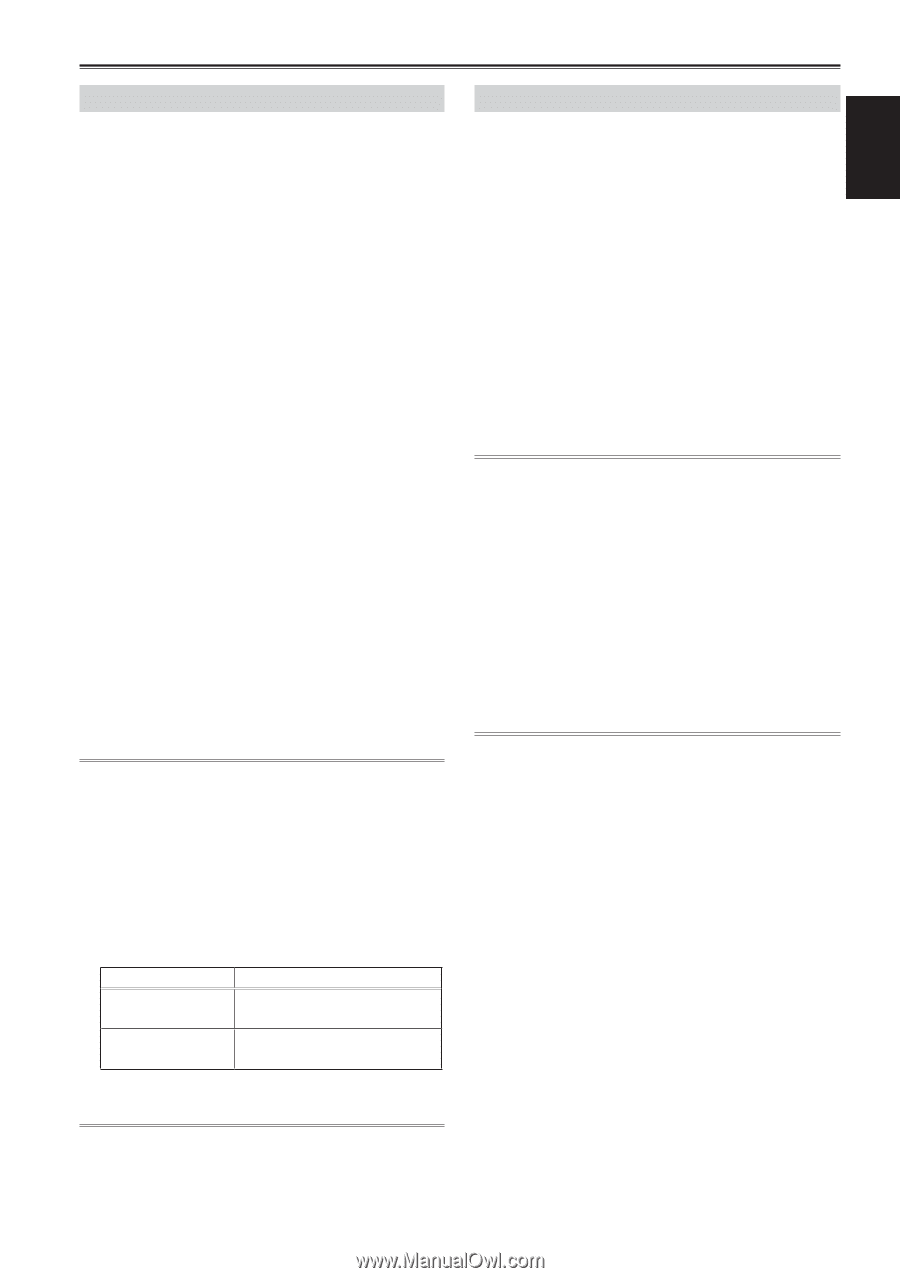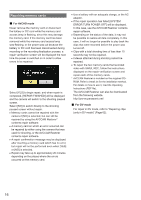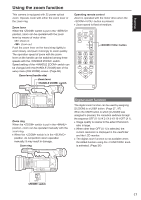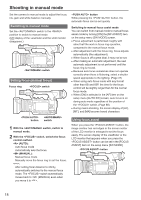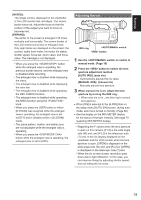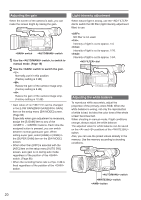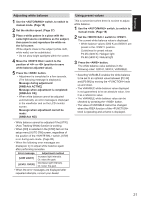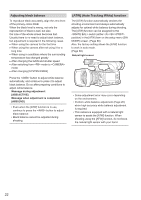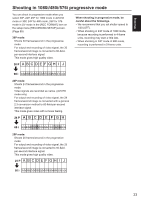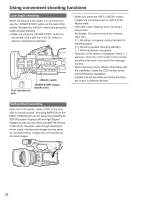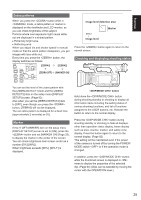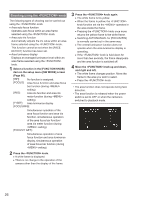Panasonic AG-AC160A Operating Instructions Advanced - Page 21
Adjusting white balance, Using preset values, AWB Ach ACTIVE]
 |
View all Panasonic AG-AC160A manuals
Add to My Manuals
Save this manual to your list of manuals |
Page 21 highlights
Shooting Adjusting white balance 1 Use the switch, to switch to manual mode. (Page 18) 2 Set the shutter speed. (Page 37) 3 Place a white pattern in a place with the same light source conditions as the subject, then zoom in and reproduce the white on the full screen. White objects close to the subject (white cloth, white walls) can be substituted. • Do not allow bright spotlights within the screen. 4 Move the switch to the position of or (position to save white balance adjusted value). 5 Press the button. • Adjustment is completed in a few seconds. (The following message is displayed.) Message during adjustment: [AWB Ach ACTIVE] Message when adjustment is completed: [AWB Ach OK] • When white balance cannot be adjusted automatically, an error message is displayed in the viewfinder and on the LCD monitor screen. Message when adjustment cannot be made: [AWB Ach NG] • White balance cannot be adjusted if the [ATW] (Auto Tracking White) function is working. • When [ON] is selected in the [ATW] item on the setup menu [AUTO SW] screen, regardless of the position of the switch, [ATW] is on during auto mode. (Page 88) • When the following error messages are displayed, try to adjust white balance again after performing remedies. Error message [LOW LIGHT] [LEVEL OVER] Adjustment method Increase light intensity. Or, raise the gain. Decrease light intensity. Or, lower the gain. • When the error messages are displayed after repeated attempts, consult your dealer. Using preset values This is convenient when there is no time to adjust white balance. 1 Use the switch, to switch to manual mode. (Page 18) 2 Set the switch to . The current white balance value is displayed. • White balance values 3200 K and 5600 K are preset in the position. Guidelines for preset values P3.2K (3200 K): Halogen light P5.6K (5600 K): Natural light 3 Press the button. The white balance value switches in the following order: 3200 K, 5600 K, VARIABLE. • Selecting VARIABLE enables the white balance to be set to an optional value between [P2.4K] and [P9.9K] by moving the knob up and down. • The VARIABLE white balance value displayed is not guaranteed to be an absolute value. Use it as a reference value. • The VARIABLE white balance value can be checked by pressing the button. • The value of VARIABLE cannot be changed when the AREA function of the knob is operating and a frame is displayed. 21