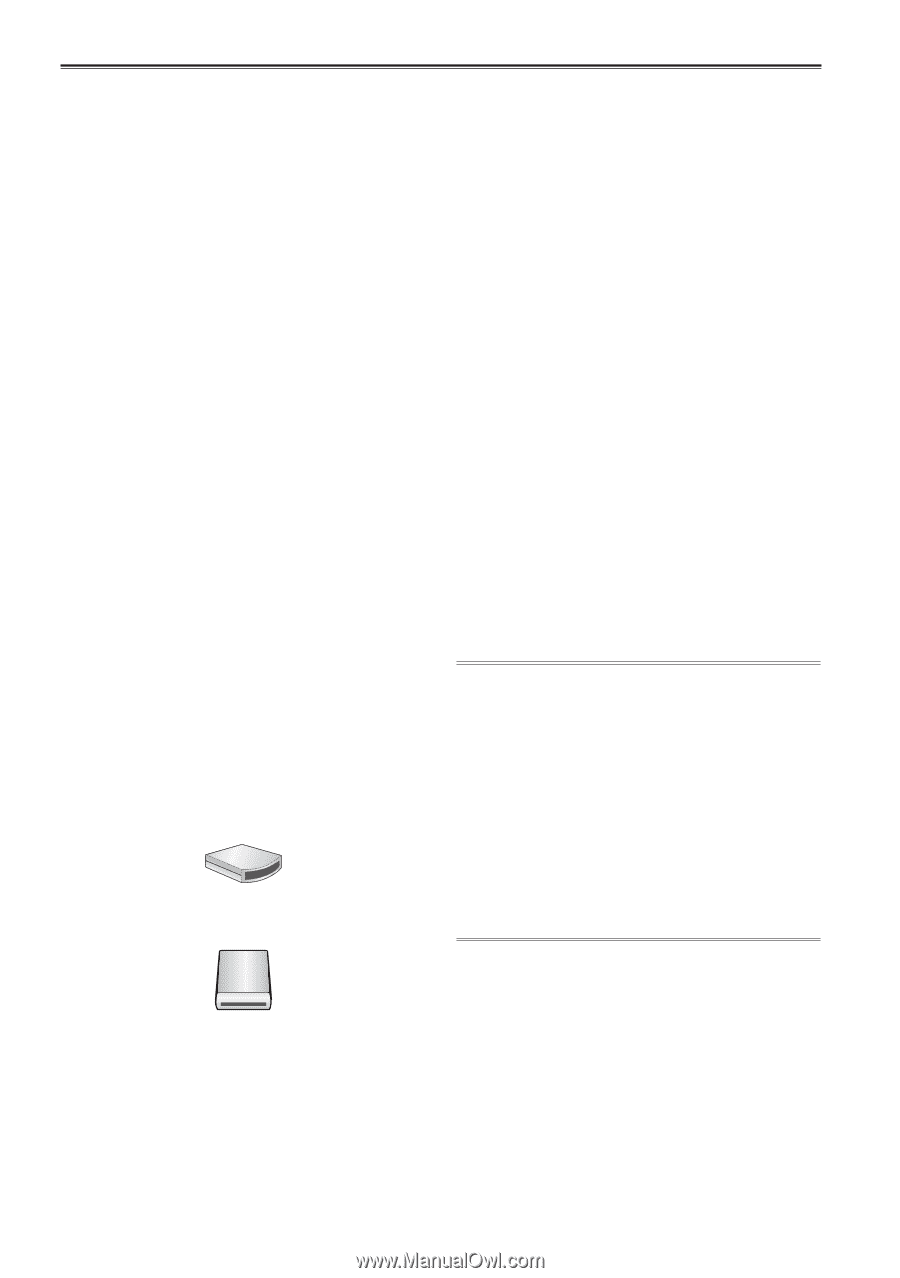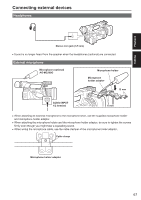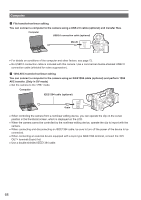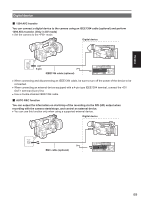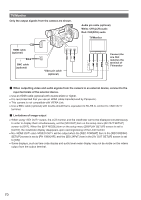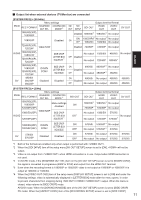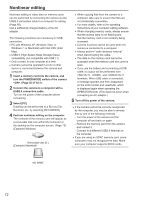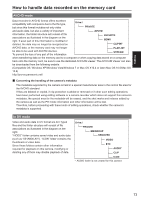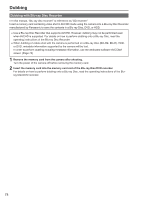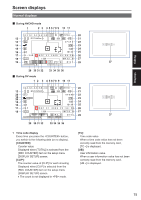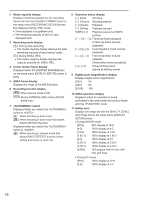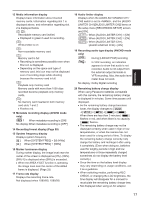Panasonic AG-AC160A Operating Instructions Advanced - Page 72
Nonlinear editing, Select [PC].
 |
View all Panasonic AG-AC160A manuals
Add to My Manuals
Save this manual to your list of manuals |
Page 72 highlights
Nonlinear editing Nonlinear editing of video data on memory cards can be performed by connecting the camera via the USB2.0 connection cable to a computer for editing (Page 68). Use a sufficiently charged battery or the AC adaptor. The following conditions are necessary for USB connection. ••PC with Windows XP, Windows Vista, or Windows 7, or Macintosh with Intel CPU (Intel Mac) ••USB2.0 (High Speed, Mass Storage Class) compatibility (not compatible with USB1.1) ••Only connect to one computer at a time. ••Camera cannot be operated if a hub or other device is connected between the camera and computer. 1 Insert a memory card into the camera, and turn the POWER/MODE switch of the camera . (Page 30 of Vol.1) 2 Connect the camera to a computer with a USB2.0 connection cable. Turn on the power of the computer before connecting. 3 Select [PC]. Dubbing can be performed to a Blu-ray Disc Recorder, etc. by selecting [RECORDER]. 4 Perform nonlinear editing on the computer. The contents of the memory card will appear as a removable disk icon within My Computer or the desktop on the computer screen. (Page 73) (Example) Windows Removable disk (E:) (Example) Macintosh ••When copying files from the camera to a computer, take care to ensure that files are not accidentally overwritten. ••For more details, refer to the operating instructions of your computer editing software. ••When changing memory cards, always ensure that the access lamp is not flashing and that the memory card is not currently being accessed. ••Camera functions cannot be used when the camera is connected to a computer. ••Always perform "safe hardware removal" when disconnecting the cable. ••The data on the memory card cannot be accessed when the memory card slot cover is open. ••If you use the battery and connecting a USB cable, no output will be performed from , , and terminals. When USB cable is connected, a message appears and then disappears on the LCD monitor and viewfinder, which is displayed again when operating the OPERATION lever. (This does not occur when connecting an AC adaptor.) 5 Turn off the power of the camera. ••If the camera cannot be correctly recognized by the computer, you may be able to remedy that by one of the following methods. - Turn the power of the camera and the computer off and back on again. - Remove the memory card from the camera and reinsert it. - Connect to a different USB2.0 terminal on the computer. ••If you are using an SDXC memory card, some computers may not recognize the data. Make sure your computer supports SDXC cards. NO NAME 72