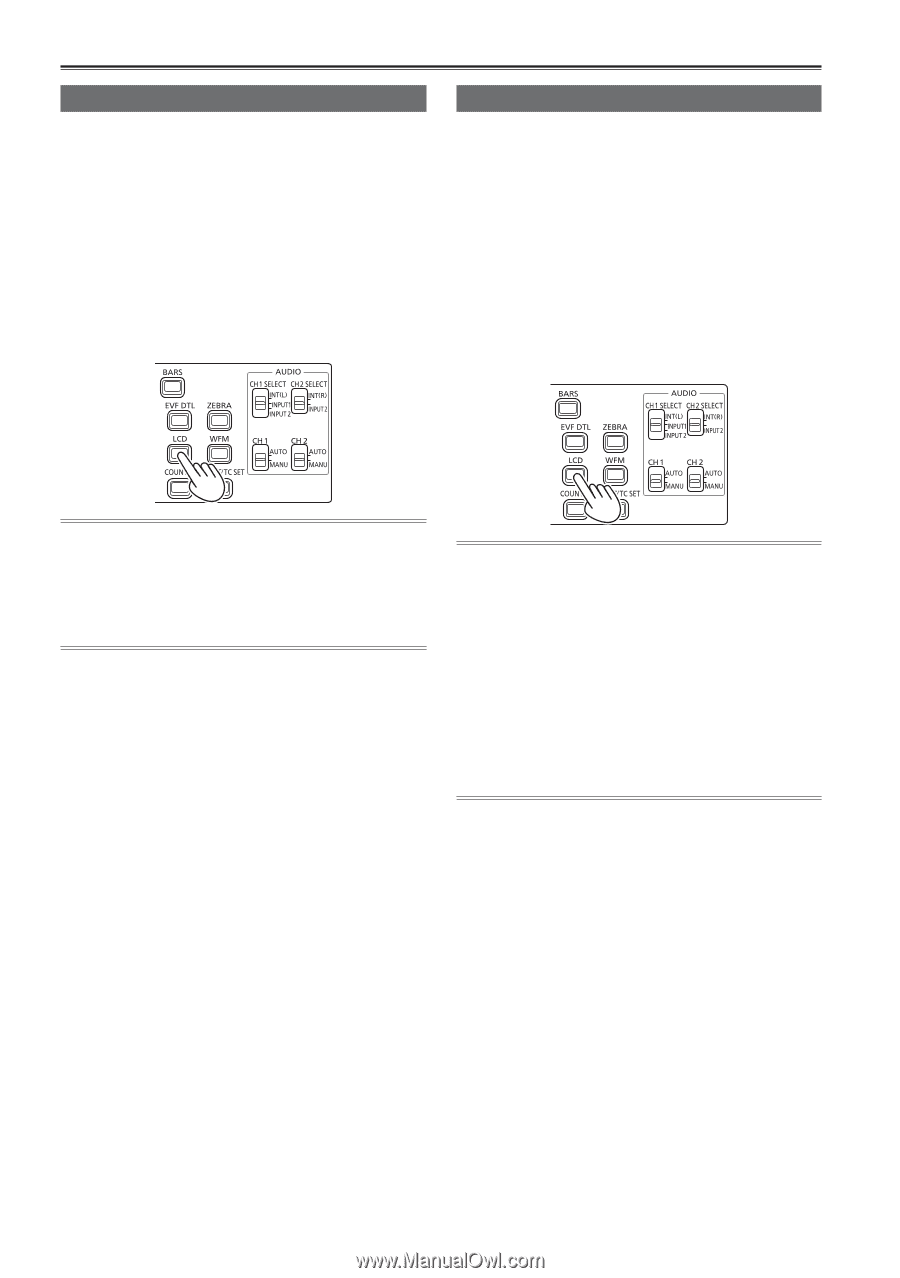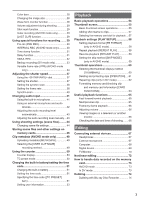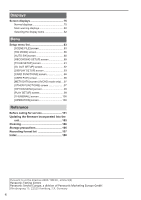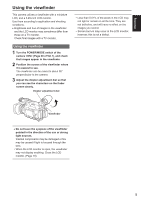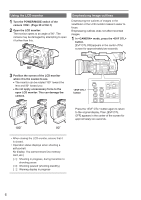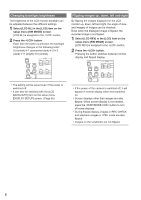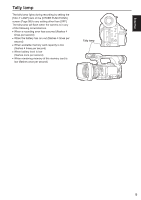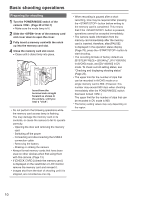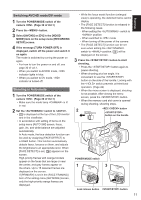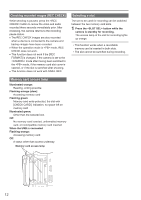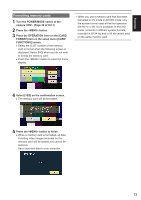Panasonic AG-AC160A Operating Instructions Advanced - Page 8
Changing backlight brightness, Flipping images up, down, left and right
 |
View all Panasonic AG-AC160A manuals
Add to My Manuals
Save this manual to your list of manuals |
Page 8 highlights
Changing backlight brightness The brightness of the LCD monitor backlight can be adjusted between five different settings. 1 Select [LCD BL] in the [LCD] item on the setup menu [SW MODE] screen. [LCD BL] is assigned to the button. 2 Press the button. Each time the button is pressed, the backlight brightness changes in the following order: 0 (normal)-1 (somewhat dark)-2-3 (dark)+1 (bright)0 (normal). Flipping images up, down, left and right By flipping the images displayed on the LCD monitor up, down, left and right, the angle of view and imagery of images can be checked. Even when the displayed image is flipped, the recorded image is not flipped. 1 Select [LCD REV] in the [LCD] item on the setup menu [SW MODE] screen. [LCD REV] is assigned to the button. 2 Press the button. Pressing the button switches between normal display and flipped display. • The setting will be saved even if the power is switched off. • It can also be switched with the [LCD BACKLIGHT] item on the setup menu [DISPLAY SETUP] screen. (Page 95) • If the power of the camera is switched off, it will appear in normal display when next switched on. • Screen displays other than images are also flipped. When screen display is not needed, press the button to turn off some displays. • During flipped display, images in REC CHECK and playback images in mode are also flipped. • Images on the viewfinder are not flipped. 8