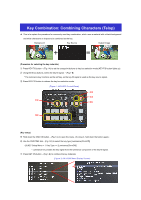Panasonic AW-HS50 How-To Set-Up an HS50 Key Preset
Panasonic AW-HS50 Manual
 |
View all Panasonic AW-HS50 manuals
Add to My Manuals
Save this manual to your list of manuals |
Panasonic AW-HS50 manual content summary:
- Panasonic AW-HS50 | How-To Set-Up an HS50 Key Preset - Page 1
B bus buttons, select the key fill signal. - (Fig.1-B) * The luminance key functions as the self key, so the key fill signal is used as the key source signal. ③ Press KEY-F/S button to release the key bus selection mode. (Figure 1: AW-HS50 Control Panel) (D) (C) (A) (E) (B) (Key setup) ⑤ Hold down - Panasonic AW-HS50 | How-To Set-Up an HS50 Key Preset - Page 2
of Menu: [4] KEY Setup Menu. - (Fig.3) (Figure 3: AW-HS50 Menu Display Screen) 3. When this setting is [On], an image with key effects added can when 2. Fill is set at [Matte] 6. Addition of edge (Border, etc.) to key 7. Direction in which "Drop" or "Shadow" is added 10. Adjustment of hue (H),

★
This is to explain the procedure for commonly used key combination, which uses a material with a black background
and white characters or shapes to be combined as the key.
(Procedure for selecting the key materials)
①
Press KEY-F/S button – (Fig.1-A) to set the crosspoint buttons to key bus selection mode (KEY-F/S button lights up).
②
Using the B bus buttons, select the key fill signal. – (Fig.1-B)
* The luminance key functions as the self key, so the key fill signal is used as the key source signal.
③
Press KEY-F/S button to release the key bus selection mode.
(Key setup)
⑤
Hold down the OSD ON button – (Fig.1-C) to open the menu. (To close it, hold down the button again.)
⑥
Use the OSD/TIME dial – (Fig.1-D) to select the key type [Luminance(ChrmOff)]
- [4] KEY Setup Menu > 1. Key Type => [Luminance(ChrmOff)]
* Luminance key creates the key signal from the luminance component of the key fill signal.
⑦
Press KEY ON button – (Fig.1-E) to combine the key materials.
=
+
Key Combination: Combining Characters (Telop)
(Figure 1: AW-HS50 Control Panel)
(
A
)
(
B
)
(
C
)
(
D
)
(
E
)
Background
Key Source
Output Image
(Figure 2: AW-HS50 Menu Display Screen)