Panasonic BB-HNP15A Operating Instructions
Panasonic BB-HNP15A - Network Camera Software Manual
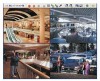 |
UPC - 037988845255
View all Panasonic BB-HNP15A manuals
Add to My Manuals
Save this manual to your list of manuals |
Panasonic BB-HNP15A manual content summary:
- Panasonic BB-HNP15A | Operating Instructions - Page 1
Operating Instructions Operating Instructions Network Camera Recorder with Viewer Software Model No. BB-HNP15A Please read this document before using and save this document for future reference. 1 - Panasonic BB-HNP15A | Operating Instructions - Page 2
Registering the Camera 19 Creating New Camera 19 Setting Cameras 23 Network Camera Recorder Window 37 About the Application Windows 37 Monitoring the Camera 49 Multi-Monitoring Page 49 Using the Camera Operation Bar 52 Recording the Image 55 Recording Method 55 Manually Recording the Image - Panasonic BB-HNP15A | Operating Instructions - Page 3
/Importing the Camera Information 118 Copying Camera Images 120 Deleting the Registered Cameras from the List 121 Deleting the Timer Setting 123 Checking the Recording Capacity and Remaining Time 125 Executing Restore Program and Log Analysis 127 Specifications 131 Troubleshooting 134 Error - Panasonic BB-HNP15A | Operating Instructions - Page 4
(Personal Computer), you can view the recorded images from a Panasonic Network Camera connected to a PC (remote server) registered with the recording software. * To set alarm recording, an outside sensor need to be attached to the camera. See "Operating Instructions" for your camera for details. 4 - Panasonic BB-HNP15A | Operating Instructions - Page 5
Operating Instructions Screen shots in this document Screen shots in this document were taken running this software on Windows XP. The screens displayed when using a different operating system may differ slightly. Trademarks • Microsoft, Windows, Windows Vista, Internet Explorer, and Windows Media - Panasonic BB-HNP15A | Operating Instructions - Page 6
Operating Instructions System Requirements for your PC The following technical specifications are recommended for this software to work properly with your PC and network. Items Description Operating System Microsoft® Windows Vista® Microsoft® Windows® XP Microsoft® Windows® Server 2003 - Panasonic BB-HNP15A | Operating Instructions - Page 7
10). To use this software, the license registration is necessary. (The attached registration code stickers are required.) Setting Recording Environment (see page 12). • Setting a folder to save recorded images. • Setting the proxy server when using one. Configure the camera (see page 19). Monitoring - Panasonic BB-HNP15A | Operating Instructions - Page 8
Viewer Software] → [Network Camera Recorder with Viewer Software]. • From Explorer, double-click [ncr3.exe] in the location where the software was installed. • These softwares cannot work at the same time. Use only a software. • To use this software, perform the license registration. If no license - Panasonic BB-HNP15A | Operating Instructions - Page 9
the menu bar or select Operating Instructions on the toolbar. Note Even when the operation window is closed, notification area. will not be removed from the When is displayed in the notification area, the timer recording function is operating. 1.2.3 Closing This Software 1. Right-click in the - Panasonic BB-HNP15A | Operating Instructions - Page 10
Operating Instructions 1.3 Performing License Registration If no license has been registered when the operation window is started, [Register the license key] will be displayed. Follow the steps below. 1.3.1 Registering a New License 1. Select [Help] [License Registration] on the menu bar. 2. Enter - Panasonic BB-HNP15A | Operating Instructions - Page 11
Operating Instructions Note If the registration is complete, [License Registration] on the menu bar is grayed out. Note • If the following window is displayed, the registration code or license key is incorrect. Confirm them, and enter them again. • Keep the registration code and license key in a - Panasonic BB-HNP15A | Operating Instructions - Page 12
Operating Instructions 1.4 Setting Recording Environment 1.4.1 Setting a Folder to Save Recorded Images This software records camera images to the hard disk on your PC. The folder can be changed. After you have changed the destination folder, the recorded images will be saved in the folder that you - Panasonic BB-HNP15A | Operating Instructions - Page 13
and record camera images with audio over the internet, the audio may be interrupted due to the network environment. If this is the case, select [Images and audio are connected separately]. There is a limit to the number of connections to the same camera using this software (including BB-HNP11 - Panasonic BB-HNP15A | Operating Instructions - Page 14
capacity] (preferences setting) and [Limit the recording capacity] (individual camera setting) cannot be used simultaneously. When [Limit the recording capacity] is set, the following window is displayed. The recording capacity limitation of individual cameras is disabled by clicking [OK]. • Audio - Panasonic BB-HNP15A | Operating Instructions - Page 15
Operating Instructions Note • The drive containing the destination folder must have more than 100 MB of free space. • Do not in order to prevent the system from becoming unstable. e.g. D:/Camera Recorder_HNP15/HNP15_Images under 128 characters • File sizes of recorded images listed below can be - Panasonic BB-HNP15A | Operating Instructions - Page 16
Operating Instructions • Recording capacity can be calculated by MPEG-4 Bit Rate (Kbps) ÷ 8 Bit x time (second). Example: 640 x 480 resolution, MPEG-4 Bit Rate 768 KB (About 352 MB) * The MPEG-4 Bit Rate is dependent on the value of "MPEG-4 Bit Rate" in "Video Streaming" in the camera settings. 16 - Panasonic BB-HNP15A | Operating Instructions - Page 17
Operating Instructions 1.4.2 Setting a Proxy Server You need to set the following settings to monitor the camera on the Internet you using a proxy server. (You cannot connect to the camera without the proxy settings.) If you do not use a proxy server, this setting is not required. 1. Select [Window] - Panasonic BB-HNP15A | Operating Instructions - Page 18
Operating Instructions 5. Set the parameters and click [OK]. Proxy Server Settings Page Proxy server does not support IPv6 connection. Set the IPv4 address or URL that you registered by IPv4 domain name service. Enter the user name and password for the proxy server, if required. Enter them after - Panasonic BB-HNP15A | Operating Instructions - Page 19
Operating Instructions 2 Software Operation 2.1 Registering the Camera Before you can view or record images, each camera must be configured on this software. Note • When registering a camera, make sure that the camera is connected to a power outlet and to your network. • The camera information can - Panasonic BB-HNP15A | Operating Instructions - Page 20
Operating Instructions 4. Click [Camera Function Check]. • When the check has finished, [Confirmed] is displayed. • The software will connect to the camera and confirm the resolution and data format. If the camera does not support the set values, they will be changed automatically, and a mark will - Panasonic BB-HNP15A | Operating Instructions - Page 21
Page Operating Instructions Setting Enable/Disable Camera Name Comment Description You can enable or disable cameras. If you disable the camera, the monitoring window for that camera is not displayed and manual recording and timer recording cannot be operated. • If you disable a camera, the - Panasonic BB-HNP15A | Operating Instructions - Page 22
Operating Instructions Setting Description Camera Example: [201:2:3:4::5] • If the camera supports SSL, enter https:// followed by the IP address to camera. • Enter the alphanumeric characters. • 4 to 15 characters. • If you set a general or unregistered user name and password, this software - Panasonic BB-HNP15A | Operating Instructions - Page 23
Operating Instructions 2.1.2 Setting Cameras You configure the settings for registered cameras individually. 1. Select [Window] [Settings] on the menu bar. 2. Configure the settings for the individual cameras and click [OK] or [Apply]. • If you click [OK], settings page will close. If you want to - Panasonic BB-HNP15A | Operating Instructions - Page 24
Operating Instructions Setting Data Format Image Quality Audio Recording Settings Resolution Recorded Frequency Calculated disk capacity to record Description Select the data format for the camera. [JPEG (Default), MPEG-4]. (If the camera does not support confirmation window will be displayed. 24 - Panasonic BB-HNP15A | Operating Instructions - Page 25
Operating Instructions • If you have set the recorded frequency or the alarm recording, the following window will be displayed when you click [OK]. Disable the settings and select MPEG-4 again. • If you have set motion detection recording as the timer recording method, the following window will be - Panasonic BB-HNP15A | Operating Instructions - Page 26
Operating Instructions Limiting the recording capacity You can limit the recording capacity of individual cameras. Recording Capacity Limit Page Setting Description Limit the recording capacity To limit the recording capacity of individual cameras, select [Limit the recording capacity] and enter - Panasonic BB-HNP15A | Operating Instructions - Page 27
Operating Instructions • You can also limit the recording capacity in the basic settings page (see page 13). [Limit the destination recording capacity] and [Limit the recording capacity] (individual camera setting) cannot be used simultaneously. When [Limit the destination recording capacity] is set - Panasonic BB-HNP15A | Operating Instructions - Page 28
red. Motion detection monitoring window You can monitor the progress of motion detection. Setting Description Non Motion If you check the box, the motion is not detected during the pan, Detection Operation tilt or zoom operation of the camera. (If the camera does not support the MPEG-4 format - Panasonic BB-HNP15A | Operating Instructions - Page 29
Operating Instructions Setting Before or After Detection Executing Commands for Detection Description Specify the number of seconds to record before by using the motion detection monitoring window, and adjust the settings accordingly. • You can center the camera image on the desired point by - Panasonic BB-HNP15A | Operating Instructions - Page 30
Operating Instructions [Disabling a monitoring area] You can specify an area of the image in which to disable motion detection. To specify a disabled area, click the cells that you want to disable in the motion detection monitoring window on the camera images, disable the area where the date and time are - Panasonic BB-HNP15A | Operating Instructions - Page 31
Operating Instructions Setting the alarm/sensor detection method You can set an alarm/sensor detection method for cameras that have an alarm/ sensor attached. Alarm/sensor recording can only be enabled for cameras set to the JPEG format (see page 24). If the camera is set to MPEG-4 format, change - Panasonic BB-HNP15A | Operating Instructions - Page 32
Instructions Setting Alarm enable condition Before Detected/ After Detected Executing Commands for Detection Description Specify Alarm enable condition ([Rising : GND to Open (High)] or [Falling : Open (High) to GND]). • Specify the alarm enable condition after checking the alarm specification - Panasonic BB-HNP15A | Operating Instructions - Page 33
Operating Instructions Page Setting Description Commands for Camera External Output Settings Set a software. "Beep 1000 1000" is a command that makes a beeping sound at 1000 Hz for 1000 ms. You can set user created commands as well. However, depending on the command's operation, recording - Panasonic BB-HNP15A | Operating Instructions - Page 34
Operating Instructions [About Commands for Camera External Output Settings] When you set external output unlocking (After 5 seconds from motion detection, alarm detection, or unlocking time) : Motion detection : Recording images : Alarm detection Unlock the external output at the set time. - Panasonic BB-HNP15A | Operating Instructions - Page 35
Operating Instructions [About Command Execution] If you do not select "Perform the following control when issuing a command" in "Controlling Command Execution". (After 5 seconds from motion detection, alarm detection) : Motion detection : Alarm detection : Recording images Execute commands for - Panasonic BB-HNP15A | Operating Instructions - Page 36
Operating Instructions Adding a keyword to recorded images You can assign keywords to manually recorded images. You can use keywords to search recorded images. Keyword Page 1 Setting Keyword1/ Keyword2 Description Put a keyword to recorded images. Maximum 40 characters. 2 keywords (Keyword1/ - Panasonic BB-HNP15A | Operating Instructions - Page 37
Operating Instructions 2.2 Network Camera Recorder Window 2.2.1 About the Application Windows Full screen mode and Window mode You can change the window display between full screen mode (expanding the window over the entire desktop) or window mode (always displaying the title bar, menu bar and - Panasonic BB-HNP15A | Operating Instructions - Page 38
Operating Instructions Multi-Monitoring Page The images from registered cameras are displayed in the multi-monitoring page (see page 49). 1. Select [Window] [Multi-Monitoring] on the menu bar. • You can change the number of camera screens to display (see page 76). Default is four-screen layout (2 - Panasonic BB-HNP15A | Operating Instructions - Page 39
Operating Instructions Single-Monitoring Page In the single-monitoring page, a single image from the focus camera is displayed. 1. Select [Window] [Single-Monitoring] on the menu bar. • A single image from the focus camera is displayed. Note • If you double-click a camera does not support switching - Panasonic BB-HNP15A | Operating Instructions - Page 40
Instructions Recorded Images Page The timelines are displayed in the chart on the recorded images page (see page 65). The camera name, recording time and recording mode can be checked on this page. Image searching, playback and data conversion can be also operated on this page. 1. Select [Window - Panasonic BB-HNP15A | Operating Instructions - Page 41
Operating Instructions Note • When you click the search button, days that have recorded images are displayed in boldface on the calendar. Clicking one of these days displays the list of images for that day (see page 65). • If you press [Ctrl]-[Tab] key, the windows will cycle through [ - Panasonic BB-HNP15A | Operating Instructions - Page 42
then click [Palyback] (see page 40). Display timelines as chart Standard If a selected camera has no recorded images at the set time, no image is displayed for that camera. Note If you press [Ctrl]-[Tab] key, the windows will cycle through [Single-Monitoring] [Multi-Monitoring] - [Multi-Playback - Panasonic BB-HNP15A | Operating Instructions - Page 43
settings for this software. Preferences (See page 12) Proxy Server Settings (See page 17) Multi-Monitoring (See page 75) Multi-Playback (See page 84) Recorded Images (See page 87) Navigation (See page 125) Operation Support (See page 127) Configure settings for individual cameras (see page 19 - Panasonic BB-HNP15A | Operating Instructions - Page 44
Operating Instructions [Settings List Display] The settings list is displayed in tree form. Expand an item by clicking , and collapse an item by clicking . Click Click Click [OK Button, Cancel Button, Apply Button] Apply changes to the settings and close the window. Close the window without - Panasonic BB-HNP15A | Operating Instructions - Page 45
Operating Instructions Camera Operation Bar You can display the camera operation bar and operate the camera (see page 52). 1. Click the camera screen that you want to operate. 2. Select [Window] [Camera Operation] on the menu bar. • The camera operation bar of the selected camera is displayed. You - Panasonic BB-HNP15A | Operating Instructions - Page 46
Operating Instructions Menu Bar File Exit Layout Next Page Next Camera Previous Camera Previous Page Select All Clear All Recording Start Recording Start Motion Detection Recording Alarm/Sensor Recording Start All Start Alarm 1/Sensor Start Alarm 2 Stop Recording All Camera Enable Disable Selected - Panasonic BB-HNP15A | Operating Instructions - Page 47
function. License Registration Open Operating Instructions Camera Portal Site Product Information Support Information About Network Camera Recorder with Viewer Software Open license registration page. Open operating instructions pdf file. Open camera top page. Open the network camera information - Panasonic BB-HNP15A | Operating Instructions - Page 48
the display to window mode. Display/Hide the camera operation bar. Start manual motion detection recording of the selected camera. Start manual alarm recording (alarm recording of all, alarm 1 /sensor, alarm 2) of the selected camera. Stop manual recording of the selected camera. Take snapshots - Panasonic BB-HNP15A | Operating Instructions - Page 49
2.3 Monitoring the Camera Operating Instructions 2.3.1 Multi-Monitoring Page After registering a camera, the camera's images are displayed on the multimonitoring page. Focus camera (See page 74) is displayed when recording is paused. Frame rate (image refreshing frequency) (see page 77). is - Panasonic BB-HNP15A | Operating Instructions - Page 50
Operating Instructions • Audio is played back for the focus camera and the selected camera. You can adjust volume with on the toolbar (see page 83). • When you monitor a camera that supports audio, audio may be interrupted due to your PC performance or network environment. In this case, lower the - Panasonic BB-HNP15A | Operating Instructions - Page 51
Operating Instructions Click to center You can center the camera image on a desired point by clicking in the focus camera. cursor Click the desired point in the focus camera. The camera centers on the point that you clicked. Note • The camera may not be able to center on the clicked point. • The - Panasonic BB-HNP15A | Operating Instructions - Page 52
Operating Instructions 2.3.2 Using the Camera Operation Bar You can use the camera operation bar that is displayed on the multi-monitoring page to operate the camera. 1. Select [Window] [Camera Operation] on the menu bar. Left End a. Preset Display When the lens has reached the end of its pan, - Panasonic BB-HNP15A | Operating Instructions - Page 53
. You can return to automatic focus from manual focus clicking button. • Manual Focus Clicking or sets the camera to manual focus. button moves the pint closer to the camera. button moves the pint further from the camera. *1 Optical zoom is 21x and digital zoom is 2x. Operating Instructions 53 - Panasonic BB-HNP15A | Operating Instructions - Page 54
Operating Instructions Using Preset Buttons/Preset List The camera preset buttons/preset list can be used. End Note • If the preset button is changed while this software is being used, the change is not reflected on this software. Clicking [Refresh] displays the latest preset buttons. • The - Panasonic BB-HNP15A | Operating Instructions - Page 55
the Image Operating Instructions 2.4.1 Recording Method You can record by using the following 4 methods. Manual Recording (See page 56) Select a camera, and start recording with . Motion Detection Recording (See page 57) Select a camera and set motion detection recording with . When the "Threshold - Panasonic BB-HNP15A | Operating Instructions - Page 56
Operating Instructions 2.4.2 Manually Recording the Image This software allows you to manually record images. Recording is operated with the settings that are configured on the image settings page (see page 23). 1. Select the camera to record from the multi-monitoring page. • A red frame is - Panasonic BB-HNP15A | Operating Instructions - Page 57
you want to stop recording, always click , or select [Recording]-[Stop Recording]. If you close the operation window, recording will not stop. When is displayed in the notification area, the recording software is running (see page 9). • You can set the camera to record a certain number of seconds - Panasonic BB-HNP15A | Operating Instructions - Page 58
you want to stop recording, always click , or select [Recording]-[Stop Recording]. If you close the operation window, recording will not stop. When is displayed in the notification area, the recording software is running (see page 9). • You can set the camera to record a certain number of seconds - Panasonic BB-HNP15A | Operating Instructions - Page 59
Operating Instructions 2.4.5 Timer Recording You can specify the day of the week and period of time for recording. 10 timers can be set for each camera. Setting Timer 1. Select [Window] [Settings] on the menu bar. 2. Select the camera for which to set a timer and click [Add Timer]. • [New Timer] is - Panasonic BB-HNP15A | Operating Instructions - Page 60
Operating Instructions 3. Configure the settings in the [Timer Settings] page, and click [OK] or [Apply]. • If you click [OK], timer settings page will close. If you want to register another timer, click [Apply]. • If you want to set the keyword for the recorded images, enter a keyword on the - Panasonic BB-HNP15A | Operating Instructions - Page 61
at midnight. • If you close the operation window, recording will not stop. When is displayed in the notification area, the recording software is running (see page 9). • If the network is disconnected during recording, recording will be paused, but the recording icon (see page 55) will still be - Panasonic BB-HNP15A | Operating Instructions - Page 62
Operating Instructions Setting Keywords for Timer Recorded Images You can set a keyword for the images recorded by individual timers. You can search recorded images by setting a keyword. 1. Click [Keyword] of the timer to set. 2. Enter a keyword and click [OK]. Keyword Page Note 2 keywords can be - Panasonic BB-HNP15A | Operating Instructions - Page 63
Operating Instructions Displaying Timer List The timer schedules of the individual cameras is displayed in a chart. 1. Select the camera whose timers you want to display and click [Timer List]. Timer List Page Note Colors displayed in charts can be changed in [Recorded Images] page in [Preferences]. - Panasonic BB-HNP15A | Operating Instructions - Page 64
Operating Instructions 2.5 Playing the Recorded Images Playback operation is explained below. Search for the images to playback (see pages 65, 67) Display the days that have recorded images are displayed in boldface on the calendar. Select the day that has the images to playback Displays the - Panasonic BB-HNP15A | Operating Instructions - Page 65
Operating Instructions 2.5.1 Display the Recorded Images The timelines are displayed in the chart on the recorded images page. 1. Select [Window] [Recorded Images] on the menu bar. 2. Click [Search]. • The days that have recorded images are displayed in boldface on the calendar. • If you want to - Panasonic BB-HNP15A | Operating Instructions - Page 66
Operating Instructions Select the time unit to display. Display in 24-h mode. The selected range is enlarged. Images are displayed with different colors for each recording method. Images are displayed for each camera. Cameras are displayed in the order that they were registered. The timer-recorded - Panasonic BB-HNP15A | Operating Instructions - Page 67
Operating Instructions 2.5.2 Searching the Recorded Images Search for recorded images and display them in the Image Timelines Chart. 1. Select [Window] [Recorded Images] on the menu bar. 2. Enter search criteria and click [Search]. Search criteria Searched Target Select the folder to search. To - Panasonic BB-HNP15A | Operating Instructions - Page 68
Operating Instructions • Days that have images that match the criteria are displayed in boldface on the calendar. Displays the month that contains the most recent images that match the criteria. Change the month The day on which the most recent images were recorded in the displayed month is selected - Panasonic BB-HNP15A | Operating Instructions - Page 69
Operating Instructions 2.5.3 Confirm the Recorded Image on the Playback Screen 1. Select [Window] [Recorded Images] on the menu bar. 2. Search for recorded images and display them in the image timelines chart. 3. Select a camera to playback the images on the image timelines chart. • You can select - Panasonic BB-HNP15A | Operating Instructions - Page 70
Operating Instructions 5. Select the recorded images in the playback list. Playback list Playback Screen The still image at the start time of the selected image is displayed. Select the recorded image to confirm it. Start playback of the recorded image on the playback screen by double-clicking it - Panasonic BB-HNP15A | Operating Instructions - Page 71
Operating Instructions 2.5.4 Playback Recorded Images on the Multi-Playback Page You can simultaneously playback the recorded images of a maximum of 4 cameras. 1. Select [Window] [Recorded Images] on the menu bar. 2. Select the recorded images, set the time period, and click [Playback]. • Recorded - Panasonic BB-HNP15A | Operating Instructions - Page 72
Operating Instructions Playback button Pause playback. The button is changed to during pause. page 82). When you restart this software, the original order is restored. • The settings (camera name, recording time, frame rate display, number of screens in a window, multi-playback page layout, etc.) - Panasonic BB-HNP15A | Operating Instructions - Page 73
Operating Instructions Standard display If you select [Standard] as the playback- clipboard, snapshot, perform file conversion, change the keywords, and display information about the recorded image. For instructions, see "Editing Recorded Images" (see page 89). To set the start and end times for a - Panasonic BB-HNP15A | Operating Instructions - Page 74
Operating Instructions 2.6 Application Window Operation 2.6.1 Selecting Camera The camera that is selected on the multi-monitoring page is the focus camera. When you start the software, the first registered camera is set as the focus camera. • To select multiple cameras, click the camera images - Panasonic BB-HNP15A | Operating Instructions - Page 75
Operating Instructions 2.6.2 Multi-Monitoring Page Settings You can change the camera layout from the multi-monitoring page. 1. Select [Window] [Settings] on the menu bar. 2. Click [Preferences] [Multiple-Monitoring]. 3. Configure the settings in the [Multiple-Monitoring] page and click [OK]. Multi- - Panasonic BB-HNP15A | Operating Instructions - Page 76
Operating Instructions Setting Description Monitor Screen Layout Configure the screen layout (rows x columns) for a window. You can simultaneously monitor the images of a maximum of 64 cameras. (1 x 1, 2 x 2 (Default), 3 x 3 to 8 x 8) Page/Total Page If the number of registered cameras exceeds - Panasonic BB-HNP15A | Operating Instructions - Page 77
Operating Instructions Setting Description Specify the frame rate Select the check box to update second] Display text Select the check box to display the camera name and the frame rate on the multi-monitoring page desired color from the [Color] window, then click [OK]. Example: To change the color - Panasonic BB-HNP15A | Operating Instructions - Page 78
Operating Instructions Enlarging the Image Frame You can enlarge an image frame if the aspect ratio is the same. 1. Click the image frame to enlarge. The background of the selected camera frame turns blue. 2. Drag (moving the mouse while holding down the left button) the images. The selection is - Panasonic BB-HNP15A | Operating Instructions - Page 79
Enlarged Display Examples: Operating Instructions The enlarged image is returned to its original size by right-clicking on the image. Right-clicking 79 - Panasonic BB-HNP15A | Operating Instructions - Page 80
Operating Instructions Switching Pages If there are several pages to display on the multi- to the multi-monitoring page. Background Colors for Disabled Cameras and Error Cameras The background colors of disabled cameras, error cameras and no camera are set in [Multi-Monitoring] → [Background color] - Panasonic BB-HNP15A | Operating Instructions - Page 81
Operating Instructions Displaying Camera Name and Frame Rate The registered camera name and the set frame rate are displayed on the multimonitoring page. Camera monitoring is paused, the monitoring window displays the image that was displayed just before pausing. When recording, an icon is displayed - Panasonic BB-HNP15A | Operating Instructions - Page 82
Operating Instructions Rearranging the Image Order You can rearrange the order of camera images on the multi- pages to display, use the [Page Down] and [Page Up] keys to change pages. To rearrange the selected image with the one of the camera displayed in the next page, press [Page Down] (for the - Panasonic BB-HNP15A | Operating Instructions - Page 83
Operating Instructions 2.6.3 Setting Playback Volume The audio playback/mute (audio pause) and volume are adjusted by using the volume icon in the toolbar. Playback Sounds When the toolbar's audio icon is , audio from the focus camera and selected camera is played. • See page 74 instructions on - Panasonic BB-HNP15A | Operating Instructions - Page 84
Operating Instructions 2.6.4 Multi-Playback Page Settings The layout of multi-playback page is configured on the settings page. 1. Select [Window] [Settings] on the menu bar. 2. Click [Preferences] [Multi-Playback]. 3. Configure the settings in the [Multi-Playback] page and click [OK]. 84 - Panasonic BB-HNP15A | Operating Instructions - Page 85
Operating Instructions Setting Playback Screen Layout Playback position display format Description Configure the screen layout (rows x columns) for a window. [1 in the display frame. Configure the background colors for the frames of camera which has no image in the set time period. Default is - Panasonic BB-HNP15A | Operating Instructions - Page 86
Operating Instructions Setting Description Text display Select the check box to display the camera name, the frame rate and the recording time on the multi-playback page. You can also set the text color. on the multi-playback page returns to the original order after you restart this software. 86 - Panasonic BB-HNP15A | Operating Instructions - Page 87
Settings Set the layout of the recorded images page. 1. Select [Window] [Settings] on the menu bar. Operating Instructions 2. Click [Preferences] [Recorded Images]. 3. Configure the settings in the [Recorded Images] page and click [OK]. Setting Description Recording mode colors for graphics on - Panasonic BB-HNP15A | Operating Instructions - Page 88
Operating Instructions Setting Playing List Description Select the items to display and the order in which to display them in the [Playback List] in the [Recorded Images] page. • Items in the [Current Display Items] list are displayed in the Playback List. • Clicking the [Remove] button will move - Panasonic BB-HNP15A | Operating Instructions - Page 89
Operating Instructions 2.7 Editing Recorded Images Recorded images can be edited on the [Playback Screen] of the [Recorded Images] page. You can perform the following operations. • Playback (See page 70) • File Conversion (to MPG/JPG/WAV/ASF/AVI files) (See page 90) • Copying/Deleting the Recorded - Panasonic BB-HNP15A | Operating Instructions - Page 90
Operating Instructions 2.7.1 Converting the Recorded Images You can convert the format of a recorded image to MPG/JPG/WAV/ASF/AVI formats. Converting the Recorded Images to MPG/WAV/ASF/AVI formats [Converting one recorded image] 1. Select the image that you want to convert in [Playback list]. • See - Panasonic BB-HNP15A | Operating Instructions - Page 91
is displayed. Operating Instructions 4. Select the destination folder, enter a file name and click [Save]. • Conversion is started. • When the conversion is completed successfully, the following window is displayed. Note • The file name is set to the start time and end time of recording by default - Panasonic BB-HNP15A | Operating Instructions - Page 92
Operating Instructions [Converting multiple recorded images into one file] 1. Select the images that you want to convert in [Playback list]. • See page 89 for how to display recorded images in [Playback list]. • To select multiple images, click the images while pressing [Ctrl] key. 2. Select the - Panasonic BB-HNP15A | Operating Instructions - Page 93
Operating Instructions 4. Select the destination folder, enter a file name and click [Save]. • Conversion is started. • When the conversion is completed successfully, the following window is displayed. Note • The file name is set to the start time and end time+1 second of the first image by default. - Panasonic BB-HNP15A | Operating Instructions - Page 94
Operating Instructions [Converting multiple recorded images into separate files] 1. Select the images that you want to convert in [Playback list]. • See page 89 for how to display recorded images in [Playback list]. • To select multiple images, click the images while pressing [Ctrl] key. 2. Select - Panasonic BB-HNP15A | Operating Instructions - Page 95
4. Select the destination folder, and click [OK]. • Conversion is started. Operating Instructions • When the conversion is completed successfully, the following window is displayed. Note • The file name for each selected image is set to its start time and end time+1 second. • If files have the - Panasonic BB-HNP15A | Operating Instructions - Page 96
Operating Instructions Converting the Recorded Images to JPG format [Converting one recorded image] 1. Select the image that you want to convert in [Playback list]. • See page 89 for how to display recorded images in [Playback list]. 2. Select [Convert to JPG format] from the editing menu and click - Panasonic BB-HNP15A | Operating Instructions - Page 97
folder, and click [OK]. • Conversion is started. Operating Instructions • When the conversion is completed successfully, the following window is displayed. [Converting multiple recorded images] The procedure is the same as that for [Converting recorded images into MPG/ WAV/ASF/AVI files]. See - Panasonic BB-HNP15A | Operating Instructions - Page 98
Operating Instructions 2.7.2 Copying the Recorded Images You can extract recorded images for a specific time frame and create a new recording file. 1. Select the image that you want to copy in [Playback list]. • See page 89 for how to display recorded images in [Playback list]. 2. Select [Make Copy] - Panasonic BB-HNP15A | Operating Instructions - Page 99
Operating Instructions • When copy operation is completed successfully, the following window is displayed. Note If copying is canceled, images that were copied before the cancellation are saved. 99 - Panasonic BB-HNP15A | Operating Instructions - Page 100
Operating Instructions 2.7.3 Deleting the Recorded Images You can delete recorded images on [Playback Screen]. 1. Select the image that you want to delete in [Playback list]. • See page 89 for how to display recorded images in [Playback list]. 2. Deleting the displayed image Select [Delete] from the - Panasonic BB-HNP15A | Operating Instructions - Page 101
Operating Instructions 2.7.4 Changing the Keyword of the Recorded Images You can change the keyword set to the recorded images. 1. Select the image that you want to change the keyword in [Playback list]. • See page 89 for how to display recorded images in [Playback list]. 2. Select [Change Keyword] - Panasonic BB-HNP15A | Operating Instructions - Page 102
Operating Instructions 2.7.5 Copying Display Screens [Copy to the Clipboard] Copy image displayed in the playback page to the Clipboard. 1. Select the image that you want to copy in [Playback List]. • See page 89 for how to display recorded images in [Playback list]. 2. Select [Copy To The Clipboard - Panasonic BB-HNP15A | Operating Instructions - Page 103
3. On the snapshot page, click [Save]. Operating Instructions • The save as window is displayed. 4. Select the destination folder, enter a file name and click [Save]. Note • Clicking [Copy To The Clipboard] copies image to the Clipboard. • The clipboard - Panasonic BB-HNP15A | Operating Instructions - Page 104
Operating Instructions 2.7.6 Displaying the Recorded Image Information You can display information about a recorded image. 1. Select the image whose information you want to display in [Playback List]. • See page 89 for how to display recorded images in [Playback list]. 2. Select [Recorded Image - Panasonic BB-HNP15A | Operating Instructions - Page 105
Operating Instructions 2.8 Use Remote Access Functions Using the recording software on a separate PC, you can view the recorded images from a Panasonic Network Camera connected to a PC (remote server) registered with the recording software. • To use remote access functions, you must install the - Panasonic BB-HNP15A | Operating Instructions - Page 106
. A domain name can be obtained by registering with the Panasonic Viewnetcam.com service. If you have already registered with Panasonic Viewnetcam.com, use the domain name obtained when you registered. For details about Viewnetcam.com, see the operating instructions for your Network Camera. 106 - Panasonic BB-HNP15A | Operating Instructions - Page 107
Operating Instructions 2.8.1 Configuring the Settings To use remote access functions, you must install the recording software on the remote server and remote clients. Before you can use remote access functions, you must install the recording software on your PC. Note • You must register one license - Panasonic BB-HNP15A | Operating Instructions - Page 108
Operating Instructions 4. Click [Yes]. • After you restart the program, it will operate as a remote server. Setting Description Use Remote Select this check box when you are using remote access Access Connection functions. Select [Operate program as a normal recording software. • To use remote - Panasonic BB-HNP15A | Operating Instructions - Page 109
Operating Instructions [Remote Client Settings (remote client function)] Configure the following settings after installing this software on a PC to be used as a remote client. 1. Select [Remote Access] [Settings] on the menu bar. 2. Select the [Use Remote Access Connection] check box on - Panasonic BB-HNP15A | Operating Instructions - Page 110
Operating Instructions [New Connection (remote client function)] 1. Select [Remote Access] [New Connect] on the privileges. Note • The first time you connect to a remote server, the remote client registration code is automatically registered on the client control page of the remote server. • Only one - Panasonic BB-HNP15A | Operating Instructions - Page 111
Operating Instructions Functions available for remote access Function name Multi-Monitoring Camera Image Change the camera layout Change the Image display format Switch page Start/stop recording Camera operations Audio mute Enable/disable Multi-Playback Playback, Stop, etc. Change the camera - Panasonic BB-HNP15A | Operating Instructions - Page 112
Operating Instructions Function name Operation Support (Restore Program) Operation Support (Log Analysis) Add/delete cameras Add/delete timers Import/Export searched. *3 You cannot perform file conversion, but you can download recorded images (see page 114). Note • When settings pages are - Panasonic BB-HNP15A | Operating Instructions - Page 113
Operating Instructions [Delete a Remote Client (remote server function)] Delete a remote client that Delete]. 3. Click [OK]. Note • You can register up to 50 remote clients. • Duplicate registration codes cannot be registered. • To change information for a remote client, select the remote client and - Panasonic BB-HNP15A | Operating Instructions - Page 114
Operating Instructions [Download Recorded Images (remote client function)] Download recorded images from the remote server. 1. Select the images that you want to download in [Playback list]. • See page 89 for how to display recorded images in [Playback list]. • To select multiple images, click the - Panasonic BB-HNP15A | Operating Instructions - Page 115
as window is displayed. Operating Instructions 4. Select the destination folder, enter a file name and click [Save]. 5. Click [Start]. • Conversion will begin on the remote server. • Download will begin on the remote client. • When the download has completed successfully, the following window is - Panasonic BB-HNP15A | Operating Instructions - Page 116
following menus are added to the log type in the operation support page (see page 127): • System Log (server) • Operation Log 1 (server) • Operation Log 2 (server) • Restore Log (server) Select when analyzing remote server logs. 1. Select [Window] [Settings] on the menu bar. 2. Select [Preferences - Panasonic BB-HNP15A | Operating Instructions - Page 117
Operating Instructions 2.9 Other Features 2.9.1 Audio Transmission Using this software, you can transmit audio to a camera that supports transmission. 1. Click on the toolbar. • Click , and the icon will change to . • If the selected camera does not support transmission, icon returns to . 2. Audio - Panasonic BB-HNP15A | Operating Instructions - Page 118
Operating Instructions 2.9.2 Exporting/Importing the Camera Information You can import and export the setting information for cameras. The camera information can be exported for use on another PC with this software installed. 1. Select [Window] [Settings] on the menu bar. 2. Click [Export] or [ - Panasonic BB-HNP15A | Operating Instructions - Page 119
Operating Instructions Exporting the Camera Information 1. Click [Export]. • The export file save window is displayed. 2. Enter the destination file name and click [Save]. • The camera information is exported. Note BB-HNP15: Exported file extension is "h15". BB-HNP60: Exported file extension is "def - Panasonic BB-HNP15A | Operating Instructions - Page 120
Operating Instructions 2.9.3 Copying Camera Images You can copy camera images to the clipboard from the multi-monitoring page. 1. Right-click the image on the multi-monitoring page. • The menu window is displayed. 2. Select [Copy To The Clipboard]. • This software copies the image to the clipboard. - Panasonic BB-HNP15A | Operating Instructions - Page 121
Operating Instructions 2.9.4 Deleting the Registered Cameras from the List When you delete a camera, you can choose whether or not the camera's recorded images are deleted. 1. Select [Window] [Settings] on the menu bar. 2. Select the camera to delete. 3. Click [Delete Camera]. Select the camera to - Panasonic BB-HNP15A | Operating Instructions - Page 122
camera + Camera ID" will be displayed in the recorded images page. • If you want to delete the recorded images of the deleted camera, select and delete the recorded images from the playback list on the [Recorded Images] page (see page 100), or click [Execute Restore Program] from [Operation Support - Panasonic BB-HNP15A | Operating Instructions - Page 123
2.9.5 Deleting the Timer Setting You can delete timer settings. 1. Select [Window] [Settings] on the menu bar. 2. Select the timer to delete. 3. Click [Delete Timer]. Select the timer to delete. Operating Instructions Delete Timer button • The following confirmation window will be displayed. 123 - Panasonic BB-HNP15A | Operating Instructions - Page 124
Operating Instructions 4. Click [OK]. • A deletion mark is displayed on the icon of the timer item (see page 44). 5. Click [OK] or [Apply]. • If you click [OK], [Settings] page will close. If you want to delete another timer, click [Apply]. 124 - Panasonic BB-HNP15A | Operating Instructions - Page 125
Operating Instructions 2.9.6 Checking the Recording Capacity and Remaining Time If you set the recording capacity limit, you can confirm the recording capacity and the amount of space used for individual cameras. 1. Select [Window] [Settings] on the menu bar. 2. Select [Preferences] [Navigation]. - Panasonic BB-HNP15A | Operating Instructions - Page 126
Operating Instructions When you have set a limit for the recording capacity for the individual cameras (see page 26) Displays the combined size of the recording capacity limit for individual cameras and the capacity for the rest of the destination drive. Displays the total capacity of the - Panasonic BB-HNP15A | Operating Instructions - Page 127
and deletes the recorded images of deleted cameras. 1. Select [Window] [Settings] on the menu bar. 2. Select [Preferences] [Operation Support]. 3. Click [Execute Restore Program] at the [Operation Support] page. 4. Click [OK]. • To execute the restore program, you must first exit this software. 127 - Panasonic BB-HNP15A | Operating Instructions - Page 128
click [Start Restoring], all the recorded images from deleted cameras will be deleted. • To restart the software after the restore program has finished, select [After finishing restoration, exit this program and start the Network Camera Recorder with Viewer Software]. Start Restoring button • When - Panasonic BB-HNP15A | Operating Instructions - Page 129
Operating Instructions Executing log analysis By executing log analysis, you can display the name, date, cause and solutions for cameras in which an error occurred. 1. Select [Window] [Settings] on the menu bar. 2. Select [Preferences] [Operation Support]. 3. Select the date of the logs to analyze, - Panasonic BB-HNP15A | Operating Instructions - Page 130
Operating Instructions • Displays the analysis results. If you select a log from the log list, the error contents and the measures taken will be displayed. Log list Analysis result are displayed. 130 - Panasonic BB-HNP15A | Operating Instructions - Page 131
) and Table 2 (see page 133) for details. Note • Table 1 shows the required specifications for a PC when using the BB-HCM515A network camera with the following settings: Image quality: Standard; Audio recording setting: Audio and Image; Multi-monitoring frame rate: 2 frames/1 second; Multi-playback - Panasonic BB-HNP15A | Operating Instructions - Page 132
Operating Instructions Table 1 132 CPU: Pentium®4 2.6 GHz Memory: 512 MB OS: Windows XP CPU: Intel CoreTM 2 Duo 2.1 GHz Memory: 1 GB OS: Windows XP CPU: Intel Core 2 Duo 2.1 GHz Memory: 2 GB OS: Windows Vista Video Card: ATI Radeon® X1300 Monitoring frame rate Registration number Simultaneous - Panasonic BB-HNP15A | Operating Instructions - Page 133
GHz Memory: 1 GB OS: Windows XP Registration number Simultaneous recording Multi-monitoring number Multi-monitoring layout Playback 4 6 4 3 x 3 2 x 2 Not specify Not specify Not specify Not specify 9 6 9 6 9 6 3 x 3 3 x 3 Not specify Not specify Table 2 Operating Instructions - Panasonic BB-HNP15A | Operating Instructions - Page 134
Instructions 2.11 Troubleshooting Problem Cause and Remedy The camera image is not displayed. • The camera is not powered up. → Turn the camera on. • The camera IP address is incorrect. → Set the proper IP address at the basic settings on the preferences page. • The authentication is required - Panasonic BB-HNP15A | Operating Instructions - Page 135
pan or tilt the camera. • Pan/tilt operation is not permitted on the camera's setting. → Permit the pan/tilt operation on the camera's setting. • The camera does not support pan/tilt operation. This software is unstable • Your PC specification does not meet the requirement. or does not work - Panasonic BB-HNP15A | Operating Instructions - Page 136
Operating Instructions 2.12 Error Message List License Registration Message License registration is complete. The registration information was incorrect. Check the registration code and license key and try again. Enter "Registration Code". Enter "License Key". Cause and Remedy • License - Panasonic BB-HNP15A | Operating Instructions - Page 137
Operating Instructions Message Cause and Remedy Set Destination Recording • Destination Recording Capacity Limit is larger instruction message. Space). "Limit the recording capacity" is set • [Limit the destination recording capacity] and for each camera. Do you want to [Limit the recording - Panasonic BB-HNP15A | Operating Instructions - Page 138
, and try again. • This software does not pass the proxy authentication. → Check the user name and password of the proxy server. IPv6 connection is not supported for proxy server. Set the IPv4 address or URL of the IPv4 domain name service. → Follow the instruction message. Multi-Monitoring If - Panasonic BB-HNP15A | Operating Instructions - Page 139
Images This color has already been set. Select a different color. → Follow the instruction message. Operation Support To execute restore program, exit this program. If the program is exited, the camera stops recording, and the timer does not work. Do you exit this program, and execute restore - Panasonic BB-HNP15A | Operating Instructions - Page 140
Operating Instructions Camera Settings Message Cause and Remedy Camera Settings Enter a number in one-byte character in "Port". → Follow the instruction message. Enter "Camera Name". • The Camera Name space was blank. → Follow the instruction message. Enter "Camera Address". • The Camera - Panasonic BB-HNP15A | Operating Instructions - Page 141
IPv4 domain name service for the camera. → Follow the instruction message. Image Settings If using the MPEG-4 format, the recording frequency setting, motion detection recording and alarm/sensor recording are not available. → Follow the instruction message. Motion detection recording is used in - Panasonic BB-HNP15A | Operating Instructions - Page 142
available. settings. Disable the recording frequency and alarm/sensor → Follow the instruction message. recording settings first, then select the MPEG-4 format. The selected camera does not • The camera is not supporting audio, but the support audio. Set the Recording image setting is set to - Panasonic BB-HNP15A | Operating Instructions - Page 143
you want to disable this simultaneously. setting and enable the "Limit the recording capacity" setting for → Follow the instruction message. each camera? Motion Detection/Alarm The MPEG-4 format does not support motion detection recording. Do you want to change the format to JPEG? • If using - Panasonic BB-HNP15A | Operating Instructions - Page 144
Operating Instructions Message Timer Setting Cause and Remedy Enter "Timer Name". • Timer Name space was blank. → Follow the instruction message. Timer Name was more than 24 characters. → Follow the instruction message. The recording frequency on the image setting is specified. Set "Before detected - Panasonic BB-HNP15A | Operating Instructions - Page 145
Operating Instructions Message Cause and Remedy No matching images were found. • The recorded images could not be found. Conversion/Copying "Start Time" should be within the • The start time is not within the recording time. recording time. → Follow the instruction message. Set the "Start - Panasonic BB-HNP15A | Operating Instructions - Page 146
Instructions Message Cause and Remedy The data could not be converted to You cannot convert the recorded image into WAV format. The recorded images WAV format because the recorded images do do not have any audio data. not have any audio data. To use this feature, license registration - Panasonic BB-HNP15A | Operating Instructions - Page 147
try again. Playback No checked recorded images were found. Check the recorded images to play. → Follow the instruction message. The current minute of the recording images cannot be played. → Follow the instruction message. Maximum selected number is ***. You must unselect camera, and try again - Panasonic BB-HNP15A | Operating Instructions - Page 148
Operating Instructions Message Cause and Remedy Record The receiving frame rate from the camera is low and cannot keep the recording frequency. Recording has not been stopped, but the recorded images will not match to the recording frequency setting. This message will be displayed again in the - Panasonic BB-HNP15A | Operating Instructions - Page 149
Operating Instructions Message Cause and Remedy Recording has stopped because • The destination free space has reached the either there is insufficient free disk space or the disk cannot be written on. Confirm that there is sufficient free space on the save destination disk and that the save - Panasonic BB-HNP15A | Operating Instructions - Page 150
appears after trying again, restart your Windows. • This software fails to start the ncr3.exe file. → Restart your PC. If camera is disabled, the • The camera is disabled. connection is broken and the timer → Follow the instruction message. and recording functions are also disabled. Is it - Panasonic BB-HNP15A | Operating Instructions - Page 151
Message Cause and Remedy The file could not be found. • The Operating Instructions file is not in software folders. (The file may be manually deleted.) → Install this software again. PDF related applications could not • Adobe Reader could not be found. be found. Install Adobe® Reader - Panasonic BB-HNP15A | Operating Instructions - Page 152
Operating Instructions Message The folder path exceeds 100 Characters. Specify a path that Enter "Server Address". Cause and Remedy → Follow the instruction message. → Follow the instruction message. Cause and Remedy → Follow the instruction message. Enter "Port". Enter a number in one-byte - Panasonic BB-HNP15A | Operating Instructions - Page 153
Operating Instructions Message Enter a number in one-byte character in "Port". Cause and Remedy → Follow the instruction lost due to network congestion (Remote client). → Follow the instruction message. The number instruction message. The settings have been changed. Information is being updated - Panasonic BB-HNP15A | Operating Instructions - Page 154
Operating Instructions Message The server is busy. Wait for a moment and then try again. Cause and Remedy • When performing a specific action (e.g., navigation), the server cannot respond to other requests. (Remote client, Remote server) → Follow the instruction message. 154 - Panasonic BB-HNP15A | Operating Instructions - Page 155
Operating Instructions Preferences Items Default Basic Settings Destination Folder Destination Hard Disk Space Install folder\ncrdata 100 MB Limit the destination - recording capacity Operation when recording Stop all the recordings Total Page 1 Setting the camera to display Display the - Panasonic BB-HNP15A | Operating Instructions - Page 156
Operating Instructions Preferences Items Default Multi- Set the transparency level - Monitoring Transparency 50% Focus and selected frame 3 width Focus frame color Red Selected frame color Blue Text color Black Display the camera name - Display the frame rate - Specify the frame - Panasonic BB-HNP15A | Operating Instructions - Page 157
Display unit Recorded Time [h] Operation Support Execute Restore Program Restoration Target Folder Destination Folder Delete all images from the deleted camera. After finishing restoration, exit this program and start the Network Camera Recorder with Viewer Software. checked Execute - Panasonic BB-HNP15A | Operating Instructions - Page 158
Operating Instructions Settings Items Default Camera Settings Enable/Disable Camera Name Enable New Camera Comment - Camera Address http:// Port 80 User Name - Password - Use a proxy server - Image Settings Data Format Resolution JPEG 320 x 240 Image Quality Standard Recorded - Panasonic BB-HNP15A | Operating Instructions - Page 159
Settings Operating Instructions Items Alarm/ Sensor Set the Alarm1/Sensor Recording Alarm enable condition Before detected/After detected Executing Commands for Detection Set the Alarm2 Recording Alarm enable condition Detection Commands Before detected/After detected Executing Commands for - Panasonic BB-HNP15A | Operating Instructions - Page 160
Operating Instructions Exporting/ Importing Items Export Destination folder File name File type Import Destination folder File name File type Window MultiMonitoring MultiPlayback Recorded images Focus Focus Searched Target Time Period Setting Default Install folder Camera Definition File - Panasonic BB-HNP15A | Operating Instructions - Page 161
Window Items Recorded images Playback List Selection Playback Screen Remote Access Settings Use Remote Access Connection Server Settings Port Admin User Name Admin Password User Name User Password Operating Instructions Default top line The still image at the start time of the selected image - Panasonic BB-HNP15A | Operating Instructions - Page 162
For product service Panasonic Servicenters are listed in the servicenter directory. Call 1-800-272-7033 for the location of an authorized servicenter. This Network Camera Recorder is designed for use in the United States of America. Sale or use of this product in other countries/areas may violate

Operating Instructions
Please read this document before using and save this document for future reference.
Network Camera Recorder
with Viewer Software
Model No.
BB-HNP15A









