Panasonic BL-C20A Ip Camera
Panasonic BL-C20A - Network Camera Manual
 |
UPC - 037988845057
View all Panasonic BL-C20A manuals
Add to My Manuals
Save this manual to your list of manuals |
Panasonic BL-C20A manual content summary:
- Panasonic BL-C20A | Ip Camera - Page 1
Operating Instructions BL-C1A Network Camera Indoor Use Only Model No. BL-C1A Wired Type BL-C20A BL-C20A Wireless/Wired Type Please read this manual before using, and save this manual for future reference. Panasonic Network Camera Website: http://www.panasonic.com/netcam for customers in the - Panasonic BL-C20A | Ip Camera - Page 2
on a single page. DynamicDNS Service Support DynamicDNS service allows you to access the camera over the Internet with a domain name of your choice (e.g. bob.viewnetcam.com) instead of a global IP address. Multi-Language Display The Top page, Single Camera and Multi-Camera page can be displayed in - Panasonic BL-C20A | Ip Camera - Page 3
herein are the property of their respective owners. • This software is based in part on the work of the Independent JPEG Group. Abbreviations • UPnP is the abbreviation for "Universal Plug and Play". • "Network Camera" is called "Camera" in this manual. • "Setup CD-ROM" is called "CD-ROM" in this - Panasonic BL-C20A | Ip Camera - Page 4
Setting Setup Finished setting Green blinking Green Using DHCP Getting IP address*3 Got IP address Orange blinking Green blinking Green Updating Firmware Orange blinking FACTORY DEFAULT RESET button pressed Orange blinking Turning off (about 5 seconds) The status when turned on (The camera - Panasonic BL-C20A | Ip Camera - Page 5
BL-C1A Rear View Stand/Tripod Mounting Hole (See Getting Started.) Serial number MAC Address (See Getting Started.) Ethernet (LAN) port (See Getting Started.) Hook for AC adaptor cord Operating Instructions DC IN jack (See Getting Started.) FACTORY DEFAULT RESET Button [For assistance, please call - Panasonic BL-C20A | Ip Camera - Page 6
Operating Instructions BL-C20A Front View Antenna FACTORY DEFAULT RESET Button Indicator The indicator color shows camera status. Lens (0.3 m [about 11 13/16 inches]-Unlimited) Note See page 4 for the indicator operations. BL-C20A Rear View Stand/Tripod Mounting Hole (See Getting Started.) Switch - Panasonic BL-C20A | Ip Camera - Page 7
Features 28 2.1 Setup Page of the Camera 28 2.2 Connecting the Camera to Your Network 31 2.3 [For BL-C20A] Using Wireless LAN 36 2.4 2.4.1 2.4.2 2.5 2.5.1 2.6 Using UPnP™ (Universal Plug and Play 39 Connecting the Camera to a Router that Supports UPnP 40 Connecting the Camera to a Router - Panasonic BL-C20A | Ip Camera - Page 8
98 Confirming Sensor Logs 99 Restarting the Camera 99 Updating the Camera Firmware 100 Creating a Configuration File 103 Loading Settings from a Configuration File 104 Resetting the Camera to Factory Default 105 Support page 106 The Help page 106 [For BL-C20A] The Wireless Help page 107 - Panasonic BL-C20A | Ip Camera - Page 9
Operating Instructions 7.5.2 7.5.3 7.6 7.7 7.8 Setting UPnP™ to Display Camera Shortcut in My Network Places..... 130 Setting the Internet Temporary File Setting on the Web Browser.......... 130 ASCII Character Table 131 File Size and Number of Buffered Images 132 Specifications 135 Index 138 - Panasonic BL-C20A | Ip Camera - Page 10
address. See page 33 for details about the port number. • If the camera image is not displayed, see page 9 and page 10 of the Troubleshooting on the CD-ROM. E.g. http://192.168.0.253:50000 http:// .viewnetcam.com:50000 3. The Enter Network Password window is displayed. Enter the user name and - Panasonic BL-C20A | Ip Camera - Page 11
E F G Operating Instructions Select a language. Version Number A To Single Camera page (page 12) C To Buffered Image page (page 22) E To Maintenance page (page 97) G To log in to the camera (page 56) B To Multi-Camera page (page 20) D To Setup page (page 28) F To Support page (page 106) Note - Panasonic BL-C20A | Ip Camera - Page 12
Operating Instructions 1.2 Viewing the Single Camera page 1. Access the camera (see page 10). • The Top page is displayed. set to [Motion] by default. The setting can be changed on the operation bar (see page 19). • The refresh interval may change depending on the network condition, PC performance, - Panasonic BL-C20A | Ip Camera - Page 13
default) at Color Night View on the Camera Setup page. The image will be brighter, but the refresh interval may increase and image quality may decrease in a dark place. (See page 50) • [For BL be installed, download them from the Panasonic Network Camera support website at http://panasonic.co.jp/pcc - Panasonic BL-C20A | Ip Camera - Page 14
Instructions in "Download signed ActiveX Note • When the IP address was changed for the camera, enter it on the network environments, a firewall may be used for security purposes. This may prevent motion video (Motion JPEG) from being displayed. In this situation we recommend: - Contacting your network - Panasonic BL-C20A | Ip Camera - Page 15
Operating Instructions Security Warning window on Microsoft Windows XP Service Pack 2 To view a video (Motion JPEG), ActiveX Controls must be installed. Follow the steps shown below to install ActiveX Controls. 1. Click the warning displayed above - Panasonic BL-C20A | Ip Camera - Page 16
Operating Instructions 1.2.1 Displaying the Banner An image and its linked website can be Link. The Banner Display is not enabled as the default. 1.2.2 Auto Centering the Image (Click to Center) Using your mouse, click any portion of the camera image when using the digital zoom. The image will - Panasonic BL-C20A | Ip Camera - Page 17
Operating Instructions 1.2.3 Zooming In and Out This Camera has 10× digital zoom feature that uses ActiveX Controls. The digital zoom feature can be used while playing video (Motion JPEG) on the Single Camera, Multi-Camera and Buffered Image pages. The digital zoom feature can be operated by - Panasonic BL-C20A | Ip Camera - Page 18
Operating Instructions 1.2.4 Capturing a Still Image Still images can be saved on your PC. 1. Select an image resolution to display an image. 2. Click the Capture image button. Capture Image Button • The camera image opens in another window. 3. Right-click the image, and select [Save Picture As...]. - Panasonic BL-C20A | Ip Camera - Page 19
Operating Instructions Brightness: Adjusts image brightness in nine steps including [STD] (Standard). Clicking [-] or [+] darkens or brightens the image respectively. Refresh Interval: Sets a refresh interval. (Motion-60-second interval) Resolution: Selects [640 × 480] or [320 × 240] (default - Panasonic BL-C20A | Ip Camera - Page 20
Operating Instructions 1.3 Viewing the Multi-Camera page To view multiple cameras on the Multi-Camera page, you need to configure each camera on the Multi-Camera Setup page (see page 92). 1. Access the camera (see page 10). • The Top page is displayed. 2. Click the [Multi] tab at the top of the page - Panasonic BL-C20A | Ip Camera - Page 21
long, restrict the bandwidth on the Network page (see page 34). The camera and that each camera is connected to the Internet. For Internet access, local IP addresses (192.168. . ) cannot be used. (See page 11 of Troubleshooting on the CD-ROM) • Confirm the settings on the Multi-Camera Setup - Panasonic BL-C20A | Ip Camera - Page 22
Operating Instructions 1.4 Viewing the Buffered Image page To buffer images in the camera's internal memory, you need to set up the image transfer settings (see page 60 or page 70). Buffered images can be viewed on this Buffered Image page. 1. Access the camera (see page 10). • The Top page is - Panasonic BL-C20A | Ip Camera - Page 23
4. Display images by clicking buttons below. Operating Instructions The date and time when the images were buffered are on resolution, image quality and the specific images the camera is buffering. At 320 × 240 pixels resolution and standard quality, the camera can buffer about 250 frames. - Panasonic BL-C20A | Ip Camera - Page 24
Operating Instructions 1.4.1 Deleting Buffered Images If you intend to delete images for each delete all buffered images. - Turning off the camera. - Saving the Date and Time page. - Restarting, updating firmware or resetting the camera to factory default. - Changing the Enable/Disable settings on - Panasonic BL-C20A | Ip Camera - Page 25
set to 80 (default), it is not required. E.g. http:// (or . . . :50000/mobile .viewnetcam.com:50000/mobile) • Allow access from the Internet to access the camera from cell phones. • When an authentication window is displayed, enter the administrator's or general user's user name and password - Panasonic BL-C20A | Ip Camera - Page 26
:// IP address(or URL):Port Number/MobileX for XHTML. (or .viewnetcam.com:50000/MobileX) • Some cell phones are not compatible with Panasonic Network Cameras. Some phones may allow viewing only on port 80, and some may not support password authentication. See the Panasonic Network Camera support - Panasonic BL-C20A | Ip Camera - Page 27
Operating Instructions 1.5.1 Enabling or Disabling the Buffer/Transfer on Your Cell Phone 1. Access camera images from your cell phone, and log in as an administrator (see page 25). 2. Select [Buffer/Transfer]. 3. Select a trigger number that you want to enable - Panasonic BL-C20A | Ip Camera - Page 28
Operating Instructions 2 Using the Camera's Basic Features 2.1 Setup Page of the Camera 1. Access the camera (see administrator are accessing the camera, the [Setup] and [Maintenance] tabs are not displayed. 2. Click the [Setup] tab at the top of the page. * The feature is for only BL-C20A. (1) (2)* - Panasonic BL-C20A | Ip Camera - Page 29
Operating Instructions Basic (1) Network Configures network settings to connect the camera to the network (see page 31). (2) [For BL-C20A] Configure a wireless network (see page 36). Wireless (3) UPnP Enables automatic port forwarding and creates a shortcut to the camera (see page 39). (4) - Panasonic BL-C20A | Ip Camera - Page 30
Instructions Advanced (12) Image Display Sets the resolution, image quality and refresh interval of the Single Camera and Multi-Camera page, Limit Continuous Motion JPEG setting*1, language and banner display (see page 89). (13) Multi-Camera*1 Sets the camera IP address or host name, and camera - Panasonic BL-C20A | Ip Camera - Page 31
the Camera to Your Network The Network page offers three options to configure the camera. • [Automatic Setup] automatically assigns an unused IP address to the camera, and uses UPnPTM (Universal Plug and Play) to configure your router. • [Static] allows the user to use a specific IP address - Panasonic BL-C20A | Ip Camera - Page 32
Operating Instructions DHCP Setup Static Setup • Clicking [Cancel] takes you back to the previous page without saving changes. 4. Click [Save] when finished. • The new settings are saved. • When finished, the following page is displayed. Note The current network settings are shown on the Status - Panasonic BL-C20A | Ip Camera - Page 33
Operating Instructions Note If you do not know the camera IP address when setting [Automatic Setup] or [DHCP Setup], it can be searched for by using the Setup Program (see page 120). Setting Allow Access from • the Internet (Automatic Setup Only) Network • Configuration from Setup Program ( - Panasonic BL-C20A | Ip Camera - Page 34
images by E-mail or FTP - Setting cameras by their host names on the MultiCamera Setup page - Using the DynamicDNS service - Using the sensor log notification If you have been assigned a DNS server addresses by your ISP or network administrator, enter them in this data field. There are usually - Panasonic BL-C20A | Ip Camera - Page 35
Operating Instructions Setting Connection Type Description • Select [Auto Negotiation] normally. For wireless connection (BL-C20A only), [Auto Negotiation] must be selected. If the camera cannot be accessed, see page 9 of Troubleshooting on the CD-ROM. *1 If the IP address is automatically - Panasonic BL-C20A | Ip Camera - Page 36
Instructions 2.3 [For BL-C20A] Using Wireless LAN Wireless communication is possible by adjusting the settings of the wireless LAN to those of the wireless router. Take a note of the settings and save them for reference. For more information about wireless settings, please refer to http:// panasonic - Panasonic BL-C20A | Ip Camera - Page 37
3. Set each parameter for Encryption. Operating Instructions Setting Cipher WEPKey Selection WEPKey1-4 Description • Select to encrypt or not encrypt. • To prevent unauthorized users from reading data, selecting [WEP] is recommended. • The checked - Panasonic BL-C20A | Ip Camera - Page 38
Operating Instructions Note • Some wireless devices do not support the WEP 152 bit encryption. • The camera supports only open system LAN from third parties. Enter both the MAC addresses for the camera itself and the camera's wireless module to enable the MAC address filtering feature on the - Panasonic BL-C20A | Ip Camera - Page 39
the Internet. In order to use this feature, your router needs to support UPnPTM, and it must be enabled. UPnPTM is disabled on most routers by default. See http:// panasonic.co.jp/pcc/products/en/netwkcam/ and your router's manual for details of how to enable UPnPTM. After UPnPTM is enabled on the - Panasonic BL-C20A | Ip Camera - Page 40
. Note • • On some routers, the UPnPTM feature is disabled by default. Enable your router's UPnPTM feature following the router manual before you set up the camera. See the Panasonic Network Camera support website at http:// panasonic.co.jp/pcc/products/en/netwkcam/ for details. If a maximum idle - Panasonic BL-C20A | Ip Camera - Page 41
Operating Instructions 2.4.2 Connecting the Camera to a Router that does not Support UPnP™ To allow access from the Internet with a router that does not support UPnPTM, follow the procedures below. 1. Select [Static] on the Network page. (1) Access the camera (see page 10). (2) Click the [Setup] tab - Panasonic BL-C20A | Ip Camera - Page 42
Instructions 2.5 Registering with the DynamicDNS service DynamicDNS is a service that allows you to assign an easy-to-remember name to the camera, for example, similar to your favorite web site. It also allows you to easily access the camera, even when your ISP changes the IP address. Panasonic - Panasonic BL-C20A | Ip Camera - Page 43
. • Personal (Camera) URL is available after registering with the Viewnetcam.com service. • If port forwarding is not enabled or your network is not connected to the Internet, the Viewnetcam.com service is not available. 7. Register with the Viewnetcam.com service following the instructions on the - Panasonic BL-C20A | Ip Camera - Page 44
on the pages. Confirming Internet access Due to the router's specifications, the image may not be displayed even if you access the camera from your PC on the same LAN as the camera. In this case, try: • Accessing from a PC on another network (see page 10) • Accessing from your cell phone (see page - Panasonic BL-C20A | Ip Camera - Page 45
3. Set each parameter. Operating Instructions • Clicking [Cancel] cancels your settings without saving changes. • DynamicDNS information can be obtained from companies in the DynamicDNS service industry. Setting DynamicDNS Server URL*1 Updating time User Name*2 Password*2 Description Input URL - Panasonic BL-C20A | Ip Camera - Page 46
Instructions Note • It may take several minutes for the registered URL to connect. • Some DynamicDNS services may not connect. Confirming Internet access Due to the router's specifications, the image may not be displayed even if you access the camera from your PC on the same LAN as the camera - Panasonic BL-C20A | Ip Camera - Page 47
Operating Instructions How the DynamicDNS service works DynamicDNS service server DNS server 3. New address registered with DNS server 4. DNS looks up current address Internet 2. Camera reports new address On-site Network ISP Camera 1. Global IP address changes Off-site PC 5. Camera - Panasonic BL-C20A | Ip Camera - Page 48
Operating Instructions 2.6 Setting the Date and Time The Date and Time page allows date and time deletes all buffered images on the internal memory. 1. Click [Date and Time] on the Setup page. 2. Set each parameter. • Set [Automatic Time Adjustment] to synchronize the time automatically with an NTP - Panasonic BL-C20A | Ip Camera - Page 49
Operating Instructions Setting Description Time Setting • Set the date and Automatic Time • Adjustment • • NTP (Network Time Protocol) server synchronizes the camera's internal clock automatically every day. Check the box to enable it. Set the NTP server IP address. Set 4 numbers (0-255) and - Panasonic BL-C20A | Ip Camera - Page 50
Operating Instructions 2.7 Changing Camera Settings The Camera page allows you to set the camera name, white balance, AC power source frequency and color night view. 1. Click [Camera] on the Setup page. 2. Set each parameter. • Clicking [Cancel] cancels your settings without saving changes. - Panasonic BL-C20A | Ip Camera - Page 51
Instructions Setting White Balance AC Power Source Frequency Color Night View Description Select from the following options. • Auto (default) (default) - 50 Hz Select 60 Hz in the United States. • In the color night view mode, the camera image becomes brighter in a low illuminance. The camera - Panasonic BL-C20A | Ip Camera - Page 52
the images accordingly. IMPORTANT • It is important to limit access to the camera by use of a unique User Name and a secret Password. Because the camera is accessed through the Internet it is possible that the camera could be accessed by unknown individuals, including those who are commonly known as - Panasonic BL-C20A | Ip Camera - Page 53
the authentication window in camera access. All guest users can view images without a user name and password. Note If you set [Permit access from guest users], [Login] tab is displayed at the top of the page. After you log in as an administrator (see page 56), the Setup page and the Maintenance - Panasonic BL-C20A | Ip Camera - Page 54
and save them. • When users other than an administrator are accessing the camera, the [Setup] and [Maintenance] tabs will not be displayed. • The user name and password are case sensitive. 3. Click [Save] when finished. • The new settings are saved. • When finished, "Success!" is displayed. 4. Click - Panasonic BL-C20A | Ip Camera - Page 55
Operating Instructions Administrator/General Users/Guest Users The camera has 3 user levels (administrator, general users and guest users). Items User Name and Password Number of Users Accessible Pages Access Level Administrator Required General Users Required Guest Users Not Required 1 All - Panasonic BL-C20A | Ip Camera - Page 56
Operating Instructions 3.2 Logging in to the Camera If you set [Permit access from guest users] on the Security: Administrator page, [Login] tab is displayed at the top of the page. After you log in as an administrator, the Setup page and the Maintenance page can be accessed. 1. Click [Login] tab at - Panasonic BL-C20A | Ip Camera - Page 57
Operating Instructions 3.3 Creating, Modifying or Deleting General Users The General User page level can be set for guest users. Note For general users, the Setup and Maintenance tabs are not displayed. 1. Click [General User] on the Setup page. 2. To create a general user, click [Create]. • When - Panasonic BL-C20A | Ip Camera - Page 58
from the user name. • Retype Password: Reenter the password. • Enter ASCII characters (see page 131). Note that [Space], and [:] are not available. An access level is set for each general user. • Level 1 : Only the camera images can be viewed. • Level 2 : The camera images can be viewed and the - Panasonic BL-C20A | Ip Camera - Page 59
Operating Instructions 4 Buffering or Transferring Images 4.1 Procedures of Buffering or Transferring Images The procedures from this page to page 70 are described about settings of the image - Panasonic BL-C20A | Ip Camera - Page 60
Operating Instructions 4.2 Buffering or Transferring Images by Timer The Trigger page allows you to enable image buffer/transfer by E-mail or FTP. 1. Click [Trigger] on the Setup page. 2. Click a No. to enable buffer/transfer. 3. Check [Enable Image Buffer/Transfer], and select [Timer] for the - Panasonic BL-C20A | Ip Camera - Page 61
Operating Instructions Setting Trigger Description • Selecting [Timer] enables the camera to buffer/transfer images during the specified date and time by timer. • Selecting [Motion Detection] enables the camera to buffer/ transfer images when the motion is detected during the specified date and - Panasonic BL-C20A | Ip Camera - Page 62
cannot be set for a transfer to a cell phone. 6. Set the image buffer frequency, and click [Next>]. Note Due to the network environment, object and the number of simultaneous accesses, the camera may not record the number of images that you set. In this case, set the image buffer frequency longer - Panasonic BL-C20A | Ip Camera - Page 63
method, and click [Next>]. Operating Instructions • Clicking [ - Panasonic BL-C20A | Ip Camera - Page 64
Operating Instructions When you set [FTP] for Transfer Method Select [FTP], and click [Next>]. The following page is displayed. • Clicking [ - Panasonic BL-C20A | Ip Camera - Page 65
Instructions Setting Server IP • Address or Host Name*1 Port No. • Login ID*2 • Password*2 • Login Timing • Upload File • Name*1 Overwrite • Setting Data • Transfer Method Description If you set a server IP value is set within 1 minute, the camera logs in to the server only once. - Panasonic BL-C20A | Ip Camera - Page 66
Operating Instructions When you set [E-mail] for Transfer Method Select [E-mail], and click [Next>]. The following page is displayed. • Clicking [ - Panasonic BL-C20A | Ip Camera - Page 67
Operating Instructions Setting SMTP Server IP • Address or Host Name*1 Port No. • Reply E-mail • Address*2 Destination E- • mail Address*2 1-3 Subject*2 • Text*2 • Description If you set a server IP address, set 4 numbers (0-255) and 3 periods, such as "192.168.0.253". Note that "0.0.0.0" - Panasonic BL-C20A | Ip Camera - Page 68
Instructions feature. Therefore, the camera uses the authentication of POP3 Server If you set a server IP address, set 4 IP Address or numbers (0-255) and 3 password on the SMTP server. Your ISP must support the SMTP authentication. Only the LOGIN and PLAIN authentication mechanisms are supported - Panasonic BL-C20A | Ip Camera - Page 69
Operating Instructions 8. Confirm the settings, and click [Save]. • The new settings are saved. • When all buffered images. - Turning off the camera. - Saving the Date and Time page. - Restarting, updating firmware or resetting the camera to factory default. [For assistance, please call: 1-800- - Panasonic BL-C20A | Ip Camera - Page 70
Instructions page 83) • Enabling Motion Detection delays the frame rate of the camera. • A change to light or wind conditions may detect motions accidentally • Objects moving fast may not be detected. 1. Click [Trigger] on the Setup page. 2. Click a No. to enable buffer/transfer. 3. Check [Enable - Panasonic BL-C20A | Ip Camera - Page 71
Operating Instructions Note • • • Click [Delete Buffered Images] to delete images already buffered. Click [ . Uncheck the Buffer/Transfer box to disable it. Trigger • Selecting [Timer] enables the camera to buffer/transfer images during the specified date and time by timer. • Selecting [Motion - Panasonic BL-C20A | Ip Camera - Page 72
Operating Instructions 5. Set the image settings, and click [Next>]. • Clicking [ - Panasonic BL-C20A | Ip Camera - Page 73
Instructions 6. Set the image buffer frequency and the Motion deactivation time, and click [Next>]. Note Due to the network environment, object and the number of simultaneous accesses, the camera • Check the box to enable the setting. The camera buffers or transfers the image right after the motion - Panasonic BL-C20A | Ip Camera - Page 74
Operating Instructions Setting Motion deactivation time Description • Set the length of time recommended to prevent sending too many E-mails to a cell phone. • After detecting motions, the camera does not detect motions during motion deactivation time, so some images may not be captured. Note - Panasonic BL-C20A | Ip Camera - Page 75
method, and click [Next>]. Operating Instructions • Clicking [ - Panasonic BL-C20A | Ip Camera - Page 76
Operating Instructions When you set [FTP] for Transfer Method Select [FTP], and click [Next>]. The following page is displayed. • Clicking [ - Panasonic BL-C20A | Ip Camera - Page 77
Instructions Setting Server IP • Address or Host Name*1 Port No. • Login ID*2 • Password*2 • Login Timing • Upload File • Name*1 Overwrite • Setting Data • Transfer Method Description If you set a server IP value is set within 1 minute, the camera logs in to the server only once. - Panasonic BL-C20A | Ip Camera - Page 78
Operating Instructions When you set [E-mail] for Transfer Method Select [E-mail], and click [Next>]. The following page is displayed. • Clicking [ - Panasonic BL-C20A | Ip Camera - Page 79
Operating Instructions Note • • The camera works only with an SMTP (Simple Mail Transfer • Address*2 Destination E- • mail Address*2 1-3 Subject*2 • Text*2 • Description If you set a server IP address, set 4 numbers (0-255) and 3 periods, such as "192.168.0.253". Note that "0.0.0.0" and - Panasonic BL-C20A | Ip Camera - Page 80
Instructions feature. Therefore, the camera uses the authentication of POP3 Server If you set a server IP address, set 4 IP Address or numbers (0-255) and 3 password on the SMTP server. Your ISP must support the SMTP authentication. Only the LOGIN and PLAIN authentication mechanisms are supported - Panasonic BL-C20A | Ip Camera - Page 81
Instructions 8. After you confirm the settings and click [Next>], set E-mail notification and click [Next>]. • If you select [Enable], the E-mail Notification When Triggered page is displayed. Enter the settings referring to page 78 - page 80. Setting Disable Enable Description • The camera - Panasonic BL-C20A | Ip Camera - Page 82
Operating Instructions 10. Click [Go to Trigger page]. • The Trigger page is displayed. Note • memory, the following operations also delete all buffered images. - Turning off the camera. - Saving the Date and Time page. - Restarting, updating firmware or resetting the camera to factory default. 82 - Panasonic BL-C20A | Ip Camera - Page 83
Operating Instructions 4.4 Setting the Motion Detection The Motion Detection page allows you sensitivity high, the amplitude of the motion detection bar gets jumpy. 1. Click [Motion Detection] on the Setup page. 2. Click the Motion Detection bar in Threshold to set the threshold level. 3. Click the - Panasonic BL-C20A | Ip Camera - Page 84
Operating Instructions Threshold Note No responsibility will be taken by our company with such as surveillance, etc. What is the threshold? The threshold is the minimum value for the camera to detect motions on the image during the motion detection buffering. Setting the threshold lower allows - Panasonic BL-C20A | Ip Camera - Page 85
such as fluorescent light. In other cases, the motion detection function on the Network Camera Recorder may detect objects and brightness changes. The way to detect motion differs between the camera and the Network Camera Recorder. Additionally, if the object's color is similar to the color of the - Panasonic BL-C20A | Ip Camera - Page 86
Operating Instructions 4.5 Setting Sensor Log Notification A sensor log sent once a day at a specified time can be checked. To enable Sensor Log, set Motion Detection for Trigger Setting and check [Enable]. 1. Click [Sensor Log] on the Setup page. When enabling the image/buffer transfer setting and - Panasonic BL-C20A | Ip Camera - Page 87
Operating Instructions Setting A setup of • operation Time • SMTP Server IP • Address or Host Name*1 Port No. • Reply E-mail • Address*2 Destination E- • mail Address 13*2 Subject*2 • Description Sensor log operation can be set here. Set the day - Panasonic BL-C20A | Ip Camera - Page 88
Instructions feature. Therefore, the camera uses the authentication of POP3 Server If you set a server IP address, set 4 IP Address or numbers (0-255) and 3 password on the SMTP server. Your ISP must support the SMTP authentication. Only the LOGIN and PLAIN authentication mechanisms are supported - Panasonic BL-C20A | Ip Camera - Page 89
Other Features Operating Instructions 5.1 Changing Initial Settings on the Single Camera page or the Multi-Camera page The Image Display page allows you to change the initial settings (display settings when a user accesses the camera) for the Single Camera, Multi-Camera, Limit Continuous Motion - Panasonic BL-C20A | Ip Camera - Page 90
Operating Instructions Setting Description Image Resolution • Select the image resolution. 640 × 480 pixels (Only for the Single Camera page) 320 × 240 pixels (default) 160 × 120 pixels (Only for the Multi-Camera page) Image Quality • Select the image quality. [Favor Clarity] optimizes for good - Panasonic BL-C20A | Ip Camera - Page 91
Operating Instructions Setting Banner Display • Banner user • Image URL*1 • Link URL*1 Description When checked to [Enable], the setting will be enabled. When unchecked, the setting will be disabled. Note • • When the Banner Display is enabled, the camera accesses the Image URL every time the - Panasonic BL-C20A | Ip Camera - Page 92
Operating Instructions 5.2 Configuring Multiple Cameras The Multi-Camera Setup page allows you to configure camera IP addresses and camera names to view multiple images on the Multi-Camera page. These configurations are required to use the Multi-Camera page. Up to 12 cameras can be configured. The - Panasonic BL-C20A | Ip Camera - Page 93
your local network, use each camera's local IP address and port number. • If you intend to access your camera from the Internet, you must use each camera's host name (global IP address) and the port number. 4. Click [Save] when finished. • The new settings are saved. • The Multi-Camera Setup page is - Panasonic BL-C20A | Ip Camera - Page 94
Operating Instructions 5.3 Specifying Operation Time The Operation Time page allows you to limit the time that the camera is in use. The camera image is set incorrectly. Confirm the time period after the setup. • If you access the camera as an administrator, you can view the image outside the time - Panasonic BL-C20A | Ip Camera - Page 95
Operating Instructions Setting Enable • Day of the week • Operation Time • Description Check the box to enable , if Monday or Tuesday is disabled in a setting but enabled in other settings, the camera can be operated on both Monday and Tuesday. [For assistance, please call: 1-800-272-7033] 95 - Panasonic BL-C20A | Ip Camera - Page 96
[Indicator Control] on the Setup page. 2. Select an option. Setting Turn indicator • on when camera is on. Turn indicator • on during camera access. Never turn • indicator on. Description The indicator always turns on or blinks. See page 3 and page 4 of Troubleshooting on the CD-ROM. The - Panasonic BL-C20A | Ip Camera - Page 97
(see page 99). (6) Update Firmware Updates the camera firmware (see page 100). (7) Save Settings Creates a configuration file (see page 103). (8) Load Settings Loads settings from a configuration file (see page 104). (9) Reset to Factory Resets the camera to its default settings (see page 105 - Panasonic BL-C20A | Ip Camera - Page 98
Operating Instructions 6.1.1 Confirming the Status The Status page allows you to check the status of the camera. The status information provides support for troubleshooting. Clicking [Status] displays the following page. Note See the Panasonic Network Camera support website at http:// panasonic.co. - Panasonic BL-C20A | Ip Camera - Page 99
can also be restarted on the Restart page. Note When the camera is restarted, the buffered images and sensor logs will be deleted. 1. Click [Restart] on the Maintenance page. 2. Click [Restart]. • Restarting takes about 1 minute for BL-C1A or about 90 seconds for BLC20A. The Top page is displayed - Panasonic BL-C20A | Ip Camera - Page 100
and sensor logs on the internal memory will be deleted after the firmware update. The firmware version is displayed on the Top page and the Status page. 1. Download the new firmware from the Panasonic Network Camera support website at http://panasonic.co.jp/pcc/products/en/netwkcam/, and save it on - Panasonic BL-C20A | Ip Camera - Page 101
Operating Instructions • The Update page is displayed after about 1 minute for BL-C1A or 90 seconds for BL-C20A. The firmware update process takes about 6 minutes for BL-C1A or 7 minutes for BL-C20A. 4. Click [Browse...]. • A dialog box is displayed to select the firmware. 5. Select the firmware ( - Panasonic BL-C20A | Ip Camera - Page 102
Operating Instructions 7. Confirm that the version number on the Top page is updated. Updated version • If the version number is updated, the firmware update is complete. 102 - Panasonic BL-C20A | Ip Camera - Page 103
page. 2. Click [Save]. 3. Click [Save] on the File Download dialog box. 4. Specify the location, and click [Save] on camera, create a configuration file after updating the firmware. If there is a firmware version difference between the camera that you create a configuration file from and the camera - Panasonic BL-C20A | Ip Camera - Page 104
Operating Instructions 6.1.8 Loading Settings from a Configuration File Camera settings can be loaded from a configuration file. If you reset the camera to factory default, the camera can load previously used settings from a configuration file. Note • The configuration file also saves network - Panasonic BL-C20A | Ip Camera - Page 105
and then turns off for 5 seconds. • All camera settings (user name, password, IP address, subnet mask etc.) are reset to factory default. • If the camera is reset to factory default, the network connection mode changes to [Automatic Setup]. Reconfigure the camera referring to Getting Started. Note - Panasonic BL-C20A | Ip Camera - Page 106
Operating Instructions 6.2 Support page (1) (2) (3) (4) Support (1) Help (2) [For BL-C20A] Wireless Help (3) Product Information (4) Support Information Displays the Help page (see page 106). Displays the Wireless Help page (see page 107). Displays the product information website (see page 107). - Panasonic BL-C20A | Ip Camera - Page 107
displays the URL, click it. Note If the camera is not connected to the Internet, the website cannot be displayed. 6.2.4 Support Information See the Panasonic Network Camera support website for product information. Clicking [Support Information] on the Support page displays the URL, click it. Note If - Panasonic BL-C20A | Ip Camera - Page 108
your user name and password, use this button to reset the camera. To restore the wireless connection, access the camera by using a wired connection and set up the wireless configuration. (For BL-C20A, see Getting Started.) • To reset the camera, press the FACTORY DEFAULT RESET button for 1 second - Panasonic BL-C20A | Ip Camera - Page 109
Information Operating Instructions 7.1 Default Setting List Basic Items Default Required Note Network Connection Mode Automatic Setup - Automatic Setup/ Static/DHCP Allow Access from the No - - Internet (Automatic Setup only) Network Configuration Enable - - from Setup Program - Panasonic BL-C20A | Ip Camera - Page 110
Operating Instructions Items Default Required Note Wireless Communication mode 802.11b/g - - [For - Display Shortcut Icon in Enable - - My Network Places Dynamic DynamicDNS DNS Disable - Viewnetcam.com/ User Name [Blank] 0-63 characters*9 Password [Blank] 0-63 characters*9 110 - Panasonic BL-C20A | Ip Camera - Page 111
Operating Instructions Items Default Required Note Date and Time Setting Time Automatic Time Adjustment AM Sunday, 2 AM End Day Oct, - - Last Sunday, 2 AM Camera Camera Name Network Camera Required 1-15 characters *6 White Balance Auto - Auto/Fixed Indoor/ Fixed Fluorescent - Panasonic BL-C20A | Ip Camera - Page 112
Instructions Account Items Default Required Note Security: General Do not permit - - Administrator Authentication access from guest users User Name [Blank] When setting 6-15 characters administrator *3 Password [Blank] When setting 6-15 characters administrator *3 Retype Password - Panasonic BL-C20A | Ip Camera - Page 113
Buffer/Transfer Trigger Items Status Trigger Default Off Timer Active Time of Trigger Image Setting ( Memory Overwrite Disable Motion Threshold Detection Sensitivity Third blocks from the left Center Operating Instructions Required - - - - When selecting Motion Detection - Note - Timer/ - Panasonic BL-C20A | Ip Camera - Page 114
Operating Instructions Sensor Log Items A setup of operation Active Time Time Notice setup of a sensor log Port No. (SMTP) Port No. (POP) Subject How to authenticate Default Required Note Disable When selecting Motion Detection in Trigger. Disable/ Enable(When there is no newarrival sensor - Panasonic BL-C20A | Ip Camera - Page 115
Advanced Operating Instructions Image Display Items Single Camera Image Resolution Single Camera Image Quality Single Camera Refresh Interval Multi-Camera Image Resolution Multi-Camera Image Quality Multi-Camera Refresh Interval Limit time of Continuous Motion JPEG Refresh Interval Language - Panasonic BL-C20A | Ip Camera - Page 116
Operating Instructions MultiCamera Items Multi-Camera Display IP Address or Host Name Port No. Camera Name Change Camera Order Operation Operation Time Time Indicator Indicator Control Control Default Required Note No.1 - - Selfcamera Checked When setting - Multi-Camera selfcamera - Panasonic BL-C20A | Ip Camera - Page 117
Operating Instructions *1 Set 4 numbers (0-255) and 3 periods, such as "192.168.0.253". Note that "0.0.0.0" and "255.255.255.255" are not available. *2 Set the number of 1-65535. *3 - Panasonic BL-C20A | Ip Camera - Page 118
Operating Instructions 7.2 Cleaning Only clean the camera after it has been turned off by disconnecting the AC cleaner, pesticide or hair spray. They may cause change in the shape or color of the camera. Do not directly touch the lens. Fingerprints may cause an unclear image. 7.2.2 Cleaning the - Panasonic BL-C20A | Ip Camera - Page 119
Operating Instructions 7.3 Setting an IP Address on Your PC Your PC's IP address can be assigned by following the procedures below. 1. Display the TCP/IP Properties window. • The steps are different depending on your OS. OS Steps Windows XP [Start] ( [Settings]) [Control Panel] [Network and - Panasonic BL-C20A | Ip Camera - Page 120
Operating Instructions 7.4 Using Setup Program The Setup Program can be used for the following purposes. • Finding the IP address and port number of the camera connected to your network. • Setting up the camera automatically. • Setting camera names manually. Configuring the Static or DHCP setting. • - Panasonic BL-C20A | Ip Camera - Page 121
Instructions • If the following dialog box is displayed, click [Unblock]. • You can find the camera IP address and port number by looking up the MAC address of your camera. MAC Address Port IP No. Address Camera Status Camera List window Note • • When trying to find multiple cameras - Panasonic BL-C20A | Ip Camera - Page 122
Operating Instructions Automatic Setup (Local or Internet Access) or Manual Setup 1. Click [Execute] on the Camera List window shown on page 121. 2. Click the corresponding button. Sets up the camera to be viewed on the LAN. Sets up Internet access to the camera. Manually sets up the camera. - Panasonic BL-C20A | Ip Camera - Page 123
Operating Instructions Manual Setup window Set up each parameter referring to page 33-page 35. • If more than 20 minutes have passed since the camera was turned on, the camera cannot be set up from the Setup Program. If the camera cannot be set up, restart the camera. • If "Camera setup completed" - Panasonic BL-C20A | Ip Camera - Page 124
Operating Instructions Setting up the Camera Using the MAC Address on the Setup Program The Setup Program may not list any cameras due to your firewall or antivirus software settings on your PC. If you cannot disable your firewall or antivirus software, you can set up the camera using the camera MAC - Panasonic BL-C20A | Ip Camera - Page 125
3. Enter the user name and password, and click [Save]. Operating Instructions 4. The Enter Network Password window is displayed. Enter the user name and password that you set above, and click [OK]. 5. When the Single Camera page is displayed, the setup is complete. • If a Security Warning window - Panasonic BL-C20A | Ip Camera - Page 126
Register with the DynamicDNS service on the DynamicDNS page (see page 42). 3. Confirm that the camera can be accessed from the Internet (see page 10). If you cannot access the camera, see page 9 of the Troubleshooting on the CD-ROM. When you are using a router that does not support UPnP™ Follow the - Panasonic BL-C20A | Ip Camera - Page 127
. Note • • • A proxy server is used to protect your network when connected to the Internet. If the camera is accessed via a proxy server, problems may occur. Consult your network administrator before installing the camera. If the camera is accessed via a proxy server, the refresh interval may be - Panasonic BL-C20A | Ip Camera - Page 128
Operating Instructions 3. Click the [Connections] tab, and click [LAN Settings]. 4. See if the Use a proxy server for your LAN check box is checked or not. If checked, - Panasonic BL-C20A | Ip Camera - Page 129
Operating Instructions 5. Enter the camera's IP address into the Do not use proxy server for addresses beginning with data field. (Example: 192.168.0.253) 6. Click [OK]. [For assistance, please call: 1-800-272-7033] 129 - Panasonic BL-C20A | Ip Camera - Page 130
Operating Instructions 7.5.2 Setting UPnP™ to Display Camera Shortcut in My Network Places To display the camera shortcut in the My Network Places folder, a Windows component should be added. Enable UPnPTM (Universal Plug and Play) following the steps below. OS Steps Windows XP [Start] ( [ - Panasonic BL-C20A | Ip Camera - Page 131
ASCII Character Table 0 @ P ` 1 A Q a 2 B R b 3 C S c 4 D T d 5 6 E F U V e f 7 G W g 8 H X h 9 I Y i : J Z j ; K [ k < L \ l = M ] m > N ^ n ? O _ o Operating Instructions p q r s t u v w x y z { | } ~ [For assistance, please call: 1-800 - Panasonic BL-C20A | Ip Camera - Page 132
Operating Instructions 7.7 File Size and Number of Buffered Images The following table images are saved on the internal memory, even if images cannot be transferred due to server or network failure, the maximum number of buffered/transferred images will remain the same. Example Image Resolution: 320 - Panasonic BL-C20A | Ip Camera - Page 133
Operating Instructions The number of enabled settings The maximum number of buffered images for each setting 1 2 3 4 5 About About About About About 250 120 80 60 50 When [ - Panasonic BL-C20A | Ip Camera - Page 134
Operating Instructions Example The maximum number of buffered images for each setting (A): About 250 images The maximum number of [Enable Pre-trigger Image Buffer] images (B): About 80 - Panasonic BL-C20A | Ip Camera - Page 135
Operating Instructions 7.8 Specifications Network Camera Items Zoom Image Sensor Illuminance White Balance Focus Caliber Ratio (F No.) Viewing Angle Exposure Specifications 10× digital zoom 1/4-inch CMOS Sensor 320,000 pixels 4-10,000 lx (when color night view mode is enabled) 10-10,000 lx (when - Panasonic BL-C20A | Ip Camera - Page 136
Instructions Other Specifications Items Indicator Display Dimension (HWD) Weight Power Supply Temperature Humidity Specifications Power/Network Communication/Camera operation/ Ethernet link BL-C1A About 85 mm (3 3/8 inches) × About 85 mm (3 3/8 inches) × About 25 mm (1 inch) BL network - Panasonic BL-C20A | Ip Camera - Page 137
Operating Instructions [For BL-C20A] Wireless Specifications Items Communication mode (Communication Standard) Data Transfer Mode Frequency Range Channel Security Specifications IEEE 802.11b, 802.11b/g, 802.11g exclusive IEEE 802.11b: Direct Sequence Spectrum Spread (DS-SS) IEEE 802.11g: - Panasonic BL-C20A | Ip Camera - Page 138
Operating Instructions Index 138 - Panasonic BL-C20A | Ip Camera - Page 139
107 R Reset to Factory Default page 105 Restart page 99 S Save Settings page 103 Security: Administrator page 52 Sensor Log 86, 99 Session Status 98 Setup page 28 Setup Program 120 Single Camera page 12 Specifications 135 SSID 36 Status page 98 Support Information page 107 Support page 106 T Timer - Panasonic BL-C20A | Ip Camera - Page 140
Operating Instructions Trademarks 3 U Update Firmware page 100 UPnP page 39 W WEP 37 Wireless Help page 107 Wireless page 36 Wireless Status page 98 140 - Panasonic BL-C20A | Ip Camera - Page 141
For product service Panasonic Servicenters are listed in the servicenter directory. Call 1-800-272-7033 for the location of an authorized servicenter. This Network Camera is designed for use in the United States of America. Sale or use of this product in other countries/areas may violate local laws.
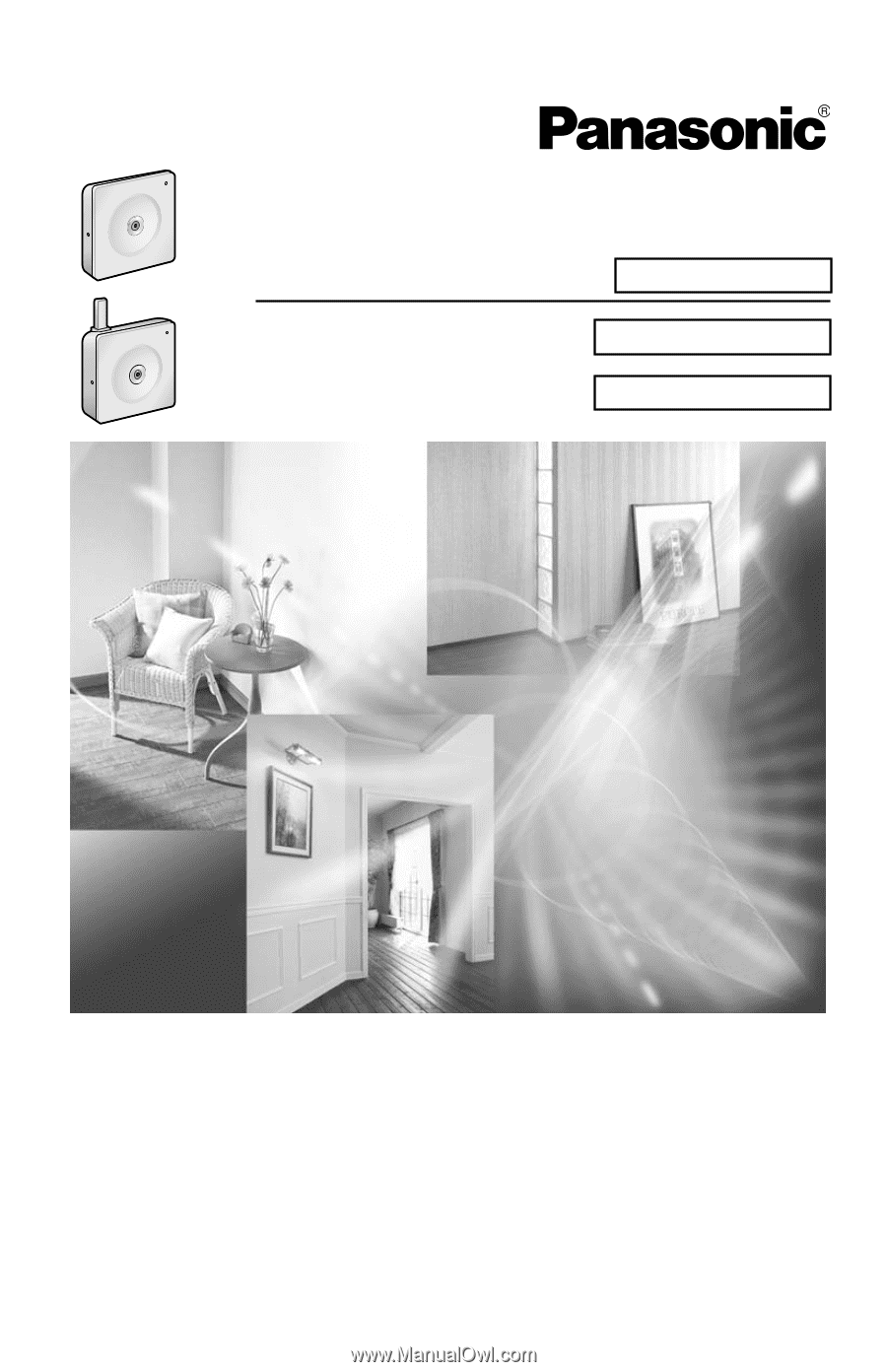
Operating Instructions
Please read this manual before using, and save this manual for future reference.
Panasonic Network Camera Website: http://www.panasonic.com/netcam
for customers in the USA or Puerto Rico
BL-C1A
BL-C20A
Network Camera
Indoor Use Only
Model No.
BL-C1A
BL-C20A
Wired Type
Wireless/Wired Type









