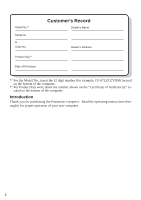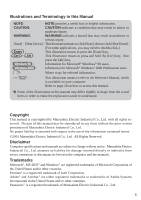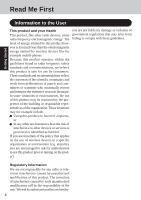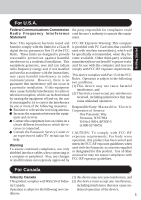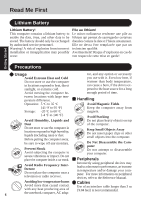Panasonic CF- Notebook Computer
Panasonic CF- - Toughbook 29 - Pentium M 1.6 GHz Manual
 |
UPC - 092281867281
View all Panasonic CF- manuals
Add to My Manuals
Save this manual to your list of manuals |
Panasonic CF- manual content summary:
- Panasonic CF- | Notebook Computer - Page 1
Manual] Reference Manual This manual can be accessed on your computer. Refer to page 28 on how to access the Reference Manual. In this manual, the term "external display" indicates a "wired" display with an RGB analog 15pin interface. Troubleshooting List of Error Codes 30 Dealing with Problems - Panasonic CF- | Notebook Computer - Page 2
(for example, CF-07LZCZYDM) located on the bottom of the computer. *2 For Product Key write down the number shown on the "Certificate of Authenticity" located on the bottom of the computer. Introduction Thank you for purchasing the Panasonic computer. Read the operating instructions thoroughly for - Panasonic CF- | Notebook Computer - Page 3
28 on how to access this manual. Some of the illustrations in this manual may differ slightly in shape from the actual items in order to make the explanation easier to understand. Copyright This manual is copyrighted by Matsushita Electric Industrial Co., Ltd. with all rights reserved. No part - Panasonic CF- | Notebook Computer - Page 4
may for example include: Using this product on board of airplanes, or In any other environment where the risk of interference to other devices or services is perceived or identified as harmful. If you are uncertain of the policy that applies on the use of wireless devices in a specific - Panasonic CF- | Notebook Computer - Page 5
used in accordance with the instructions, may cause harmful interference to radio This device complies with Part 15 of the FCC communications. Tel No:1-800-LAPTOP-5 circuit different from that to which the re- (1-800-527-8675) ceiver is connected. Consult the Panasonic Service Center or CAUTION: - Panasonic CF- | Notebook Computer - Page 6
battery should only be exchanged données comme la date et l'heure notamment. by authorized service personnel to 95 oF} Keep the computer away from Storage: -20 oC to 60 oC magnets. {-4 oF to 140 oF} peripheral devices, refer to the Reference Manual. Avoiding low-temperature burns Cables Avoid - Panasonic CF- | Notebook Computer - Page 7
for a long period of time (a month or more), charge or discharge (use) the battery pack until the remaining battery level becomes 30% to 40% and store it in a cool, dry place. This computer prevents overcharging of the battery by recharging only when the remaining power is less than approx. 95% of - Panasonic CF- | Notebook Computer - Page 8
use. This is com- pletely normal. Recharging will not commence outside of the allowable temperature range (0 °C to 45 °C {32°F to 113 °F}) "Battery Power". Once the allowable range requirement is satisfied, charging begins automatically. Note that the recharging time varies based on the usage - Panasonic CF- | Notebook Computer - Page 9
problems ([Start] - [Shut Down] ). Save all valuable data to disks. Backing up data to disks will limit damage should trouble Hard Disk Lock does not guarantee the complete protection of data.) ( "Security Measures") Saving Data on Disks Do not power down your computer or press the disk drive - Panasonic CF- | Notebook Computer - Page 10
: -20 °C to 60 °C {-4 °F to 140 °F} Humidity: 30% to 90% RH (No condensation) Places not to use your computer Such areas may result in damage to the computer. Areas with electronic equipment These areas may interfere with your display or cause your computer to produce strange sounds. Areas - Panasonic CF- | Notebook Computer - Page 11
so as to minimize shock to the hard disk drive, etc., but no warranty is provided against such trouble. Therefore, as a precision instrument, be preparing a fully charged battery. When transporting spare batteries inside a package, briefcase, etc., it is recommended that the batteries be stored in a - Panasonic CF- | Notebook Computer - Page 12
the parts shown in the figure have been supplied. If any of these items are missing or is not working properly, contact Panasonic Technical Support. Splitter Cable 1 Battery Packs 2 USB Cable 1 Model No : CF-VZSU21 Product Recovery CD-ROM Windows 98 Windows 2000 Operating Instructions (This - Panasonic CF- | Notebook Computer - Page 13
( page 40) Before removing the seal covering the power switch, read the LIMITED USE LI- CENSE AGREEMENT. 4 Insert the two battery packs Main Battery Pack Slot Second Battery Pack Slot 1 Turn over the computer, then unlock the cover by sliding the latch to the right. Bottom 1 Latch 2 Slide - Panasonic CF- | Notebook Computer - Page 14
keyboard and exter- nal mouse to the port replicator ( Operating Instruction connected until completing Step 11 on page 18. Handling the AC adaptor Do not one supplied might damage the battery and/or the computer. When the cord from your AC wall outlet. Problems such as sudden voltage drops may - Panasonic CF- | Notebook Computer - Page 15
for a certain interval of time, the power to the external display and hard disk may be turned off. The external display will resume operation when an Until the wireless display is connected, use the external display, external keyboard, and external mouse for operations. Windows 98 NOTE If there is - Panasonic CF- | Notebook Computer - Page 16
Getting Started First-time Operation 3 After reading the agreement, select [I accept this agreement] or [I do not accept the agreement], then select [Next]. NOTE If [I do not accept the agreement] is selected, the Windows setup will be aborted. 4 Select [Finish]. 5 Input the correct date, time and - Panasonic CF- | Notebook Computer - Page 17
at the time of purchase should any problems occur. When creating disks, do not run any other application program. When creating disks and [Insufficient files to copy] is displayed, select [OK] and then contact Panasonic Technical Support. While the disk drive indicator is on, do not remove the - Panasonic CF- | Notebook Computer - Page 18
the cover, then insert the battery pack in the wireless display. After inserting the battery pack, close the cover, then slide the latch to the left.( Operating Instruction of the wireless display) Latch displayed. Select network type. AdHoc Infrastructure Cancel 18 - Panasonic CF- | Notebook Computer - Page 19
[AdHoc]. The following screen is displayed. Change setting on host PC to the following value, reboot the host PC, then select "Connect" below. Wireless LAN card Network Type : AdHoc SSID You can select only [11] for [Channel]. 5 Select [Apply Changes], then select [OK]. 19 - Panasonic CF- | Notebook Computer - Page 20
displayed on of the step 3 . This screen is a sample. 7 Select [OK], then select [OK]. 8 Windows 98 Select [Yes]. The computer will restart. 20 - Panasonic CF- | Notebook Computer - Page 21
the check mark for [Do not show this message in the future] through the external keyboard. (Press Alt + D , press Tab ,then press Enter .) 15 Windows 98 Power off your computer through the keyboard. ( page 27) 16 Select on the taskbar - Panasonic CF- | Notebook Computer - Page 22
18 Set the necessary items, select [Next]. The following screen is displayed. This screen is a sample. This screen is a sample. 19 Select on the taskbar, set the parameters in [Configuration] or [Encryption]. NOTE After this, if [Connection Timeout] is displayed, select [OK]. 20 Select - Panasonic CF- | Notebook Computer - Page 23
sure to prepare the following. • Optional port replicator (CF-VEB071) • External keyboard • External display When using the files in the following approximately 80 MB of free disk space available on the hard disk. To use the CD-ROM drive in MS-DOS mode, perform the operation below after modi - Panasonic CF- | Notebook Computer - Page 24
dicator lit, turn on the wireless display( Operating Instructions of the wireless display) Power Switch Display Status Indicator the AC adaptor. • Touching the power switch. • Performing any keyboard or external mouse operations. Once the computer is powered off, you Panasonic Technical Support. 24 - Panasonic CF- | Notebook Computer - Page 25
If [Enter Password] is displayed, you must first enter your password ( "Security Measures") Upon entering your password and pressing Enter [Enter Password] If - Panasonic CF- | Notebook Computer - Page 26
external display turned off> The external display will resume operation when the external keyboard or mouse is used. According to the setting of the computer, when is corrected, by for instance installing the driver of the device. *1 Windows 2000 : standby or hibernation *2 Windows 2000 : - Panasonic CF- | Notebook Computer - Page 27
After saving important data and closing each application, select [Shut Down] from the [Start] menu. NOTE From the keyboard, You may select to press or . or Ctrl + Esc , then select the menu with 2 Confirm shut standby or hibernation function is available. ( "Standby/Hi- bernation Functions") 27 - Panasonic CF- | Notebook Computer - Page 28
Manual 1 Turn your computer on 2 Select [Reference Manual] in [Start] - [Programs] - [Pana- sonic] - [On-Line Manuals] When the Reference Manual is the Reference Manual. NOTE Windows 98 When the Reference Manual is run for the first time, an error message may appear if the Reference Manual is run - Panasonic CF- | Notebook Computer - Page 29
. Change the display size You can choose to magnify/ de-magnify the display. Display of the manual (The display may be changed without notification.) Page indicator A desired page can be displayed by inputting pages. The illustrations and display samples may not print with a high quality. 29 - Panasonic CF- | Notebook Computer - Page 30
that changes data stored in CMOS. The BIOS installed Default SETUP Values. If you do not want these values, enter Setup and enter your own values. If the error persists, check the system battery or contact Panasonic Technical Support. 0260 System timer error The timer test failed. Requires repair of - Panasonic CF- | Notebook Computer - Page 31
Panasonic Technical Support nnnn is a map of the bits at the RAM address which failed the memory test. Each 1 (one Shadow memory. Invalid System Configuration Data Problem with NVRAM (CMOS) data. I/O either drive A: or drive C:. Enter Setup and see if fixed disk and drive A: 31 Troubleshooting - Panasonic CF- | Notebook Computer - Page 32
appears to be related to a software application, read the software related manual. If you still cannot troubleshoot the problem, contact Panasonic Technical Support. Starting Up The power indicator or battery indicator is not lit [Enter Password] is displayed POST Startup Error(s) is displayed - Panasonic CF- | Notebook Computer - Page 33
to their default values (except the password settings). Try removing all peripheral devices. Windows 98 Run SCANDISK to check the hard disk. At start Operating Instructions of the wireless display). The DISPLAY READY indicator does not go on even when the HDD indicator goes off A problem - Panasonic CF- | Notebook Computer - Page 34
[Panasonic] - [OnLine Manuals]. Wireless Display (except below Operating Instructions of the wireless display) Wireless connection Select on the taskbar of the external display, then select is interrupted [Configuration], and then set [Tx Rate] to [Auto 1 or 2 Mb]. page 19 34 Troubleshooting - Panasonic CF- | Notebook Computer - Page 35
of the display may affect the screen. Restart the computer. Troubleshooting Application Software Computer hangs Unable to install After shutting down by then connecting the port replicator, optional USB floppy disk drive, external keyboard and external display. Shutting down Unable to shut down - Panasonic CF- | Notebook Computer - Page 36
drive (CF-VFDU03). The operation of reinstallation takes about 1 hour (Windows 98) or 20 hard disk is compressed, the data should be uncompressed. 1 Power off the computer and connect the port replicator, external display, external keyboard and external mouse and USB floppy disk drive [CD Drive] is - Panasonic CF- | Notebook Computer - Page 37
setting(s): Select [1. Restore the whole HDD to factory default]. Windows 98 To restore the hard disk (C drive) to factory default, excluding the partition setting(s): Select [2. Restore the drive C to factory default]. Windows 2000 To reinstall Windows Windows 2000 to the first partition to - Panasonic CF- | Notebook Computer - Page 38
and the operation of reinstallation for the hard disk starts automatically. Windows 2000 When [Insert media 2] is displayed, insert Product Recovery CD-ROM 2 into the CD-ROM drive and immediately select [OK]. NOTE If Restart the computer after removing Product Recovery CD-ROM. Troubleshooting 38 - Panasonic CF- | Notebook Computer - Page 39
their default values.) Change the settings where necessary. 13 Press F10 . At the confirmation message, select [Yes] and press Enter . 14 Perform the setup procedure for Windows by following the instructions on from step 11 to step 13 after finishing Windows setup procedure. Troubleshooting 39 - Panasonic CF- | Notebook Computer - Page 40
THE SOFTWARE PROGRAM(S) ("PROGRAMS") FURNISHED WITH THIS PANASONIC® PRODUCT ("PRODUCT") ARE LICENSED ONLY TO THE ENDUSER except that you may make one (1) copy of the Programs for backup purposes only in support of your use of the Programs on the single Product which was accompanied by the Programs - Panasonic CF- | Notebook Computer - Page 41
TRACE THE PROGRAMS, OR ANY COPY THEREOF, IN WHOLE OR IN PART. YOU MAY NOT USE, COPY, MODIFY, ALTER, OR TRANSFER THE PROGRAMS OR ANY COPY THEREOF, IN WHOLE OR IN PART, EXCEPT AS EXPRESSLY PROVIDED IN THE LICENSE. IF YOU TRANSFER POSSESSION OF ANY - Panasonic CF- | Notebook Computer - Page 42
Contrat de licence d'usage limité Le(s) logiciel(s) (les "Logiciels") fournis avec ce produit Panasonic® (le "Produit") sont exclusivement concédés en licence à l'utilisateur ultime ("vous"), et ils ne peuvent être utilisés que conformément aux clauses contractuelles ci-dessous. En - Panasonic CF- | Notebook Computer - Page 43
E. Vous ne pouvez céder les Logiciels et en octroyer la licence à une autre partie qu'en rapport avec votre cession du Produit unique qui est accompagné par les Logiciels à cette autre partie. Au moment de cette cession, vous devez céder également toutes les copies, que ce soit sous forme imprimée - Panasonic CF- | Notebook Computer - Page 44
confirm the remaining battery power in the same way when the computer is on after a battery pack is inserted. LED Indicators Non-blinking One indicator-blinking Two indicators-blinking Three indicators-blinking Four indicators-blinking Remaining battery power 0% 1% ~ 20% 21% ~ 50% 51% ~ 80% 81 - Panasonic CF- | Notebook Computer - Page 45
Bus Connector ( "Port Replicator") External (Serial) Port EXT. Appendix A lithium ion battery that is recyclable powers the product you have purchased. Please call 1-800-8-BATTERY for information on how to recycle this battery. L'appareil que vous vous êtes procuré est alimenté par une - Panasonic CF- | Notebook Computer - Page 46
/ 1024 × 768 dots) Hard Disk Drive 10 GB*1 20 GB*1 Slots PC Card Slot Type I or Type II Allowable current 3.3 V: 400 mA, 5 V: 400 mA RAM Module Slot 144-pin, µ DIMM, 3.3 V, SDRAM, PC 100 Compliant Interface Mini USB Port 4-pin Serial Port Dsub 9-pin female Battery Battery Pack Li-ion - Panasonic CF- | Notebook Computer - Page 47
Memo 47 Appendix - Panasonic CF- | Notebook Computer - Page 48
parts, free of charge in the U.S.A. for three (3) years from the date of original purchase in the event of a defect in materials or workmanship. This warranty includes the AC adaptor but excludes the batteries service by anyone other than a Factory Service Center or authorized Panasonic Service - Panasonic CF- | Notebook Computer - Page 49
shall be limited to the replacement, in the United States, of any defective disk or other media which is returned to Panasonic's Authorized Service Center, together with a copy of the purchase receipt, within the aforesaid warranty period. Anything in the foregoing to the contrary notwithstanding - Panasonic CF- | Notebook Computer - Page 50
Coverage - Panasonic Canada Inc. Whole Product (except Batteries), AC adaptor and CD-ROM (if factory installed) Batteries, CD-ROM ( instructions on how to obtain service. A purchase receipt or other proof of date of original purchase is required before warranty service is performed. Defective parts - Panasonic CF- | Notebook Computer - Page 51
a period of sixty (60) days from date of receipt as evidenced by your purchase receipt for your Panasonic Computer product. THIS IS THE ONLY WARRANTY THAT PCI MAKES RESPECTING THE SOFTWARE MEDIA. PCI does not warrant allow these limitations or exclusions, so they may not apply to you. 51 Appendix - Panasonic CF- | Notebook Computer - Page 52
, and copiers. Their standards and logos are uniform among participating nations. Panasonic Computer Solution Company 50 Meadowlands Parkway, Panazip 2F-5, Secaucus, NJ 07094 Panasonic Canada Inc. 5770 Ambler Drive Mississauga, Ontario L4W 2T3 © 2002 Matsushita Electric Industrial Co., LTD. All
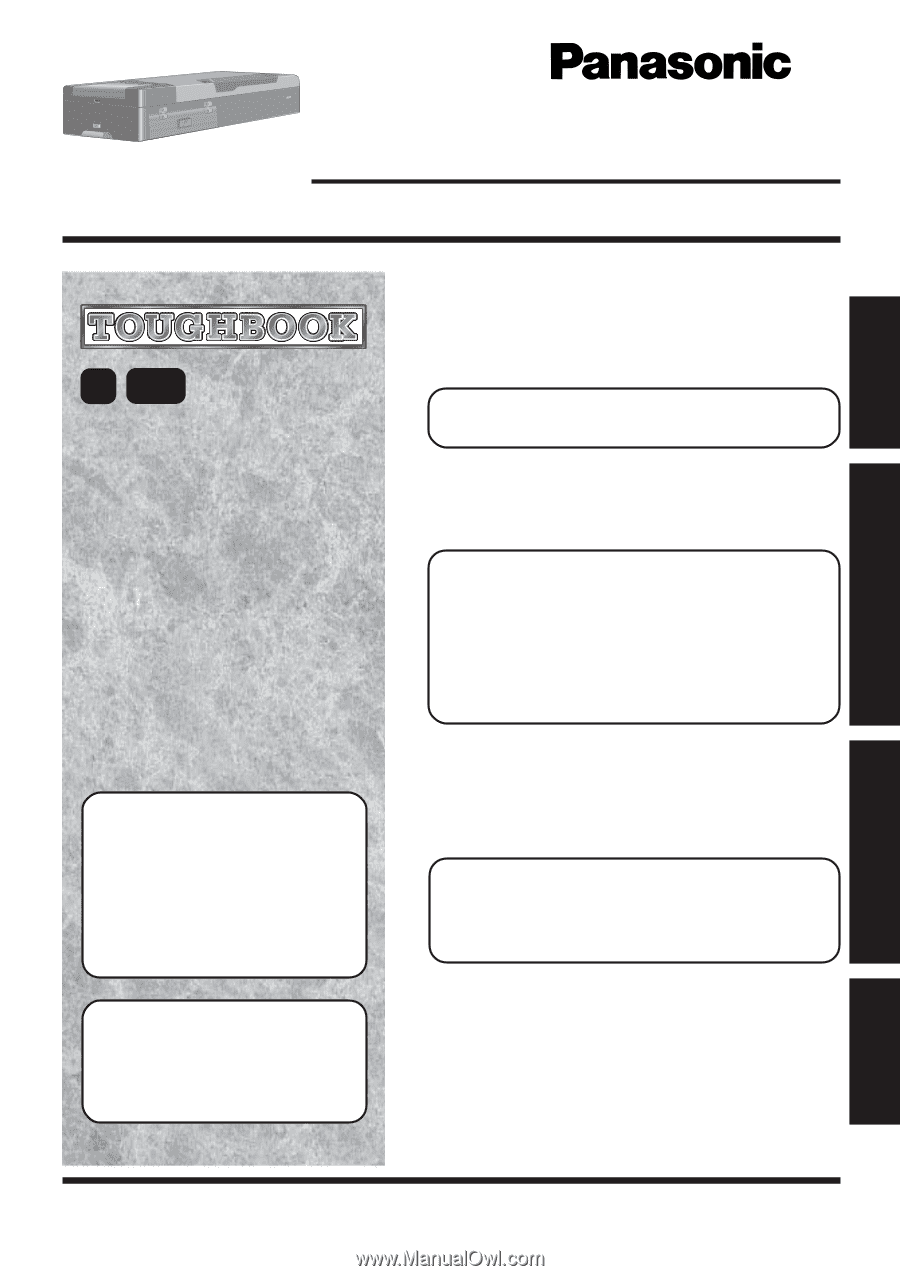
Personal Computer
OPERATING INSTRUCTIONS
Getting Started
Read Me First
.....................................
4
First-time Operation
........................
12
Contents
[Additional Manual]
Reference Manual
Reference Manual
•
LED Indicators
Model No.
CF-07
Series
2000
98
This manual can be accessed on
your computer.
Refer to page 28 on how to ac-
cess the Reference Manual.
Please read these instructions carefully before using this product and save this manual
for future use.
®
Operation
Starting Up/Shutting Down
..............
24
Reference Manual
...........................
28
Troubleshooting
List of Error Codes*
.........................
30
Dealing with Problems
(Summary)
.....
32
Reinstalling Software
.......................
36
Reference Manual
•
Standby/Hibernation
Functions
•
Security Measures
•
Computing On the Road
•
Battery Power
•
CD-ROM Drive*
•
PC Cards
•
Port Replicator*
•
Printer*
•
External Display*
•
USB Devices
•
LAN*
•
Setup Utility*
Reference Manual
•
Technical Information
•
DMI Viewer
•
List of Error Codes*
•
Dealing with Problems
(Advanced)
Appendix
LIMITED USE LICENSE AGREEMENT
..
40
Names and Functions of Parts
........
44
Specifications
..................................
46
LIMITED WARRANTY
.....................
48
Getting Started
Operation
Troubleshooting
Appendix
* Only when the port replicator is connected
In this manual, the term “exter-
nal display” indicates a “wired”
display with an RGB analog 15-
pin interface.