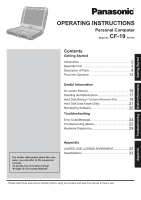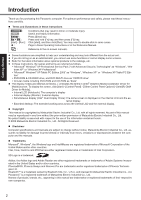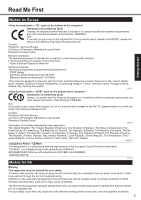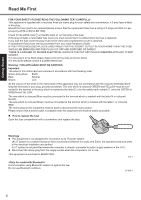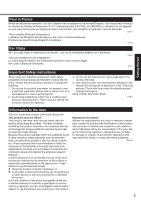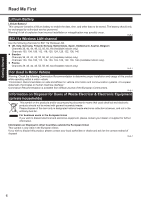Panasonic CF-19FDGAXCM User Manual
Panasonic CF-19FDGAXCM Manual
 |
View all Panasonic CF-19FDGAXCM manuals
Add to My Manuals
Save this manual to your list of manuals |
Panasonic CF-19FDGAXCM manual content summary:
- Panasonic CF-19FDGAXCM | User Manual - Page 1
Troubleshooting Useful Information Getting Started OPERATING INSTRUCTIONS Personal Computer CF-19 Model No. series Contents Getting Started Introduction 2 Read Me First 3 Description of Parts 9 First-time Operation 12 Useful Information On-screen Manual 16 Handling and Maintenance 17 Hard - Panasonic CF-19FDGAXCM | User Manual - Page 2
. Click [start], and then click [Run]. You may need to double-click in some cases. Page in these Operating Instructions or in the Reference Manual. : Reference to the on-screen manuals. Some illustrations are simplified to help your understanding and may look different from the actual unit. If you - Panasonic CF-19FDGAXCM | User Manual - Page 3
our products which relates to the R&TTE, please contact our web address: http://www.doc.panasonic.de Contact: Panasonic Services Europe A Division of Panasonic Marketing Europe GmbH Panasonic Testing Centre Network connection. The terminal equipment is intended for connection to the following public - Panasonic CF-19FDGAXCM | User Manual - Page 4
you lose the fuse cover the plug must not be used until a replacement cover is obtained. A replacement fuse cover can be purchased from your local Panasonic Dealer. IF THE FITTED MOULDED PLUG IS UNSUITABLE FOR THE SOCKET OUTLET IN YOUR HOME THEN THE FUSE SHOULD BE REMOVED AND THE PLUG CUT - Panasonic CF-19FDGAXCM | User Manual - Page 5
manual. Do not dispose of batteries in a fire. They may explode. Check with local codes for possible special disposal instructions. SAVE THESE INSTRUCTIONS scientists who continually review and interpret the the risk of interference to other devices or services is perceived or identified as harmful. - Panasonic CF-19FDGAXCM | User Manual - Page 6
computer contains a lithium battery to enable the date, time, and other data to be stored. The battery should only be exchanged by authorized service personnel. Warning! A risk of explosion from incorrect installation or misapplication may possibly occur. 15-E-1 802.11a Wireless LAN channel Use the - Panasonic CF-19FDGAXCM | User Manual - Page 7
support systems, air traffic control systems, or other equipment, devices or systems that are involved with ensuring human life or safety. Panasonic hard disk drive and floppy disk drive, flexible internal connections. The CF Keep SD Memory Cards Away cabinet and/or cause trouble in the internal parts. - Panasonic CF-19FDGAXCM | User Manual - Page 8
or use in a country or area not supported by the computer may result in a fire CF-VZSU48U) with your product. Use of battery packs other than those manufactured and supplied by Panasonic away from magnets. Data stored on the hard disk may be lost. Interface Cable Use (Î Reference Manual "Battery Power - Panasonic CF-19FDGAXCM | User Manual - Page 9
WAN status Î Refer to the instruction manual of the wireless device. : Caps lock : Numeric key (NumLk) : Scroll lock (ScrLk) : Hard disk drive status F: Tablet Buttons Î Reference Manual "Tablet Buttons" G: LCD Î Reference - Panasonic CF-19FDGAXCM | User Manual - Page 10
1394 Devices" D: Modem Port Reference Manual "Modem" E: LAN Port Reference Manual "LAN" F: SD Memory Card Indicator (Blinking: During access) Reference Manual "SD Memory Card" G: SD Memory Card Slot Reference Manual "SD Memory Card" H: Wireless Switch Reference Manual "Wireless Switch Utility" I: PC - Panasonic CF-19FDGAXCM | User Manual - Page 11
Getting Started Switching to the Tablet mode A Lift up the display so it stands perpendicular to the body. B Slide and hold the display release latch (A), and rotate the display clockwise until it clicks. C Close as the display faces up and fix it using the latch (B). Attaching the stylus to the - Panasonic CF-19FDGAXCM | User Manual - Page 12
Panasonic Technical Support. • AC Adaptor. . . . . 1 • AC Cord 1 • Battery Pack . . . 1 • Modem Telephone Cable . . . 1 Model No: CF-AA1633A • Tether 1 • Shoulder strap. . 1 Model No: CF-VZSU48 • Soft Cloth 1 • Stylus 1 • Operating Instructions Problems such - Panasonic CF-19FDGAXCM | User Manual - Page 13
again. Do not perform the following operation until the hard disk drive indicator turns off. Connecting or disconnecting the AC adaptor not power on even after cooling down, contact Panasonic Technical Support. 4 Setup Windows. A Follow the on-screen instructions. CAUTION When you set date/time/time - Panasonic CF-19FDGAXCM | User Manual - Page 14
First-time Operation 5 Install Adobe Reader. NOTE Install Adobe Reader to read the Important Tips and the Reference Manual. Click [start] - [Run], input the following, then click [OK]. English: [c:\util\reader\m\AdbeRdr70_enu_full.exe] Chinese (Simplified): [c:\util\reader\sc - Panasonic CF-19FDGAXCM | User Manual - Page 15
logs on or off. This manual explains using the Windows XP service packs for Windows with the following menus. [start] - [All Programs] - [Windows Update] Do not apply "Driver Updates" even if a message to update a driver appears. If a driver update is required, contact Panasonic Technical Support - Panasonic CF-19FDGAXCM | User Manual - Page 16
Switch Utility Wireless LAN Some contents only apply to some limited models. Bluetooth Hard Disk Drive Setup Utility Icon Enlarger Loupe Utility DMI Viewer Recover Pro Technical Information Troubleshooting (Advanced) Important Tips The Important Tips will provide you with the helpful information - Panasonic CF-19FDGAXCM | User Manual - Page 17
as the LCD and the hard disk drive and equipped with a drip-proof keyboard, but no warranty is provided against any trouble caused by shock. Be devices Follow these instructions and the Reference Manual to avoid any damage to the devices. Carefully read the instruction manuals of the peripheral - Panasonic CF-19FDGAXCM | User Manual - Page 18
the following URL for Computrace® software for installation and available service regions. Note that this service is only available in certain regions. http://www.absolute.com 1 Turn on or restart the computer, and press F2 while [Panasonic] boot screen is displayed. The Setup Utility starts up. If - Panasonic CF-19FDGAXCM | User Manual - Page 19
encryption software, or hard disc accessible specific software, etc.) may be incompatible with Recover Pro. For further information, refer to: http://www.phoenix.com/en/Customer+Services/White+Papers-Specs/Recover+Pro/default.htm When using Personal Secure Drive ( Installation Manual of "Trusted - Panasonic CF-19FDGAXCM | User Manual - Page 20
the hard disk drive space while [Panasonic] instructions. NOTE Do not touch the power switch while using the Recover Pro. To access the online manual A Click [start] - [All Programs] - [Phoenix Applications] - [Docs], and double-click [UserGuides]. B Double-click the file of Recover Pro user's guide - Panasonic CF-19FDGAXCM | User Manual - Page 21
the AC adaptor and do not remove it until hard disk data erase is complete. 1 Turn off the computer and connect the CD/DVD drive to the USB port ( page 10). 2 Turn on the computer, and press F2 several times while [Panasonic] boot screen is displayed. The Setup Utility starts up. If the - Panasonic CF-19FDGAXCM | User Manual - Page 22
will be erased. Back up important data to other media or an external hard disk before reinstallation. Preparation Prepare the following items: The Product Recovery DVD-ROM (included) Panasonic USB CD/DVD drive (optional) (refer to recent catalogs and other sources for information about the products - Panasonic CF-19FDGAXCM | User Manual - Page 23
off the computer. 11 Remove the CD/DVD drive. 12 Turn on the computer, and press F2 several times while [Panasonic] boot screen is dis- played. The Setup . 15 Turn the computer off by using the power switch. If additional instructions are included with the computer, be sure to read them. It may be - Panasonic CF-19FDGAXCM | User Manual - Page 24
instructions below when an error message or code appears. If the problem persists or if the error code/message is not shown here, contact Panasonic Technical Support installed in the floppy disk or the hard disk that you are going to boot from Panasonic] boot screen is displayed. Troubleshooting 24 - Panasonic CF-19FDGAXCM | User Manual - Page 25
(Basic) Follow the instructions below when a problem has occurred. There is also an advanced troubleshooting guide in the "Reference Manual". For a software problem, refer to the software's instruction manual. If the problem persists, contact Panasonic Technical Support. You can also check - Panasonic CF-19FDGAXCM | User Manual - Page 26
Troubleshooting (Basic) Starting Up Cannot resume. Other startup problems. An error may occur when the [Enable] in the [Security] menu of the Setup Utility, [Enter Password] appears after the [Panasonic] boot screen disappears. As soon as you enter the password and press Enter, press and hold F8 - Panasonic CF-19FDGAXCM | User Manual - Page 27
Manual is not displayed. Install Adobe Reader. A Log on to Windows as an administrator. B Click [start] - [Run], input [c:\util\reader\AdbeRdr70_enu_full.exe], then click [OK]. C Follow the on-screen instructions. page 14 Troubleshooting - Panasonic CF-19FDGAXCM | User Manual - Page 28
Troubleshooting (Basic) Recover Pro Cannot install Recover Pro An unnecessary backup area is present (is left) when Recover Pro is not installed. Some parts of the hard the "Complete Restore" instructions in "Hard Disk Backup Function ( phoenix.com/en/Customer+Services/Utilities/ Recover+Pro+6. - Panasonic CF-19FDGAXCM | User Manual - Page 29
to determine whether or not there is a problem. If the utility discovers a problem in the hardware, contact Panasonic Technical Support. Hardware that can be checked using the PC-Diagnostic Utility Software cannot be checked using this utility. CPU Memory Hard Disk Video Controller Sound*1 Modem LAN - Panasonic CF-19FDGAXCM | User Manual - Page 30
computer, and press F2 while [Panasonic] boot screen is displayed. The 5 Press Ctrl+ F7 while [Panasonic] boot screen is displayed. When the run an extended diagnostic check on the hard disk. A Click to stop the diagnostic gray (B). When running a check on the hard disk, clicking the icon once will turn on - Panasonic CF-19FDGAXCM | User Manual - Page 31
the message "Check Result TEST FAILED" is displayed, you can assume that there is a problem with the computer's hardware. Confirm which hardware component is displayed as red, and contact Panasonic Technical Support. If the display is green and the message "Check Result TEST PASSED" is displayed, the - Panasonic CF-19FDGAXCM | User Manual - Page 32
THE SOFTWARE PROGRAM(S) ("PROGRAMS") FURNISHED WITH THIS PANASONIC® PRODUCT ("PRODUCT") ARE LICENSED ONLY TO THE END except that you may make one (1) copy of the Programs for backup purposes only in support of your use of the Programs on the single Product which was accompanied by the Programs - Panasonic CF-19FDGAXCM | User Manual - Page 33
Manual "Setup Utility") and select [Information] menu. [CPU Speed]: CPU speed, [System Memory]: Memory size, [Hard Disk]: Hard disk drive size „ Main Specifications Model No. CPU Chipset Memory*1*2 Video Memory*1*3 Hard Disk Drive*4 CF-19CHBAXBE/CF-19CHBAXT2 CF-19CDBAXVE/CF subsystem support, - Panasonic CF-19FDGAXCM | User Manual - Page 34
Service 19 Setup Utility, Hard Disk Data Erase Utility Supported drivers\tpm\README.pdf", and refer to the Installation Manual of "Trusted Platform Module (TPM)". *10 When using ExpressCard/34, the card slot cover cannot be closed. *11 Operation has been tested and confirmed using Panasonic SD Memory - Panasonic CF-19FDGAXCM | User Manual - Page 35
Memo 35 - Panasonic CF-19FDGAXCM | User Manual - Page 36
among participating nations. 22-E-1 Importer's name & address pursuant to the EU GPSD directive 2001/95/EC/Art.5 Panasonic Computer Products Europe, Panasonic Marketing Europe GmbH Hagenauer Straße 43 65203 Wiesbaden Germany © 2006 Matsushita Electric Industrial Co., Ltd. All Rights Reserved
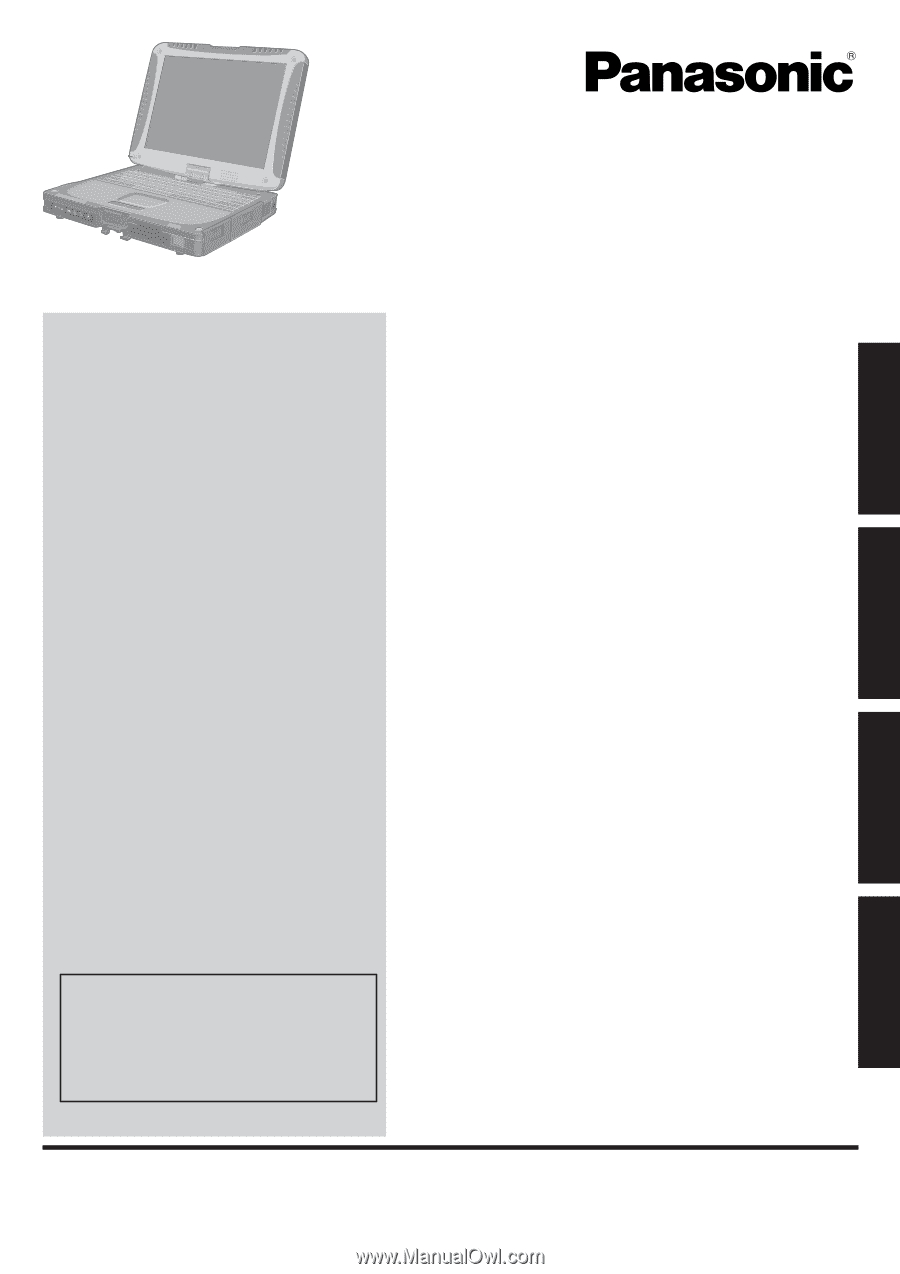
Contents
Getting Started
OPERATING INSTRUCTIONS
Personal Computer
Model No.
CF-19
series
Introduction
.................................................................
2
Read Me First
.............................................................
3
Description of Parts
....................................................
9
First-time Operation
..................................................
12
Useful Information
On-screen Manual
....................................................
16
Handling and Maintenance
.......................................
17
Hard Disk Backup Function (Recover Pro)
..............
19
Hard Disk Data Erase Utility
.....................................
21
Reinstalling Software
................................................
22
Troubleshooting
Error Code/Message
................................................
24
Troubleshooting (Basic)
............................................
25
Hardware Diagnostics
..............................................
29
Appendix
LIMITED USE LICENSE AGREEMENT
...................
32
Speci
fi
cations
...........................................................
33
Please read these instructions carefully before using this product and save this manual for future use.
For further information about the com-
puter, you can refer to the on-screen
manual.
To access the on-screen manual
Î
page 16 “On-screen Manual”
Getting Started
Useful Information
Troubleshooting
Appendix