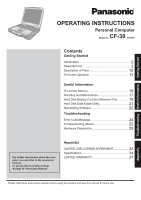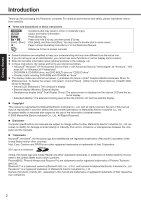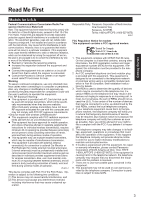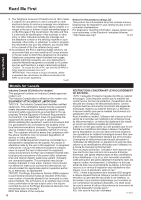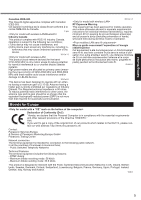Panasonic CF-30KTPAX2M User Manual
Panasonic CF-30KTPAX2M Manual
 |
View all Panasonic CF-30KTPAX2M manuals
Add to My Manuals
Save this manual to your list of manuals |
Panasonic CF-30KTPAX2M manual content summary:
- Panasonic CF-30KTPAX2M | User Manual - Page 1
Troubleshooting Useful Information Getting Started OPERATING INSTRUCTIONS Personal Computer CF-30 Model No. series Contents Getting Started Introduction 2 Read Me First 3 Description of Parts 10 First-time Operation 13 Useful Information On-screen Manual 16 Handling and Maintenance 17 - Panasonic CF-30KTPAX2M | User Manual - Page 2
, etc. In these instructions, the names and terms are referred as follows. "Microsoft® Windows® XP Professional Service Pack 2 with Advanced Security Technologies" as "Windows", "Windows XP" or "Windows XP Professional" DVD-ROM & CD-R/RW drive, and DVD MULTI drive as "CD/DVD drive" Circular media - Panasonic CF-30KTPAX2M | User Manual - Page 3
instructions, Panasonic Corporation of North America at DIAL TOLL FREE 1-800-LAPTOP5 (1-800-527-8675). If the equipment is causing harm to the telephone network, the telephone company may request that you disconnect the equipment until the problem is resolved. 7. There are no user serviceable parts - Panasonic CF-30KTPAX2M | User Manual - Page 4
, you should refer to the manual of the Fax software being used. 10.According to the FCC's electrical sources and that this is a major nationwide problem. "Caution : To reduce the risk of ci-dessus n'empêche pas la dégradation du service dans certaines situations. Les réparations de matériel - Panasonic CF-30KTPAX2M | User Manual - Page 5
could cause interference and/or damage to LELAN devices. 30-Ca-2-1 This device has been designed to operate with an advised in separate supplemental instructions for individual wireless transmitter panasonic.de Contact: Panasonic Services Europe A Division of Panasonic Marketing Europe GmbH Panasonic - Panasonic CF-30KTPAX2M | User Manual - Page 6
batteries indicated in this manual. Do not dispose of batteries in a fire. They may explode. Check with local codes for possible special disposal instructions. SAVE THESE INSTRUCTIONS environment where the risk of interference to other devices or services is perceived or identified as harmful. If you - Panasonic CF-30KTPAX2M | User Manual - Page 7
hard disk drive and floppy disk drive, flexible internal connections. The CF-30 only connect the AC adaptor/charger to an AC outlet speci battery pack. Then contact your technical support /or cause trouble in the internal parts. Continued use or supplied by Panasonic) may result in of 10-15 Minutes Every Hour - Panasonic CF-30KTPAX2M | User Manual - Page 8
carrying or storing. Do Not Use This Computer with a Battery Pack Other Than the One Specified Use only the specified battery pack (CF-VZSU46U) with your CF-30. Use of battery packs other than those manufactured and supplied by Panasonic may present a safety hazard (generation of heat, ignition or - Panasonic CF-30KTPAX2M | User Manual - Page 9
Dans Un Véhicule Motorisé Warning: Notebook Computer may be installed in a motor vehicle and visible to the driver only if used to support vehicle related functions such as vehicle information, system control, rear or side observation and navigation. If used for entertainment purpose, such as - Panasonic CF-30KTPAX2M | User Manual - Page 10
Multimedia pocket device status or the second battery status Î Reference Manual "Multimedia Pocket" "Battery Power" : Hard disk drive status F G H I J K K L K M N O : Power status of the multimedia pocket : Battery status Î Reference Manual "Battery Power" : Power status (Off: Power off/Hibernation - Panasonic CF-30KTPAX2M | User Manual - Page 11
A B C DEF G H I 1394 Bottom Q Getting Started J H K L M NO P R A: Hard Disk Drive Reference Manual "Hard Disk Drive" B: SD Memory Card Slot Reference Manual "SD Memory Card" C: SD Memory Card Indicator (Blinking: During access) Reference Manual "SD Memory Card" D: IEEE 1394 Interface Connector - Panasonic CF-30KTPAX2M | User Manual - Page 12
Description of Parts To ensure waterproof integrity, close the connector covers completely. When closing the covers, push the four corners and make sure that the cover fits in - Panasonic CF-30KTPAX2M | User Manual - Page 13
the described accessories, contact Panasonic Technical Support ( page 36). • AC Adaptor. . . . . 1 • AC Cord 1 • Battery Pack . . . 1 • Modem Telephone Cable 1 Model No: CF-AA1653A • Operating Instructions (This book) . . . 1 • Product Recovery DVD-ROM 1 • Windows® Book 1 - Panasonic CF-30KTPAX2M | User Manual - Page 14
down, and then turn the power on again. If the computer does not power on even after cooling down, contact Panasonic Technical Support ( page 36). 4 Setup Windows. A Follow the on-screen instructions. CAUTION When you set date/time/time zone and click [Next], the screen may not go to the next step - Panasonic CF-30KTPAX2M | User Manual - Page 15
update to the latest patches and service packs for Windows with the following menus. [start] - [All Programs] - [Windows Update] Do not apply "Driver Updates" even if a message to update a driver appears. If a driver update is required, contact Panasonic Technical Support ( page 36). If the message - Panasonic CF-30KTPAX2M | User Manual - Page 16
Switch Utility Wireless LAN Bluetooth Hard Disk Drive Setup Utility Icon Enlarger Loupe Utility DMI Viewer Recover Pro Technical Information Troubleshooting (Advanced) Important Tips The Important Tips will provide you with the helpful information about the battery and touchscreen. Read to use - Panasonic CF-30KTPAX2M | User Manual - Page 17
parts such as the LCD and the hard disk drive and equipped with a drip-proof keyboard, but no warranty is provided against any trouble 's instructions. When carrying a spare battery, instructions and the Reference Manual to avoid any damage to the devices. Carefully read the instruction manuals - Panasonic CF-30KTPAX2M | User Manual - Page 18
the setting when not used. Even if you have set [Computrace (R) BIOS Module] to [Enable], this setting may return to [Disable] after service regions. Note that this service is only available in certain regions. http://www.absolute.com 1 Turn on or restart the computer, and press F2 while [Panasonic - Panasonic CF-30KTPAX2M | User Manual - Page 19
encryption software, or hard disc accessible specific software, etc.) may be incompatible with Recover Pro. For further information, refer to: http://www.phoenix.com/en/Customer+Services/White+Papers-Specs/Recover+Pro/default.htm When using Personal Secure Drive ( Installation Manual of "Trusted - Panasonic CF-30KTPAX2M | User Manual - Page 20
Follow the on-screen instructions. NOTE Do not touch the power switch while using the Recover Pro. To access the online manual A Click [start] - [All Programs] - [Phoenix Applications] - [Docs], and double-click [UserGuides]. B Double-click the file of Recover Pro user's guide or Phoenix Always user - Panasonic CF-30KTPAX2M | User Manual - Page 21
AC adaptor and do not remove it until hard disk data erase is complete. 1 Turn off the computer and insert the CD/DVD drive into the multimedia pocket ( Reference Manual "Multimedia Pocket"). 2 Turn on the computer, and press F2 several times while [Panasonic] boot screen is displayed. The Setup - Panasonic CF-30KTPAX2M | User Manual - Page 22
10. C Return the data backed up in external media to the internal hard disk. 1 Turn off the computer and insert the CD/DVD drive into the multimedia pocket ( Reference Manual "Multimedia Pocket"). 2 Turn on the computer, and press F2 several times while [Panasonic size.) [3]: Windows will be - Panasonic CF-30KTPAX2M | User Manual - Page 23
F2 several times while [Panasonic] boot screen is displayed. the computer off by using the power switch. If additional instructions are included with the computer, be sure to read them as necessary. To change the drive letter of hard disk or CD/DVD drive NOTE Drive letters can be changed only when - Panasonic CF-30KTPAX2M | User Manual - Page 24
instructions below when an error message or code appears. If the problem persists or if the error code/message is not shown here, contact Panasonic Technical Support problem persists, the internal clock battery may need to be replaced. Contact Panasonic Technical Support disk or the hard disk that you - Panasonic CF-30KTPAX2M | User Manual - Page 25
(Basic) Follow the instructions below when a problem has occurred. There is also an advanced troubleshooting guide in the "Reference Manual". For a software problem, refer to the software's instruction manual. If the problem persists, contact Panasonic Technical Support ( page 36). You - Panasonic CF-30KTPAX2M | User Manual - Page 26
change the pattern of the screensaver. Other startup problems. Press F9 in the Setup Utility ( page . When the [Panasonic] boot screen disappears*1 at startup, press and hold F8 until the Windows Advanced Options Menu the brightness, battery consumption increases. You can separately set the - Panasonic CF-30KTPAX2M | User Manual - Page 27
to experience problems, try changing Windows startup is complete (during Setup Utility, etc.). If the external display does not support instructions. Perform the touchscreen calibration ( page 15). Reference Manual The Reference Manual is not displayed. Install Adobe Reader. A Log on to Windows - Panasonic CF-30KTPAX2M | User Manual - Page 28
Troubleshooting (Basic) Recover Pro Cannot install Recover Pro An unnecessary backup area is present (is left) when Recover Pro is not installed. Some parts of the hard disk cannot be File Backed up. Others No response. Recover Pro cannot be installed when four primary partitions exist. Reduce the - Panasonic CF-30KTPAX2M | User Manual - Page 29
problem. If the utility discovers a problem in the hardware, contact Panasonic Technical Support. Hardware that can be checked using the PC-Diagnostic Utility Software cannot be checked using this utility. CPU Memory Hard Disk CD/DVD Drive not sound if mute is using Windows.) *2 Only for model with - Panasonic CF-30KTPAX2M | User Manual - Page 30
switch. ( page 10) During the diagnostic F2 for several times while [Panasonic] boot screen is displayed. Press Ctrl+ F7 while [Panasonic] boot screen is displayed. extended diagnostic check on the hard disk. A Click to stop the When running a check on the hard disk, clicking the icon once will - Panasonic CF-30KTPAX2M | User Manual - Page 31
there is a problem with the computer's hardware. Confirm which hardware component is displayed as red, and contact Panasonic Technical Support. If the TEST FAILED" is still displayed, you can assume that there is a problem with the internal RAM module. 7 After the diagnostic check is complete, click - Panasonic CF-30KTPAX2M | User Manual - Page 32
("PROGRAMS") FURNISHED WITH THIS PANASONIC® PRODUCT ("PRODUCT") ARE LICENSED make one (1) copy of the Programs for backup purposes only in support of your use of the Programs on the single Product which was COPY THEREOF, IN WHOLE OR IN PART. YOU MAY NOT USE, COPY, MODIFY, ALTER, OR TRANSFER THE PROGRAMS - Panasonic CF-30KTPAX2M | User Manual - Page 33
Contrat de licence d'usage limité Le(s) logiciel(s) (les "Logiciels") fournis avec ce produit Panasonic® (le "Produit") sont exclusivement concédés en licence à l'utilisateur ultime ("vous"), et ils ne peuvent être utilisés que conformément aux clauses contractuelles cidessous. En utilisant - Panasonic CF-30KTPAX2M | User Manual - Page 34
hard disk drive (HDD) size: Run the Setup Utility ( Reference Manual "Setup Utility") and select [Information] menu. [CPU Speed]: CPU speed, [System Memory]: Memory size, [Hard Disk]: Hard disk drive support, Battery Pack Li-ion 10.65 V, 8.55 Ah Operating Time*15 Main Battery: Main Battery - Panasonic CF-30KTPAX2M | User Manual - Page 35
, Intel® PROSet/Wireless Software*7, Bluetooth™ Stack for Windows® by TOSHIBA*8 , Wireless Switch Utility, Hotkey Settings, Battery Recalibration Utility, Panasonic Hand Writing, Infineon TPM Professional Package*20, Recover ProTM 6*20 Setup Utility, Hard Disk Data Erase Utility*21, PC-Diagnostic - Panasonic CF-30KTPAX2M | User Manual - Page 36
on the usage conditions. *16 Measured using BatteryMark™ Version 4.0.1 *17 Measured using MobileMark™ 2005 (LCD brightness: 60 cd/m2) *18 Approx. 0.9 W when the battery pack is fully charged (or not being charged) and the computer is OFF. Approx. 1.5 W when the Wake up from LAN has been enabled. *19 - Panasonic CF-30KTPAX2M | User Manual - Page 37
liability, and your exclusive remedy under this warranty shall be limited to the replacement, in the United States, of any defective disk or other media which is returned to Panasonic's Authorized Service Center, together with a copy of the purchase receipt, within the aforesaid warranty period - Panasonic CF-30KTPAX2M | User Manual - Page 38
(except Batteries), AC instructions on how to obtain service. A purchase receipt or other proof of date of original purchase is required before warranty service is performed. Defective parts covered by this Limited Warranty will be repaired or replaced receipt for your Panasonic Computer product. - Panasonic CF-30KTPAX2M | User Manual - Page 39
MEMO 39 - Panasonic CF-30KTPAX2M | User Manual - Page 40
, and copiers. Their standards and logos are uniform among participating nations. 22-E-1 Panasonic Computer Solutions Company 3 Panasonic Way, Panazip 2F-5, Secaucus, NJ 07094 Panasonic Canada Inc. 5770 Ambler Drive Mississauga, Ontario L4W 2T3 © 2006 Matsushita Electric Industrial Co., Ltd. All
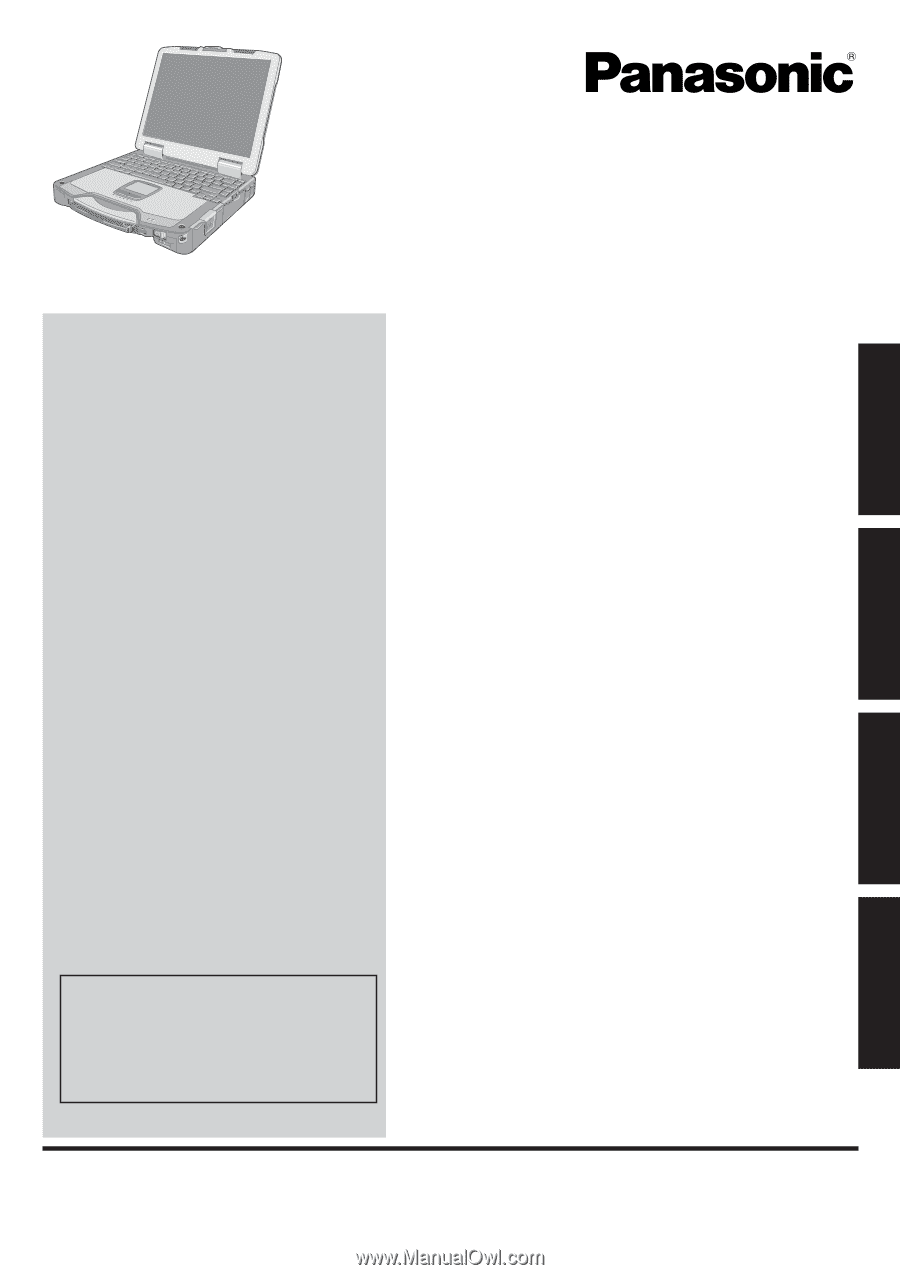
Contents
Getting Started
OPERATING INSTRUCTIONS
Personal Computer
Model No.
CF-30
series
Introduction
.................................................................
2
Read Me First
.............................................................
3
Description of Parts
..................................................
10
First-time Operation
..................................................
13
Useful Information
On-screen Manual
....................................................
16
Handling and Maintenance
.......................................
17
Hard Disk Backup Function (Recover Pro)
..............
19
Hard Disk Data Erase Utility
.....................................
21
Reinstalling Software
................................................
22
Troubleshooting
Error Code/Message
................................................
24
Troubleshooting (Basic)
............................................
25
Hardware Diagnostics
..............................................
29
Appendix
LIMITED USE LICENSE AGREEMENT
...................
32
Speci
fi
cations
...........................................................
34
LIMITED WARRANTY
..............................................
37
Please read these instructions carefully before using this product and save this manual for future use.
For further information about the com-
puter, you can refer to the on-screen
manual.
To access the on-screen manual
Î
page 16 “On-screen Manual”
Getting Started
Useful Information
Troubleshooting
Appendix