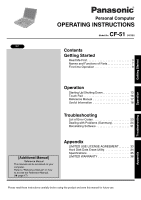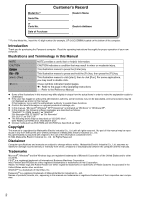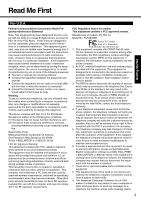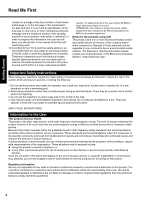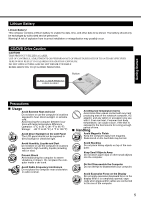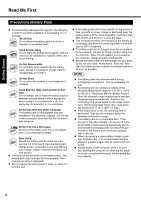Panasonic CF-51CCMDBBM Notebook Computer
Panasonic CF-51CCMDBBM - Toughbook 51 - Pentium M 1.6 GHz Manual
 |
UPC - 092281843087
View all Panasonic CF-51CCMDBBM manuals
Add to My Manuals
Save this manual to your list of manuals |
Panasonic CF-51CCMDBBM manual content summary:
- Panasonic CF-51CCMDBBM | Notebook Computer - Page 1
Personal Computer OPERATING INSTRUCTIONS CF-51 Model No. series XP Contents Getting Started Read Me First 3 Names and Functions of Parts 7 First-time Operation 9 Getting Started Operation Troubleshooting Operation Starting Up/Shutting Down 13 Touch Pad 16 Reference Manual 17 Useful - Panasonic CF-51CCMDBBM | Notebook Computer - Page 2
12 digit number (for example, CF-51CCCDBBM) located on the bottom of the computer. Introduction Thank you for purchasing the Panasonic computer. Read the operating instructions thoroughly for proper operation of your new computer. Illustrations and Terminology in this Manual NOTE CAUTION Enter Fn - Panasonic CF-51CCMDBBM | Notebook Computer - Page 3
is connected. z Consult the Panasonic Service Center or an experi- 68 compliant. See Installation Instructions for details. 3. The REN service. 6. If trouble problem is resolved. 7. There are no user serviceable parts contained in this equipment. 8. This equipment may not be used on coin service - Panasonic CF-51CCMDBBM | Notebook Computer - Page 4
nationwide problem. " using a telephone (other than a cordless type) during an electrical storm. manual. Do not dispose of batteries in a fire. They may explode. Check with local codes for possible special disposal instructions. SAVE THESE INSTRUCTIONS phones other devices or services is perceived or - Panasonic CF-51CCMDBBM | Notebook Computer - Page 5
OF PROCEDURES OTHER THAN THOSE SPECIFIED HEREIN MAY RESULT IN HAZARDOUS RADIATION EXPOSURE. DO NOT OPEN COVERS AND DO NOT REPAIR YOURSELF. REFER SERVICING TO QUALIFIED PERSONNEL Getting Started Precautions „ Usage Avoid Extreme Heat and Cold Do not store or use the computer in locations exposed to - Panasonic CF-51CCMDBBM | Notebook Computer - Page 6
. This is completely normal. z Recharging will not commence outside of the allowable temperature range (0 °C to 50 °C {32°F to 122°F}) (⇒ Reference Manual "Battery Power"). Once the allowable range requirement is satisfied, charging begins automatically. Note that the recharging time varies based on - Panasonic CF-51CCMDBBM | Notebook Computer - Page 7
Getting Started Names and Functions of Parts 7 - Panasonic CF-51CCMDBBM | Notebook Computer - Page 8
Getting Started Names and Functions of Parts 8 - Panasonic CF-51CCMDBBM | Notebook Computer - Page 9
Panasonic Technical Support.(Î page 38) AC adaptor 1 AC Cord 1 Battery Pack 1 Getting Started Model No :CF-AA1653A Model No : CF-VZSU29 then without releasing it, pull the tab (E) on the battery pack. (⇒ Reference Manual "Battery Power") C Slide the cover back into place. Be sure the tab - Panasonic CF-51CCMDBBM | Notebook Computer - Page 10
and/or the computer. z When the DC plug is not connected to the computer, disconnect the AC cord from your AC wall outlet. z Problems such as sudden voltage drops may arise during periods of thunder and lightning. Since this could adversely affect your computer, an uninterruptible power source (UPS - Panasonic CF-51CCMDBBM | Notebook Computer - Page 11
have created and select [Create a password]. Follow the instructions on the screen to create a password. E Select step 8, select [start] - [All Programs] - [Panasonic] - [Icon Enlarger]. This will allow you to magnify the screen.(⇒ Reference Manual "Loupe Utility") NOTE z If you use the wireless - Panasonic CF-51CCMDBBM | Notebook Computer - Page 12
installed applications, and drivers, menus and other on or off. The procedure in this manual uses the method or view of the connect the USB floppy disk drive (optional: CF-VFDU03) to your computer. B Select [ password reset disk following the on-screen instructions. Store the password reset disk in a - Panasonic CF-51CCMDBBM | Notebook Computer - Page 13
or hibernation mode. The computer will resume by pressing the power switch. (⇒ Reference Manual "Standby/Hibernation Functions") z When the CPU temperature rises, the computer may not power If the computer still does not power on, contact Panasonic Technical Support ( Î page 38). Operation 13 - Panasonic CF-51CCMDBBM | Notebook Computer - Page 14
after you turn on the power... A password has been set to ensure the computer's security. Enter your password*1 and press Enter. ( ⇒ Reference Manual "Security Measures") z When the correct password is input, the computer will start. z When three incorrect password attempts or nothing is input for - Panasonic CF-51CCMDBBM | Notebook Computer - Page 15
. • Closing the display. NOTE z To quickly resume computer operation after shutting down, The standby or hibernation function is available ( ⇒Reference Manual "Standby/ Hibernation Functions"). „ When you leave the computer or interrupt your work... If you use the "Standby" or "Hibernation" function - Panasonic CF-51CCMDBBM | Notebook Computer - Page 16
the button, moving your finger on the work surface. ⇒ Reference Manual "Touch Pad" NOTE z Besides the above operations, operations such as application. There are cases the touch pad will not support these operations even with an application that supports the functions. z When using the touch pad, - Panasonic CF-51CCMDBBM | Notebook Computer - Page 17
List of Error Codes • Dealing with Problems (Advanced) z How to access the Reference Manual Select [Reference Manual] in [start]. „ Important Tips Tips] in [start] - [All Programs] - [Panasonic] - [On-Line Manuals]. When the Reference Manual or Important Tips is accessed for the first time, the - Panasonic CF-51CCMDBBM | Notebook Computer - Page 18
This computer has been designed so as to minimize shock to the LCD and hard disk drive, etc., but no warranty is provided against such trouble. Therefore, as a preci- sion instrument, be extremely careful in the handling. z Do not drop or hit your computer against solid objects. z Do not carry your - Panasonic CF-51CCMDBBM | Notebook Computer - Page 19
the screen. Sweep dust/dirt with fine brush, then wipe it with a dry soft cloth used for cleaning glasses. z Apply camera lens cleaner on a soft gauze and clean it with gentle force. Then, wipe with a dry soft cloth used for cleaning glasses. Areas excluding the display - Panasonic CF-51CCMDBBM | Notebook Computer - Page 20
service packs for Windows with the following menus. Do not apply "Driver Updates" even if a message to update a driver appears. If a driver update is required, contact Panasonic Technical Support following this manual and the Reference Manual, carefully read the instruction manuals for the - Panasonic CF-51CCMDBBM | Notebook Computer - Page 21
same as they were before the hard disk was removed. (Note that this Hard Disk Lock does not guarantee the complete protection of data.) (⇒ Reference Manual "Security Measures") Saving Data on Floppy Disks z Do not power down your computer or press the floppy disk drive eject button while the MP - Panasonic CF-51CCMDBBM | Notebook Computer - Page 22
Useful Information Wireless LAN „ To prevent theft of data or unauthorized access to the hard disk via a wireless LAN z If you plan to use wireless LAN functions, we recommend that you do so only after making the appropriate security settings, such as for data encryption. Operation 22 - Panasonic CF-51CCMDBBM | Notebook Computer - Page 23
follow the instructions shown below. If the problem persists, or if the error code or message displayed is not shown here, contact Panasonic Technical Support.( Î computer. 2 Press F2 while [Panasonic] boot screen is displayed soon after the computer begins the startup procedure. Troubleshooting 23 - Panasonic CF-51CCMDBBM | Notebook Computer - Page 24
occurs, refer to this page. The "Reference Manual" also contains detailed information. If a problem appears to be related to a software application, read the software related manual. If you still cannot troubleshoot the problem, contact Panasonic Technical Support ( Î page 38). You can use the PC - Panasonic CF-51CCMDBBM | Notebook Computer - Page 25
error. *1 When [Password on boot] is set to [Enable], [Enter Password] appears after the [Panasonic] boot screen disappears. Hold down F8 soon after inputting the password and pressing Enter. No display after powering are functioning properly), no defect is considered to exist. Troubleshooting 25 - Panasonic CF-51CCMDBBM | Notebook Computer - Page 26
z Change the size of the icons, etc. using "Icon Enlarger" (⇒Reference Manual "Icon Enlarger"). z You can also change the settings as follows (for more adaptor, then connect them again. If the problem persists, contact Panasonic Technical Support (Î page 38). The battery pack or Troubleshooting 26 - Panasonic CF-51CCMDBBM | Notebook Computer - Page 27
Manual The Reference Manual is not displayed z Is Adobe Reader installed? If you have uninstalled Adobe Reader, install using the following procedures. A Select [start] - [Run], input [c:\util\reader\AdbeRdr60_enu_full_.exe], then select [OK]. Install Adobe Reader by following the instructions - Panasonic CF-51CCMDBBM | Notebook Computer - Page 28
Dealing with Problems (Summary) „ Others Cannot start a network- may interfere with the Windows Firewall functions. For details, refer to the manual accompanying the firewall software to be installed. z Only Windows Update programs with network domain, for example at a company. Troubleshooting 28 - Panasonic CF-51CCMDBBM | Notebook Computer - Page 29
HTML e-mail messages, it is necessary to access the sender's server, and this may cause problems in the computer. Preventing these images from appearing can decrease the risk of attack from viruses etc allow attachments to be saved or opened that could potentially be a virus]. Troubleshooting 29 - Panasonic CF-51CCMDBBM | Notebook Computer - Page 30
Dealing with Problems (Summary) „ be displayed. D Execute the appropriate measures, following the instructions in the [Recommendation] screen. z This message is after the time of purchase are not compatible with Windows XP Service Pack 2. Refer to software maker's homepage or other sources. - Panasonic CF-51CCMDBBM | Notebook Computer - Page 31
drive into the multimedia pocket. (⇒Reference Manual "Multimedia Pocket") z Be sure the A Turn on the computer, and press F2 while [Panasonic] boot screen is displayed. The Setup Utility will start wish to continue!]. This screen should appear. Troubleshooting H Make a selection from the menu. z - Panasonic CF-51CCMDBBM | Notebook Computer - Page 32
be shut down. K Turn on the computer, and press F2 while [Panasonic] boot screen is displayed. The Setup Utility will start up. If the password computer off by using the power switch. z If additional instructions are included with the computer, be sure to read them. select [Yes]. 32 Troubleshooting - Panasonic CF-51CCMDBBM | Notebook Computer - Page 33
THE SOFTWARE PROGRAM(S) ("PROGRAMS") FURNISHED WITH THIS PANASONIC® PRODUCT ("PRODUCT") ARE LICENSED ONLY TO THE END except that you may make one (1) copy of the Programs for backup purposes only in support of your use of the Programs on the single Product which was accompanied by the Programs - Panasonic CF-51CCMDBBM | Notebook Computer - Page 34
) and Panasonic CD/DVD drive. z Turn off the computer and insert the CD/DVD drive into the multimedia pocket. (⇒Reference Manual "Multimedia message [Hard disk data has been deleted.] will be displayed. If a problem occurred during the operation, an error message will be displayed. K Remove the - Panasonic CF-51CCMDBBM | Notebook Computer - Page 35
disk drive (HDD) size: Run the Setup Utility (⇒ Reference Manual "Setup Utility") and select [Information] menu. Confirm the required Battery Power Off Main Battery Main Battery + Second Battery Clock Battery CF-51CCCDBBM CF-51CCMDBBM Intel® Pentium® M Processor 725 (1.60 GHz, 2 MB*1 L2 - Panasonic CF-51CCMDBBM | Notebook Computer - Page 36
IEEE 802.3ab 1000Base-T IEEE802.11b/g 4-pin × 1 Touch Pad Stereo Speaker WAVE and MIDI playback 87 keys Microsoft® Windows® XP Professional Service Pack 2 with Advanced Security Technologies Setup Utility, DMI Viewer, Adobe Reader, Hard Disk Data Erase Utility*3, PC Information Viewer, Icon Enlarger - Panasonic CF-51CCMDBBM | Notebook Computer - Page 37
„ Multimedia Pocket DVD-ROM & CD-R/RW Drive*1 Supports DVD CD DVD-ROM read*5 CD-ROM read*5 CD-R write*6 CD-RW write High-Speed CD-RW write Ultra-Speed CD-RW write Floppy Disk - Panasonic CF-51CCMDBBM | Notebook Computer - Page 38
have other rights which vary from state to state. If a problem with your product develops during or after the warranty period, you may contact our of any defective disk or other media which is returned to Panasonic's Authorized Service Center, together with a copy of the purchase receipt, within the - Panasonic CF-51CCMDBBM | Notebook Computer - Page 39
Memo 39 Appendix - Panasonic CF-51CCMDBBM | Notebook Computer - Page 40
are office equipment such as computers, displays, printers, facsimiles, and copiers. Their standards and logos are uniform among participating nations. Panasonic Computer Solutions Company 50 Meadowlands Parkway, Panazip 2F-5, Secaucus, NJ 07094 © 2004 Matsushita Electric Industrial Co., Ltd. All
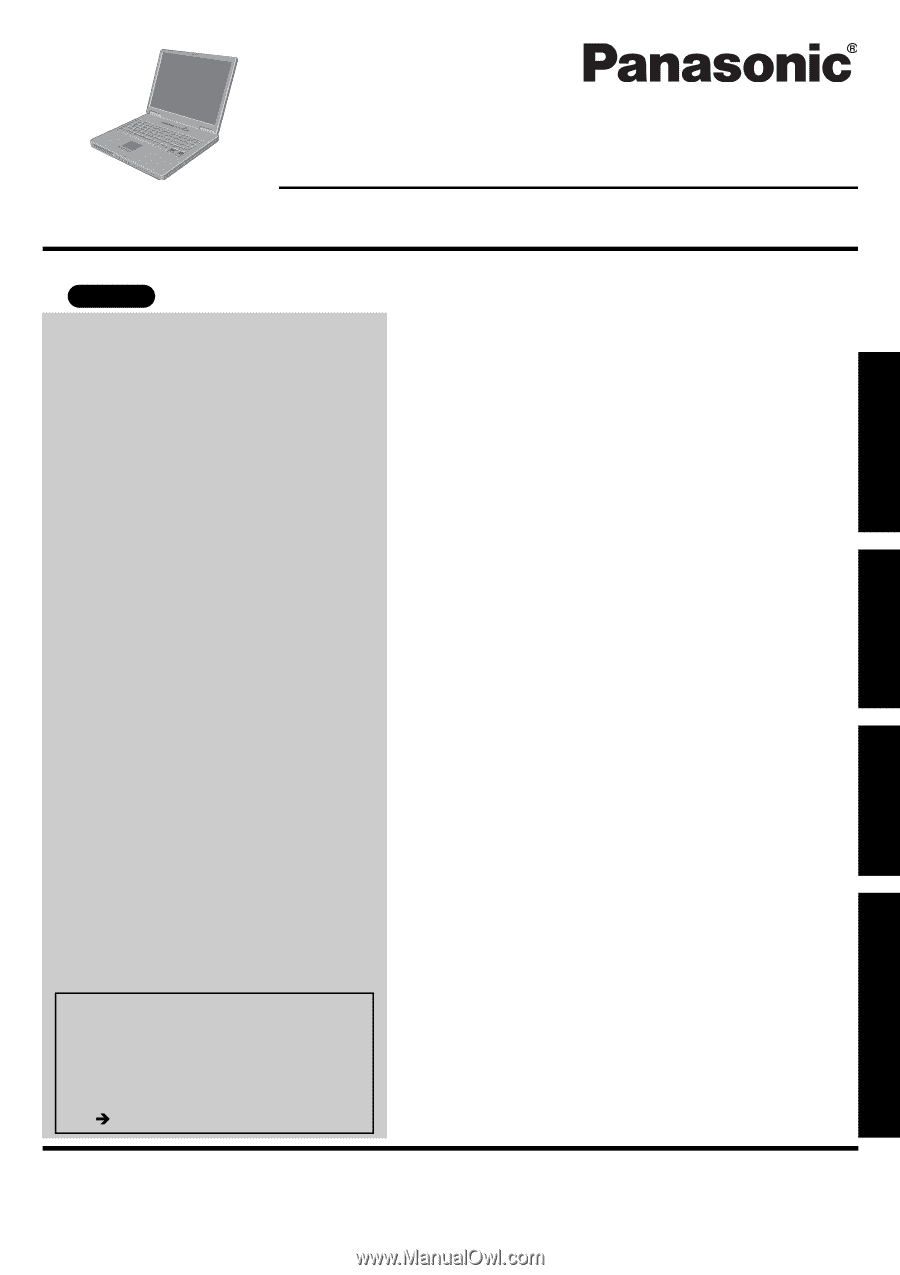
Please read these instructions carefully before using this product and save this manual for future use.
Contents
Getting Started
Operation
Troubleshooting
Getting Started
Operation
Troubleshooting
Appendix
Appendix
Personal Computer
OPERATING INSTRUCTIONS
Model No.
CF-51
series
XP
[Additional Manual]
Reference Manual
This manual can be accessed on your
computer.
Refer to “Reference Manual” on how
to access the Reference Manual.
(
page 17)
Read Me First. . . . . . . . . . . . . . . . . . . . . . . . . . . . 3
Names and Functions of Parts . . . . . . . . . . . . . . . 7
First-time Operation . . . . . . . . . . . . . . . . . . . . . . . 9
Starting Up/Shutting Down . . . . . . . . . . . . . . . . . 13
Touch Pad . . . . . . . . . . . . . . . . . . . . . . . . . . . . . 16
Reference Manual . . . . . . . . . . . . . . . . . . . . . . . 17
Useful Information . . . . . . . . . . . . . . . . . . . . . . . 18
List of Error Codes . . . . . . . . . . . . . . . . . . . . . . . 23
Dealing with Problems (Summary). . . . . . . . . . . 24
Reinstalling Software . . . . . . . . . . . . . . . . . . . . . 31
LIMITED USE LICENSE AGREEMENT. . . . . . . 33
Hard Disk Data Erase Utility. . . . . . . . . . . . . . . . 34
Specifications . . . . . . . . . . . . . . . . . . . . . . . . . . . 35
LIMITED WARRANTY . . . . . . . . . . . . . . . . . . . . 38