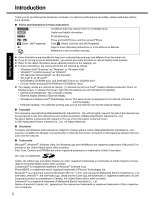Panasonic CF-74CCBEBBM User Manual
Panasonic CF-74CCBEBBM - Toughbook 74 - Core Duo 1.83 GHz Manual
 |
UPC - 092281861647
View all Panasonic CF-74CCBEBBM manuals
Add to My Manuals
Save this manual to your list of manuals |
Panasonic CF-74CCBEBBM manual content summary:
- Panasonic CF-74CCBEBBM | User Manual - Page 1
Troubleshooting Useful Information Getting Started OPERATING INSTRUCTIONS Personal Computer CF-74 Model No. series Contents Getting Started Introduction 2 Read Me First 3 Description of Parts 9 First-time Operation 11 Useful Information On-screen Manual 15 Handling and Maintenance 16 Hard - Panasonic CF-74CCBEBBM | User Manual - Page 2
[F5] key. (Start) - [All Programs]: Î : : Click (Start), and then click [All Programs]. Page in these Operating Instructions or in the Reference Manual. Reference to the on-screen manuals. z Some illustrations are simplified to help your understanding and may look different from the actual unit - Panasonic CF-74CCBEBBM | User Manual - Page 3
Troubleshooting is Part 68 compliant. See Installation Instructions for details. 3. The REN is to maintain uninterrupted service. 6. If trouble is experienced problem is resolved. 7. There are no user serviceable parts contained in this equipment. 8. This equipment may not be used on coin service - Panasonic CF-74CCBEBBM | User Manual - Page 4
Troubleshooting your fax software, you should refer to the manual of the Fax software being used. 10.According and that this is a major nationwide problem. "Caution : To reduce the risk ci-dessus n'empêche pas la dégradation du service dans certaines situations. Les réparations de matériel homologu - Panasonic CF-74CCBEBBM | User Manual - Page 5
Troubleshooting 108/EC, article 9 (2) Panasonic Testing Centre Panasonic Service Europe, a division of Panasonic Marketing Europe GmbH manual. Do not dispose of batteries in a fire. They may explode. Check with local codes for possible special disposal instructions. SAVE THESE INSTRUCTIONS - Panasonic CF-74CCBEBBM | User Manual - Page 6
Read Me First Troubleshooting Useful Information Getting Started Information to the User - Panasonic CF-74CCBEBBM | User Manual - Page 7
Troubleshooting AC plug and remove the battery pack. Then contact your technical support office. Do Not Disassemble This Product There are high-voltage areas car or in direct sunlight may deform the cabinet and/or cause trouble in the internal parts. Continued use in such a resulting condition may - Panasonic CF-74CCBEBBM | User Manual - Page 8
Troubleshooting Useful Information Getting Started Use the Modem With a Regular Telephone Line Connection to an internal phone line (on-premise switches) of a company or business office, etc. or to a digital public phone or use in a country or area not supported (Î Reference Manual "Battery Power - Panasonic CF-74CCBEBBM | User Manual - Page 9
Description of Parts Troubleshooting Useful Information Getting Started G H I J K A A L M N B I C D O E P F Q A :Speaker J : Power switch Î Reference Manual "Key Combinations" K :Function key B :USB port Î Reference Manual "Key Combinations" Î Reference Manual "USB Devices" - Panasonic CF-74CCBEBBM | User Manual - Page 10
Description of Parts Right side Rear side EX PC Bottom Troubleshooting Useful Information Getting Started A :ExpressCard slot*1 Î Reference Manual "PC Card / ExpressCard" B :PC Card slot *1 Î Reference Manual "PC Card / ExpressCard" C :Smart Card slot Î - Panasonic CF-74CCBEBBM | User Manual - Page 11
Support (Î page 35). • AC Adaptor . . . . 1 • AC Cord 1 • Battery Pack . . .1 • Modem Telephone Cable 1 Model No: CF-AA1683A Model No: CF-VZSU43A • Soft Cloth . . . . . 1 • Stylus 1 (Î Reference Manual "Touchscreen") • Operating Instructions the AC adaptor • Problems such as sudden voltage - Panasonic CF-74CCBEBBM | User Manual - Page 12
First-time Operation Troubleshooting Useful Information Getting Started 3 2 1 4 12 3 Turn on the computer. not power on even after cooling down, contact Panasonic Technical Support (Î page 35). 4 Setup Windows. A Follow the on-screen instructions. z After turning on the computer, "Please wait a - Panasonic CF-74CCBEBBM | User Manual - Page 13
Troubleshooting Useful Information Getting Started C Using the stylus, touch each of the four "+" information history] in [Hard Disk Status] of PC Information Viewer, and click [OK]. (Î Reference Manual "Checking the Computer's Usage Status") „ When Starting Up/Shutting Down Do not do the following - Panasonic CF-74CCBEBBM | User Manual - Page 14
Troubleshooting Useful Information Getting Started First-time Operation F Follow the on-screen instructions off. This manual explains using the Windows may remedy the problem. • Depending on to the latest patches and service packs for Windows with the following your technical support office. z - Panasonic CF-74CCBEBBM | User Manual - Page 15
Troubleshooting Useful Information Getting Started On-screen Manual You can access the Reference Manual and the Important Tips on the computer screen. When you access the Reference Manual and the Important Tips for the first time, the License Agreement of the Adobe Reader may be displayed. Read it - Panasonic CF-74CCBEBBM | User Manual - Page 16
Maintenance Troubleshooting Useful equipped with a dripproof keyboard, but no warranty is provided against any trouble caused by shock. Be extremely careful when handling the computer. z instructions and the Reference Manual to avoid any damage to the devices. Carefully read the instruction manuals - Panasonic CF-74CCBEBBM | User Manual - Page 17
Troubleshooting Useful Information Getting Started „ Computrace® Software Computrace® software tracks z Refer to the following URL for Computrace® software for installation and available service regions. Note that this service is only available in certain regions. http://www.absolute.com 1 Turn on - Panasonic CF-74CCBEBBM | User Manual - Page 18
Troubleshooting Useful Information Getting Started Hard Disk Backup/Restore Function input [Password], then click [OK]. 6 Click [Windows Complete PC Restore] and follow the on-screen instructions. NOTE z If pressing F8 does not display [System Recovery Options], use the Product Recovery DVD-ROM. - Panasonic CF-74CCBEBBM | User Manual - Page 19
Troubleshooting Useful Information Getting Started Hard Disk Data Erase Utility is complete. 1 Turn off the computer and insert the CD/DVD drive into the multimedia pocket (Î Reference Manual "Multimedia Pocket"). 2 Turn on the computer, and press F2 while [Panasonic] boot screen is displayed. The - Panasonic CF-74CCBEBBM | User Manual - Page 20
Reinstalling Software Troubleshooting Useful Information Getting Started Reinstalling software will . 1 Turn off the computer and insert the CD/DVD drive into the multimedia pocket (Î Reference Manual "Multimedia Pocket"). 2 Turn on the computer, and press F2 while [Panasonic] boot screen is - Panasonic CF-74CCBEBBM | User Manual - Page 21
Troubleshooting Useful Information Getting Started 14 Press F9. At the confirmation message, select [Yes] and then press Enter. The Setup Utility settings excluding the password(s) will - Panasonic CF-74CCBEBBM | User Manual - Page 22
Troubleshooting Useful Information Getting Started Error Code/Message Follow the instructions below when an error message or code appears. If the problem persists or if the error code/message is not shown here, contact Panasonic Technical Support (Î page 35). Error Code/Message 0211 Keyboard - Panasonic CF-74CCBEBBM | User Manual - Page 23
(Basic) Follow the instructions below when a problem has occurred. There is also an advanced troubleshooting guide in the "Reference Manual". For a software problem, refer to the software's instruction manual. If the problem persists, contact Panasonic Technical Support (Î page 35). You - Panasonic CF-74CCBEBBM | User Manual - Page 24
Useful Information Getting Started Troubleshooting (Basic) „ Starting Up Cannot resume. Other startup problems. z An error may occur when the computer automatically enters the sleep or hibernation mode while the screensaver is active. In this case, turn off the - Panasonic CF-74CCBEBBM | User Manual - Page 25
Troubleshooting If you continue to experience problems, try changing the display external display does not support the power saving function, the touch pad. Check your mouse's operating instructions. Cannot input using the touchscreen. z Set . „ Reference Manual The Reference Manual is not z - Panasonic CF-74CCBEBBM | User Manual - Page 26
not operating properly, you can use the PC-Diagnostic Utility to determine whether or not there is a problem. If the utility discovers a problem in the hardware, contact Panasonic Technical Support. Software cannot be checked using this utility. Hardware that can be checked using the PC-Diagnostic - Panasonic CF-74CCBEBBM | User Manual - Page 27
Troubleshooting Useful Information Getting Started Running the Diagnostic Check Run this utility for a long period of time. Wait until the process is complete. • Green: No problems discovered • Red: Problems discovered NOTE z Using the following procedure, you can run a diagnostic check on a - Panasonic CF-74CCBEBBM | User Manual - Page 28
the message "Check Result TEST FAILED" is displayed, you can assume that there is a problem with the computer's hardware. Confirm which hardware component is displayed as red, and contact Panasonic Technical Support (Î page 35). If the display is green and the message "Check Result TEST PASSED" is - Panasonic CF-74CCBEBBM | User Manual - Page 29
Troubleshooting Useful Information Getting Started LIMITED USE LICENSE AGREEMENT THE SOFTWARE PROGRAM purpose, except that you may make one (1) copy of the Programs for backup purposes only in support of your use of the Programs on the single Product which was accompanied by the Programs. You shall - Panasonic CF-74CCBEBBM | User Manual - Page 30
Troubleshooting Useful Information Getting Started Contrat de licence d'usage limité Le(s) logiciel(s) (les "Logiciels") fournis avec ce produit Panasonic® (le "Produit") sont exclusivement concédés en licence à l' - Panasonic CF-74CCBEBBM | User Manual - Page 31
Troubleshooting drive (HDD) size: Run the Setup Utility (Î Reference Manual "Setup Utility") and select [Information] menu. [CPU Speed -RAM: 2X/3X/3-5X +R: 2.4X/2.4-4X/2.4-6X/2.4-8X +R DL: 2.4X +RW: 2.4X/2.4-4X Supported Reading Discs/ Format*4 DVD-ROM (4.7 GB, 8.5 GB, 9.4 GB, 17 GB), DVD-Video, - Panasonic CF-74CCBEBBM | User Manual - Page 32
Troubleshooting Useful Information Getting Started Specifications „ Main Specifications RAM Module Slot 200-pin, 1.8 V, IEEE802.11g: 54/48/36/24/18/12/9/6 Mbps (automatically switched) Standards Supported IEEE802.11a/IEEE802.11b/IEEE802.11g Transmission method OFDM system, DS-SS system - Panasonic CF-74CCBEBBM | User Manual - Page 33
Start Search] and press Enter, and refer to the Installation Manual of "Trusted Platform Module (TPM)". *16 Operation has been not become higher even if you use a card that supports the higher transfer rate. *18 Only for model with Troubleshooting Useful Information Getting Started Appendix 33 - Panasonic CF-74CCBEBBM | User Manual - Page 34
Troubleshooting Useful Information Getting Started LIMITED WARRANTY For U.S.A. Panasonic Computer Solutions location, of any defective disk or other media which is returned to Panasonic's Authorized Service Center, together with a copy of the purchase receipt, within the aforesaid warranty period - Panasonic CF-74CCBEBBM | User Manual - Page 35
Troubleshooting Useful Information Getting Started Section 3 - Limited Warranty Exclusions Specifically excluded from the warranty are: • All consumable items; such as screen protection films, logo badges, labels, cleaning cloths, carry cases, manuals technical support or to arrange for service on - Panasonic CF-74CCBEBBM | User Manual - Page 36
LIMITED WARRANTY Troubleshooting Useful Information Getting Started For Canada PANASONIC COMPUTER AND and 5:00 P.M., Eastern Time Zone, Mon. - Fri. (excluding holidays) for instructions on how to obtain service. A purchase receipt or other proof of date of original purchase is required before - Panasonic CF-74CCBEBBM | User Manual - Page 37
vertu de la garantie. Réclamation - marche à suivre - Panasonic Canada Inc. remplacera toute disquette ou support défectueux si l'article en question est retourné, port payé, à son service de Marketing - produits informatiques, 5770 Ambler Drive, Mississauga (Ontario) L4W 2T3, dans les soixante (60 - Panasonic CF-74CCBEBBM | User Manual - Page 38
MEMO 38 Appendix Troubleshooting Useful Information Getting Started - Panasonic CF-74CCBEBBM | User Manual - Page 39
39 - Panasonic CF-74CCBEBBM | User Manual - Page 40
As an ENERGY STAR® Partner, Matsushita Electric Industrial Co., Ltd. has determined that this product meets the ENERGY STAR® guidelines for energy efficiency. Outline of the International ENERGY STAR® Office Equipment Program The international ENERGY STAR® Office Equipment Program is an

Please read these instructions carefully before using this product and save this manual for future use.
Contents
Getting Started
Useful Information
Troubleshooting
Getting Started
Useful Information
Troubleshooting
Appendix
Appendix
OPERATING INSTRUCTIONS
Personal Computer
Model No.
CF-74
series
Introduction
.................................................
2
Read Me First
..............................................
3
Description of Parts
.......................................
9
First-time Operation
.....................................
11
On-screen Manual
.......................................
15
Handling and Maintenance
.............................
16
Hard Disk Backup/Restore Function
..................
18
Hard Disk Data Erase Utility
...........................
19
Reinstalling Software
....................................
20
Error Code/Message
....................................
22
Troubleshooting (Basic)
................................
23
Hardware Diagnostics
...................................
26
LIMITED USE LICENSE AGREEMENT
..............
29
Specifications
............................................
31
LIMITED WARRANTY
..................................
34
For further information about the com-
puter, you can refer to the on-screen
manual.
To access the on-screen manual
±
page 15
“On-screen Manual”